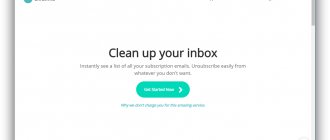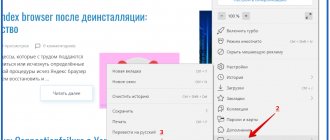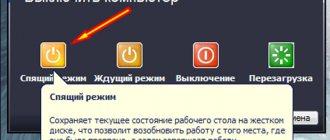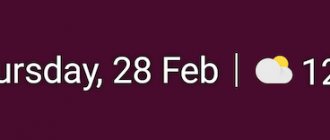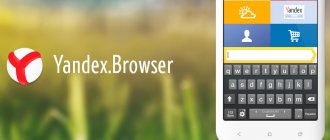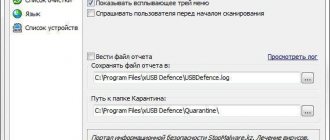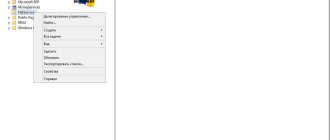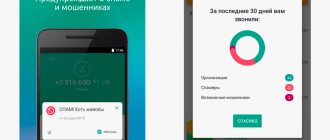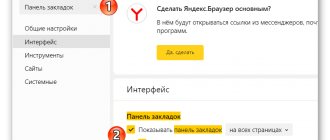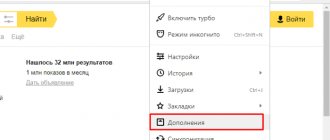Very often, users are faced with the problem of advertisements that constantly pop up on their computer. In this article we will talk about how to get rid of it. A number of utilities will be given that are capable of detecting the most sophisticated spyware and adware modules downloaded from the Internet. Naturally, they will be deleted free of charge and forever. So let's get started.
The most common viruses encountered are:
- Volcano;
- PariMatch;
- Favorite;
- Amigo;
- etc.
Reset Browser
Sometimes you can remove viruses that have settled in your browser by resetting it. We will show an example of cleaning based on Google Chrome, since it is the most popular. In other browsers, for example, Opera, Yandex.Browser, Mozilla Firefox, Opera or Safari, this can also be done without difficulty.
- Let's go to the browser menu. In Chrome, this is an icon with three dots.
- Then select the settings item.
- Scroll the content to the very bottom and select the item circled in red.
- Click on Reset.
- We confirm our intentions by pressing the marked button.
After this, the browser will restart and be rid of any malicious code.
How to remove ads in your browser automatically
To begin with, in order not to go deeper into the weeds (and we will do this later if this method does not help), it is worth trying to use special software tools to remove AdWare, in our case, a “browser virus”.
Due to the fact that extensions and programs that cause pop-up windows are not viruses in the literal sense of the word, antivirus programs do not “see” them. However, there are special tools for removing potentially unwanted programs that do a good job of this.
Before using the methods described below to automatically remove annoying ads from your browser using the programs listed below, I recommend trying the free AdwCleaner utility, which does not require installation on your computer; as a rule, it is already enough to solve the problem. More information about the utility and where to download it: Malicious software removal tools (opens in a new tab).
We use Malwarebytes Antimalware to get rid of the problem
Malwarebytes Antimalware is a free tool for removing malware, including Adware, that causes advertisements to appear in Google Chrome, Yandex browser and other programs.
Removing ads using Hitman Pro
The Hitman Pro Adware and Malware search utility perfectly finds most of the unwanted things that have settled on your computer and removes them. The program is paid, but you can use it completely free for the first 30 days, and that will be enough for us.
You can download the program from the official website https://surfright.nl/en/ (download link at the bottom of the page). After launch, select “I’m going to scan the system only once” so as not to install the program, after which the system will automatically scan for malware.
Viruses that display advertisements have been found.
Once the scan is complete, you will be able to remove malicious programs from your computer (you will need to activate the program for free) that cause advertisements to pop up. After that, restart your computer and see if the problem is resolved.
Task Scheduler
Sometimes a virus that you have picked up is also registered in the task scheduler. Thus, he seems to add himself to autoload and secretly. Let's figure out how to remove it from there.
- You can launch the application using the Win+R key combination. When the small window opens, enter the following command into it:
taskschd.msc
- Here you will see standard tasks, among which extraneous ones may get lost. We'll just have to remove it from here.
Malware can also nest in normal autorun. To remove it from there, you can use the CCleaner utility.
Launch the program, go to the Tools - Startup tab. Here is a list of all applications launched with the system. If desired, they can be removed or disabled completely.
After running CCleaner, be sure to restart your PC.
Why do ads appear on my desktop?
If an advertising banner (possibly with indecent or illegal content) periodically begins to appear in the lower right corner, this may indicate that your computer is infected with one of the types of information viruses. Typically, in such cases, the advertising is shown the same way, is difficult to close, or is not removed from the screen at all. However, an information banner is not always a sign of a virus on your computer.
When you open a website, a notification often appears asking you to subscribe to its updates. This can be observed in the latest versions of most browsers based on the Windows 7, 8, 10 operating systems. This does not harm the system, but by allowing notifications, the user often does not suspect how meticulous they can be, and that he will not receive them at all by email.
After activating the subscription, advertising notifications begin to periodically appear in the lower right corner of the desktop, and the frequency of their output directly depends on how quickly the information on the site is updated. Sometimes their number reaches several dozen per day. You can stop the flow of advertising only by unsubscribing from updates through your browser. As for virus notifications, to get rid of them you need to take some more complex steps.
Removing extensions
Very often, advertising and spyware modules appear in the browser under the guise of extensions, or rather, together with them. Let's look at how to remove annoying viruses from there.
Again, the instructions will be shown using Google Chrome as an example. In other browsers, proceed in the same way.
- In the browser, go to its main menu, select the Additional tools sub-item, and then Extensions.
- These are our plugins, if you see something extraneous here, feel free to delete it.
Remember! Even an extension that has worked for you for many years can become infected with a virus over time and “add it” to you. You should trust only proven and well-proven plugins.
Avast Free Antivirus
Avast Free Antivirus is a popular antivirus with a built-in adware cleaning module. In addition to standard functions such as protection against viruses and hacker attacks, this utility regularly checks browsers for suspicious plugins. Avast Free Antivirus removes extensions with a bad reputation that can steal data and change search engine settings.
The utility is available for free, but to get an extra layer of protection against ransomware, phishing sites, and other online threats, you can upgrade to the paid version of Avast Internet Security.
Avast Free Antivirus for Windows →
Uninstalling programs
If any advertising panel is installed as a Windows program, you need to remove it accordingly. Below we will tell you how this is done.
- Initially, launch the control panel. You can find it through search.
- Let's move on to the point marked in the screenshot.
- We carefully look through the list of applications and, if there is something unknown, delete it by right-clicking the mouse.
Sometimes, before you can remove unnecessary malware files that pop up on your computer, you need to unlock access to them by stopping the process. This is done like this:
- Launch the task manager by right-clicking on an empty area of the taskbar. From the pop-up menu, select the utility launch option.
- When Task Manager is launched, go to the Details tab and carefully examine the list of running processes. If you find a stranger, stop it and then delete the files.
Attention: if you are launching the task manager for the first time, click the More details button in its lower left corner.
- In order to complete the process, you need to right-click on it and select the item marked in the screenshot.
- In order to find out where the executable files of the virus are located, right-click again and select Open file location.
All we have to do is remove the malicious objects.
Sometimes even after the process is completed, the file does not want to be deleted. If this happens to you, do this:
- Remember the location of the virus files. Open the Run menu and enter the following command into it:
msconfig
- Next, go to the Boot tab and check the box next to Safe Mode. Then click OK Restart your PC or laptop.
- When the computer restarts in safe mode, open Windows Explorer and, by activating the View tab, turn on showing hidden files and folders.
- Go to the path provided to you by the task manager and remove the virus.
Cleaning startup Windows services
Next, you need to clean the startup of Windows services , where adware viruses may be hiding.
Step 1. Click on the Start with the right mouse button and select “Run” . After this, you must enter the msconfig and confirm the action with the “Ok” .
Step 2. In the system configuration window, select the “Services” , and then check the box next to “Do not display Microsoft services” .
The window will display all services, among which you need to find virus programs and disable them from downloading . Important: After completing these steps, you should restart your computer and start the system in normal mode , since the following steps are ineffective when running in Safe Mode.
Manually cleaning the registry
CCleaner is, of course, good, but cleaning up the system registry manually won’t hurt either. Sometimes annoying viruses “settle” here too. Let's get to it.
- Run the small Run program again and enter the command there:
regedit
- The Registry Editor will open. We need to run the search from the edit menu.
- We enter the name of the virus (you can look it up by the name of the process) and try to find it.
- The scanning will begin, which will definitely give us a couple of interesting results.
In our case, this is just an example.
Checking Hosts
Sometimes annoying malware writes its data in a system file, namely hosts. Below you will learn how to correct the situation.
- Open File Explorer and navigate to the following path:
C:\Windows\System32\drivers\etc
- Open the marked file and check its contents. Everything should look something like what you see in the picture below. If you have extra entries, simply delete them and save your changes.
Attention! In order to access system files, you need to run a text editor (for example, Notepad) as an administrator.
Block via browser settings
Developers provide browsers with built-in tools for eliminating annoying ads. If banners still appear when opening pages, it is worth checking the functionality of the blockers using the web browser settings mode.
To do this, perform the following steps:
- Click on the icon that looks like 3 horizontal stripes in the upper right part of the window. Open the settings menu.
- Scroll through the list until the “Advanced settings” button appears. Click on this control.
- Select the item “Personal data”. In this section, the following settings should be enabled: “Block pop-up windows with advertising”, “Notify the user when entering bank card data on dubious sites”, “Protect from the installation of malware”.
- Near the block name there is another item - “Content settings”. Launch it, go to the “Pop-up windows” tab. Here you need to activate the blocking function.
How to leave exceptions for some sites
If some pop-up windows are necessary for browsing the Internet, the browser should not block them.
To do this, use the “Manage exceptions” option. A settings panel will open where you enter the address of the site whose messages should be displayed. Select the “Allow” option and confirm the action.
If the method didn't work
If intrusive advertisements and news continue to pop up, you can use the built-in browser add-ons.
List of add-ons in Yandex browser.
To do this, perform the following steps:
- Open the web browser menu. Select the “Add-ons” item.
- Scroll through the page using the scroll wheel until the inscription “Security” appears. There are extensions here that can prevent the downloading of most unwanted content. To activate, move the adjacent sliders.
To understand how to disable notifications in Yandex Browser, it’s worth understanding the principles of the plugins:
- Antishock is used to block sites with content that can shock (photos and videos of pornographic content, advertising of sex shops, scenes of violence, promotion of intimate services).
- A Flash data blocker is required to stop playing games and video inserts created with the support of Adobe Flash Player. They appear on information sites, interfering with the study of useful content.
- Adguard is considered the most effective means of eliminating advertisements on web pages. Blocks more than 90% of banners, videos and text notifications.
Sometimes malicious codes are embedded into system components, changing local network settings. In this case, the browser automatically connects to the ad server. It is not possible to eliminate unwanted content using standard methods.
Read more about how to get rid of advertising in Yandex Browser
This problem can be solved using Windows system tools:
- Open the start menu, find “Control Panel”. A list of functions appears.
- At the top of the window there is a button for changing the viewing method. Select the “Icons” option.
- Find the “Browser Options” section. The “Connection” tab will appear in a new window. Here click on the “Network Settings” button.
- Clear address bars. Select the option to automatically determine parameters.