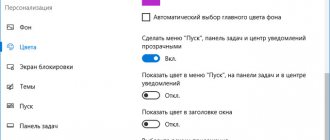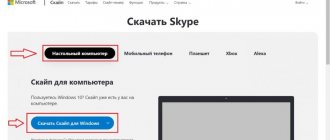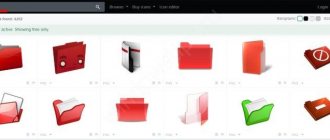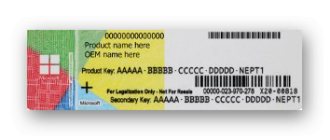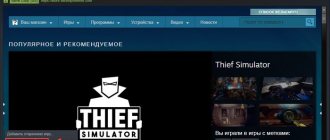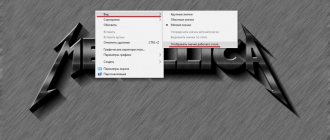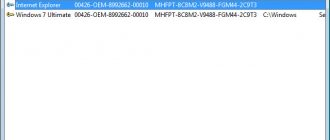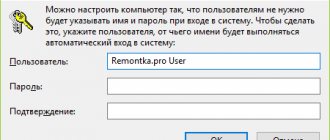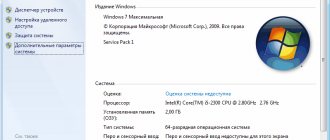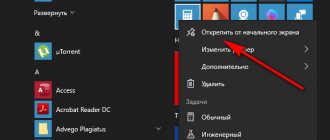To activate Windows, you need a license key; let's look at the options on how to find out the Windows product key and where it may be located.
The license key is a 25-digit code separated by a hyphen and looks like this: XXXXX-XXXXX-XXXXX-XXXXX-XXXXX
Finding the location of the license activation key will depend on how Windows was purchased, or how your computer or laptop was purchased.
Select how you purchased Windows or your computer:
- When you bought a computer or laptop, Windows was installed on it, or there was a sticker () on the device case - this is my case
- We bought a Windows activation license key separately (box or OEM key) - this is my case
- When purchasing the device, Windows was not installed or there are no stickers on the case - this is my case
When you purchased your computer, Windows was installed
If Windows was installed when purchasing a computer or laptop, then finding out the product key will not be difficult.
In this case, your device must have a sticker (,
) with the Windows logo. If you have Windows 7 , then the license key is located on this sticker. If Windows 10 or Windows 8 , then this means that your product key is registered (hardwired) in the internal BIOS/UEFI system (in the motherboard)
To view the license key, use the ShowKeyPlus
ShowKeyPlus - view the license key from the BIOS/UEFI (only for Windows 10 and 
1. Download the ShowKeyPlus program depending on the bit depth of your system
Download ShowKeyPlus
Size 356 KB
2. Unpack the archive and run the file ShowKeyPlus.exe
3. After this, the program will start and show the license key installed in the BIOS/UEFI in the OEM Key line
With this license key you can activate Windows 10 or use it when installing Windows 10
the OEM Key line does not show the key, but says “Windows OEM marker (not) present in firmware,” this means that the built-in Windows activation product key is not present in this BIOS/UEFI device, and the sticker on the case is simply pasted on. In this case, you will have to either buy a license key or use the Windows 10 Activator.
How to find out the Windows 10 activation key? Other methods
These are not all the ways to determine which key to enter to activate Windows 10 on a new computer. I would like to mention a few additional options:
- Examine the disc or laptop sticker
. They must have the product key printed on them. - View in system properties
. We perform RMB on “This computer” and at the end of the page we see the key. - Using the WindowsKey.vbs file
. It can be downloaded from the link. True, the method does not guarantee stable results in Windows 10. - Via the command line
.
To display the OEM key, open the console (right-click on Start and select “Command Prompt”), and then paste wmic path softwarelicensingservice get OA3xOriginalProductKey
.
Purchased a Windows license key separately
If you bought it in a store
If you purchased a license key separately and activated it, then you need to find the box and look at the key. Or the sticker can be stuck on the box or on the body of the computer or laptop.
If you bought a license key online
When purchasing a key online from the official Microsoft store, log into your account
Go to the Order Log section. It will contain the Windows you purchased and the digital key.
Microsoft Account Link
https://account.microsoft.com/account/Account?destrt=home-index
How to change, remove or extend Windows activation
Activating Windows is a fairly simple and straightforward procedure (well, at least more less so) than what we are going to look at later in this article. What if you want to do something more advanced and complex with the license, for example, things like how to remove/change a product key, perform online activation or extend the activation time. It's not as simple as simple activation, which is performed using standard OS tools with a convenient graphical interface, but it's not that complicated either. In this article I will give you information on how and with what help this can be done.
There is a command line tool called Slmgr.vbs that comes with Windows that provides capabilities not available in the standard activation interface, which is found in the Update & Security window, accessible by opening the Start menu and selecting Settings.
First: Open a command prompt with administrator rights
This is required to use Slmgr.vbs. In Windows 10 or 8, right-click the Start button (or Win + X) and select Command Prompt (Admin). In Windows 7, find Command Prompt in the Start menu, under All Programs > System Tools. Right-click on it and select “Run as administrator.”
View activation/license information
To display basic license and activation information, run the command below, which will tell you what version of Windows you have, part of the product key for you to identify, and will show you whether the system is activated.
slmgr.vbs/dli
To get more detailed information about the license, including activation ID, installation ID, and other detailed information, enter the following command:
slmgr.vbs/dlv
View the license expiration date
To find out the current system activation period, use the command below. Since retail licenses for, say, home computers are activated on a perpetual basis, which will never expire, the command will be useful for commercial KMS organizations and servers. However, you can check the expiration date of your license to make sure it is permanent.
slmgr.vbs/xpr
How to remove a product key
With Slmgr.vbs you can also remove the product key of your current Windows system. After running the command below, restart your computer and your operating system will not have a product key, which means Windows will become inactive - without a license.
This allows you to transfer the license to another computer if necessary. For example, if you want to give an old computer to a friend, but want to keep the license for yourself. However, as you know, Windows activation will be “tied” to the hardware of the computer on which it is installed, so it won’t be possible to simply transfer it, but it is still possible, but that’s not about that now (that will be in the next articles).
To remove a license key, enter the following command at the command prompt:
slmgr.vbs/upk
However, the command does not remove the activation completely. Windows also stores the product key in the registry because it is sometimes necessary when setting up your computer, and also to prevent malware from stealing the key and accessing the registry. In addition, the future owner of the computer (if he is more or less computer savvy) can easily remove the key from the registry, so you must also be sure to remove it from the registry with the following command:
slmgr.vbs/cpky
How to set or change your product key
Using slmgr.vbs you can enter a new product key. If the Windows system is already activated, using the command below you can replace the old key with a new valid one (instead of #####-#####-#####-#####-##### enter the new one key). After this, it is recommended to restart your computer.
This can also be done in the Activation Settings screen in Computer Settings, but the following command allows you to do this from the command line:
slmgr.vbs /ipk #####-#####-#####-#####-#####
Windows activation
Activate Windows online
Using the following command, you can try to activate Windows via the Internet.
slmgr.vbs /ato
Activate Windows offline
To get the installation identifier (ID) for offline activation, run the following command:
slmgr.vbs/dti
Now you need to receive a system activation confirmation code by phone. Go to the official Microsoft Windows Activation Help page. Following the instructions given, call the Microsoft Product Activation Center (there is nothing wrong with that, you will follow the instructions of the robot) and provide the installation ID received above and you will receive an activation code (if everything is confirmed successfully). This may help you activate Windows without an Internet connection.
Instead of ACTIVATIONID, enter the activation ID. which you received:
slmgr.vbs /atp ACTIVATIONID
After that, to make sure that your OS is activated, you can use the following commands:
slmgr.vbs /dli or slmgr.vbs /dlv
How to extend activation
Take Windows 7 for example, which has a 30-day trial period before it starts asking you for a product key. You can extend the trial period, i.e. reset this trial period back to 30 days by running the command below.
slmgr.vbs/Rearm
However, you will not be able to extend the trial period over and over again and indefinitely - the command can only be used a few times. If you want to know how many times, enter the command slmgr.vbs /dlv. I don’t remember exactly, but for each version, it seems, there is a different “number of times”. In Windows 7, if I'm not mistaken, 3 times, and 5 times on Windows Server 2008 R2. With the exception of Windows 10, the option works in all earlier versions.
Using Slmgr.vbs for remote computers
Slmgr typically runs on the current computer, but you have the ability to remotely administer computers on your network if you have access to them. For example, the first command below applies to the current computer, and the second applies to the remote computer. You just need to know the Computer name, username and password.
slmgr.vbs /option
slmgr.vbs computername username password /option
With the Slmgr.vbs command, you can use other commands related to system activation. See Slmgr.vbs Parameters for more details.
composs.ru
When purchasing the device, Windows was not installed or there are no key stickers on the case
If you bought a computer or laptop (new or used) and Windows was not installed on it and there are no stickers, then you do not have a license key. In this case, for Windows Activation you have several options where to find it:
- Buy online on the official Microsoft Store website (price from 7-12 t.r.)
- Buy a boxed version of Windows in a store in your city (cost from 7-12 rubles)
- Buy an OEM key in stores, service centers, on Avito in your city (cost from 1-4 thousand rubles) - the most important thing is that the package must not be opened.
- Buy an OEM key online (cost from 300 rubles to 2,000 rubles), choose the store carefully, it may be a scam.
- Use Windows 10 activator or Windows 7 activator - a free way
- Try using the found activation keys for Windows 10
How to install Windows 10
The most useful resource I have ever seen or encountered. An offer to reserve Win10 arrived. Consequently, a lot of questions arose regarding rollback if something happens, etc. And having looked at your site where I started getting acquainted with Win8, I found all the answers to my questions and even more. Thank you for being you. 
Windows 10 Pro VL activation key: QJNXR-7D97Q-K7WH4-RYWQ8-6MT6Y
Windows 10 Enterprise activation key: XGVPP-NMH47-7TTHJ-W3FW7-8HV2C
Windows 10 Home CountrySpecific activation code: N2434-X9D7W-8PF6X-8DV9T-8TYMD
Windows 10 Home SingleLanguage activation key: BT79Q-G7N6G-PGBYW-4YWX6-6F4BT
Windows 10 Home activation key: YTMG3-N6DKC-DKB77-7M9GH-8HVX7
Activation code Windows 10 Pro build 10240: VK7JG-NPHTM-C97JM-9MPGT-3V66T
Key for Windows 10 Enterprise 2020 LTSB: WNMTR-4C88C-JK8YV-HQ7T2-76DF9
Windows 10 Education installation key: NW6C2-QMPVW-D7KKK-3GKT6-VCFB2
License key for installing Windows 10 Enterprise: NPPR9-FWDCX-D2C8J-H872K-2YT43
The most current and popular Key and activation and installation code for Windows 10 Professional:
W269N-WFGWX-YVC9B-4J6C9-T83GX
Activation key for the simple Windows 10 Home: TX9XD-98N7V-6WMQ6-BX7FG-H8Q99
Activation code for Windows 10 Single Language: 7HNRX-D7KGG-3K4RQ-4WPJ4-YTDFH
Builds 9926, 10041, 10049 8N67H-M3CY9-QT7C4-2TR7M-TXYCV 6P99N-YF42M-TPGBG-9VMJP-YKHCF NKJFK-GPHP7-G8C3J-P6JXR-HQRJR Build 10074 Pro: 6P99N-YF42 M-TPGBG-9VMJP-YKHCF Enterprise: VTNMT- 2FMYP-QCY43-QR9VK-WTVCK Build 10162 KTNPV-KTRK4-3RRR8-39X6W-W44T3 CKFK9-QNGF2-D34FM-99QX2-8XC4K Windows 10 Home SL build 10240 - 7HNRX-D7KGG-3K4RQ-4WPJ4-YTDFH Windows 10 Home build 10240 - TX9XD -98N7V-6WMQ6-BX7FG-H8Q99 Windows 10 Pro build 10240 - VK7JG-NPHTM-C97JM-9MPGT-3V66T Windows 10 Enterprise build 10240 - NPPR9-FWDCX-D2C8J-H872K-2YT43 Windows 10 Enterprise build 10240 - XGVPP-NMH4 7-7TTHJ- W3FW7-8HV2C Windows 10 Professional 10240 - W269N-WFGWX-YVC9B-4J6C9-T83GX Windows 10 Home build 10240 - YTMG3-N6DKC-DKB77-7M9GH-8HVX7 Windows 10 Home SingleLanguage build 10240 - BT79Q-G7N6G-PGBYW -4YWX6-6F4BT Windows 10 Home CountrySpecific build 10240 - N2434-X9D7W-8PF6X-8DV9T-8TYMD
Windows 10 Pro VL build 10240 – QJNXR-7D97Q-K7WH4-RYWQ8-6MT6Y
Activation keys for Windows 10 of unknown varieties and brands:
KM9UB-2JAEU-Q5L0M-AT62H-NKTLO LDGGD-5SA22-NQPX1-9TPFK-CGBUH VQV6I-XLIFU-QYQ2X-SOY3A-ANDL8 KWAAQ-GKUJG-E6HIR-2QAGF-2GJCR OOQCF-R7UOM-PAWV6-QN0NQ-L97EM BL XFW-G1HOM-ISKXE -IFQ6E-U7MJF DDCCS-SNVAZ-TLM27-QQEDS-GNK50 7SBYH-BSWJA-YSCUE-ESLK0-TZNYF 47UUP-2BHCO-7SQJ3-CM191-Z1K8E JBP6E-S4J0A-O3IYV-ALCSU-IPH9T WFYEV-LGS3F-VNGOM-RP IAR-RWMZT FNRN9 -SU435-B542H-CV03L-L6EVA 5W3VJ-JYKSO-DGPA1-P35L4-A91RM 63NQ5-PUDA5-1DNRI-ARX27-GZLIM 1WNKY-YMJY5-FGMTN-VUDJL-DHXME EDNXK-S56ZX-VAMO5-IOHGW-I5TBL ZBA75 -O8LXM-9CJLU- TOXLZ-P2HTY CVJMW-BMIQV-5IZUX-2G3P9-KK34G ARKJO-DE9U6-925IO-WHWTH-7P3KR 4WLGE-9YYRZ-BZNBZ-N4XTX-JD15Q 3ZLW3-YEYCT-NNYRN-ZFUQF-FQCOZ BWTUK-KCQDH-MVTJ Q-DTCMC-UNSXU PSBTI- NXUKJ-6JBMG-6NMIJ-4PZ3N
Activation check
After you have used the found key or used the services of third-party programs, you want to check whether the operating system has been activated. To begin with, it is worth saying that there are several ways to check whether the Windows 10 operating system is activated.
- Status in the System Properties window
The easiest way, to complete it you need to make a couple of clicks and that’s it. You can get to the “System Properties” menu by right-clicking on the “My Computer” icon and selecting “Properties”.
The following window will open:
As you can see at the bottom of the window, you can see the current activation status of the system, in my case it is Activated operating system. Also, below you can see the key that was used for activation.
- Command line
This method is not suitable for everyone. To perform it, you need to perform more actions, and you also need to open the command line. Most people do not like to perform actions through the Command Line, as they find it too difficult a process, however, the ability to check activation exists.
- First, enter the following letters in the Windows search or in the “Run” line: “cmd”. !!!Be sure to open the command line with administrator rights; in any other case, the command will not work.
- A command line opens and enter the following command: “slmgr /xpr”.
- Immediately after executing this command, the system will display the following window with information about Windows activation.
As you can see, my Windows 10 operating system is activated until July 6, 2020. On that day, the license will expire and I will have to reactivate it again.
How to remove Windows activation - Microsoft Activation
In this article you will learn how to remove the old activation key so that you can install a new one. This procedure is usually required in two cases: first, if you need to switch from a pirated key to a licensed one, but during the manipulation it gives an error. In the second case, if you just want to update the pirated key manually, without using third-party programs, although I would recommend using the activator, which will make the task much easier and save time. In general, by and large, deleting the old key will save you from unexpected errors when installing a new key. In this way, you can replace the key on Windows 7, 8, 8.1 and 10.
From prefaces to action: I’ll show you using Windows 10 as an example. Enter cmd in the Windows search, so you will find the command line, then run it as administrator. See screenshot below.
Once Command Prompt is running, type the following command: slmgr.vbs -upk and press Enter.
A notification will appear indicating that the key was successfully deleted.
That's all, with just two manipulations the old key was removed from the system, now you can re-activate it without any problems. To do this, you can use the same command line by entering the following commands: slmgr.vbs –ipk G67HY-FGHJ-ERT79V-5U7I6-E34GY press Enter, please note that the key is not working and is given as an example, fresh keys can be downloaded here. Then we enter the last command slmgr.vbs –ato, if everything is done correctly, a notification about successful activation will appear, if not it will give error 0xC004F074. As a rule, such an error can appear if a non-working key was used, but if you are sure that the key is up-to-date and the error still appears, then see how you can fix 0xC004F074.
Detailed video instructions:
Also add the site to your browser bookmarks Ctrl+D and fresh keys with activators will always be at your fingertips.
windows-aktiv.my1.ru