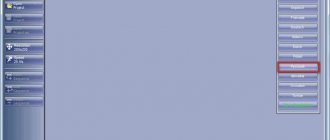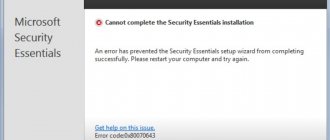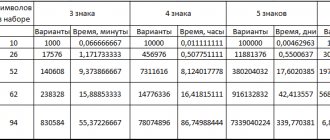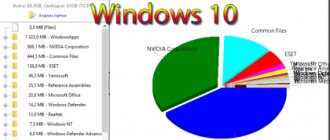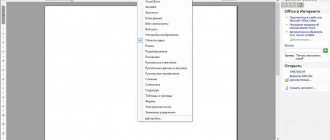05/04/2020 windows | for beginners | virus treatment | programs
Comodo Cleaning Essentials is a free malware scanner and a set of excellent utilities that can solve many problems caused by unwanted software on your computer. Currently, the development of the product is completed, but it is available for download on the official Comodo website, the database continues to be updated, and additional tools have not lost their relevance and can be very useful.
This review is about the capabilities of Comodo Cleaning Essentials (suitable for Windows 10, 8.1 and Windows 7), how exactly the included utilities can help, and additional information that may be useful. You may also be interested in: The best tools to remove malware from your computer.
- Malware Scanner included with Comodo Cleaning Essentials
- KillSwitch
- Managing startup in Comodo Autorun Analyzer
- Hijack Cleaner (check and fix browser hijacking)
Remove viruses, malware and other threats with Comodo Cleaning Essentials
Comodo Cleaning Essentials does not require installation on your computer and is distributed as an archive containing several executable files. The main file in the archive is CCE.exe, which launches a scanner for viruses, rootkits, unwanted and malicious programs, as well as other potentially dangerous elements in the system. The usage is not particularly different from other similar scanners:
- By default, Comodo Cleaning Essentials does not launch in Russian, but you can easily enable it in Options - Language. After applying the settings, you must restart the program.
- The next step is to select the type of scan (the fastest option will be the first option or selective scanning of individual locations), wait for the anti-virus databases to load from the Internet (only on the first launch, many elements will be scanned without them) and wait for the scan to complete.
- You will be asked to restart your computer to complete the scan and clean your computer of malware: the reboot may take a long time (up to tens of minutes) - the computer is not frozen, do not force it to turn off.
- Upon completion, you will receive a report on the threats found on your computers.
In general, there is nothing special about using the utility specifically to remove viruses and clean up malware compared to other such utilities; all the advantages are the same:
- Does not require installation on a computer, can be run from a USB flash drive.
- Does not conflict with installed antiviruses.
- Additionally, the latest Comodo anti-virus databases are used; they can also be downloaded manually from the official website separately and imported into Cleaning Essentials using the item in the “Tools” menu.
More interesting may be additional tools that can be launched using the corresponding .exe in the Comodo Cleaning Essentials folder or through the same “Tools” menu.
Comodo Cleaning Essentials review. DACS laser will erase viruses from the face of the system
Cleaning your computer of viruses once again is not difficult, but to fully and guaranteed scan the machine for malware, you can only use several anti-virus databases. You can’t check all hard drives with an online service, but you can check them with separate utilities. Among them, let us remind you, you can find AVZ, Dr.Web CureIT, Kaspersky Virus Removal Tool and others, but I would like to present to the court the brainchild of the American ]Comodo[/anchor] Cleaning Essentials.
As you would expect, the program is portable, like similar products from Dr.Web and Kaspersky, it is just as easy to use and has a simplified interface. When scanning, the utility also detects hidden malicious objects and rootkits. There should also be no problems with deleting files; the developers have even provided quarantine for this. There is information that technologies are used here that have not yet been included in the CIS anti-virus complex, and in addition to this they have included and, as can be seen from the main window, the Killswitch tool, although quite distant from CCE itself, it does not even have Russian language, it is made using Process Hacker structure.
When you click on custom scan, a window will open asking you to specify tasks and hard drive partitions to clean (see screenshot above).
The search is not as fast as we would like. In two runs out of three, when the scan was canceled while checking critical areas, the utility froze, although the “pause” in the process worked. But the developers claim support for DACS (distributed and collaborative scanning), although it is too early to talk about perfection in this area.
The Softodrom resource especially emphasizes the point that CCE does not use signature databases. At the first launch, “white lists” of hash sums (snapshots) of files from well-known suppliers that have already passed verification are downloaded to reduce the processor load and speed up work. Further updates concern only small lists. During scanning, checksums are compared and all suspicious files are checked against several dozen antivirus programs from different manufacturers on the PCs of other users participating in the CCE program. This is the secret of DACS (Distributed and Collaborative Scanning) technology.
(Click on the picture to enlarge)
But there is a Russian interface, apparently recently added. One of the blogs even noted the speed of Comodo Cleaning Essentials compared to its giant CIS, which seemed to me personally a very strange incident.
(Click on the picture to enlarge)
Moreover, on the Russian-language COMODO forum, this utility and the approach to virus removal itself have been tested more than once with each version; not only improvements in operation are noticeable, but superiorities over full-fledged products from Avira, ESET and Dr. Web.
I would also like to say that by tweaking Comodo Cleaning Essentials to the bitter end in terms of software, the company can still increase its authority in the market and not just by one point. It is DACS technology that is now the highlight in the fight against both malware and competitors.
KillSwitch
The KillSwitch utility included in Comodo Cleaning Essentials is a kind of task manager that allows you to see potentially unsafe processes (and there is a chance that they will not close, as some malware does when starting the regular task manager in Windows 10, 8.1 and Windows 7).
- For a novice user, the “Rating” column in the list of processes can be useful, where you can see whether the process is “Trusted”. Please note that "Error" and "Unknown" messages do not necessarily mean that the process is malicious, but rather that it is simply unknown to Comodo. In the View menu, you can enable the display of only processes that are not trusted. By the way, in such an analysis, another Windows process checking tool, CrowdInspect, may be more effective.
- Like any other task manager, you can close unnecessary processes and, like Process Explorer, you can see details about a process by double-clicking on it or opening Properties through the context menu. For example, this allows you to find out what exactly is running within the svchost.exe process, which has begun to load the processor.
- The Services section displays Windows services for which you can change the startup type, stop and start.
- The “Network” tab allows you to analyze the traffic of running Windows processes.
Another interesting utility that runs within KillSwitch is quick troubleshooting: you can launch it in the “Tools” menu or using the button in the panel at the bottom of the program window.
The utility allows you to quickly unblock system elements such as the task manager (see Task Manager disabled by your administrator) or the command line (Command Prompt disabled by your administrator), fix the hosts file, launch Exe files, WinLogon parameters and others. If you use the utility, I recommend performing the correction both for the global profile and for your user (selected in the panel on the left).
Comodo Cleaning Essentials - computer protection toolkit
Comodo Cleaning Essentials (CCE) is a suite of security tools designed to detect and remove malicious software, as well as extensive system monitoring, analysis of startup parameters and processes.
CCE is designed as a portable application that does not require installation and can be run from removable media. It supports the Russian language, is completely free, and is suitable for users of any experience level. Advanced users can monitor various processes and suspend any untrusted items. Inexperienced users can easily launch a scan and use the application with a minimum of steps.
The CCE suite includes three core programs.
CCE. Antivirus scanner. Detects and removes viruses, rootkits, hidden files and unsafe entries in the system registry. It is easy to configure, uses the latest heuristic technologies to identify previously unknown viruses, offers new malware removal capabilities, and can detect hidden drivers that are loaded during system startup.
Autorun Analyzer. Analyzer of startup parameters and processes. Performs a thorough check of all elements that are loaded when the operating system starts. It is possible to view data for each process and select which programs and services should be included in startup, and remove elements that are identified as malicious programs.
KillSwitch. A tool for extensive system monitoring that allows you to identify, control and stop potentially dangerous processes.
You can download Comodo Cleaning Essentials for free from the official website ru.comodo.com.
The downloaded file should be unzipped and select one of the tools listed above to launch. Let's take a quick look at the CCE antivirus scanner.
By default, the program will open in English. You can switch to Russian in the “Options” tab in the main window and then restart the program. Next, the user is given a choice between full, quick and custom scans. During a custom scan, you can check the following objects: memory, critical zones and boot sectors, hidden registry objects and services, hidden files and folders, and specify the required disk for analysis.
Comodo Cleaning Essentials is a powerful security suite designed to detect and remove viruses from your system, with built-in cloud capabilities and advanced tools.
Share “Comodo Cleaning Essentials – Computer Security Toolkit”
Changing startup program settings in Autorun Analyzer
Comodo Autorun Analyzer can be launched from the main Cleaning Essentials application, from the KillSwitch menu and as a separate .EXE file in the CCE folder. The utility is a kind of analogue of Autoruns from Microsoft Sysinternals (more details - free Microsoft utilities that you might not know about).
In addition to the programs themselves in startup, task scheduler and other locations, Autorun Analyzer, like KillSwitch, displays a rating (degree of trust) for programs, which may be useful.
As for disabling programs in startup, I recommend that novice users do not disable those elements whose purpose you do not know, especially from system locations. Ideally, first create a system restore point. It is relatively safe to disable components in the Logon section, but only for user processes, not system processes. Learn more about startup - Startup Windows 10 programs.
HijackCleaner - restores browsers, checks their shortcuts and network settings
The Comodo HiJack Cleaner utility can be launched from the folder with Comodo Cleaning Essentials; it is designed to “free” browsers from the results of malware:
- Returns parameters for new tabs, home page, search engines, and checks for malicious extensions.
- Checks the Hosts file and changes the DNS settings to secure ones (see How to change the DNS server in Windows 10, 8.1 and Windows 7).
- It checks browser shortcuts, which may also contain something unsafe (there is a separate instruction on this topic - How to check browser shortcuts in Windows).