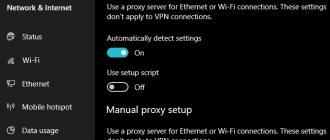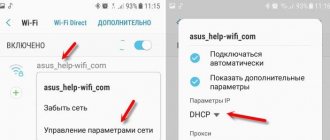Android is the most used, multifunctional and powerful operating system, on the basis of which an unlimited number of high-quality, interesting and accessible applications have been created. Due to its versatility and huge demand, it is successfully used for software for smartphones, tablets, netbooks, smart watches, smartbooks, and TVs. But, even with the most proven shells, small difficulties arise, from which even this system is not immune during use. Therefore, we will look at what to do when you have problems with Wi-Fi connection on your Android device. Today we will find the answer to the question, why doesn’t Wi-Fi turn on on Android?
Wi-Fi does not turn on on Android: possible reasons
It’s difficult to understand what happened and why Wi-Fi doesn’t work. This operating system is one of the most common in the world, so on various forums you can meet many users who have encountered a similar problem.
There are several reasons why Wi-Fi does not turn on on Android:
- incorrectly set time and date;
- incorrectly entered connection password;
- exposure to viruses;
- software failure;
- settings failure;
- outdated firmware version;
- router malfunction.
Having familiarized ourselves with all the possible reasons superficially, it is worth considering them in more detail. This will help in resolving the “conflict”.
Router settings
The router configuration is also to blame for the fact that the Wi-Fi connection does not work on an Android smartphone or tablet. The router settings can specify MAC addresses that are allowed to access the network. In this case, you need to add the physical address of your gadget’s network adapter to this list or disable MAC address filtering.
It may also be that the mode in which the router operates is not supported by the old mobile device. If you use this, it makes sense to enable the router’s compatibility mode with all 802.11 standards. To do this, select the 11bgn mode in the router settings.
Wi-Fi settings on Android TV-box
Review and configuration of the D-Link Dir-320 modem
The Internet connection may also not work on the TV-box. A similar phenomenon occurs, but still. If a problem does arise, then it needs to be solved correctly. First of all, you need to check the device case for damage. If they were not detected, then you need to go through the software settings:
- File manager;
- WI-FI folder;
- Search for the file “wpa_supplicant.conf”;
- Delete a file;
- Reboot the console.
After completing the steps, all that remains is to find a wireless access point, and the system will automatically find the connection. After completing the above steps, the device should work.
WI-FI does not turn on on the tablet
What are the differences between 3G and 4G networks: features, advantages and disadvantages
Not only TV set-top boxes and smartphones, but also tablets run on the Android operating system. Many users, especially beginners, wonder why Wi-Fi does not work on an Android tablet. In most cases, the reason lies in malfunctions or incorrect settings of the router:
- changed password on the router (incorrectly entered);
- weak signal (there is a connection, but the pages do not load);
- mechanical damage;
- the proxy server is not configured correctly;
The failure may also be due to an incorrectly set date and full device memory (in this case, you need to clean and reboot the device).
Android engineering menu settings
What to do if the Internet stops working on your iPhone
If your phone freezes on Wi-Fi when you turn it on, you might want to check out the engineering menu. The engineering menu section is intended for those who understand the system. The actions of an inexperienced user can lead to irreversible consequences, after which the device will stop working.
This is due to the fact that this “heart” of the Android system is designed to check the functioning of all sensors and conduct tests of the system (about 25 components).
To enter it you need to enter the code “*#*#3646633#*#*”; the commands “*#*4636#*#*” or “*#15963#*” are also found.
Main engineering menu items:
- Operation of mobile communications (Sim cards and frequencies).
- Connections (Bluetooth, Wi-Fi, radio).
- Sound (testing speakers, volume and microphone).
- Camera (missing components for photo and video recording are installed).
- Screen sensor calibration.
- Information about the battery (working time, heating temperature).
- Testing processor functions.
In different phone models (tablets), the engineering menu differs in the sequence of commands. On some tablets it is completely absent.
Wi-Fi doesn't work: password check
First of all, you should check the password, due to the fact that most phones save passwords and connect to the network automatically. If the user changes the password after automatic saving, the following manipulations must be performed:
- find Wi-Fi settings;
- delete a non-working profile;
- update the list of available connections;
- select the required remote access point;
- enter the access key for network authentication;
After connecting to the network, the Wi-Fi icon will appear on the screen.
Change Password
- The first and most common reason is a password change when an automatic connection to the network occurs. The Android system “does not know” what the user has changed
- password. Fixing this problem is quite easy:
- You need to go to the WiFi connection settings
- Delete old connection profile
- We look at the list of available connections
- Select the one you need from the list of available ones
- In the dialog box, enter the required characters
After these steps, WiFi should work and in the future, connection to a password-protected network will be performed automatically.
Changing WiFi password Meizu video
Setting the date and time
Few people pay attention to such a seemingly insignificant “mistake” in setting up Android. But in reality, incorrectly set date and time settings significantly affect the connection.
To make changes, you need to go to “Settings” - “Date and time”. Set data manually or set network parameters.
Software failure
When answering the question why Wi-Fi may stop working, do not forget about a possible software failure. This problem cannot be dealt with without the help of a specialist.
Third-party developers have created a special program to eliminate such a problem in Android. You need to download and install the Wi-Fi-Fixer utility, after which it will scan the gadget itself and fix problems. The user will need to restart the device and connect to the access point.
Solving Wi-Fi connection problems related to Android
If a problem is detected, you should first make sure that everything is in order with the Android OS. To do this, follow these steps step by step:
- Make sure you enter the correct password. 90% of all connection problems are due to an incorrectly entered password. Enable display of symbols when entering the key, and also check with the network owner (if you want to use public Wi-Fi) that it is correct.
- Make sure the Airplane and Offline functions are turned off on your smartphone or tablet.
- Make sure your mobile device can see the network. To do this, go to “Advanced settings” – “Wi-Fi” – set “Wi-Fi frequency range” to “Auto”.
- If you have custom firmware, install the official one. Conversely, if the connection does not work on the official one, the modified firmware can update the module.
- Perform a factory reset or update the firmware.
- Go to the Wi-Fi menu in the settings of your smartphone or tablet, select the one you want from the list of available networks and hold your finger on it until the menu appears. Select “Advanced settings”, in the “Proxy server settings” column select “No”.
- If you are sure that the problem is definitely not with the router, download the Wifi Fixer program, restart Android and try connecting to the access point using it.
Settings failure and general reset
The next problem that causes Wi-Fi to not turn on on Android is a settings failure. An option to solve the problem is to do a full reset (to factory settings).
To do this you will need to do the following:
- "Settings" menu;
- o (after which you can easily restore programs and personal files);
- line “Restore and reset”;
- select “Reset settings”;
If this does not help, it is recommended to clean it with the “Hard reset” utility, but it will be impossible to recover the files deleted by it.
Why is there no Wi-Fi connection on my phone and what should I do first?
First of all, it is very important to determine what specific problem is in your case:
- The phone does not connect to the Wi-Fi network at all. It says “Saved”, constantly obtaining an IP address, authentication error, authentication error, incorrect password, error connecting to the Wi-Fi network, etc.
- The phone is connected to the Wi-Fi router, but the Internet does not work. Near the network itself there may be a message “The Internet may not be available,” an exclamation mark, or there may simply be no access to the Internet through the smartphone’s browser, or in programs. Error: “There is no Internet connection”, or “Check your network connection”. At the same time, the phone is connected to Wi-Fi.
- There is another option when the phone does not see the required Wi-Fi network . I talked about the solution to this problem in the article why the phone does not see the router’s Wi-Fi network. We will not consider it today.
No matter what problem you have. Whether you are connecting to your home network or a public one, try these steps:
- Disable and re-enable Wi-Fi on your smartphone. Better yet, reboot it.
- Reboot your router if you have access to it. Just turn off the power for a few minutes and turn on again.
- Check if other devices are connected and the Internet is working on them. This is especially true when a problem has arisen with connecting to your home Wi-Fi router.
- If you cannot connect your phone to a public Wi-Fi network in the subway, cafe, or store, then most likely the reason is in the access point itself. Perhaps it is simply glitched, temporarily not working, or cannot handle a huge number of clients. Just connect to a different network, or try connecting later.
- Remember when the connection problems started. Perhaps you changed some settings on your router or phone, connected new devices, installed some programs, or something like that. This will help you find the cause and fix it quickly.
To make it easier for you to find and apply the solution, I will further divide the article into two parts: in the first part I will tell you what to do if your smartphone does not connect to Wi-Fi (various errors appear, it says saved, etc.), and in the second part – how to solve the problem when a mobile device is connected to a wireless network, but the Internet does not work.
Viruses
The modern network is simply teeming with viruses that strive to infect the gadget’s OS. This is a serious reason why Android Wi-Fi does not turn on.
If you suspect that the system has been damaged by malicious components, you need to act and should use a “native” antivirus or install it from third-party resources, for example: Avast, Kaspersky, etc. It will scan the device and carry out preventive maintenance (treatment) of the system.
Not being able to download applications on Android, you should use a computer or laptop, transfer the program to your smartphone/tablet using a USB cable and then install it.
After restarting your phone (tablet), Wi-Fi should turn on. Using antiviruses, you can not only save your personal data, but also extend the life of your operating system.
General safety rules
When taking any steps to eliminate the reason why WiFi does not connect on Android, remember that any incompetent interference with the operation of the Operating System can result in the miraculous transformation of an excellent gadget into a plastic “brick”. Restoration will cost a lot of money, and sometimes even replacement of your electronic assistant. Be careful.
Interesting read: Review of Motorola Moto G7 Plus (video)
Firmware problems
There is a common problem when, after updating the firmware, Wi-Fi does not work when the phone is turned on. Such problems may arise after this manipulation is carried out by an incompetent person.
Incorrectly installed (inappropriate for the model) firmware simply does not meet the requirements of the phone or tablet. Each device model requires certain technical parameters. It is quite possible that the Wi-Fi module is installed incorrectly or is missing altogether after a software update.
To solve the problem, you need to restore the factory firmware. This is done using special utilities on a laptop or computer.
The most common causes of connection problems
In cases where Android does not connect to Wi-Fi, it is often not so much the phone that is to blame as the settings of the access point itself. There are several most common problems that prevent a smartphone from connecting to the network:
- Incorrect password;
- the MAC address is included in the filtering of the access point;
- the device does not have a wireless network connection function;
- problems with the router security settings;
- DHCP is disabled in access settings;
- network standard that is not supported by Android;
- error in router installation;
- limit on the number of connected users;
- problem with the firmware of your smartphone or tablet.
If no user can connect to the access point, you should make sure that the Internet service is paid for and that the provider is not carrying out maintenance work due to which there may be no connection.
Router settings
If there are no problems with the gadget, then you should pay attention to the router. If an error is displayed on the control panel when you turn it on, then the router has failed. The router's operating instructions can help you solve the problem.
The algorithm of actions is usually as follows:
- Wireless network settings;
- String "Channel";
- Change to "Auto";
- Line “Mode”;
- Change to "11dgn mixed".
It is imperative to disable mac address filtering to be sure that the module will not filter the user's mac address. Finally, the device must be rebooted.
Rolling back any firmware or Android update: Video
Viruses
Some of the malware interferes with the normal operation of radio modules. The solution to the problem is to scan the gadget with the built-in antivirus.
Find out how to check Android for viruses in different ways.
Incorrect router settings
The seventh reason when an error pops up when turning on Wi-Fi on Android is incorrect router settings. To fix the problem, you need to go to the router settings. How to do this can be read in the instructions that come with the device. (The algorithm is relevant for problems with the home network).
Next, in the control menu, select “Wireless Settings”. In the “Channel” line there should be the “Auto” parameter, and in the “Mode” line – “11 bgn mixed”. In the “MAC address filtering” tab, you need to set it to “disabled”.
If the Wi-Fi power button is not active
Having gone through all the problems in which Wi-Fi does not turn on on Android, you should pay attention to the wireless connection program.
The gray color of the button is an indicator that it is faulty. There are several reasons why there will be no connection:
- Incorrect date and time entered;
- Incorrect operation of the sensor (not all buttons work);
- Check that the password is correct (since it may have changed after automatic saving)
In some cases, a simple reboot of the device is sufficient; this will help if a minor software glitch occurs.