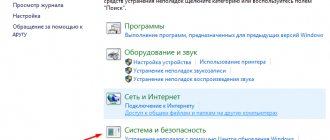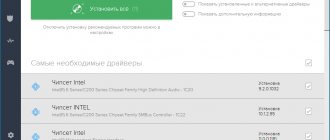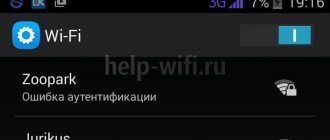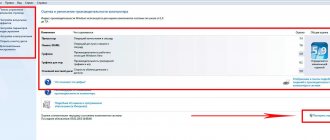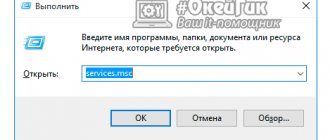Unlike devices running on the Android and Windows platforms, gadgets from are not capable of exchanging information and synchronizing with computers on Windows 7 without an application specially designed for this purpose called “ITunes”.
Unfortunately, this program often cannot run in Windows 7 due to a whole range of problems.
Apple specialists recommend contacting the company's technical support service in such cases, but sometimes the user simply does not have the time or opportunity to do this.
Below is a guide on how you can solve the problem yourself.
How do I fix the problem with iTunes starting?
Of course, you can reinstall the OS and all applications, including iTunes, but this, although effective, is a long-term solution.
In addition, sometimes problems arise due to simply outdated equipment (according to Apple), for example, a video card. If you accurately identify the reason for the failure to launch the utility, then solving the problem will not take much time, for example, you can simply download and install the version of iTunes for a computer with an old video card, while taking into account the bit capacity of the “Seven” operating in the PC, thus the problem will resolve itself.
It’s just a pity that the solution is temporary, since after the next update the Apple utility stops starting again. In this regard, owners of iOS devices should definitely be able to troubleshoot such problems.
Below are methods that can be used to eliminate the reasons that prevent the application from starting.
For example, if error 0xc000007b appears after trying to open a utility, then it is often caused by problems with system files, drivers, or the consequences of malicious utilities.
Usually, the issue is resolved by simply uninstalling the utility and then reinstalling it or performing an event to update Windows 7.
When a message like: “iTunes has stopped working, problem name: APPCRASH” appears, it will be easier to restore the damaged module “CoreAudioToolbox.dll” in safe mode or even using a system rollback.
Can't connect to iTunes or App Store on Windows
If you are having trouble connecting to the iTunes Store on your Windows PC, you can follow some of the following steps and hopefully this will resolve your issue:
Make sure iTunes is up to date
Since Apple is quite strict about keeping software up to date, the problem may be related to an unsupported version of iTunes. Make sure you have the latest version of iTunes installed on your computer.
Check your network settings
Your network connection may be the reason you are unable to connect. Try to make sure you are connected to the correct Wi-Fi network or check if your router is working. You can reset your router if necessary.
Make sure your proxy or VPN isn't causing problems for you
As mentioned in the iOS and Mac troubleshooting steps above, VPN servers and proxy servers can cause problems connecting to certain servers. Try disabling them and try connecting to the iTunes Store again.
Check your antivirus software
Some antivirus software may flag iTunes as a third-party unsafe program, and may block its Internet access privileges. Since antivirus software is common on Windows, this is a great place to check.
A method to solve the problem by changing the screen resolution
This simplest action often leads to the successful restoration of normal startup of the utility. Therefore, why not try it first.
The following sequential steps must be performed:
- Call the context menu from the desktop;
- Click “Screen settings”;
- Next, a menu will be displayed in which to click “Advanced screen options”;
- Set the last one in the list to the highest resolution the computer is capable of;
- Apply changes;
- Ready! iTunes should open normally now.
If the performed operation did not lead to success, then proceed with the actions described in the next paragraph of this instruction.
The program is inactive
If iTunes starts but the window remains inactive, the reason for this is the low screen resolution. Users of laptops and netbooks encounter this error. To fix the problem:
- Right-click on your desktop and open Screen Resolution.
- Set the resolution to a higher resolution.
After saving the changes, the dialog box that caused iTunes to remain inactive will become visible - you just need to close it.
Complete uninstallation with further reinstallation of the application
As experienced IT specialists like to say: “The program is crooked,” this expression also applies to a version of iTunes that is simply outdated or installed incorrectly. In this case, an error with code 45075 usually appears.
To completely uninstall iTunes, it is recommended to use the “Windows Installer Cleanup utility”. In addition to uninstalling the utility itself, you will also need to uninstall a whole list of applications that work with it.
Having completed the procedure, you should manually delete the following directories (if they are still preserved after running the program), which are located in the “Program Files” directory of the system disk:
- Bonjour;
- Apple;
- iTunes;
- iPod.
If the system begins to react negatively to attempts to get rid of folders and does not allow you to delete them, then through the “Task Manager” it is recommended to first stop the “QuickTime” process and then try to delete again.
After completing the procedure, restart the PC. And only after that, download a fresh distribution from the official resource and reinstall the application.
Checking library files
If you don't understand why iTunes freezes or shuts down on its own, check the files that are stored in your Library. To determine which file is preventing iTunes from working:
If the scan was successful, add the following file. The duration of the verification procedure depends on the number of files. If the problem due to which the program does not work is related to incorrect content, then it will appear at the file scanning stage.
Almost any user can figure out on their own why iTunes won’t open. The main problem is to localize the specific cause, which may be related to the malfunction of the program or your operating system.
Solving the problem with the QuickTime player
iTunes often refuses to work due to a conflict with the codecs of some players.
Simply cleaning out the QuickTime directory will usually restore normal functioning of the Apple program.
You only need to complete the following few steps:
- Open the contents of the system volume in Explorer;
- Enter the “Windows” directory;
- Next, go to the “System32” folder;
- Then open the “QuickTime” subfolder;
- Select everything that is in it and delete it;
- Restart PC;
- Ready. iTunes should now turn on normally, but if it doesn't, it's likely due to defective configuration files.
How to get rid of damaged files?
Sometimes on computers running Windows 7 with x64 bit capacity, the utility fails to launch due to a violation of the integrity or complete absence of the “api-ms-win-crt-runtime-l1-1-0.dll.” file.
If it is missing from the system, this will lead to the paralysis of not only iTunes, but also some other popular applications, for example, Microsoft Office, Skype and computer games.
Mostly, PC owners on “Seven” encounter this problem after updating.
To resolve the error you must take the following steps:
- Launch “Control Panel”;
- Click “Explorer Options”;
- Open the “View” tab;
- Make sure that the box “Show hidden files, folders and drives” is checked; if not, check it;
- Click “Apply”;
- Next, open the contents of the system volume in Explorer;
- Go to the “Apple Computer” section;
- Then enter the “iTunes” directory;
- Go to the subdirectory “SC Info”;
- Select the files “SC Info.sidd” and “SC Info.sidb”;
- call up the context menu from them and click “Delete”;
- In the next window, confirm the steadfastness of your intentions;
- Restart PC.
Viruses can also cause file damage. Next, we’ll look at what to do to treat your PC from dangerous programs.
Disconnecting from the Internet
Errors when starting iTunes can be caused by connection failures with Apple services. To make sure that it is precisely because of this factor that the program does not launch and does not work, remove the ability to connect to Apple services.
- Turn off the Internet connection on your computer.
- Launch iTunes and see if it works.
If iTunes opens without problems, update the network card drivers on your computer and make sure that the antivirus/firewall does not interfere with connecting to Apple services.
Getting rid of malicious applications
If an antivirus program is already installed on your PC, then run a full system scan.
When there is no security program, it is recommended to install the free modification “Dr.Web” or perform a one-time scan with the “Dr.Web CureIt” application.
Having finished treating your PC, restart it and then completely remove iTunes, install it again, and run the program. Now viruses will no longer block its operation.
iTunes version 12.6 won't launch after updating Windows 10 to Creative Update
Yesterday I updated my Windows 10 to the Creative Update . The latest version is Version 1703, build 15063.138.
You may see the same message on your system if you run the following command at the command prompt:
I had the current version of iTunes 12.6.0.100 installed, and after updating Windows to the Creative Update, it stopped working. After starting, iTunes is loaded into memory and is present in the processes, but visually no window opens.
At the moment, only one way has been found to get iTunes to work correctly again in such conditions.
First, if iTunes is already running, uninstall all copies of it by running the command:
After that, go to the folder where the iTunes launch file is located, in my case it is:
Your IT assistant
Solving the problem with the missing .NET Framework component
If this element is missing, when trying to launch iTunes, the message “Windows error 998” appears. Therefore, you will need to install it from an official Microsoft source.
Once you download the component, its installation will not take much time. Be sure to restart your PC after installation.
In most cases, after completing the above steps, iTunes starts up normally.
In conclusion, it should be noted that when installing iTunes, you must be especially careful that the version of the program matches the bit depth of Windows 7 running on the PC.
Problems during update: what to do
The problems that arise during the iTunes update process are the same as when installing the application and we proceed in the same way as described above. However, there are individual cases that require the removal of Apple components installed on a PC. Watch the video to see how to do this.
Video: how to remove Apple software update/How to update iTunes Win7
Some issues have been sorted out. Of course, these are not all possible problems when using iTunes. Therefore, “for dessert” I’ll leave a couple of useful links! https://appstudio.org/errors - iTunes error guide, https://support.apple.com/ru-ru/HT203174 - error codes on the official website, and for those who want to expand the capabilities of the application - read about life hacks https:// lifehacker.ru/2015/05/15/10-tips-for-itunes/, https://www.6264.com.ua/list/13497.
Downloaded from the official website, iTunes diligently played music, shared recommendations through Genius, allowed you to update software and replenish your electronic library with a variety of content. And then trouble came - iTunes won’t open on the computer. Restarting the computer does not help, it still gives an error.