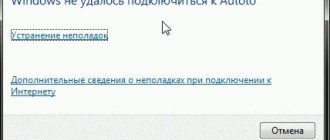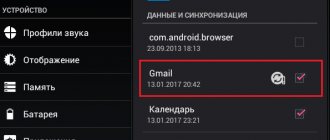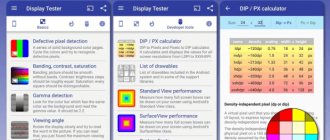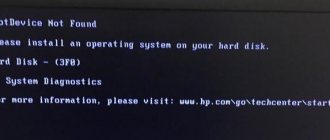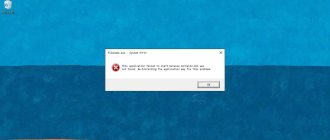Possible errors related to Apple ID
There are several types of errors that can occur when working with Apple ID:
Error connecting to the Apple ID server - may appear when trying to log into your account via an iPhone, iPad, iPod touch, or a computer running Mac OS or Windows.
There was an error connecting to the Apple ID server
Firstly, it may arise due to the fact that some technical work is actually being carried out on Apple servers, but the chance of this is very small. Most likely the reason is the following:
- An incorrectly entered login or password;
- outdated device firmware version;
- an outdated version of the application through which you are trying to log in;
- inaccurate date and time settings;
- problems related to the Internet;
- Perhaps the error may appear after hacking the device's firmware using Jailbreak.
Verification failure - this error occurs when using official applications from Apple - iTunes, App Store, Apple Music, ICloud, etc. The reasons for its occurrence are the same as for the previous error.
Sign-in failure or “This Apple ID is not supported” error occurs when you try to log in to Apple services and means that you cannot use this application through your Apple ID account. That is, there are some accounts that are not supported by the system; perhaps they are outdated or were registered incorrectly.
Invalid Apple ID
The error “Apple ID not found” or “Apple ID is not current” can appear if your account is out of date or blocked. You may not have confirmed your account via the email you received after registration was completed.
Apple ID blocked
Unable to log into your account due to a notification that authentication is required - occurs on computers if you try to log into iTunes or iCloud without administrator rights.
Apple ID errors and how to fix them
The Apple ID error usually occurs when a user tries to log into their account when installing an application through the AppStore, making a purchase in iTunes, or turning on the device after updating iOS. This problem often appears in iOS versions 9.3.2 and 10 - this is due to Apple's transition to a two-factor authentication system.
First, make sure your Apple ID is valid. Checking this is quite simple: go to the Apple website and enter your account information - it should open. If this does not happen, you are either entering the information incorrectly or have forgotten your password. If the information is lost irretrievably, register a new “account”. If everything is fine with the Apple ID, then you need to find out the cause of the error by sequentially checking the options described below.
Error connecting to server
Messages like “Error connecting to the server”, “Failed connecting to Apple ID”, etc. occur for the following reasons:
- The time and date settings were set incorrectly, or the device is not set to the correct time zone.
It can be corrected by entering the necessary data (“Settings” - “Basic” - “Date and time”); Date, time and time zone settings are set in the menu “Settings” - “General” - “Date and time” - The serial number of your device is hidden.
The “fix” is simple: in the “Basic” sub-item of the settings menu there is a section “About this device” - the serial number is indicated there. If it is not there, enter it manually, it is written on the package; The serial number of the device should be displayed when you go to “Settings” - “General” - “About this device” - An out-of-date or beta version of iOS is installed on the device.
Updating to the latest stable firmware helps here. To check the serial number of your operating system, you need to go to the “Basic” section of the settings menu and select “Software Update”. The system will check for new versions and report if there are any; The current version of iOS and available updates are checked in the menu “Settings” - “General” - “Software Updates” - poor quality internet connection.
Reboot your Wi-Fi router if you are using a home network. Restart the device itself, go to settings and select the Wi-Fi section. Click on your network and click the “Forget this network” button, then reconnect to it. Sometimes this method helps solve the problem; To fix network problems, restart the device, in the “Settings” - “Wi-Fi” menu, select the name of your network, click “Forget this network” and connect to it again - It happens that the problem is not with you, but with the Apple server itself, for example, due to overload or technical work.
On the official website, where all servers are listed and their performance at the current time is indicated - sometimes it is enough to check your problem with the status of the corresponding server and wait a little; On the official Apple website you can see the current status and performance of Apple servers - sometimes failures occur due to technical work - Jailbreak your device.
You can get rid of it by restoring factory settings. Launch iTunes on your computer, connect your mobile device to it, wait until the program displays your device, and select it. In the window on the right, click on the “Restore iPhone” or “Restore iPad” button, confirm the action and the system will restore factory settings without jailbreaking. To remove jailbreak, you need to go to iTunes from your PC and select “Restore iPhone” (or iPad)
Access to Apple servers can be blocked by antiviruses and similar programs. Remember that they are not needed in iOS - you can safely disable them.
There are two more ways to solve the problem connecting to the Apple server:
- Log out of your account and log in again.
This is done through the Settings menu - iTunes Store and AppStore. The top line shows your account, click on it and select “Sign Out”. After this, restart your device and try logging in to the Apple server again. To log out of your account, click on its name in the iTunes Store and AppStore menus - Hard reset. Before resorting to it, it is better to create a backup copy .
A Hard Reset erases all device settings, so after it you have to literally start from scratch. To erase all data from a smartphone or tablet, go to the “General” item in “Settings” and at the very bottom line select “Reset” and go to the “Erase settings and content” item. Next, you need to follow the instructions - after the final reboot you will receive a completely “clean” device. To completely erase all settings on your iPhone or iPad, select “Erase content and settings” in the “Reset” menu (“Settings” - “General”)
Video: what to do if an Apple ID connection error occurs
Failure to sign in to Apple ID account
Failure to log in to your account sometimes occurs due to software problems on the server - then you need to wait until the technical work is completed. How to check this is described above, but if the problem is not on Apple’s side, then you should go through activation through the iTunes program. To do this, you need to launch it on your PC and follow these steps:
- Log out of your iTunes account: at the top left, click on the store icon or the “Account” inscription, call up the “Authorization” menu and click “Deauthorize account...”, then reboot and log in to the store again.
To de-authorize in iTunes, select the appropriate item in the “Account” menu - “Authorization” - If authorization fails after this, go to the settings window in your account and click “Set up as a new iPhone”, in the next window click “Skip this step” and then follow the activation instructions. You will gain access to the device.
If you cannot authorize your computer, then in the settings window you need to select “Set up as a new iPhone”3. In the “Store” menu in the upper left corner, log in.
Log in: in the upper left corner, click “Store” and select the appropriate menu item
Invalid Apple ID
The error that you entered an incorrect Apple ID along with a message that it cannot be used to unlock your device occurs for two reasons:
- Initially, the device was activated with a different Apple ID - this happens when you are not the first owner of the device. If you cannot contact the previous owner, but you still have the receipt, you can contact Apple technical support and describe the problem in as much detail as possible. If there are no documents about the purchase, you need to go to specialists at the service center.
- Apple error - it occurs especially often after updating iOS to version 9. Update iTunes to the latest version and try entering your information again. If it doesn’t work, call technical support or go to a service center.
Apple ID not found
This error appears when logging into your account, and its reason is simple - you forgot your exact login or password. In this situation, you can take the following actions:
- try all the email addresses that belong to you as a login - usually the identifier matches the user’s email;
- On the Apple website you can request a password if you are sure that your ID is correct.
To do this, go to the section with Apple ID and click on the link there to restore information - you will need to enter your first name, last name and email; You can recover your Apple ID password on the official Apple website - To remember your account, in iTunes running on your PC, click on any of the purchased applications.
For example, choose Info from the Edit menu in your Media Library and go to the File tab. There, in the “Purchased” sub-item, the Apple ID from which the purchase was made will be indicated; To view your iTunes ID, look at the details of any previously purchased app. - If you have other iOS devices and are signed in to your Apple ID, the Settings menu on that device will show your username in the top line.
In addition, it can be viewed in the iTunes Store and AppStore sections or iCloud (in iOS 10.2 and earlier), as well as in FaceTime. To find out your Apple ID, just go to settings: it is listed in the iTunes Store and AppStore section
Remember, it's best to use one Apple ID - it simplifies access to all applications and avoids confusion.
Apple ID creation fails
When creating an Apple ID, the system may also generate errors - usually this happens due to the user’s carelessness. Here are a few reasons why ID creation may fail:
- Without entering your credit card information, even if you plan to use only free content, you will not be able to create an Apple ID. You should also not enter non-existent data - the system will definitely check the card ;
- To create an Apple ID, there are age restrictions: the user must not be less than 13 years old, and minors can create an account only with parental consent. A full-fledged account is given from the age of 18. If an age of less than 13 years was initially indicated during registration, then by changing the date of birth, it will no longer be possible to deceive the system. Here you will need to use a PC to create a new ID;
- addresses on the icloud.com and me.com servers are not allowed as a login;
- The username should not contain prohibited characters, for example, Russian letters. There should be no dots or numbers in the first and last names;
- All password requirements must be taken into account. They are indicated next to the field for entering it.
Video: how to create an Apple ID without errors
Sometimes the system displays a message that the maximum possible number of free Apple IDs has already been activated on this device - this happens when you are not the first owner of the device (it is impossible to activate more than three accounts on one device). If you have a computer with MacOS, you can activate your account from it. Otherwise, find an iOS device from your friends or acquaintances, on which you can activate your Apple ID.
This Apple ID is valid but is not an iCloud account
This rather rare problem occurs in two cases:
- ID hacking. You need to call Apple technical support, provide your IMEI (available in the iPhone or iPad settings) and answers to the security questions that were entered when creating your account. You may also be asked about the applications that were installed on the device, activation dates, etc. - get ready for a lot of questions.
- The Apple ID is valid, but either the account is new, or access to iCloud and other services was not activated through Apple devices.
Most often, you can fix the situation by simply logging into iCloud for the first time using your iPhone, iPad or Mac. From the Settings menu, select iCloud and simply enter your account information. To activate Apple ID in iCloud, you need to select the appropriate item in the settings and enter your account information
To prevent your account from being hacked, it is advisable to enable two-factor authentication.
Disabling Apple ID
If you receive the message “Your Apple ID has been disabled,” it’s annoying, but not fatal. Most likely, you have violated some rules for using the identifier. Apple disables an account for several reasons:
- problems with the card connected to your ID - there are suspicions that it does not belong to you, or other questions have arisen regarding payment data;
- using an illegal iTunes Gift Card code for your Apple ID - sometimes it is generated by scammers to promote competitions;
- problems related to the user information that was entered during registration.
Apple ID deactivation usually occurs due to violation of the rules for its use
The easiest way is to create a new Apple ID, but if too much data was tied to the old ID, then it must be restored. To do this, you will have to contact Apple technical support. You need to find out the exact reason for deactivating your account, eliminate it and reactivate your Apple ID.
Russian-language support can be contacted from 9 a.m. to 9 p.m. by phone numbers listed on the company’s official website. There you can order a call back by filling out a special form and start a chat with a specialist. If you speak English, write a letter to the email address indicated on the site and state your problem.
On the official Apple website you can order a call from a technical support specialist if you don’t want to call there yourself
Technical support will tell you the real reason for the shutdown and offer ways to cancel it. In the worst case scenario, you will be informed that your Apple ID is blocked forever - then you will have to create a new ID.
Unfortunately, problems with Apple ID do not allow you to freely use applications installed on your iOS device, and generally cause a lot of inconvenience. Remember that a hard reboot with data reset is an extreme way out of the situation; most often, errors with your Apple account can be resolved in other ways. And, of course, be careful!
Category: Computers and IT
Most owners of modern gadgets encounter some errors during the process of using the device. Users of iOS devices were no exception. Problems with Apple devices often involve the inability to log into your Apple ID.
Apple ID is a single account that is used for communication between all Apple services (iCloud, iTunes, App Store, etc.). However, very often there are difficulties connecting, registering or logging into your account. The “Verification failed, login failed” error is one such difficulty. This article will point out ways to solve the error that has appeared, getting rid of which will allow you to use the device’s capabilities one hundred percent.
How to change your Apple ID account on iPhone or iPad
Another question that is related to iCloud and Apple ID and that is causing a lot of interest is changing the account on an Apple mobile device - iPhone or iPad. Let's look at how to change your account:
We remind you that when using an Apple ID, bank cards can be linked to your account for making purchases in Apple digital stores. We do not recommend sharing your Apple ID information with third parties.
Has the headline ever happened to you? If not, all is not lost and this error can occur to anyone, even an experienced user who is not confused by the terms Apple ID, iCloud and App Store. Below the cut is information for those who have already encountered the indicated problem (read the title) and for those who still have everything ahead.
I am writing an article in response to readers who were unable to log in with the new one and who received the error: “”.
As a person who has owned Apple equipment since 2008, since the iPhone 2G, I have never had such a problem, which means there is an opportunity to learn something new.
It was not possible to find a clear solution to the problem in RuNet, much less its cause, so I went west. Found the answer on the Apple Support Communities page. Whether it works or not, I wanted to check it myself. To do this, on a MacBook Pro in a virtual machine with Windows 7 installed, I created a separate Apple ID in the web browser.
For reference
: You can create an Apple ID on any computer, tablet or smartphone with any operating system on board (Windows, Mac OS X, Android, iOS). iPhone, iPad and Mac computer are not required for this.
On the Apple ID registration page, filled out the required fields, entered a captcha, and confirmed registration using the links in messages to the main and backup email addresses. That's it.
Downloaded and installed (for free!) and tried to log in with a new Apple ID. Can you guess the result? “ Can't sign in: This Apple ID is valid, but it is not an iCloud account
”, which translated into English sounds like this: “Cannot Sign Up: This Apple ID is valid but is not an iCloud account.”
Method 6: Hard Reset iPhone
Hard reset iPhone 6s and earlier versions of iOS:
Hold and press the Home button and Power button at the same time for about 10 seconds. Don't let go of them until you see the Apple logo.
Hard reset iPhone 7/7 Plus:
Hold the Power button and Volume Down button for about 10 seconds or so. Do not release the two buttons until the Apple logo appears to restart your iPhone 7/7 Plus.
Hard reset iPhone X/8/8 Plus:
Quickly press and release the Volume Up button, and then quickly press the Volume Down button. Press the Power button to force restart your iPhone X/8/8 Plus and fix iPhone error when connecting to Apple ID server.
Method 5: Date, Time and Language Settings
Step 1. Open Time and Language page
Open the Settings app from the Start menu on your Windows computer, which looks like a gear icon. Click Time & Language in the Windows Settings menu.
Step 2. Check and correct data, time and language settings
Find the "Date and Time" section and make sure you enable "Set time automatically" and "Set time zone automatically." You can also set the date and time, time zone, additional calendars, and other settings manually. Later, select "Region & Language" from the left panel to customize your language settings. In this way, you can effectively solve the Apple ID server down issue.
Method 2: Make sure you have a good Wi-Fi network
Everyone knows that iCloud relies on a strong network. Therefore, you should also check your network status to fix the verification error. This section cannot be completed. The easiest way to test Wi-Fi speed is to watch streaming videos. Otherwise, you may want to join a different Wi-Fi network.
Step 1. Open iPhone "Settings" and click "Wi-Fi"
Step 2. Select and connect to another Wi-Fi network
Note. You can use cellular data if you need to verify your Apple ID in iCloud immediately.
I forgot my Apple ID password, how do I reset it?
If you have forgotten your Apple ID account password, open this link in any browser. On the login page, enter your Apple ID to verify your identity. The service may ask you several verification questions to complete the authentication process. You will need to answer them correctly and accurately. The questions will be simple: your phone number, email address, etc.
Most likely, the service will prompt you to reset your Apple ID password to restore access to your disabled account.
Read all on-screen instructions carefully to reset your Apple account password.
When you try to reset, make sure you are using a reliable and trusted device to enter your data.
Once you have successfully reset your Apple account password, you will need to do the following:
1. Go to Settings → <Your profile icon> → iTunes and App Store → Sign out.
2. Sign in again using the new Apple ID password you recently created to regain access to your disabled account.
This will most likely solve the problem. If you are unlucky and this method does not help you, all you have to do is contact iTunes support.
♥ ON TOPIC: Erasing data on iPhone after 10 incorrect password attempts: how it really works.
Portal about Apple products
What should I do if Apple iD verification fails?
With the purchase of any Apple device, you will have to register an Apple ID. This is an essential step to use the device. The most common mistakes when creating an apple id. The date of birth has been changed to another. This data will be needed even if you simply download a free application from the AppStore. There are times when logging in through your account does not work. What to do in this case?
How to register an Apple ID without linking a bank card
The user does not always want or can indicate his credit card during registration, however, if, for example, you decide to register from your device, then the screenshot above shows that it is impossible to refuse to indicate the payment method. Fortunately, there are secrets that will still allow you to create an account without a credit card.
Method 1: registration through the website
Method 2: Register via iTunes
Registration can easily be done through the iTunes program installed on your computer, and, if necessary, you can avoid linking a bank card.
This process has also already been discussed in detail on our website in the same article on registration through iTunes (look at the second part of the article).
Method 3: Register via Apple device
For example, you have an iPhone and you want to register an account without specifying a payment method from it.