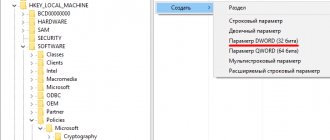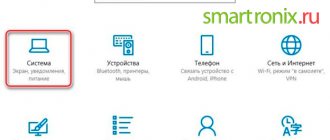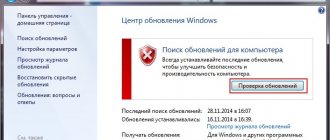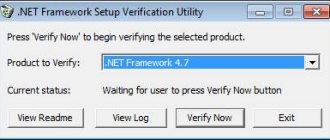Avast is deservedly considered one of the best and most stable free antiviruses. However, her work also faces problems. There are times when the application simply does not start. Let's figure out how to solve this problem.
One of the most common reasons why Avast antivirus protection does not start is that one or more program screens are disabled. The shutdown could have been caused by accidental pressing, or a system malfunction. There are also cases when the user himself disabled the screens, since sometimes some programs require this during installation, and then forgot about it.
If protection screens are disabled, a white cross on a red background appears on the Avast tray icon.
To fix the problem, right-click on the Avast icon in the tray. In the menu that appears, select “Manage Avast Screens”, and then click on the “Enable all screens” button.
After this, the protection should turn on, as evidenced by the disappearance of the cross from the Avast icon in the tray.
Virus attack
One of the signs of a virus attack on a computer may be the inability to turn on antiviruses on it, including Avasta. This is a defensive reaction of virus applications that seek to protect themselves from being removed by antivirus programs.
In this case, any antivirus installed on the computer becomes useless. To search for and remove viruses, you need to use a utility that does not require installation, for example.
Better yet, scan your computer’s hard drive from another uninfected device. After detecting and removing the virus, Avast antivirus should start.
Avast critical problem
Of course, problems with Avast antivirus are quite rare, but nevertheless, due to a virus attack, power failure, or other significant reason, the utility can be seriously damaged. Therefore, if the first two methods of fixing the problem that we described did not help, or the Avast icon does not appear even in the tray, then the most correct solution would be to reinstall the antivirus program.
To do this, you first need to run a full one followed by cleaning the registry.
Anyone can install a new antivirus program on Windows 8; the process is intuitively simple. And when difficulties arise with this, many despair, having tried all possible ways to solve the problem, but without achieving results. So why won't the antivirus install and how can I fix it?
Uninstalling the program
Oddly enough, the biggest problem in working with the program is its removal. If you want to install another antivirus, or some problems arise with Avast, you will have to perform some unusual steps in order to completely uninstall the antivirus. However, there are solutions that allow you to remove Avast correctly.
Removal using standard means
Everyone knows that the Windows operating system allows you to install and uninstall software. In order to remove Avast, you must perform the following steps:
After uninstalling Avast, it is advisable to check whether the antivirus program service was also removed or is still running. To do this, in the “Control Panel” you need to go to “Administration” and select “Services”. If the Avast service is listed, you need to configure it so that it does not start automatically.
Using an additional program
Since there were quite a lot of complaints that the Avast removal process was causing difficulties for users, the developers came up with a special program that can be downloaded on the official website.
If you have problems uninstalling the antivirus, you need to use it. The utility is called avastclear. To remove Avast you must follow these steps.
Since December 5, 2012, the Internet was blocked for users of Russian operating systems Microsoft Windows XP. The problem arose due to an error by the anti-virus company employees; a signature was released that damaged the TCP/IP protocol driver. On the 5th and 6th of December, all providers and services were “on their ears” - the Internet was lost for Avast antivirus users. A solution was found quickly, but the aftertaste from such work of the most popular antivirus remained.
«Avast blocked the Internet
"- this problem is solved in several ways:
Solution #1
99% helps users restore Internet functionality (even if you have already uninstalled the antivirus itself - you can use Solution No. 1, just ignore the instructions on enabling/disabling Avast). Download the file from the link: from here (mirror): https://depositfiles.com/files/jx9xqxtes
Instructions: Download the avastfix.zip file from a friend/comrade/relative/neighbor who has Internet (see link above for XP SP3) onto your flash drive/CD-R; Unpack the avastfix.zip archive on the faulty computer/laptop (right-click on the file - “extract all”); Disable Avast: right-click on the Avast icon near the clock, select “manage avast screens”, then select “permanently disable”; Run the file fixtcpip.bat, which is located inside the folder you unpacked, after which the computer will reboot; Update Avast databases to the latest version (double-click on the Avast icon near the clock, select “maintenance” - “update” - “update scanning and virus detection module”), turn on avast: right-click on the Avast icon near the clock, select “manage” avast screens”, then select “enable all screens”.
ATTENTION! In very rare cases, you may have an “old” Windows XP operating system installed with a second service pack (Windows XP SP2). If you do not know what version of the operating system XP SP2 or XP SP3 you have, then you can find out about this from the computer properties: click Start - right-click on “My Computer” - select “properties” and it will say which one you have Service Pack - 2 or 3. Or download from here (mirror): https://depositfiles.com/files/a69gvaj6w
Solution #2
It is advised to first restore to the last working restore point, install Avast again and select “Ignore” when a message about this detection appears.
System recovery: Unplug the cable with the Internet/USB modem until the system is restored. Start button - Accessories - System Tools - System Restore - select a restore point earlier than December 5 and perform a restore. After restoring the system, uninstall avast through “add or remove programs” in the control panel, insert the cable/modem. Reinstall Avast: How to properly perform a complete reinstallation of Avast! Free/Pro/IS
1. Download and save the full avast! installer to disk. Free/Pro/IS. 2. Download and save the avast! uninstall utility on your desktop. 3. Delete the installed copy of avast! Free/Pro/IS 4. Restart your computer in safe mode. 5. Launch the avast! removal utility from the desktop. Free/Pro/IS (file aswclear.exe). 6. Specify the version of the program and the folder with it (if the program was not installed in the default folder). 7. Click the Uninstall button and wait for the uninstallation check to complete. 8. Close the uninstall utility window and agree to restart the computer in normal (normal) mode. 9. Install avast! Free/Pro/IS from the downloaded installer. 10. Restart your computer to complete the installation.
Note: Avast! Removal Utility Free/Pro/IS can be used without first uninstalling the program through the Windows Control Panel. In this case, you must first disable the self-defense module: open the main program window => Settings => Troubleshooting => uncheck Enable the avast self-defense module!
If after installation the program does not ask for permission to perform a boot scan, it is recommended to assign it manually.
Don't forget to renew your registration for the free version or enter your license information for the paid ones. Solution #3
Go to the folder C:/windows/system32/dllcache, where the backup copy of tcpip.sys is located and copy (but not move) it to C:/windows/System32/drivers, then restart the computer. Or replace the tcpip.sys file with the file from the installation disk (here it is, in a zip archive). Important: The tcpip.sys file must be added not to the %Windows%/system32 folder, but to WINDOWS\system32\drivers
Solution #4
1. Boot into Safe Mode. 2. Start-run-regedit and delete 2 keys in the registry.
HKEY_LOCAL_MACHINE/System/CurrentControlSet/Services/Winsock HKEY_LOCAL_MACHINE/System/CurrentControlSet/Services/WinSock2
3. Go to the %Windows%/inf folder, find the file Nettcpip.inf, open it, find the section and in the entry Characteristics = 0xa0 replace 0xa0 with 0x80 4. Go to Network connections, right-click on your network connection - Properties. Open the General tab - click sequentially Install, Protocol and Add. In the Select network protocols window, click Install from disk. In the Copy files from disk window: enter C:/windows/inf and click OK. Select Internet Protocol (TCP/IP) and click OK. We return to the local network connection properties screen, the Delete button is now active. Now we remove Internet Protocol (TCP/IP). It is advisable to replace the tcpip.sys file with the file from the installation disk (here it is, in a zip archive) before installing the protocol. You need to copy it to the %Windows%/system32/dllcache and %Windows%/system32 folders, then install the protocol.
To restart a computer
Go back to Network Connections and install Internet Protocol (TCP/IP) again using the Install from disk button and the path c:/windows/inf
And restart the computer again. Solution 5
In some cases, if three options for solving the problem did not help, you must also, in addition to tcpip.sys, copy the file nettcpip.inf from a working PC running XP to the Windows/inf folder and repeat the steps from “Solution 4”.
Solution 6
Copy the “working” (see Solution 1.3) file tcpip.sys to c:/windows/system32/drivers Then go to the device manager - “view” - “show hidden devices”.
Select “Non-Plug and Play device drivers” - “Tcp/ip protocol driver” with the right “properties” button. Driver tab - startup, set the type to “system”. reboot the computer. Solution 7
Use the TCPIP.Sys RestoreTool utility from UnHackMe.
Link: https://www.greatis.net/tcpip_sys_restore.zip Solution 8
Link to process description: https://itfound.ru/85-net-seti-avast-tcpip.html
Solution 9
Duplicates the solutions described here, but it also contains the tcpip.sys file for Windows 7. The problem in most cases affected Windows XP, but according to several users of the avast forum, cases of false positives were also possible on Windows 7. Link to the tcpip.sys file if you cannot find it on another computer or as written in solution No. 3: https://avast-russia.com/files/tcpiprestore/tcpipWIN7.zip
After completing the steps described in the solutions to the problem, if avast again wants to delete this file, be sure to put this file in exceptions until you update your anti-virus databases to the latest version, which no longer contains the erroneous definition of the file as malicious.
If an antivirus is not installed on your personal computer, the very first thing that comes to mind is that you downloaded a damaged installer file from the Internet. For example, the Internet connection was interrupted for a moment.
Typically, soft portals offer several alternative links for downloading files. Try downloading the antivirus installer from a mirror. It is believed that it is best to download programs from the official website of the developer. However, in some cases this path is not suitable. On the developer's websites, you will most often find only the latest version of the antivirus, and your old Windows XP operating system may easily turn out to be incompatible with modern software.
Why not install the inconvenient Eight for the sake of a single antivirus? You can visit alternative sites, where previous versions of programs are also presented. For example, the completely reliable resource Majorgeeks.com.
Antivirus won't install, despite the fact that you tried running installers taken from different sources? Then you need to ask the following question: is it impossible to run only one specific antivirus or does none at all want to work on your computer?
- First of all, check your Windows Firewall and network settings. It is quite possible that you have very strict access limits and the system simply does not allow software from suspicious sources. And for Microsoft, any manufacturer is suspicious if they have a name other than Microsoft.
- The antivirus program from Kaspersky Lab behaves in approximately the same way - only Microsoft products are allowed for installation.
What to do if, on principle, you do not want to install Kaspersky anti-virus software? They say it heavily loads the system and generally intrusively interferes with the user’s personal life. You want to visit a site, but Internet Explorer with the support of the Kaspersky anti-virus package will not allow you to do this.
Chinese software has greatly advanced in quality in recent years, and KingSoft antivirus is now one of the best free ones.
Why the antivirus won't install - finding the reason
There aren't that many of them. If you methodically eliminate one after another without hysteria, everything will fall into place. Most often it is impossible to install due to the fact that old protection is present on the PC. If you remove it, the process will go more confidently. What to do if it doesn’t help? Methodically act in the same direction.
Many people think that it is enough to remove the old software from the launcher and throw away the shortcut from the desktop so that other programs stop interfering. Nonsense. It is necessary to completely deactivate the old program by eliminating all its components through the control panel in the uninstall programs menu.
How to install uTorrent Web
- Download the uTorrent Web installer from the link from the official website.
- To launch the installer, click on the downloaded file utweb_installer.exe.
- The subsequent steps for installing the browser version of the application are identical to steps 3 – 11 of the uTorrent Classic installation. The screenshots are practically the same.
- After the installation is complete, Torrent Web will launch in the browser and open a window with an introductory video. Watch the video or immediately click “Got it!”
- If you don’t download movies using similar programs, click on the green button and set uTorrent Web as your default torrent client.
- The main page of the online version of the program will load in the browser window.
Causes of problems with activation of some antiviruses and solutions to them
Installs perfectly on almost all known operating systems including Windows 7, 8 and the old XP. Sometimes it cannot be installed due to conflicting programs. Or because of the same remnants of the former defender.
The fact is that some (especially those preinstalled when purchasing a PC) are not easy to remove. There may still be a program recovery log stored somewhere. You need to either go through the system with a powerful utility that can sweep out all the garbage, or completely reinstall the operating system.
It happens that an antivirus is not installed because a powerful virus is blocking its operation. A good utility will help in this case too. If there is no effect, you need to look for malicious software in the safe mode of your computer.
Just in case, it is better to transfer all important data from your computer to backup media so that they do not get cleaned. It is advisable to do this when replacing the operating system. Without special knowledge in the field of IT, the average person can only uninstall old programs and try again to install the antivirus. If there is no result, it is better for him to involve a specialist.
There are five main reasons why an antivirus program does not start: the license has expired, the absence of an important component in the root folder of the antivirus, the presence of two or more antiviruses on the computer, blocking by a firewall, incompatibility with the system.
Checking your computer in protected mode
Prudent users download the Dr.Web CureIt healing utility in advance and store it on a flash drive just in case. Or better yet, on a flash drive or CD. For some reason the utility works more powerful from disk.
If you are not one of the prudent types, then try downloading the healing file via the Internet. If your Internet is not working, you can turn to your friends for help. If you have them, of course. If you have no friends, no one has canceled such useful things as Internet cafes and communication salons. Tired of the lack of buyers (due to the economic crisis), sellers will be happy to help you.
Now, you have a flash drive with Dr.Web in your hands. All that remains is to log in to the system in safe mode and start the treatment process. After this, restart your computer and try to install the antivirus again.
If none of the above helps, all that remains is to format the hard drive and install Windows again.
Some computer viruses block the installation of antivirus software. In such cases, you need to find malicious files yourself or use specialized software.
A detailed consideration of these reasons
When the license expires, most antivirus programs stop using most of their capabilities. But there are also those that completely stop working and resume only after entering the license key. Usually, when you click on the icon of such an antivirus, a window pops up containing a field for the key field and two tabs “Buy product” and “Close”. To fix this problem, obtain a license key or remove the old antivirus and install a new one that does not require a license.
As a rule, antiviruses with a license have greater operating potential than programs that do not require licensing.
The absence of one or more components may occur due to their accidental removal. So, for example, when installing an application, the installation path in the antivirus package will somehow be indicated, and one file of this application will replace the file with the same name of the antivirus program. Such a replacement is fraught with failure of the computer defender. The same problem occurs with some uninstaller programs. When clearing your PC of errors, the uninstaller erases a number of necessary files, mistaking them for unimportant ones. You can fix this error by uninstalling and reinstalling the antivirus.
Under no circumstances should you install more than one antivirus on your computer! Such a procedure will lead to system errors and termination of the OS. The easiest way to solve such a collapse is to reinstall the system or use the recovery function.
In such a case, system rollback will only be possible through the BIOS.
Some antivirus programs do not work without network access. The firewall, a standard program in the Windows line, blocks their access to the network. To turn it off, use the following algorithm - “Control Panel” - “Windows Firewall” - “Turn Windows Firewall on or off” - “Turn off the firewall”. On later versions of Windows, you don’t have to disable the firewall, just check the box next to “Allow this program to access the network” in the program itself.
Each program has minimum system requirements, without which it will not work on the computer. To avoid such a case, carefully read the antivirus software requirements for the system.
Avast is deservedly considered the leader among free antivirus utilities. But, unfortunately, some users have problems with the installation. Let's find out what to do when the Avast program does not install?
If you are a beginner and are not familiar with all the intricacies of installing such utilities, then you may be doing something wrong when installing the program. We advise you to read. If you have no doubt about the correctness of your actions, then the reason for the impossibility of installation is one of the problems that we will discuss below.
How to cure your computer from viruses
Viruses are small malicious programs written specifically to harm users or data on a computer, and sometimes for their own benefit. If you do not want to install an antivirus, but need to remove the malicious program, then there are several options.
There are special scanner programs from the same manufacturers of conventional antiviruses, only they are not installed on the system, do not update their databases and, accordingly, are not constantly running. They must be downloaded before scanning and manually run a scan of the computer or selected folder.
The following types of malware are detected and neutralized:
- worms
- viruses
- Trojans
- rootkits
- spyware
- dialer programs
- advertising programs
- hacking programs
- joke programs
- potentially dangerous programs.
If you already have a full-fledged antivirus installed, then be sure to turn off the old antivirus before running the one-time scanner. This will make the check much faster.
Dr.Web CureIt!
There are two versions of Dr.WEB CureIt! antivirus. The “home” version does not know how to update its anti-virus databases, the “business” version does, but it is paid.
Download Dr.WEB CureIt! for home
For the free download, scroll just below the page. Before each new scan, you need to download the program again. I would like to point out that each time the downloaded file will have a new name, like “32dv5t0y.exe”, this is normal.
It is recommended to run the antivirus from the safe mode of Windows 7/8/10. Also, for quality treatment, it is advisable to run the program on behalf of the Administrator. To do this, right-click on the file to be launched in Explorer and select “Run as administrator”:
This action must be performed even if you are logged in as an administrator. The antivirus now has Super Administrator rights. You can run the test right away, but let’s go through the settings:
For better protection, check the following boxes:
- "Automatically apply actions to threats"
- “Protect the work of Dr.Web CureIt!” — so that viruses in memory do not interfere with the operation of the antivirus
- “Prohibit applications from low-level writing to the hard drive” - prohibits modification of boot sectors by bootkits and blocks the operation of some specific software
For a more complete or specific search, check the items on the “Select objects to scan” link, or simply click “Start scanning”. At the same time, the doctor will scan the RAM, boot sectors of all disks, startup programs, Windows installation folders, “My Documents” and several other important folders where viruses like to live.
The scanner found viruses in my folder.
Select “Yes for everyone” and wait for the check to complete, the results of which can be seen in the report at the bottom of the window.
Incurable files are transferred to the quarantine folder, the path to which is specified in the settings. The quarantine manager is called from the menu:
Files can be permanently deleted, restored to their original location or to another folder.
Kaspersky Virus Removal Tool
The free Kaspersky scanner also needs to be updated from the website before each use, and it is recommended to run it in safe mode and/or as an administrator.
Download Kaspersky VRT
By default, the antivirus scans only certain system areas. Go to the settings and check the “System partition” checkbox to search for viruses on the “C:” drive in all folders.
Unlike DrWeb CureIt, here you cannot add a separate file for scanning, only entire folders. Let's start checking:
The scanner detected the UDS:DangerousObject.Multi.Generic virus on my computer
You can choose to skip, copy to quarantine or delete. If many viruses are found, then at the top there are buttons for multiple actions: copy everything to quarantine, neutralize everything, or skip everything. Kaspersky will ask how best to cure viruses: with or without a reboot. Recommended with reboot:
The result can be viewed in the report by clicking on the rightmost icon:
If Windows won't boot
If the system cannot boot due to virus infection or you need to remove the ransomware banner, then you will have to burn the boot image to a CD/DVD disk or flash drive, boot from it and use the built-in anti-virus scanner. Dr. Weber suggests LiveDisk:
- FREE emergency system recovery from a CD/DVD or bootable USB drive in cases where malware has made it impossible to boot your Windows computer
- It will not only help clean your computer of infected and suspicious files, but also copy important information to removable media or another computer, and also try to cure infected objects.
Incorrect antivirus uninstallation: solving the problem using a special program
The most common reason why problems arise when installing the Avast program is incorrect uninstallation of a previously installed version of this application or another antivirus.
Naturally, before installing the Avast application, you must remove the antivirus that was previously installed on your computer. If you do not do this, then the presence of a second antivirus program may cause either the impossibility of installing Avast, or its incorrect operation in the future, or even contribute to the collapse of the system. But sometimes uninstallation is carried out by users incorrectly, which causes problems in the future, including with the installation of antiviruses.
If at the time of uninstalling the program you already had a special utility for completely removing applications, cleaning your computer from the remnants of the antivirus program will be quite simple. Such applications monitor all programs installed on the computer, and if “tails” remain after uninstallation, they continue to see them.
Let's see how to detect and remove the remnants of an incorrectly uninstalled antivirus using the utility. After launching the Uninstall Tool, a list of installed or incorrectly removed programs opens. We are looking for the Avast program in the list, or another antivirus that was installed earlier and should have been removed from the computer. If we don’t find anything, then the problem with the impossibility of installing Avast lies in other reasons, which we will discuss below. If you find remnants of an antivirus program, highlight its name and click on the “Force removal” button.
After this, the remaining folders and files from this program, as well as registry entries, are analyzed.
After scanning and detecting them, the program asks for confirmation to delete them. Click on the “Delete” button.
All remnants of the incorrectly removed antivirus are cleared, after which you can try to install the antivirus again.
The virus prevents you from installing an antivirus
I want to share my personal experience. There is one laptop in the office, it seems to work without any whims with the only oddity: the antivirus does not start. Or rather, it will start and immediately disappear, without settling in the tray. After thinking a little, I set about reinstalling the antivirus itself, because it should have thought out the protection of key files during installation. Kaspersky Anti-Virus worked the first time, but did not allow me to insert the keys into the file - the window immediately disappeared. The same story happened with another version and with Avast antivirus. Autoload suggested the cause of the problem, producing a suspicious list from win.exe, df. exe and other traces of the virus.
After much trial and error, I noticed the “Check for Viruses” function labeled on Windows installation discs. If the antivirus can be defeated even before the operating system has loaded, it will not have to be installed from scratch along with the loss of the contents of hard drives and a lot of time. On the site of everyone's favorite Doctor Web, I downloaded the disk image, then used Nero and burned the CD. When the image was deployed to disk, you could start working with the antivirus itself. After that, I set the BIOS to boot from the drive and clicked Start to launch the scanner. When the scanning was finished, I selected everything that DrWeb found and deleted the “enemies” from the hard drive. Having returned the BIOS settings and rebooted the system, I realized that the goal had been achieved and that malicious files could be removed from startup via Start-Run-msconfig. Alas, it is very often impossible to root out cunning viruses from a running OS, but the proposed method will certainly work against any virus threats to the Windows family.
In general, DrWeb is a completely universal product. In combination with “straight hands”, he can treat OSes hopelessly corroded by viruses. There is another convenient way to remove malicious viruses without manipulating the BIOS or burning blanks. The Dr. program will help. Web Cure It, which does not need to be installed - just run the *.exe file. The program can be downloaded from the official website of the product.
Incorrect antivirus uninstallation: solving the problem manually
But what to do if at the time of uninstalling the antivirus there was no special utility installed to remove programs. In this case, you will have to clean out all the “tails” manually.
Using the file manager, go to the Program Files directory. There we look for a folder with the name of the antivirus that was previously installed on the computer. We delete this folder with all its contents.
Next, you should delete the folder with temporary antivirus files. The problem is that for different antivirus programs it can be located in different places, and therefore you can find out the location of this folder only by reading the instructions for this antivirus, or by finding the answer on the Internet.
After we have deleted files and folders, we should clear the registry of entries related to the removed antivirus. This can be done using a specialized program, for example.
If you are an experienced user, you can manually delete all unnecessary entries related to the uninstalled antivirus using the built-in registry editor. But this must be done very carefully, as it can seriously harm the system.
After cleaning is completed, try installing Avast antivirus again.
How to bypass unreasonable blocking
In order to take such actions in Windows 10, you must have administrator rights.
- Remove a digital signature using File Unsigner.
- Disable User Account Control (UAC). Since this may affect the security of the system, this procedure should only be done while installing the required utility. Next, in the control panel, select “Start”, “All applications” and “System”. In the settings settings, set to “View” and “Large Icons”. Open user accounts and select “Change settings”. Set the slider to the lowest level.
- Run the installation bypassing Windows protection. To do this, you need to open a command line, go to the installer folder (for example, C:\Users\home-user\Downloads), enter the name of the desired program (for example, Google.exe) and press “Enter”.
- Install the program using the command line. Here, right-click on “Start” and select “Command Prompt/Administrator”, enter the full path with the extension (enclose the path with spaces in quotes) and enter.
- In order to bypass system mistrust, starting from 7 to 10 versions of Windows, you should appoint yourself as an administrator.
There are 3 ways to do this:
- Win+R_›cmd_› and execute. Enter the command “net user administrator / active: yes”.
- With the "Local Security Policy" utility. Win+R_>secpol.msc_> and execute or “Start”, “Control Panel”, “Administrative Tools”. In the window that opens, select “Local Policies”, “Security Settings”, “Accounts: Administrator Status”. Double-clicking on it will enable administration.
- Using the Local Users and Groups program. Win+R_›lusrmgr.msc_› and enter. Next, expand the “Users” item, where you select the administrator.
When performing steps to unlock programs for installation on a computer, you should first of all understand the reason for this behavior of the OS and only then start using the above methods.
Missing important system updates
One of the reasons that Avast antivirus cannot be installed may be the fact that some important Windows updates are not installed on the computer, in particular one of the MS Visual C++ packages.
To pull up all the necessary updates, go to the Control Panel and go to the “System and Security” section.
If there are uninstalled updates, click on the “Install updates” button.
After the updates have downloaded, reboot the computer and try to install Avast antivirus again.
Run the troubleshooter
Windows 10 comes with a built-in tool to fix some of the most common problems. It doesn't always do what it should, but it's still worth a try.
Click Start → Settings → Update & Security → Troubleshoot. Then activate Windows Update, Windows Store Apps, and Compatibility Troubleshooter one after the other and let them do the work.
If this does not help, download and open this tool from the Microsoft website as an administrator. It can also solve some problems.
System failure
Avast antivirus may not be installed if the operating system as a whole is damaged. A sign of this failure is that you cannot install not only Avast, but also most other applications, even those that are not antiviruses.
This can be treated, depending on the complexity of the damage, either by rolling back the system to a restore point or by completely reinstalling the operating system.
As you can see, if you discover that it is impossible to install the Avast antivirus program, you should first of all establish the causes of the problem. After the reasons have been established, depending on their nature, the problem is solved using one of the above methods.