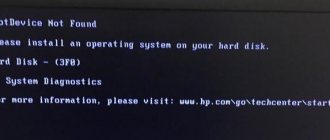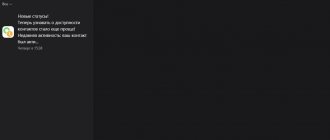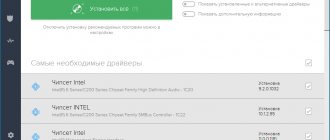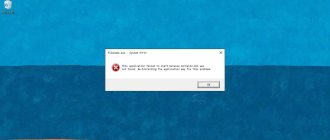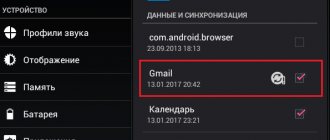Torrent trackers are the most popular resources on the Internet nowadays. It’s not for nothing that their number is growing every day. This method of obtaining information from the Internet is popular due to the high download speed, as well as the availability of various pirated versions of films, games and programs that can be obtained completely free of charge. In order to take advantage of these resources, you need to install a special program - a torrent client on your computer. These programs often crash and report errors, just like any other program. One of these errors when downloading a Torrent may be the case when the previous volume is not mounted. We will look at what this error means in more detail.
Error loading torrent
What does the error about the previous volume not mounted mean?
When downloading a special Torrent client program, it doesn’t matter which one, everything works smoothly and without errors with the default settings. More experienced users can go into the settings and adjust the operation of the program to suit themselves - set the path to a folder that is already prepared for files, configure some connection points, turn off startup with Windows, etc. But when an unknown error “The previous volume is not mounted” appears, a logical question arises - what does this error mean and what to do in this situation?
First of all, you need to calm down and understand that all errors are eliminated (like the similar It seems like uTorrent is already running but not responding), you just need to find out the reason. And the reason is actually quite simple - the program has been taken away from the place where it can put files. This could happen if you moved/deleted the folder that was assigned for downloading from Torrent. This can also happen due to downloading to a removable disk, when you remove a flash drive or other similar device during an active download. In this case, your program stops downloading files and produces a completely understandable error about an unmounted volume.
There are often cases when there are several users on one computer; this is a common case for a family computer. One user set up a program to download files to the computer's hard drive, did its job, and turned off the system. The second user needs to download files using a torrent client to his personal flash drive and he already configures the program for himself. After downloading, of course, it will forget to return the download path to its original position (to the hard drive). And the next time you try to download a file from a torrent tracker, the program will report the error “The previous volume is not mounted,” because. The flash drive on which she previously downloaded files is no longer in the device.
The previous volume is not mounted - what does this mean when downloading a torrent?
In conditions of constant lack of time and pressing deadlines, it is very important to be able to download large files on the Internet quickly and effortlessly. What to do if the torrent system fails and gives an incomprehensible error? There is a solution!
The previous volume is not mounted - how to fix it?
Such an error in the torrent system is not uncommon, but it can make even the most advanced Internet user nervous. Since further downloading of the file to the computer is stopped until the problems disappear.
Reasons for the error:
- The download was carried out to a removable disk or USB - the drive and the device was removed before it was completed. In this case, the program does not see the free space on the disk and stops downloading, giving an error.
- The same thing happens if the file started to be downloaded to drive D, but during the process the settings changed, for example, to drive C.
Solution to the problem:
- If the file was downloaded to a removable disk that was removed before the download was completed, you need to return the disk to the PC connector and continue downloading the file in the torrent program.
- If the previous point did not work, it is recommended not to download the file to removable disks. To continue downloading, you need to change the drive to which the file is downloaded in the torrent settings from removable to hard drive C or D.
- When the boot process fails and the drive letter changes, the program also generates an error. To resolve it, you need to change the file path, directing it to the drive with the desired letter.
Such simple manipulations will help eliminate the error and continue working with the torrent program.
Source: https://ctoetotakoe.ru/not-mounted-prior-to-that.html
How to fix Torrent download error
To restore file downloads again after the “Preceding volume is not mounted” error:
- Open the program. Go to the downloads page and find the file where the error occurred. Usually in clients it will be highlighted in red, meaning that the file has not been downloaded.
Unfinished torrent file
- Right-click on the download and select “Advanced”, “Download to” from the drop-down menu.
Specify the path to save the download
- Next, a window will open in which you will need to select the folder into which the files will be downloaded.
- The download will start again, you just have to wait for it to finish.
Solving the torrent client error “The previous volume is not mounted”
Torrent has become very popular due to its practicality. But with the positives come the negatives. For example, the error “The previous volume is not mounted” can confuse an inexperienced user, because before that everything worked fine. This problem does not just arise out of nowhere. But it can always be fixed.
Resolving the “Preceding volume is not mounted” error
Typically, this error occurs when the folder into which the files were downloaded has been renamed or moved. Another problem with an unmounted volume may appear when you downloaded fragments to a flash drive or removable disk and removed the device too early. How to fix this will be discussed further.
Method 1: BEncode Editor
Program for advanced users. A beginner may get confused in the settings. This software will be useful for those people who want to move all involved torrent files to another folder, partition or disk. Its advantage is that once you configure the necessary parameters with one click, you can change everything at once, saving a lot of time. The process of changing the path will be shown using the example of BitTorrent , so if you have a different client, follow the steps on it.
Download BEncode Editor
- Close the torrent client by right-clicking on the tray icon and selecting “Exit”.
- Now press the Win+R key combination, enter %APPDATA%\BitTorrent in the window that opens, and then click OK.
- In the window that appears, find the resume.dat object.
- Copy resume.dat to another safe location. This way you will make a backup copy and if something goes wrong, you will have the old settings.
- Now you can open the object in the BEncode Editor. To do this, simply drag it into the program window.
- Select the line named .fileguard and delete it using the Remove button.
- Follow the path “Edit” – “Replace” or use the combination Ctrl+H.
- In the “Value” line, enter the old file path, and in the “Replace” line, enter the new one.
- Now click on “Replace All” and then “Close”.
- Save changes with Ctrl+S.
- In a torrent program, right-click on the downloaded file and select “Recalculate hash” in the context menu (in some clients, “Recheck”). This will check the hash of the file if it was physically moved to another partition.
If you cannot find this file, look for it along the path C:\Program Files\BitTorrent (focus on your client in the folder name).
Setting up the Torrent client program
Let's take as an example the 2 most popular programs uTorrent and Media Get. To prevent errors from occurring, set the folder in the program settings to which downloads will occur. In Media Jet:
- Open the program. At the top of the window, find the gear sign and click on it.
- In the window that opens, on the left, find the “Downloads” section.
- In this section below you will see the item “Default folder for downloads” and a window with the partition of your disk. Click on the green button and specify the folder. At the top of this section there are sliders with which you can limit the download speed, if necessary.
- After making the settings, click the “Ok” button at the bottom of the page.
Media Get window
The default settings usually use a folder in the directory with the system drive C. Therefore, the first time you use the program, it is recommended to change the folder to a file directory, for example - D. This must be done because files downloaded via Torrent are often large in size. This may affect the operation of the system, especially if there is not much space on your hard drive. I advise you to read the article: Hard drive is 100% overloaded in uTorrent: what to do?
Fixing the error “The previous volume is not mounted” in uTorrent - It's Easy
Torrent trackers are the most popular resources on the Internet nowadays. It’s not for nothing that their number is growing every day. This method of obtaining information from the Internet is popular due to the high download speed, as well as the availability of various pirated versions of films, games and programs that can be obtained completely free of charge.
Set up a folder to save files in uTorrent
To configure the path to save files in uTorrent:
- Open Settings and then find “Application Settings”.
- Open the “Folders” item in the left block.
- And in the window that opens, in the “Torrent Files Location” block, select the path to the folder where you want to save the files.
uTorrent program settings
To avoid unexpected situations and errors about unmounted volumes when downloading Torrents, you can configure the client so that every time you add a download, the program asks you about the folder in which you want to save the files. This item can be checked in the same settings window in both programs.
Fixing "Preceding Volume Not Mounted" Error in uTorrent
Torrent (BitTorrent) is a data transfer protocol on the Internet. Unlike the usual FTP and HTTP, data is received in pieces from different computers connected to the torrent network. This results in much faster download speeds.
uTorrent may experience errors when downloading files.
To organize the process, there is a server (torrent tracker) and a special program (client). They search for parts of the downloaded file and assemble it together on the user’s computer. The tracker stores torrent files, small in size, which contain data for the torrent client. Having downloaded it and opened it in the program, you begin to download data to your disk, but at the same time distribute the downloaded data to other users.
uTorrent
uTorrent is the most popular program for downloading torrent files in Russia. The application is free, but there are versions with annual payment. This is Ad-free and Pro. In the first case, you simply pay for the absence of advertising in the application. In the second - for the presence of additional functions, such as video streaming, conversion, virus checking, premium support.
uTorrent is developed for Windows, Mac, Linux and Android. There is a misconception that by using a torrent network you are breaking the law. In fact, both torrent applications and trackers themselves are completely legal. But the content transmitted through them may be protected by copyright. By downloading and transmitting it over the Internet, you are breaking the law.
Loading error and its fix
It happens that you launched a downloaded torrent file, a successful download began, but suddenly the client highlights the download line in red and displays the error “The previous volume is not mounted.” In the English version of torrent applications it looks like Volume not Mounted error. Stopping and restarting the torrent does nothing.
ATTENTION. A volume is, in other words, a logical disk. There is a physical medium, a hard drive, or an external hard drive. And it can already be divided into several sections. This section is called a volume. That is, Torrent cannot find the location where it started saving content.
The error “The previous volume is not mounted” can occur for the following reasons:
- You selected a removable disk as the download location. And then they pulled him out. And even if you connected it again, but to a different USB port, the system assigned it a different letter, which caused the torrent error.
- You changed the letter of the hard drive partition, that is, you changed the name of the destination, and the torrent client no longer sees the path where you need to save the contents.
In accordance with the reasons described, you can fix the “Preceding volume is not mounted” error in uTorrent as follows:
If you started downloading to a flash drive or removable disk and then pulled it out of the computer, put it back in the same USB port. Then in uTorrent, start the download again (press play). If you don’t remember which port you inserted the removable media into, and the previous step did not produce results, then:
- Log in to the program.
- Pause your downloads.
- Right-click on the download that is throwing the error and bring up the context menu.
- Select "Advanced", "Download to".
- Specify the download path.
- Start the download.
Determine a new destination. It's better to select a folder on your hard drive and save the files there. And then you’ll transfer it to removable media. This way you can ensure that the “preceding volume is not mounted” error will not happen again.
ADVICE. If you did not download to removable media, but changed the volume on your hard drive, then either return it to its previous name through a special program, or, which is simpler and will not lead to data loss, use the second point of these instructions.
Remember that if you change the download location (second point of the instructions), then the entire contents of the torrent file will be downloaded again. If you manage to continue (that is, the first point), then the missing parts will simply be downloaded.
Thus, you can fix the error in uTorrent “The previous volume is not mounted” in two ways, depending on the reason that caused it. It is recommended that in the uTorrent settings you specify the default save path to your hard drive or request a save location when opening a new torrent. Select folders on your internal drive to avoid errors.
Source: https://nastroyvse.ru/programs/review/ispravit-v-utorrent-ne-smontirovan-predshestvuyushhij-tom.html
What to do if “Torrent” writes: “The previous volume is not mounted”? The banal reason for the appearance
Most users, as a rule, use a regular double-click on a torrent file to start a download, rather than taking a roundabout route, first launching the program and then opening the necessary files from it.
Let's look at a simple example. Let's say two users have access to one terminal (the owner of a computer or laptop and his friend). So he suddenly came to you and asked you to download a couple of movies from the tracker, but not to the hard drive, but directly to a flash drive, so that later you would not have to deal with unnecessary copying, which, with a large amount of information, can take up quite a lot of space. You let him into your terminal (he knows how to work with the program). What will he do first so that the download is done directly to a removable USB drive? Right! Changes the final download folder in the application settings.
When finished, he will turn everything off, take the flash drive and leave. But the owner himself won’t bother to change the settings. So it turns out that the next time he, being confident that everything should work as expected, launches a torrent file to download, the program begins to “spit” about the fact that the previous volume is not mounted. We will now see what to do in such a situation. Moreover, it is worth saying that there is nothing supernatural here. The explanation is the simplest: the device or folder into which the last download was made is missing.
What to do if the error “preceding volume is not mounted” appears when downloading a torrent
uTorrent is one of the most popular programs for downloading torrent files. The application is free and does not require any additional steps for simple use.
Among the features, it is worth highlighting not so much the application as the file itself, which differs from standard HTTP and FTP. The fact is that torrent comes to the computer in small parts from several media that are connected to a common network and distribute. The transmission speed depends on the number of distribution media . But while downloading a file in uTorrent, Mediaget or another application, errors may occur, for example, “the previous volume is not mounted.”
What is the error and why does it occur?
The "preceding volume is not mounted" error appears when running a file in the client . A notification about the presence of an error is issued, and the download line turns completely red. In this case, the notification will say that “the previous volume is not mounted” or “volume not mounted error” (if you are using an English-language application).
Usually restarting the computer, and especially the client, does not lead to anything.
First of all, it is necessary to determine the cause, and there may be several of them:
- the download was made to removable media , which was removed from the computer;
- or name of the destination folder was changed during download
- the destination folder has been moved to another location.
The reason may be one or several at once, it all depends on the actions taken during the boot process.
How to fix the error
Based on the reasons described above, a solution should be selected, of which there are several in this case.
Temporary fix
If the cause of the “preceding volume not mounted” error is the removal of the media during boot, then this can be resolved by reloading the missing components. But it is important to follow the procedure for the operation to actually work. You need to do the following:
- Open the client and hover over the file with which the problem occurred. To avoid failures and for the application to work properly, you should pause the download . To do this, click on the right mouse button and select the “ Pause ” cell.
- When the process is suspended, you need to connect the same media to the port in which it was originally located. If you change the port, the operation will not work and the client will display the same error.
- When the media is installed in the appropriate port, you can open the client and resume the process .
If the steps are completed correctly, the process will start and the file will be downloaded correctly. If it doesn’t help, then we consider other options.
Changing the download folder in uTorrent
If the previous actions did not produce results, then most likely the name was changed or the destination folder was moved. You can try to do the reverse manipulation (return the folder or return the original name), and try to resume the download. If this does not work or there is no way to do the exact reverse, then you need to completely change the download path . To do this you need to do the following:
- Go to the application and find the problematic file . Then pause it so that the process does not interfere and the client works properly.
- It is not necessary to close the client, but you need to right-click on the file again. After this, a list of tasks , where you need to select the “ Advanced ” tab, and then “ Download to ”.
- A window will then open asking you to specify a new download location . It is important to fill out the field correctly so that the error does not occur again. It is best to copy the desired path through Explorer.
- As soon as the path is recorded correctly, you can resume downloading .
After this, the problem will be solved, regardless of the cause of its occurrence.