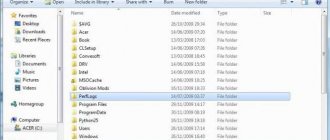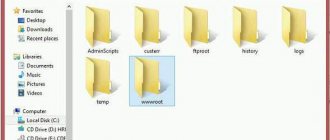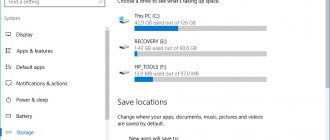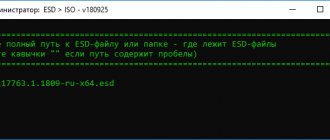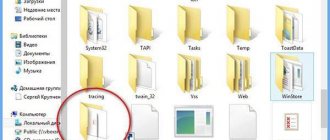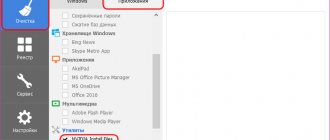Android phone owners have already heard about LOST.DIR or even tried to find this directory. But many are not yet familiar with him. In a word, this is a system directory that will help you recover lost data from your phone. Due to the fact that users are not yet fully familiar with all the intricacies of the system, studying the properties and characteristics of LOST.DIR is quite an important point.
Why is the LOST.DIR folder needed on the SD card of an Android device?
What is the purpose of a directory?
What is this LOST.DIR folder? This is a system feature that helps Android users recover data when the system boots. It is very similar to the Recycle Bin in the Windows operating system. In most cases there is nothing in this directory. But if, while trying to save or move data, the phone suddenly turns off or forcibly removes the SD card, Android will place copies of the damaged documents in the LOST.DIR folder. This way, the next time you boot, the data can be restored and opened. After some period of use, it may turn out that the LOST.DIR directory on the flash drive takes up quite a lot of space.
Recovering files from LOST.DIR manually
The problem with this method is that when the system moves data to the LOST.DIR folder, it often renames the files and removes the extension. It can be almost impossible to guess what exactly “Android” has placed in the catalog. If you are absolutely sure that photos are stored in the folder, you just need to add the jpg format to the file or the one in which your camera takes pictures.
One way to determine the file type is the size. Typically, photographs weigh between 100 kilobytes and several megabytes (depending on resolution). If the file takes up tens or hundreds of megabytes of space, then it may be a video file. To rename a large number of files, use third-party explorers: X-Plore File Manager and ES Explorer.
What files are stored in LOST.DIR
Keep in mind that this contains renamed copies of unfinished data. Even if you find some strange names here, don't be surprised as these are just backup versions. Your data may end up in the LOST.DIR directory in the following situations:
- Forcibly removing the SD card from the Android phone, especially when transferring data;
- interrupting the process of copying photos, videos and other documents to the memory card or vice versa;
- sudden freezing or rebooting of the phone while shooting video or recording conversations;
- turning off or rebooting the device while reading or writing data.
The Android system uses these directories to temporarily store various documents and content. First of all, it stores temporary data for moving between PC and Android device. The directory serves as a backup if it is used when transferring between a computer and a smartphone when problems occur such as a disconnection when copying information, or if the SD card is unexpectedly removed. The documents themselves often contain only titles, which consist of numbers. The creation date is usually specified randomly, for example, 01/10/1980.
Why is the LOST.DIR folder created and where is it located?
The folder itself is not initially created during normal operation of the Android device. As mentioned above, the system creates such temporary storage and places objects there when cards are retrieved. However, this is not the only reason.
In some cases, a directory can be created automatically when the system crashes, for example, during the process of copying files, turning off the device during some active process with files, or simply when the “OS” itself freezes.
Actually, the directory itself is created in only two root directories: either this is a folder on the internal drive (if the card is not intended to be used), or the same folder on the SD card. Moreover, each of them is solely responsible for the data stored on each of the above devices.
Is it possible to delete a folder?
Android device functionality does not require a directory. If, when viewing your memory card, you accidentally find this directory, you can safely delete it. If the directory appears in Android memory after transferring files incorrectly, try again to transfer data from PC to Android device or vice versa.
Restoring documents from a temporary copy folder is usually impossible without additional applications. Under certain circumstances, you can specify a final name, sort the data by size, and manually add the appropriate document extension. For example, sort the available data by size, and you can find your photos among them (if there are few of them). Copy the data that matches the size of the photos to another directory. Then rename them by adding ".jpg" at the end. in most cases, this method helps to recover small files.
Is it possible to delete
You can delete a folder, but it is better not the directory itself, but its contents. Due to the fact that after some time it will be created automatically and will need to be erased again. Leaving it in place, you only need to clean it when necessary, for example, if there is not enough free space on the SD card.
Microsoft fix it tool to fix most Windows problems
Safe removal of LOST.DIR
To delete a directory without any consequences, you first need to make sure that the last copying operations from or to your phone were completed successfully. Check the integrity of all your media - photos, music and videos. A correctly copied file has the correct name and extension. To delete a folder, you can use any file manager. Check the SD-Card directory and simply delete the LOST.DIR folder in the standard way. After rebooting the device or removing and connecting the SD card, the system will create the folder again, only there will be nothing in it.
How to recover files from LOST.DIR
Everything is pretty clear when it comes to deleting data. But what if you need to recover files from LOST.DIR? It’s worth saying right away: data recovery is as simple a task as deleting a directory. There are several ways to convert files with illegible names into full-fledged source data. To do this, you can use file recovery utilities. For example, the mobile version of the DiskDigger application can handle this task.
A simple change of file names and adding an extension will help achieve the desired result. Most often, the directory contains photo files. By adding .jpg at the end, you will be able to open the information you are looking for. If the folder contains videos, you will need to change the extension to .mp4 to recover the data. The size of the file will “tell” its type. For group renaming of files, any file manager, for example, Total Commander, is suitable.
Afterword
How to recover data from LOST.DIR? To recover lost or deleted data, you can use the appropriate program, one of which is Photo Recovery. This decision must be taken immediately as any delay in recovery may result in permanent data loss. Missing or damaged documents may be overwritten by others.
This tool will help you recover missing photos, videos and audio files if they are lost from LOST.DIR directory. It is designed with advanced technology that deeply scans the memory card and extracts all types of media. The software allows you to use document previews as a hint. It does not always manage to restore the contents of the document, but sometimes this function can play a decisive role.
To get started, install Stellar Phoenix Photo Recovery and launch the program. Click the "Recover Photos, Audio and Videos" tab to recover pictures, music and videos from any SD card, external USB drive or computer hard drive. Connect the media to your computer. Now select the desired drive to scan and then click “Scan”. If you want to customize recovery based on file types, click Pre-scan.
In Advanced Scan mode, you will have the option to scan according to resolution, such as photo, video, and audio, and you can also select a data volume range. These options reduce scanning time. After clicking the "Scan" button, the utility will show that a scan is in progress. File recovery will be presented in a tree structure on the left side of the window pane. After scanning, you can use the preview. Click the "Recover" button to save them to your computer. Select the desired location on your computer to save the recovered files.
How does the recovery process work?
Important point. You know what files are in your LOST.DIR folder. How to recover all lost data? This process can be studied using the Yodot Android utility as an example. All other services work in a similar way.
First of all, you better stop using your Android device as soon as you realize that the files have been deleted. Then follow these steps.
Connect your phone or tablet to your computer. Then, on your PC, check if your device shows up as a drive letter (for example, E:).
If not, remove the memory card from your phone or tablet and then connect it to your computer using a card reader (memory card slot on your PC/laptop or USB reader). In this case, you should see it as removable media. If the memory card is working, try connecting it with the device again. Otherwise, the data recovery program will not work.
The process of recovering LOST.DIR files on Android is as follows. Download Yodot Android software and install it on your Windows PC. Now connect your Android device to this PC operating system using a USB data cable. Launch the utility and then follow the instructions on the main screen.
The software scans and displays all drives associated with the Windows system installed on the computer. Select the drive that represents your Android smartphone and click the Next button. Then you need to select "Lost File Recovery" to "pull" the missing files from LOST.DIR in Android.
Allow the application to scan the selected drive. In a few minutes, the program provides all the files and folders from LOST.DIR that you can recover.
Select the files you want to return from two view types (for example, Data View and File Type View). Review them to check your choices and then save the extracted data to the desired location. However, remember that you must do this on the same Android device.
How to delete a folder
First you need to enter the directory and make sure that there is no important information there that you don’t want to lose. After which it is possible to delete or clear the contents of Lost.Dir using the Android file manager.
But you can simplify the task and completely forget that there is a directory for storing garbage. Google Market has many utilities that track, incl. and for the state of Lost.Dir and those who delete its contents. For example, CCleaner.