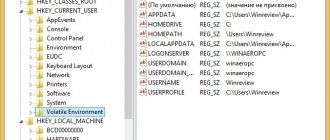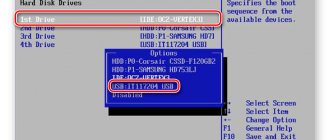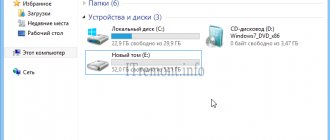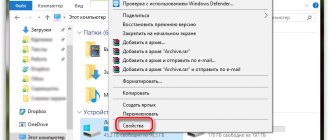With Windows 7/10, Microsoft has taken another step forward in customizing and configuring its operating system, giving the user control over components. Now the user can disable the built-in Edge browser or remove unnecessary libraries for Windows Media at his discretion.
Turn Windows 10 features on or off
Important! The transition methods and operation of the component subsystem in Windows 7 and 10 are identical, with the exception of a more extensive list in the “ten”.
How to get to the menu
To begin working with components, you need to follow several steps.
- Go to "Control Panel". To get to the panel, press the key combination “Win + R”, type “control” in the line that appears and click on “OK”.
Type “control” in the line that appears, click on “OK”
- From the category browsing list, select Programs.
In the category view list, select “Programs”
- Next, go to the “Enable/disable components” section.
Go to the section “Enable/disable components”
On a note! A multi-colored shield next to the line means that an administrator account will be required to open it.
- In the drop-down menu you can disable or enable the necessary system components. To do this, just uncheck the box next to the component, thereby disabling it. And vice versa, by checking the box, we enable this component.
To disable a component, uncheck the box next to it, and to enable it, mark the component with a check mark.
A faster route would require using an app to install and uninstall programs:
- press “Win+R” (or “Win+S”) and type “appwiz.cpl” in the line that appears, click “OK”;
Enter the command “appwiz.cpl”, click “OK”
- In the menu that opens on the left, select the “Enable/disable components” section.
Click on the link “Turn Windows features on or off”
Finally, the easiest way is to open the Run menu (Win+R) and type " optionalfeatures" . It will take you to the desired point directly.
Enter the command “optionalfeatures”, click “OK”
Manage installed programs in Windows 10
There are two ways to view the removal of all installed programs in Windows 10 - through the familiar “Programs and Features” control panel item, as well as through the global Windows settings.
How to find Programs and Features in Windows 10?
It is useless to look for them in the Start menu. But you can find it through a search. True, you first need to go to the “Control Panel” and then find “Programs and Features” in it.
To do this, click on the magnifying glass icon in the lower left corner of the screen just to the right of the Start menu. In the input field that opens, write “Control Panel”.
Opening the control panel
After that, in the search results we go to the first line.
Let's move on to programs and components
In the already familiar Control Panel, we find programs and components and open them. This will display a list of all installed programs on your computer that .
Updated Programs and Features - Apps and Features
In Windows 10, the developers decided to slightly update the window with installed programs. It is now called "Applications and Features" in Windows global settings.
To go to it, you need to click on the message icon in the lower right corner of the screen and select “All parameters” in the window that opens.
Opening Windows 10 settings
In the “Windows Settings” window, select “Applications”, after which the “Applications and Features” window will open, which, like in “Programs and Features”, displays a list of all installed programs with the ability to remove them.
In this article I want to take a closer look at the features of the section - Adding and removing programs in Windows 10.
The new, tenth edition of Windows, in addition to the standard program installer, has several additional services. The Microsoft application store is now available, where you can find a huge number of interesting utilities that every person needs.
For more experienced users, a feature has been added to download software via the command line. More details about this later in this article.
First of all, I want to tell you how to open the section
- Installation and removal of programms.
You can open the required menu in several ways:
Features of work
Important ! When activating or deactivating elements of Windows 10, you need to clearly understand what exactly a particular component does. Some actions can lead to Windows 10 malfunctions and data loss.
The set of functions is implemented in the form of a hierarchical list. Some components are composite - you can recognize them by the plus sign on the left side.
To install the component, just:
- check the box next to it with a mouse click; to delete it, leave the field empty;
To disable a component, uncheck the box next to it, and to enable it, mark the component with a check mark.
- the square dot sign means that the elements of the composite set are partially installed;
The square dot sign means that the elements of the composite set are partially installed
- Removal and installation may require a system reboot.
If the Features window appears blank, the Windows Installer service may be disabled. Activate it, then return to the components section again.
Windows components won't open
How do I enable or disable components?
Enabling and disabling components of Windows 7, 8, 10 is carried out in the window, the link to which is located in the upper left corner of the Programs and Features .
You can turn on and off various elements of the system by unchecking the checkbox next to them or the checkbox next to their group. After unchecking the checkbox, a notification will pop up warning you that disabling the program may interfere with the operation of other applications.
After the user agrees, the previous window will open and wait for the changes to be applied (clicking the OK button). Clicking on it will remove the component and notify the user; in some cases, a reboot is not required.
List of Windows 10 components
So, what exactly from this list will definitely come in handy, and what can be turned off? Let's start with the main thing - all components except the .NET Framework can be disabled relatively painlessly for the system. The point of placing these functions in a separate menu is that they are not required for Windows to function and are needed only in strictly specific cases.
Table of Windows components that should not be disabled.
| Component | Peculiarities |
| .NET Framework 3.5 and 4.7 + additional services | A set of blanks and templates for the correct functioning of the operating system |
| PowerShell 2.0 | Second version of the command line, with an expanded list of features |
| Work Folder Client | Synchronization of resources in the local network, works by default |
| Legacy Components | This is where DirectPlay is, one of the key pieces of old DirectX. Previously it was necessary to run games, now it is necessary for compatibility with legacy applications |
| Print service | Printing service. File printing, remote control, scanner operation. Only client services are enabled, server services need to be activated yourself |
Stopping the following components is almost never a problem.
Table of Windows components that can be disabled.
| Component | Peculiarities | Image |
| Application Guard | An isolated environment for running the Microsoft Edge browser. Prevents malicious viruses and applications from getting beyond the sandbox. Useless for those who don't use Edge | |
| Hyper-V | Built-in tool for creating virtual PCs. Composite, consists of a platform and controls for it | |
| Device lock | Composite component that controls advanced login settings | |
| IE 11 | The morally and software-outdated browser was left for compatibility reasons. Enabled by default | |
| SMNP | Legacy communication protocol, disabled by default | |
| Identity Foundation 3.5 | .NET framework component used by some legacy applications | |
| Projected File System | The long-awaited update of the Windows File Protection subsystem, which protects key system files and programs from substitution. For 2018 it is in beta version, disabled by default | |
| IIS Web Engine | Lightweight version of the web server from Microsoft. Not interesting to the user, disabled | |
| Protected node | Tools for creating a shielded virtual machine on a remote server | |
| Telnet | Organizes command line control on a remote PC using its own protocol. Not safe, turn on only when directly necessary | |
| TFTP | Receiving/sending data using its own protocol is similar to the Telnet client. Unsafe, disabled | |
| Multimedia Components | A set of resources for working with Windows Media Player | |
| Containers | In the Windows paradigm, a container is an isolated application that already has all the resources to launch and operate, without third-party libraries. This component is responsible for creating and interacting with Windows Server containers | |
| Data Center Bridge (DCB) | A server component responsible for distributing traffic and increasing the reliability of information transfer. The average user does not need | |
| CMAK | Administration package for automating client connections to VPN servers | |
| Print to PDF | Create PDF files from images and print them | |
| Hypervisor Platform | Running virtualization software at the Windows kernel level. Allows, for example, to divide the server into several virtual machines | |
| SMB/CIFS sharing | Needed to organize data exchange with machines on which SMB/CIFS file systems are installed. Used for network use of resources in older versions of Windows, up to and including XP | |
| Windows Subsystem for Linux | Allows you to emulate the Linux OS kernel on the Windows command line. May be interesting for users of *nix systems and experimenters | |
| RIP Listener | A service that provides interaction with a router running using the RIP1 protocol. Suitable for large local networks | |
| Simple TCP/IP Services | Support for service commands for LAN debugging | |
| MSMO | Service for transmitting information in unstable networks. If the connection is lost, the message will be saved in a special container. Rarely used in networks of large companies | |
| SMB Direct | Service for exchanging data with computers using the SMB 2.0 file system. Useful when organizing a heterogeneous network with Windows/Linux/Mac | |
| Windows Activation Service/IIS Service | Despite the name, both items have nothing to do with the Windows license. The IIS service allows you to host web servers and other resources on the Internet, the activation service helps manage the placement of web applications. The average user is not interested | |
| Easy Access Active Directory | Allows you to differentiate user rights and deeply configure the authentication mechanism. Useful for administrators of small networks who do not plan to expand quickly | |
| Services for NFS | Another file system, another access service. Disabled by default | |
| Multipoint connector | Monitoring and information collection tool for large networks | |
| XPS Recorder | Enables processing of XPS documents | |
| Windows TIFF Ifilter | Ability to recognize and index TIFF images. Needed in rare cases of a large, unsystematic database of images of this format, for example, after scanning photographs |
Most of the items in the list above are needed for the work of system administrators and the organization of local networks. The average user will never need the conditional “RIP Listener”.
Components that cannot be disabled
Disabled components remain on the disk, and disabling them will not free up disk space. They will simply become unavailable until the next time they are enabled in this window. The operation of the OS directly depends on the operation of some services, and disabling them may cause it to stop responding or work incorrectly. Services differ little in different versions of the OS, so the principles of disabling are almost identical.
The following components must be enabled : NET Framework, Media Features, Print to PDF, PowerShell, Print and Document Services. For example, due to the shutdown of the Framework, Windows will not be able to run some applications in the development of which it was used. Disabling PDF printing will result in the system refusing to work with files of this format.
Practical use
So, what might you need a component menu for? First of all, this may be the installation of old or specialized software, which will require activation of the old protocol to work. In most cases, Windows will activate the requested component itself, but sometimes you will have to do this manually.
Another reason why you may need to install a component is the release of a beta version of some new feature. Microsoft usually disables such services by default, and in order to try it out, you will have to activate the item manually.
Features that can be disabled
Most often, a shutdown occurs so that people who do not know how to use a computer do not harm the system by their actions with important services.
Another reason is a conflict between the standard program and installed third-party software. You can disable the following elements in any version of the system:
- Internet Explorer , if other, more optimized browsers are installed.
- Hyper-V . A utility for creating virtual machines if the user does not use it.
- The SNMP protocol is not needed if you are using a new, fully compatible router.
- The embedded IIS web engine is absolutely unnecessary for the average user.
- Legacy components – launched independently by very old applications.
- Windows Activation Service is another tool for developers.
- Various Telnet , TFTP , etc. are not used for standard operation.
What is DWN.exe and what functions does it perform?
Components window doesn't work
A blank window when entering the menu means that the module is damaged or the services that support it are disabled.
Windows components won't open
It can be solved in one of two ways:
- using the command line;
- using the Windows Modules Installer service.
First way
- Call the command line console as an administrator by right-clicking on the Windows logo icon (or pressing the “Win + X” keys), then on the “Command Prompt (Administrator)” line.
Right-click on the Windows logo icon, then left-click on the line “Command Prompt (Administrator)”
- Enter "DISM /Online /Cleanup-Image /RestoreHealth", then press Enter.
Enter the command “DISM /Online /Cleanup-Image /RestoreHealth” into the field, then press “Enter”
- After completing the disk scan, type “ SFC /Scannow” in the same place, then click “Enter” .
Second way
Check if the Windows Module Installer service is activated. To do this you need:
- Using the built-in search, enter “services” and open the program.
Using the built-in search, open “Services” by entering the corresponding word in the field
- Find the “Windows Modules Installer” service, double-left-click on it.
Find the “Windows Modules Installer” service and double-left-click it to open it.
- Click on the “Run” option, in the “Startup type” section, select “Manual” or “Automatic”.
Click on the “Run” option, in the “Startup type” section, select “Manual” or “Automatic”
What are components and how to manage them
Components is a general name for a number of applications and software services that are responsible for some of the functionality of Windows. They, like construction blocks, individually perform various useful tasks. Some help the system recognize documents and print them, others are responsible for playing media files, and together they make Windows work in the usual way.
Components can be managed. If you don’t need one of them, you can turn it off in the system settings, thereby reducing the load on your computer. Or, conversely, if necessary, you can enable any of them (even outdated ones), but before that you need to make sure whether this can be done.
Why it’s better not to rush to disable components
Microsoft knows what features most people want and leaves them enabled by default. At the same time, access to their settings is hidden so that no one accidentally breaks in and disables them manually, as this can lead to unpleasant consequences. For example, disabling the NET Framework will disable the lion's share of applications developed for Windows. And without the Print to PDF service, you will no longer be able to open PDF files and print them.
Therefore, changes must be made carefully. And if you really want to, then before experimenting, read the table at the end of the article
. It describes the purpose of the components and the possible consequences of turning them off.