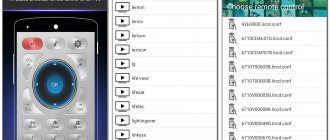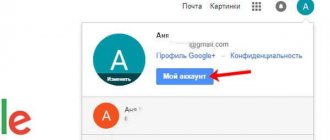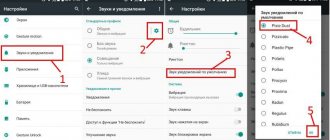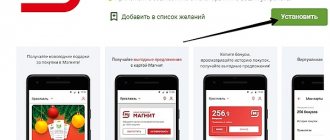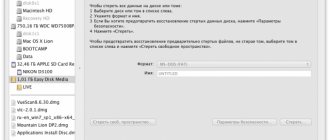Content:
- 1 How to connect a smartphone and TV device
- 2 TV Remote Control
- 3 Easy Universal TV Remote
- 4 Samsung TV Remote
- 5 Samsung SmartView
- 6 LG Plus
- 7 TV SideView
- 8 TV Assistant
- 9 Android TV Remote Control
- 10 SURE Universal Remote
- 11 ZaZa Remote
- 12 Onezap Remote
- 13 Controlling your TV via infrared
- 14 Peel Smart Remote
- 15 AnyMote Universal Remote
- 16 Unified Remote
Modern technologies allow you to control your TV using applications on smartphones. Moreover, modern developers and manufacturers of TVs are not limited solely to the functionality of the remote control. Users have the option to display smartphone content on the TV screen.
What do you need to get started? Smartphone, TV and special software - remote control application for TV. The most popular option is to connect via a wireless network, as this allows you to download and install various programs on your TV. In this article we will look at the most popular software products for controlling a TV with a TV, as well as connecting a phone to a TV.
Controlling your TV from your phone
All you need to link your phone to your TV are these two devices. They must meet the following characteristics:
- The phone must be on Android or iOS. Depending on the operating system, you will have access to different applications to control your TV;
- The TV itself must support Wi-Fi. The largest number of controls is presented for Android TVs. Some applications can also be connected via a regular Ethernet cable;
- You can also connect to old TVs from your phone if your mobile device has an infrared port. Unfortunately, it is becoming less and less common in modern phones and it is quite difficult to find a current model with an IR port.
It turns out that with the right combination of devices, you can connect from your phone to almost any TV.
How to connect a smartphone and TV device
Controlling your TV from your phone is quite easy. This requires a wireless connection. Moreover, both devices connect to the same network. Synchronization settings are made through direct activation of WiFi Direct. Or a router. If your TV does not have WiFI functionality, you can connect it via cable. By the way, sometimes this option is more acceptable, since the transmission speed over the cable can be higher, especially if the WiFi signal is weak.
Before you can continue with the settings, make sure the following:
- The phone and TV are on the same network.
- The router has UPnP mode enabled.
- The firewall is configured correctly.
If all of the above is observed, there should be no problems connecting the device.
By the way, if your TV does not have WiFi and you cannot synchronize it via the network, Xiaomi offers a solution using the infrared port of its gadgets. Moreover, you can control not only televisions, but also other household appliances in this way. Now let's move on to looking at the software.
Connecting a smartphone to a TV
The entire process is carried out using a wireless connection. As a result, two devices must be connected to the same network. Set up synchronization between equipment through a direct connection via Wi-Fi Direct (the function must be present in both devices) or a Wi-Fi router.
If you are using a TV device model without Wi-Fi, you can connect it with a cable and control your TV without problems - this will not be an obstacle. Smart TV will receive packets with information from the Wi-Fi router, and you can control it from your cell phone via a wireless network.
This option is considered quite convenient in some situations. Because the transfer speed over a LAN cable is much higher than over Wi-Fi. As a result, if the user’s router gives a weak signal, then it is best to give preference to a direct connection. That is, the videos will be viewed on a smart TV, and control is carried out from a cellular TV via a wireless connection.
In general, it’s clear how to connect a phone to a TV. Let's imagine that you already have a smartphone and smart TV connected to the router. If there are any problems, you need to study the features of connecting the gadget and TV to the router.
You may encounter problems when connecting your gadget to a television device. In this case, you need to check the parameters; to do this, make sure that:
- Smart TV and smartphone are on the same network.
- UPnP is activated (not disabled) on the router.
- The firewall does not stop traffic between these devices and the local network.
TV Remote Control
This program is a universal remote control for a TV via phone, that is, it allows you to control any model of TV using your mobile phone. Despite the lack of a Russian-language version of the software, it has a clear interface that any novice user can understand. To work with the application, you just need to synchronize the program, smartphone and TV via the IrDA interface. The creators of the software product have implemented support for the most popular models of Smart TVs from well-known manufacturers Samsung, Panasonic, LG, Sharp and Akai.
Using the mobile phone application, you can control the numeric keypad (for example, to search for the desired content on the Internet), switch channels on the TV from your phone, and change sound settings. The software product is freely downloadable, so various advertisements will appear from time to time.
Universal TV
You can download it from Google Play using the link.
A very easy-to-use tool (remote control) for comfortable control of your TV from your Android mobile gadget. Among the advantages and obvious advantages of this software, I would like to note the following:
- According to the developers themselves, this application supports the vast majority of TV models on the market in 2020;
- Compatible with Smart TV devices and TVs.
Easy Universal TV Remote
Another interesting option for controlling your TV from your smartphone. The main difference is in the interface. As for functionality, it almost completely repeats the set of commands of other applications. You can switch between channels, use the numeric keypad, and increase or decrease the volume.
Before you begin, you must select one of the proposed connection modes. As with most other apps on this topic, banner advertisements will appear from time to time. You cannot disable them, since there is no paid version.
How to connect your phone to TV
Pairing two devices
You can control your TV from your smartphone even if it is older than 10 years. It is enough for the smartphone to be equipped with an infrared port, which is found on most Xiaomi models. The device is paired using a single algorithm. Necessary:
- download the application from Play Market;
- When starting, select the brand and modification of the TV from the list;
- select the type of signal transmission.
If the model is not supported by the application, you can program the commands manually.
Samsung TV Remote
This program is designed exclusively for controlling Samsung TVs from your phone. Moreover, you won’t be able to connect to TVs of another brand using such a virtual remote control. First, you need to download the application to your phone and carry out basic settings. The application is offered exclusively for Android and will not work with other operating systems.
Immediately after the first launch of the application, you must allow access to multimedia documents in the phone memory. You can then turn on your TV and connect it to the same network that your smartphone uses. Finally, you need to make basic settings and you can use the program.
This remote control for Samsung TV via phone offers a number of advantages. These include the ability to play music and videos from the phone's memory. Moreover, streaming playback is also supported, when several files are selected for sequential loading.
In addition, the developers have provided the ability to view images from a smartphone on the TV screen and turn on the device. Finally, you can set your Samsung TV remote app to go into sleep mode when the TV turns off at a specific time.
Applications from manufacturers
Giant companies have taken care of developing proprietary utilities for remotely controlling a Samsung, LG or other brand TV from a phone. All that remains is to go to the Play Market, App Store and download the program. After installing it, you can use the mobile gadget instead of the remote control.
Smart View
A multifunctional program for conveniently controlling a Samsung TV (for example, 43NU7097) and playing content from your phone. After launching the program, users will be asked to decide on permissions for the application.
Then the software options will open:
- quick selection and launch of Megogo, YouTube, Netflix and other entertainment applications;
- browsers for searching information;
- play photos, music and other files from your phone;
- viewing content from TV on the screen of a mobile gadget;
- TV remote control, for example, turn it on/off.
You can switch between tabs at the top of the screen; the remote control with trackpad is located at the bottom.
Topic: Instructions on how to connect an iPhone to a Samsung TV: 4 proven methods
LG TV Plus
After installation, it will ask for access to the microphone, memory and other sections of a smart device, such as P Smart 2020. To continue, you need to click “Allow”. Next, you need to read the license agreement and accept it.
The application must be connected to the same network as the TV. The software will automatically find the switched on TV of the desired company (you need to confirm the choice) and open the remote control screen to control it. Both standard options are available for remote control of an LG TV from a phone, for example, making the sound quieter/louder, as well as advanced ones: viewing content from a smartphone on the TV screen.
Note : The program under this name is used for the latest TVs with WebOS. For models released in 2012–2013, you will need the TV Remote program.
TV Side View
Developed by Sony.
How to use the program after installation:
- Select your country of residence from the list and read the official agreement by checking the consent box.
- 4 numbers will appear on the TV screen, which must be entered on the smart phone.
- Add a device compatible with the program.
- Enable remote TV start.
- Install the necessary channels.
After the simple first steps of setting up the utility, you can start testing your phone as a remote control for a Sony TV. Using your mobile device, you can switch between channels, go to “My Library” mode, find programs, receive notifications about the start of your favorite talk show, etc.
Philips TV Remote
The first steps are to view brief information about the application’s capabilities and provide access to various sections of the gadget. The utility will scan the space and find Philips TV and synchronize with it.
After this, users will be able to:
- switch channels and use all standard remote control options;
- enter text to find the information you need;
- select programs to watch and program recording;
- use voice search;
- watch TV shows from TV on your tablet/mobile device;
- send files from phone to TV and more.
Note : The utility only works with TVs released in 2014. For earlier models, MyRemote is suitable.
This concludes the review of branded programs; it’s time to move on to universal ones.
Attention! There may be third-party programs with a similar name in the Play Market and App Store. If you need to download a proprietary utility, you should pay attention: under the name of the program there should be the name of the brand, for example, LG Electronics. Inc, Samsung Electronics Co.Ltd. etc.
Samsung SmartView
A South Korean company offers to make a remote control out of your phone to control your TV. Samsung SmartView is not only a way to control TV devices from this manufacturer, but also the ability to work with other household appliances of the brand.
The main feature is that you can stream multimedia files from your mobile device to your TV and vice versa. After synchronization, users can watch programs or movies even if they are away from the TV.
Unlike most other TV applications of this type, Samsung SmartView offers richer functionality. For example, if you have several TVs, you can make a bookmark for each of them in the application. In addition, using a smartphone, you can configure the operation of any gadgets connected to the TV device.
Main features of the application:
- Ability to customize and add your own buttons.
- Set up a list of actions in one click.
- Creation of infrared codes and commands.
- Fast synchronization.
- Data backup.
- Widget for the main menu. You can control the virtual remote control without turning on the software product.
- Ability to turn on TV via phone.
LG Plus
Like the previous option, this virtual LG TV remote control from your phone is created exclusively for one brand. In the description of the application you can find out which LG TV models are supported by this program.
After you have launched the application for the first time, you need to grant it permission to use multimedia files. This significantly expands the functionality, as it allows you to play music and videos from the phone’s memory (or memory cards) directly on the TV.
Next comes the initial setup of the application. On your TV you need to go to the Network section and then LG Connect Apps. By enabling the function, you start an automatic search for devices. After synchronization, you can start controlling the remote control from your smartphone. Features of the application include the ability to play multimedia files. Implemented support for entering and switching channels from the keyboard, as well as a digital search pad.
Management programs
The ability to control all apartment devices with one remote control is the desire of everyone who values comfort:
- there is no need to regularly search for the remote control;
- store the remote control for household appliances on the sofa;
- hide from small children and pets.
As a result, brands such as Xiaomi offer a high-tech smart home solution that allows you to connect all devices into a single ecosystem controlled by a smartphone and Android tablet.
Controlling movie viewing on TV through a special application
But there is a simpler software solution - a special application that has a user-friendly interface that can transmit clear commands to the TV. The most famous:
- TV Remote Control;
- TV assistant;
- OneZap Remote;
- Easy Universal TV Remote;
- "Samsung Universal Remote".
Using any of the programs you can: switch channels, adjust the sound, manage content, access all TV features.
TV assistant
A program where management is conveniently implemented. Its installation turns your Android smartphone into a wireless functional mouse. You can not only switch channels, but also use applications installed in the Smart device’s memory.
The developer of the plugin is Xiaomi, known for its ability to create user-friendly software products. TV assistant is capable of:
- run programs;
- move through menu items;
- communicate in chats, social networks;
- take screenshots from TV, saving them on your phone.
The advantage for Russian users is that the application interface is Russified. It can be installed on any smartphone labeled Xiaomi, as well as on Samsung Galaxy.
With all its advantages, users also note a number of disadvantages. The functions do not always work properly; freezing and freezing of the mouse are periodically recorded. The problems are related both to the hardware features of a particular smartphone and to the insufficient level of software implementation of developments.
TV Remote Control
The peculiarity of the application is that it is available to users of all versions of Android starting with firmware 2.2, which is quite rare. The interface is available in English, which will not be a hindrance for those who speak only Russian - setup and control are intuitive and do not require reading the instructions.
When you first start, it is enough to select the type of connection that will be used to control the TV: infrared Wi-fi port, connection via the IP address of a smart device.
The application is compatible with all TV models, regardless of their year of manufacture. You can download the application for free. However, sometimes users may be shown pop-up advertisements.
Easy Universal TV Remote
The application is offered as free, but users will sometimes encounter advertising applications. There is no way to remove them.
The virtual remote control supports operation with a smartphone running Android 2.3 and older.
The user has access to a basic set of control tools: turning on the panel, changing channels, adjusting sounds. To set up, just select a compatible TV model and signal transmission type.
OneZap Remote
Program from the paid category. The list of supported TV models includes more than 200 brands. The minimum requirements for a mobile phone are Android 4.0 and higher.
The user can not only use the standard menu, but also create his own. Available for customization:
- size, shape of buttons;
- color scheme of the virtual remote control application;
- the ability to add DVD player and set-top box controls to a single screen.
Devices are synchronized via Wi-Fi.
Samsung universal remote control
The program is the development of a South Korean brand, focused primarily on managing models of its own production.
At the same time, remote control settings from other manufacturers are available, which makes it universal. If your smartphone has an infrared port, the application is compatible with TVs without smart capabilities.
If there are several TV panels in the apartment, you can create several virtual remote controls. The functionality of the application allows you to:
- create your own remote control, combining several household appliances in it;
- configure macros that allow you to execute commands with one click;
- enter custom infrared codes into the database;
- clone settings to other mobile phones, tablets;
- create a widget that simplifies access to TV controls.
The developer states that they will refund the full cost of the application if it turns out to be incompatible with any TV model.
TV SideView
Although the name does not indicate a specific brand, this application is not suitable for all TV models. It was developed on TV devices from Sony. After launch, the program is completely ready to work. There will be advertising in the application, but it does not interfere with use. It is noteworthy that the channel keys immediately open here and you do not need to look for them in additional menus. As for the settings, they allow you to set vibration and add buttons to the control panel.
The application is suitable for all users and has a Russian version. Moreover, no additional settings are required before launching, which is a clear advantage.
TV Assistant
This is a universal application and works with most models of modern TVs. You can download the program via Google Play. Immediately upon startup, a short instruction manual is offered. If you already know how to use the application, you can skip this step.
To connect to TV, you need to go to the Remote control section. It will take literally a few minutes. The application offers a user-friendly interface. All buttons are in their places.
The advantages of this virtual remote control include support for all versions of Android OS, Russification, and the absence of advertisements. The software is completely free. File sharing is offered, you can connect via QR code. Overall, the program leaves a pleasant impression of use.
Android TV Remote Control
The application is used to control the TV from an Android phone. Before the first start, you must connect the TV to the WiFi network. Further, after launch, the user provides all the necessary permissions, including access to multimedia. You need to select the appropriate TV from the list of devices and you can start using the remote control.
The application's features include security, localization (there is support for the Russian language), and technical support from Google. Controlling your TV from your Android phone using this application is easy and simple.
What you need to control your TV from your mobile phone
Thanks to modern technologies, people's lives are becoming more comfortable. This also affected television. The developers are trying to make the technology as easy to use as possible. But controlling your TV over Wi-Fi still requires something.
In order not to search for the remote control every day, you can replace it with a smartphone. For easy control, you will need the mobile device itself, an appropriate application and a TV with the ability to connect to the Internet. With these three components in place, many problems will not arise. Smartphones are not uncommon now, as is the ability to download the desired program. As for Smart TVs, they stopped being a novelty several years ago.
Note! An important component for TV control will be a Wi-Fi connection. It is built into the TV, so connecting it will not be difficult. As soon as the desired application is installed on your smartphone and the wireless connection is turned on on the TV, you can proceed to the instructions on how to control the TV from your phone via Wi-Fi.
SURE Universal Remote
With this application you can remotely control your TV and other household appliances. As is the case with other software products of this type, upon startup you provide access to multimedia files, as well as select the connection type. It is possible to work both via a wireless network and via an infrared port.
Before connecting to the TV, you need to make sure that both devices are on the same WiFi network. The program is completely free and compatible with all versions of Android OS. You can enter channels using the numeric keypad. The software product is localized. The only disadvantage is the abundance of advertising. To disable it, you must make a payment to the developers account.
ZaZa Remote
Another universal virtual point with basic functionality. As with the previous application, ZaZa allows you to work not only with the TV, but also to control other household appliances. The interface is in English, but even those who do not speak foreign languages can understand it.
Immediately after the first launch, it offers instructions and location requests, as well as access to multimedia files. After logging in, you need to synchronize with the TV. To do this, select the desired model and type of device.
The software product is offered free of charge and is supported by all versions of the Android operating system. ZaZa has a user-friendly interface and a large number of device models in the database. Pairing with the TV happens quite quickly. With the app, you can also control the projector from your phone. Can be installed on a tablet.
Onezap Remote
Working with this application allows you to turn your smartphone into a universal remote control for different models and manufacturers of TVs. The database contains more than 250 devices from leading manufacturers such as Samsung, Sony, LG, Pioneer and others.
The application offers flexible settings for the main menu. In addition, there is a basic version that can be used immediately after downloading and installing the program. If you want to create your own universal remote control, you are offered color settings, as well as the ability to set the size of the keys.
If you connect other devices to the TV, such as DVDs, you can also control their operation through the Onezap Remote application.
Controlling your TV via infrared port
Infrared ports are gradually disappearing from modern smartphones. This happens due to the inexpediency of such decisions. They take up a lot of space, and fewer and fewer people use IR. However, if your smartphone has such a port, you can control your TV without a wireless connection. Moreover, a smartphone can be turned into a remote control even for older TV models.
The famous Chinese smartphone manufacturer Xiaomi has offered its Mi remote utility. It is available by default on most devices, but if you don’t have it installed, you can download it from Google Play. After logging in, on the main screen you need to click on Add remote control. After that, select the type of device with which the smartphone will be synchronized. The database stores a large number of both brands and models. After synchronization, you need to point your smartphone towards the TV and press the button provided. If it works, then everything is configured correctly.
How to make your phone a remote control for home appliances?
In order to turn your smartphone into a remote control for any device in the house, be it a TV or an air conditioner, you need to perform a couple of simple steps, namely:
Step 1 - Download the Mi Remote app to send an infrared signal
As already mentioned, to control household appliances from an Android phone, we need a special application. In this article we will use a proprietary application from Xiaomi - Mi Remote. But you can use any other. They are all very similar in their functionality and if you figure out how to use the Mi Remote, you will understand how the others work.
You can download the application from the official application store from Google called Play Market (or Google Play) completely free of charge.
QR Code
Mi Remote controller – for TV, STB, AC and more
Developer: Xiaomi Inc.
Price: Free
The application is distributed without paid subscriptions and without advertising, because it is the official software for owners of MIUI firmware in smartphones from Xiaomi. But anyone can install it, even if you have a device from another manufacturer and do not have an infrared port.
Step 2 - Setting up Mi Remote
After the first launch of the program, we need to add our first remote control. To do this, click the “Add” button or the plus sign at the top right:
Next you need to select the type of equipment. From the available list we can choose TV, Mi Box, Mi TV, air conditioner, fan, set-top box, AV receiver, DVD player, projector, set-top box and camera.
Please note that in some similar applications this item may be slightly different. For example, there may be a “Tuners” item, but “DVD player” will not be there, and so on. Therefore, if you don’t have the equipment you need, just download a similar application. Some of them will be indicated at the end of the article.
Then, when we have chosen the type of equipment, we look for the brand. There are a lot of brands, so we recommend using the search. If suddenly you have very few brands, then simply connect to a high-speed Wi-Fi network and they will download from the cloud themselves.
The last step in setting up is checking the functionality. The system will prompt you to press a button, pointing the infrared port of your smartphone towards the equipment. If the equipment receives the signal and performs the appropriate action, it means that you have chosen everything correctly and now you can fully use your smartphone to control home appliances.
In case of malfunction, you can either choose another brand or try other button options. Often not all buttons on the remote will work, so we recommend experimenting a little. Also try to change the brand, since the remote control labeled in the application as this brand is not always suitable for a particular device. For example, remote controls from Weston and Walson are suitable for an old West TV. Strange, but they both work.
Step 3 – use the Mi Remote app
After successful setup, you can start using the application.
To open the remote control menu, just launch this application and select the appropriate technology that you previously set as default in the application. On the main screen you can add an endless number of types and brands of equipment.
Controlling is as easy as shelling pears:
- Power button. Turns equipment on and off. In this case, TV.
- Configuration change button. With its help, you can change the control style: by clicking or swiping.
- The main working part of the remote control. Here are the main buttons like switching channels, changing the volume, and so on. It is this area that can be used as swipes if you change the setting in button 2. Instead of pressing up, you will swipe up, instead of pressing down, you will swipe down, and so on.
The application supports working with several remote controls at once. You can add an infinite number of different remotes and give them all any names.
To proceed to selecting the required remote control or create a new one, go to the main screen of the Mi Remote application. To do this, either simply re-enter the application, or click on the “Back” arrow at the top right. You will be taken to the main screen. It's extremely simple. At the top right there is a plus sign, already familiar to us from the first time we added a remote control, it makes it possible to add a new remote control.
All remote controls are located in the form of a convenient list with name and type. You can easily find the remote control, open it, go back to the main screen and select another remote control. Also, for more convenient switching, you can call up the side menu on the right and switch to the desired remote control.
To remove the remote control, open it, then click on the three dots at the top right and select “Delete”. Unfortunately, you cannot delete several remote controls at once.