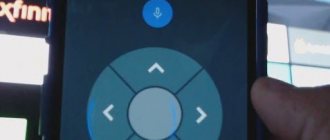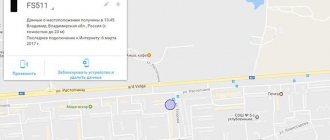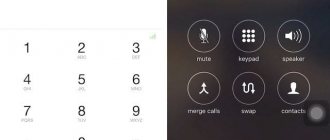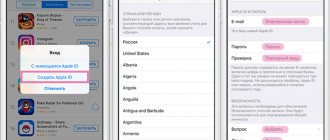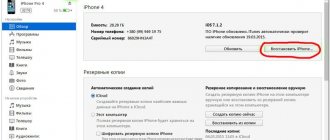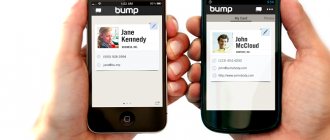Can I control my TV remotely?
Most modern TVs support Smart TV, and as a result, have a built-in Wi-Fi module. It is through a wireless Internet connection that the TV will be controlled without a remote control. It is worth noting that both devices must be connected to the same Wi-Fi router , so switching channels from another apartment will not work.
Also, a small number of smartphone manufacturers install infrared ports in their devices, which allows you to use even the oldest TVs. These companies include Xiaomi, Lenovo and Huawei . So, in order to control your TV from your phone, you need to meet the following conditions:
- The smartphone must run on the Android 5 operating system and higher. It will be difficult to install modern remote control applications on an outdated OS.
- The TV must support Wi-Fi connection. The exception is smartphones with a built-in IR port. In this case, the TV can be the most ordinary, without fancy functions and Smart TV.
- A special application must be installed on your phone. This can be either a program from the manufacturer or a universal application from Google Play. By the way, such software will be written in detail in the next paragraph.
Follow the presented requirements, and then no problems with setup and connection will arise. We also recommend reading our article about connecting a smartphone to TV.
Remote Control for TV
Another application that allows you to control your TV via infrared. Unlike previous options, this program does not support using the remote control via a Wi-Fi connection. After successful installation, you need to perform the following steps to properly configure the utility:
- Click on the “Select your TV” button.
- We choose a TV manufacturer from an extensive list. There are both models from well-known brands and not so well known ones.
- We indicate the TV model.
Setting up the Remote Control for TV application
As a result of simple steps, a remote control will appear on the screen, thanks to which you can control the selected TV model.
List of Android applications
To consistently adjust the sound and switch channels on TV from a smartphone, you need to download a special application to your phone. Some well-known TV manufacturers produce their own programs, all of which are distributed free of charge. If the device manufacturer is an unknown Chinese company, then universal software that works with all TV models comes to the rescue. Read about the highest quality and proven utilities below.
Samsung TV Remote
QR Code
Samsung Smart View
Developer: Samsung Electronics Co., Ltd.
Price: Free
As the name suggests, this program is intended only for Samsung TVs. There is no need to use it to try to connect to a device from another manufacturer - it is simply impossible. Before you get started, download the app to your phone. By the way, the software is available not only for Android, but also for iOS. When you launch it for the first time, click on the “ Allow ” button, thereby giving the application access to multimedia and files on the device. After that, start the TV and connect it to the Wi-Fi network used by the smartphone. Next, follow the system instructions, making the necessary settings. At this stage the program is ready to work. The number of downloads of the application has reached 10 million, so let’s look at why users love the Samsung TV Remote utility:
- the ability to play video and music stored in the phone’s memory;
- support for streaming playlists (select multiple videos to be broadcast in a row);
- the ability to display images from the smartphone screen on TV;
- the presence of a “sleep mode” function that automatically turns off the TV at a specified time;
If you are the happy owner of a Samsung TV, then feel free to install this application on your phone. It is difficult to find other analogues with such functionality.
LG TV Plus
QR Code
LG TV Plus
Developer: LG Electronics, Inc.
Price: Free
This program only works with LG TVs, and only with certain models. You can find out if your TV is supported by checking the app description on Google Play. After launch, we provide the software with the necessary permissions to access the device storage . This is needed to broadcast video or music directly to TV. In the next step, we review the license agreement and accept it. As for connecting to a TV, it is done like this:
- On TV we go along the path: Settings - Network - LG Connect APPS .
- Move the slider to the right next to the line “ LG Connect APPS ”. If the function is already enabled, then nothing needs to be changed.
- Turn on Wi-Fi on your smartphone and go back to the application. From here we search for TV.
- If the device is detected, a message with a code will appear on its screen.
- We enter this code into the program and click “ Ok ”.
This completes the initial settings, which means you can control the TV remotely. Before that, we suggest considering the features of the software:
- the ability to play video or audio from a smartphone;
- automatic synchronization with TV upon subsequent connection;
- support for entering channels from the keyboard;
- the ability to change the color scheme of the interface;
For LG TV owners, this application is the best option.
TV SideView
QR Code
Sony remote TV
Developer: FreeAppsTV
Price: Free
From the name it may seem that this is a universal program for controlling any TV model. In fact, this software is intended only for Sony TVs. Once launched, the application is immediately ready to use. It contains advertising, but it is not intrusive and does not interfere with work in any way. Conveniently, the virtual remote control has channel keys. This allows you not to call up an additional menu, but to instantly switch the TV show. The utility's settings are meager - here you can only activate vibration when pressed and add an icon to the control panel. Whether this is a disadvantage or not is up to each user to decide for themselves. As for the features of the software, they are as follows:
- completely Russian-language interface;
- convenient navigation through the program;
- quick pairing with TV;
- free software;
Overall, TV SideView is an excellent utility for Sony TV owners.
TV Assistant
QR Code
TV Remote-TV assistant
Developer: Shenzhen TCL New Technology Co., Limited
Price: Free
Now let's move on to considering universal applications for working with a TV. The first of them is TV Assistant, available on Google Play by searching for the same name. When you first start the system, you will be prompted to view brief instructions on how to use the software. If you have no desire to study theoretical material, then you can simply click on the “ Skip ” button.
Afterwards, just go to the “ Remote control ” section to pair with the TV. The connection occurs quite quickly, as evidenced by the message on the device screen. The remote control in the utility is implemented correctly - all the keys are correctly located and arranged. The application interface is a little old-fashioned, but this is even a plus. By the way, you can find out about all the benefits of the program below:
- support for all versions of Android;
- completely Russified interface;
- no advertising:
- complete free software;
- support for media data exchange;
- ability to connect via QR code (TV must support the Smart Connect function).
The utility is simple, but nothing is required from a regular remote control.
TV Remote
QR Code
TV Remote
Developer: Shenzhen TCL New Technology Co., Limited
Price: Free
This application is completely universal, that is, suitable for any TV model. After installation, launch the software and configure the remote control. On the working screen, click on the “ Select TV ” button and select your TV model from the list that opens. The list is really extensive, so for convenience, use the search bar. After pairing the devices, you can proceed to the management itself. It is possible to switch channels either using a special key or by manually entering a number. We suggest considering the main advantages of the TV Remote utility:
- completely Russian-language interface;
- support for manual channel entry;
- huge selection of TV models;
- the ability to add a device to your favorites list;
- fast connection;
Despite the advantages, there is only one drawback - the presence of built-in advertising. Unfortunately, it is impossible to disable it.
Android TV Remote Control
QR Code
Android TV Remote Control
Developer: Google LLC
Price: Free
As the name implies, this program is designed to control TVs with Android TV. Before starting the program, turn on Wi-Fi to avoid unexpected errors. When you first open the software, you must accept the privacy policy and provide the necessary permissions . Then, from the list of found devices, select the desired TV and perform pairing. Among the features of the application, we highlight the following:
- complete free software;
- Russian language support;
- user-friendly interface:
- technical support from Google;
By the way, the utility only works with phones with Android version 4 and higher installed.
SURE Universal Remote
QR Code
SURE Universal Remote
Developer: SURE Universal Ltd.
Price: Free
This application allows you to remotely control not only your TV, but also other household appliances. For example, an air conditioner or a projector. When you open it for the first time, you need to give the program access to your location, as well as multimedia and files on your smartphone . Then click on the “ Add device ” button and select the connection type (via Wi-Fi or infrared). After that, among the huge list, we look for the TV model and carry out pairing. Let us remind you once again that both devices must be connected to the same Wi-Fi network. This limitation does not apply to controlling the TV via infrared. Among the main features of the utility, we note the following:
- the program is completely free;
- software compatibility with all versions of Android;
- support for entering channels from the keyboard;
- convenient and intuitive interface;
- huge selection of TV models;
- support for connecting both via Wi-Fi and infrared;
- completely Russian-language interface;
Even though the application is free, it contains quite a lot of advertising. It is possible to disable it, but you will have to pay a little for it. The utility also offers its own voice assistant, with which you can switch channels or increase the volume.
ZaZa Remote
QR Code
Remote control:ZaZa Remote
Developer: Tiqiaa Co.,Ltd
Price: Free
Another convenient program that allows you to control not only your TV, but also other household appliances. Please note right away that the software interface is partially in English, although every user can understand the meaning of certain sections. After launching, we look through the short interactive instructions, at the end of which we click “ Go Now ”. Now a small window appears at the bottom of the screen where you need to select “ I know ” and then grant permission to access the location. As we can see, the application is ready to work. To add a remote control, click on the button of the same name, and then select the type of device and its model. The main advantages of this software are:
- completely free;
- support for all current versions of Android;
- user-friendly interface;
- presence of a large number of models in the database;
- quick pairing with TV;
If you are looking for a reliable virtual remote control for TV, then the ZaZa Remote program is a good choice.
How to turn your iPhone into a TV remote?
Google plans to turn Android TV into the basis of the “smart home”, so TVs running it are crammed with a wide variety of functions.
But a smart home needs to be controlled, and the most convenient way to do this is with a smartphone: it is always at hand.
Everything is the same as in iOS + tvOS : you can control the TV with your smartphone and display the image from the smartphone on the big screen. Even better, all of your TV's settings are accessible with the right collaboration app.
What do you need for this? Smartphone, TV and proprietary Philips TV Remote , which works on all mobile systems:
- Philips TV Remote for Android
- Philips TV Remote for iOS (iPhone)
- Philips TV Remote for iOS (iPad)
As with other Android TV-based smart TVs Philips 49PUS6412 only needs to connect to the same Wi-Fi network as your smartphone/tablet.
There are no differences between the versions of Philips TV Remote: everything that is written for the Philips S395 is true for the iOS version. The iPad version fits more controls onto one screen.
Control your TV from your phone via infrared
QR Code
Mi Remote controller – for TV, STB, AC and more
Developer: Xiaomi Inc.
Price: Free
Current trends are such that the IR port is gradually being removed from new smartphones. The module takes up quite a lot of space, and only a small number of people use it. If you have the required sensor in your smartphone, then you can control any TV, even an old one. But for this you need to download a special application to your phone. Mi Remote utility as an example . This program is installed by default on Xiaomi devices, but it can also be downloaded to any smartphone from Google Play. We present to your attention brief instructions for setting up the application:
- On the main screen, click on the “ Add remote control ” button.
- Select the type of device to be connected. In the current situation, it is TV.
- We look for the required equipment manufacturer in the list. For convenience, use the search bar at the top of the screen.
- Now we turn on the TV and respond to the smartphone’s request “ On ”.
- Next, point the phone towards the TV and press the button suggested by the program.
If the TV responded to the press, it means that the application is configured correctly. Now you can control your TV from your phone via infrared.
Mi Remote Controller
Mi Remote Controller is a proprietary application from the manufacturer Xiaomi, but it works on all smartphones with an infrared port. It can also be used in the absence of an infrared port and connect via Wi-Fi. You can install this program, like all those presented on our list, from Google Play. After the first launch, we accept the license agreement and select the device whose management you want to configure.
For example, this will be a Samsung TV. Then on the main page go to the “TV” section and click on the name of the device from this manufacturer. When the initial setup is completed, the real virtual remote control will appear on the screen.
Mi Remote Controller interface
The principle of its use is similar to the standard control tool. That is, to scroll through channels we use the arrows, to turn off the TV the corresponding button, and to open a field with numbers - the “Buttons with numbers” menu. Everything is extremely simple and understandable even for a novice user.
Control your TV from your phone via Wi-Fi
To control your TV via Wi-Fi, you must complete the initial settings. First, install a special application from the list above on your smartphone. This is done as follows:
- Go to Google Play and enter the name of the program in the search.
- Open the page with the application and click on the “ Install ” button.
- We wait for the download to complete, and then click “ Open ”.
Now let's turn on Wi-Fi on the TV. This is done differently depending on the model, but the general instructions are as follows:
- Let's go to settings.
- Go to the “ Network ” tab.
- Open the “ Wireless Networks ” section.
- Select the desired Wi-Fi network and click on it.
- If necessary, enter the password and complete the connection.
After this, launch the recently installed application on your smartphone and select the desired TV model. A code should appear on the TV screen that you will need to enter into the program on your phone.
Android TV Remote Control
This simple program does not require an infrared port on your phone. The only requirement for the virtual remote to work is that your TV and smartphone are connected to the same Wi-Fi network. If the TV is connected to the network via cable, then this application can also be used only by activating the Bluetooth connection. After installing the remote control, you need to perform the following steps for it to work correctly:
- Click on the “Accept and Continue” button.
Click on the “Accept and Continue” button
- Select “Continue” and grant the application the requested permissions.
Select “Continue”
- Next, turn on Wi-Fi and wait for pairing with a TV that is on the same network.
We are waiting for pairing with the TV
If the TV is not connected to Wi-Fi, then you can activate Bluetooth and try this control method.
After successfully connecting to the TV, the remote control will appear on the screen. We use arrows to scroll through channels, and special keys to open additional menus.