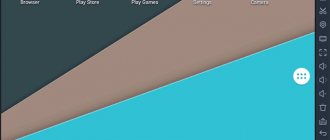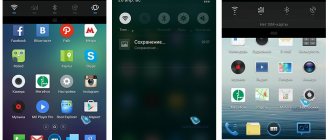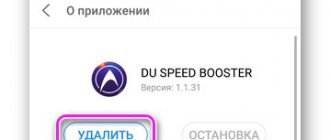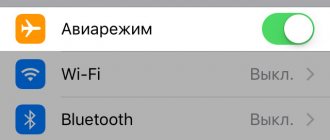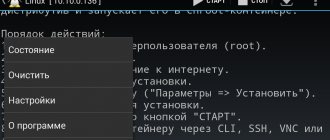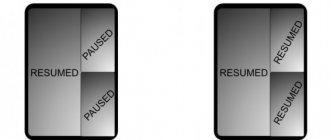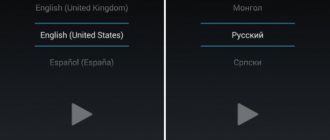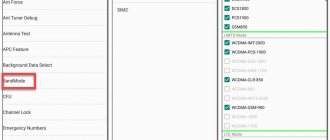None of the Android
, whether they have a smartphone or tablet, are not immune from the emergency need to unlock the device when the pattern key has been safely forgotten. Let's talk about this!
We have summarized all suitable methods for those who need to unlock their device into general instructions. After reading the guide, you will learn how to unlock your phone if you forgot your pattern password. This problem is quite common, however, it is completely solvable. Moreover, the instructions will also help you unlock the tablet. Just make sure your Android OS is one of the following versions: 2.3, 4.4, 5.0, 6.0.
If yes, know that everything is solvable! In this case, the standard path is to confirm your Google account. We will begin by explaining this action. But if the password for it has sunk into oblivion for some reason, and you are left without verification data, then after analyzing the first method, we will describe other operations.
How to unlock the pattern of an Android smartphone in the standard way
Just follow the procedure below. You will need to complete two steps in total.
- Step one. The key must be displayed incorrectly. For what? To lock your device. How many? Before you can unlock your smartphone's pattern key, you must enter it incorrectly at least five times at short intervals. After this, a notification will certainly pop up about repeated failures to enter the key. From now on, re-entry can be made after thirty seconds. But this is not what we need at all. As soon as you see an inscription on the lock screen asking you if you forgot your pattern key, click on it. If the button still doesn’t appear to you, wait and start entering incorrect combinations again, click on “Home” until you see the same inscription.
- Step two. Click on that inscription and enter your e-mail. Enter your Google account password. Make sure that the device has an Internet connection when entering information. If the data is correct, you will be authenticated and will also be given the opportunity to set up a pattern.
There is no Internet connection, or you are unable to log into your account due to forgotten data? Or is there no account, especially if the gadget was recently purchased and during its setup you later set a forgotten password? Then this method will not work for you. It is better to resort to a reset, that is, simply return the device to its factory settings. We will tell you how to do this right now.
What are screen locks and smartphone protection?
There are several ways to lock the screen on modern smartphones; let’s look at each of them in more detail.
Pin and password
Creating a PIN code of at least 4 digits or a password that consists of letters of different case, numbers of a special character, are the most popular and effective protection for a modern smartphone. Finding out what kind of password or PIN code it is is quite difficult if the user does not enter the most common or easiest password.
From time to time, situations occur when particularly smart users gain access to Android smartphones, even those that are password protected, by detecting vulnerabilities in the system itself. For example, a system bug allowed when launching the camera app, and then entering a long line on the emergency call screen, to gain access to the phone because the device first froze, and then access was granted. Of course, developers try to quickly fix such vulnerabilities and errors, but users periodically find ways to unlock their phone without knowing the password or PIN code.
Locking with a graphic key
This method of unlocking a smartphone requires the user to place his finger on a point on the smartphone screen in a field with nine dots. The user must create a graphic key from 4 to 9 dots, this amounts to more than 140 million different combinations. However, in practice, smartphone users use a small fraction of this number, and therefore the method may not be so secure.
Experts believe that every 5 smartphones are protected by one of the 20 most popular pattern locks, which means that it won’t take much time for a fraudster to gain access to your phone’s personal data.
Iris scanning
Each person has a unique iris, and its location does not change over the years. Experts have suggested that it is possible to use the iris, like a fingerprint, for biometric security when unlocking and locking a smartphone. To scan the iris of the eye there is a special module and an LED that shines with infrared light. At the same time, the scanning process is fast, and the unlocking process takes less than 1 second.
However, despite the fact that this method seemed to be the best in terms of security, this method of blocking a smartphone was quickly hacked by hackers. One of these specialists took the correct photograph of the eye and the lens that he used to unlock it. One of the latest smartphone models from a popular company was hacked using this method. In the future, other companies did not use this technology in new phone models as a method of locking and unlocking.
Fingerprint
The fingerprint scanner was invented a long time ago in the world of technology, but it appeared on the smartphone market relatively recently. The fingerprint scanner on smartphones identifies the user by the unique pattern of grooves and ridges on the fingertip. Every person in the world has their own unique pattern, and it is not repeated.
Although a fingerprint scanner is a fairly secure way to lock and unlock a smartphone, security is not 100% guaranteed. Hackers and scammers can use dental composites and access to the user's palm to gain access to your smartphone.
Smart unlocking Smart lock
A smart way to unlock a smartphone is when you don't need to enter a PIN code or draw a pattern to unlock the phone. The Android system involves the use of such a system in smartphones, when the device automatically locks and unlocks in certain situations. The smartphone must remain unlocked when it is near the body, when the phone is in a specific location, when the smartphone is close to a specific Bluetooth device. Or when the device detects the user's face or voice command to unlock the smartphone. All these operating functions operate thanks to the accelerometer, Bluetooth, GPS and front camera. For additional protection, the screen automatically locks after several hours of inactivity.
Forgot your account pattern key - return to factory settings
Resetting settings is usually done using certain buttons. This allows you to cancel the configured pattern. But the entered data will be deleted. Programs installed after purchasing the device will also disappear. It’s better not to take risks with a memory card filled with something important. If the user of the device has forgotten the graphic key of the account, then he needs to retrieve it in advance.
Don’t forget: the device’s charge must be at least sixty percent. Otherwise, you simply won’t turn it on later. To not only remove the pattern on your Android phone, but also all questions about blocking, watch the video with instructions at the end of the page until the end. Text instructions for owners of the most common device models will also be useful. If you wish, take a look at the data recovery information, which covers cases with internal memory, as well as MicroSD. There are even cases of recovering lost information after using Hard Reset.
How to remove a pattern: reset program
If there is a risk of accidental blocking, then it would be prudent to install a special program on the gadget - SMS Bypass. Then, if a problem arises with the key on the device, it will simply be reset by sending an SMS message with a special text to the phone (by default, “1234 reset” is written in SMS). Next, Android will reboot and will be unlocked, and the user will be able to set a new password. To use this method, if necessary, with an Android that is not yet blocked, follow the steps given in the following paragraphs:
- Get Root rights to Android.
- Install the SMS Bypass utility.
- Give the program access to Root rights.
How to remove a pattern from an already locked Android? If the SMS Bypass application was not previously installed on it, then in this case it will be possible to do this remotely, provided that the device is connected to the Internet, you are logged into your Google account, and you have Root rights. If these 3 parameters are available, then the utility is installed from the computer. After this, an SMS is sent to the blocked gadget, as described above. This will remove the lock and restore normal operation of the phone.
- Exercises on parallel bars
- How to care for a coronavirus patient at home
- Nordic retirement benefits for men and women
Removing the pattern on Samsung
Turn off your phone. Done? Now you have to figure out how to get to the menu by pressing different buttons. Among the suggested items you need to find wipe data and factory reset. This command will allow you to delete existing data and roll back the settings to the original ones - those that were set by default. You can navigate the menu using buttons to set the volume high or low. The combinations of required presses are listed below for each specific model separately. But if you haven’t found yours, you can follow the indicated methods for other devices. It is possible that they will be suitable for your device. If not, write in the comments. Reset combinations for various models are presented below.
- Samsung Galaxy S3. Press the button that increases the sound and at the same time hold down “Home” (. Soon the device will begin to vibrate and a logo will appear. Then release all the keys, and among the items in the menu that appears, find reset. Great, the unlocking has occurred!
- Samsung Galaxy S2. And here you have to press the volume down button. Together with him, press on the switch, and then release everything. After this manipulation of the buttons, a menu will appear, select the memory clearing function there. After clicking on this item, click the button responsible for power. To confirm your consent to reset the settings, click on the volume increase.
- Samsung version of Galaxy Mini. Power plus center button. Hold them until the menu is called up.
- Samsung version of Galaxy S Plus. In this case, the menu will be called up by simultaneously pressing the volume increase plus the power button. Or through emergency mode, dial *2767*3855#.
- Samsung version of Nexus. Press volume up, and then press the power button on your smartphone.
- Samsung version of Galaxy Fit.
Main problems
Read also: [Instructions] How to transfer an application to the memory card of an Android smartphone: 4 simple methods | 2019
Android users may repeatedly encounter a situation where, when entering a password from a pattern, the screen does not unlock.
There may also be technical failures. In order to eliminate them, sometimes it is enough to restart your smartphone or tablet .
Most often, such bugs and glitches occur only when the user installs various pirated programs and cracking programs that are integrated into system files and root folders.
After this, interruptions may occur and the security system may be compromised.
In response, basic defenders in the form of default firewalls may attempt to remove or block malicious code, which can cause a system crash.
Therefore, you should always check the sources and developers of mobile software before installing and try to avoid downloading various hacking programs or already hacked paid applications.
Incorrect pattern key entry
Incorrect configuration of root rights can also lead to failure to enter a pattern.
After this, it will be possible to restore the defender’s functionality only by resetting the system settings to the factory state, by activating the safe mode on the smartphone.
Another common cause of problems with a graphic password is a combination that is too complex.
Proponents of increased security try to come up with intricate graphic keys in more than 10-15 actions. Of course this increases the level of security.
But, do not forget, as noted above, that it is almost impossible to select a graphic code manually, since there are millions of different combinations.
Therefore, it is not advisable to come up with a complex password that can be easily forgotten, since as a result of such unforeseen actions you can lose access to your device.
back to menu ↑ back to menu ↑
How to unlock an Android pattern key: All methods for the desperate
There are two combinations: "food" and either "home" or "menu".
If the steps listed worked for your model, we were happy to help! If you have a different model or for some reason the indicated method did not help, try all the other steps at the same time (maybe it will work) or look in the instructions or make a request on the forums.
Graphic keys: options with photos
Often people use simple and easily predictable pattern keys. Many gadget users choose letters or simple geometric shapes as passwords. This is a weak password, especially when the character is chosen to be the first letter of the user's name, his wife's name, or his children's name. Although such keys are difficult to forget, they do not provide reliable protection. Experts recommend choosing more complex combinations so that the device is reliably protected from burglars.
How to remove a pattern lock on HTC?
You already know the preparation. First of all, charge the battery thoroughly so that there are no misunderstandings later. Then click where necessary according to our instructions. To understand which buttons to use, look for your gadget in the list. You will go to the menu. There you should use the function that resets the settings. To make it clearer, we are talking about the “factory reset” line.
As far as software is concerned, your device will return to its original state, and what was installed after purchase will be erased. Save separately any data you need to keep safe. The device must only be switched off during reset.
- HTC Wildfire S. With this model everything is easy. Just hold down Volume Down and “Power” until you call up the menu. There select reset. After it, all your settings will return to their original form. The key will be reset along with them.
- HTC version One V, as well as models One X and One S. Here you will have to tinker a little longer, but there should be no problems either. Press power on and down. When the logo flashes on the screen, stop holding them. Use the volume buttons to reach the reset point. Confirm his choice by clicking on “Nutrition”. The settings will be reset, and your device will finally be unlocked.
How to install the key
Read also: Where is the clipboard on the phone? Instructions for all popular Android gadgets | 2019
You can activate or disable this function on any version of the Android system. This action is supported by all phone models with this OS installed.
The figure below shows the general process for activating the graphic code and its settings.
Setting up a graphic key
All actions are performed in the root system menu. To do this, you need to go to the settings section located on the desktop. A general menu of all valid settings for devices will open.
Owners of unlocked devices who have manually obtained root access rights can see additional items in the main menu and settings. You should be extremely careful when activating certain modes and functions that are available in developer mode.
To activate, you will also need to go to the “Security” subsection. It contains all the necessary settings and functions responsible for completely setting up the locking and protection of the gadget.
Next, a submenu will open where all available methods for setting up security will be listed.
Here you need to select the “Screen lock” section. After this, a new menu will open with the presented methods for protecting access access.
The basic system settings on the Android operating system contain the following blocking methods:
- Voice blocking;
- Slider;
- Pin;
- Numeric password;
- Graphic key.
After selecting the last item, all the settings of the graphic blocker will open.
Here you need to set the required parameters for unlocking or deactivate this protection method.
When opened, the system will offer to create a new unique key by connecting the dots on the screen with your finger.
After this, it will need to be entered again, and the system will notify users about the creation of a new protective combination.
back to menu ↑ back to menu ↑
How to unlock pattern password on LG?
There are no special features here, but a general recommendation applies: to remove the lock by returning the previous settings, turn off your device and keep it charging.
- LG Nexus 4. Press several buttons for up to four seconds. Namely, volume control and power supply. You will be shown a picture of an Android lying on its back. Then, using the buttons that increase and decrease the volume, find the Recovery Mode line. Okay – click on on/off. After rebooting the gadget, that picture will change to Android. It will have a triangle colored red. Briefly hold the switch on and increase the volume. In the menu, do a simple sequence: Settings, then Factory Data Reset, and then Yes.
- LG L3. Simultaneously pressing three buttons: “Home”, “Volume Down” and “Power” of the smartphone.
- LG version of Optimus Hub. The same thing - hold down three buttons at once. These are “Sound Down”, “Home” and “Power”.
Did you find your model here and were able to unlock it? We congratulate you on this success! If you have a different device or the specified option does not help, try something else from the list. Either look in the instructions or write in the comments!
Unlock Android 5.0/6.0
This method turns out to be suitable for use with some devices, for example, Chinese models. It is suitable not only for phones, but also works for tablets. Let's take tablets as an example. The pattern key turned out to be definitely forgotten by you, which means that after the reboot you will be required to enter it, but you will not be able to. But this is how it should be: enter absolutely any options until you receive a warning about the remaining nine attempts before clearing the memory on your tablet. Again, continue.
Nine more incorrect attempts and the memory will finally be automatically cleared. Along with this action, the factory settings will be returned. But be careful! If you downloaded any additional applications to those installed by default, they will be deleted. Remove the SD card before doing all these steps and save the recordings on it. It is quite possible that this order of operations can be used in other cases that require the removal of some kind of lock (for example, if you have forgotten your PIN code).
Now that you have solved the problem, share these methods with others. Maybe this article will help someone else. And at the same time, leave a comment and ratings! Any clarifications? We are waiting too! Thank you!
Ways to protect your smartphone
In order for your smartphone to be as secure as possible, you cannot use simple and common graphic keys, shape templates, passwords and PIN codes. You should not use names, dates, or any words that could break your password. You should also disable features that may allow third parties to access your smartphone. If possible, you need to install double protection on your smartphone and set a minimum number of unsuccessful unlock attempts.
Of course, it is impossible to say that any method is the safest and provides a 100% guarantee. To avoid falling prey to scammers, you need to set and use a complex password and understand that the most important thing is security, not comfort. Use complex passwords and patterns so that no one can break your phone and use your personal data.