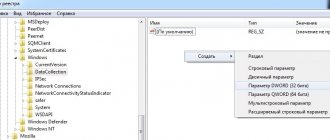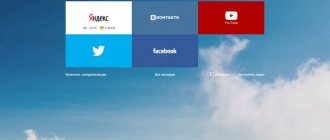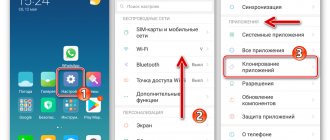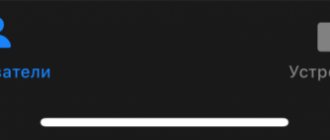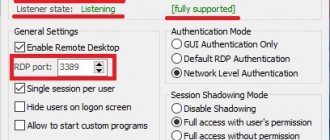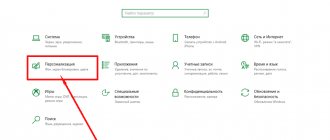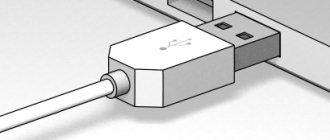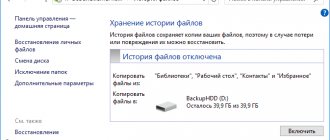Nowadays it’s difficult to surprise anyone with a tablet based on iOS and Android. But if you remember history, the first tablets on these operating systems appeared relatively recently. In 2010, the first iPad was born, and the following year Google released its first Android tablet called the Motorola XOOM. Nowadays, tablets from Apple and Google have gained immense popularity among millions of users around the world. This order of things prompted the software giant, Microsoft, to join the tablet race.
In 2012, Microsoft released the Windows 8 operating system, which is aimed at both desktop PCs and tablets. The company had to completely change its approach to touch PCs, since it already had unsuccessful experience with tablets based on the Microsoft Tablet PC. Microsoft is now using a new operating system for its tablets, which is called Windows 10.
Many users of tablet PCs running Windows 8 now have questions about how to switch to the new ten. In addition to switching to a dozen tablet users, they are also interested in reinstalling and clean installing Windows 10 itself on a mobile PC. To resolve all these issues, we have prepared material in which we will describe in detail the process of installing and updating tens. In addition to Windows tablet PCs, we will also touch on the mobile OS for smartphones, Windows 10 Mobile. In this topic, our readers will find out the answer to the question: how to install Windows 10 mobile on your Microsoft smartphone.
Upgrading eight to ten on the Asus VivoTab Note 8 tablet
Asus VivoTab Note 8 tablet comes out of the box with Windows 8.1 operating system. To update Asus VivoTab Note 8 to Windows 10, we will need the Media Creation Tool , which can be downloaded by following this link https://www.microsoft.com/ru-ru/software-download/windows10. After downloading, launch the utility.
In the window that appears, select the first item, which will allow us to upgrade to ten. At the next stage, the utility will begin downloading and checking the operating system installation files.
After downloading the installation files, the utility will prompt you to select the OS to install.
After selection, the utility will prepare the OS for the update and open a final window with the Install button.
In this window, you must click the Install button, after which the eight to ten update will begin.
The update process on the Asus VivoTab Note 8 will take a little time, after which the tablet will have the new Windows 10 OS. The new OS will retain all the documents and programs that were in the eight.
In the same way, you can upgrade to ten on other tablets running Windows.
Clean installation on Asus VivoTab Note 8 tablet
In this example, we'll look at a clean install of Windows 10 on the tablet in question. For many users, a clean installation of Windows is a priority, as it allows you to set up the system from scratch and save yourself from various glitches that may arise when upgrading from an older OS. For a clean installation on Asus VivoTab Note 8, we will need the previously reviewed Media Creation Tool , a flash drive and an OTG micro USB hub. A flash drive with a capacity of at least 4 GB is required. The OTG micro USB hub looks like this.
This USB hub is needed to connect a regular USB keyboard to the tablet in question .
First, let's create a bootable USB drive using the Media Creation Tool. To do this, launch the utility itself and select the second item in it.
In the next window you need to select the OS version and its bitness. For Asus VivoTab Note 8, you need to select a 32-bit OS, as shown in the figure below.
In the next window, select the type of bootable media to be created. In our case, this is a USB flash drive.
After selecting your flash drive, the utility will download and write Windows 10 installation files to the flash drive.
Having created a bootable USB flash drive, you can begin installing the operating system. To do this, insert the USB drive into the hub and reboot the tablet. When the tablet starts, press the F2 button on the keyboard (it also connects to the hub). This action will open the BIOS of the mobile PC. In the BIOS, we need to go to the “ BOOT ” section and select our flash drive first when booting the system, as shown in the figure below.
Now you need to save your boot settings. To do this, go to the “ Save & Exit ” section and select the “ Save Changes and Exit ” item, which will save the current BIOS settings.
Having completed the steps described above, our drive should be the first to start in the system, thereby loading the Windows 10 installer.
Installing Ten is simple and familiar to many PC users, but we will still describe the installation process. In the next window, click the Install button.
This action will take us to a window where we must agree to all the terms of the company's license agreement.
Having accepted the terms, we will be taken to a window that will prompt us to update the OS currently on the hard drive or perform a new installation. Therefore, select the “ Custom ” option and continue the installation.
In the next window we will prepare our hard drive. In our case, this is one 64 GB partition.
By clicking on the Next button, the installation of the OS on the Asus VivoTab Note 8 will begin.
On the Asus VivoTab Note 8 tablet, installation will not take much time, so in just a few minutes you will be able to enjoy all the benefits of the new operating system.
In order for the tablet to function correctly with the new OS, it needs to update the BIOS. You can download and install the latest BIOS version on the official website www.asus.com in the “ Support ” tab on the page of this tablet.
The example shows that installing Windows 10 with x86 architecture is the same as on a regular PC.
How to install Windows on an Android smartphone using an emulator
The Bochs application will be used as an example. To download it:
- Open "Play Layout" .
- Click on the search bar.
- Enter the name of the software and click “Install” .
After downloading:
- Open the software.
- Go to the "Hardware" .
- In the “CPU Model” a processor for emulation is installed - a Pentium 4 or AMD Athlon is universal.
- In the “Chipset” , leave “i440fx” .
- In “Memory”, set the amount of RAM to 1 GB. The RAM will be borrowed from the smartphone.
- Set "Bochs VBE (PCI)" to "VGA Card" .
- Enter "Crative Sound Blaster 16 (ISA)" in the "Sound Card" .
- It is recommended to install “Realtek RTL8029 (PCI)” in the “Ethernet Card” .
- "PCI" is left unchanged.
Important! Settings vary depending on the system you select to start or install.
The next step is to install a full OS:
- Return to the "Storage" .
- Activate "ata0-master" select "cdrom" and press "select" .
- Specify the path to the Windows image.
- In "ata1-master" set to "disk" and click "select" .
- Select the virtual hard disk. Download a larger HDD if you plan to install programs or games.
- In the tab "Boot" install "cdrom" and press "Start".
- Windows will begin unpacking.
Important! OS images and virtual disks are downloaded from the Internet.
If there is a file with the installed system:
- In "ata0-master" select "disk" and press "select" .
- Select the path to the virtual disk.
- In the “Boot” put “disk” and click “Start” .
We recommend: How to delete contacts from an Android smartphone
Control in the emulator occurs through the virtual keyboard marked as AB (located in the upper left corner). Swipes and taps are used as an analogue of a mouse. Those who want to get complete immersion in the OS can use an OTG cable to which they connect a full-fledged keyboard and/or mouse.
Windows 10 mobile instead of Phone 8
For its smartphones, Microsoft also decided to release a new operating system called Windows 10 mobile. This OS name underlines the company's intention to blur the boundaries between PCs and smartphones in the future. For example, the introduction of the Continuum tool into older versions of smartphones just confirms this desire of the company. A notable feature of the new mobile operating system is the fact that it can be installed on most older phone models that were still running Windows Phone 8. For example, Lumia 535 and Lumia 630 phones running Windows Phone 8 can be updated to the new OS without any problems . Below is the entire list of Windows Phone 8 phones that can be upgraded to dozens:
- Lumia 430;
- Lumia 435;
- Lumia 532;
- Lumia 535;
- Lumia 540;
- Lumia 630;
- Lumia 640 XL;
- Lumia 735;
- Lumia 830;
- Lumia 930.
Now let's try to change the old Phone 8 to the new ten. To do this, first of all, connect your smartphone to the Wi-Fi router and make sure that your phone is charged. After that, you need to go to the Windows Store and find the Update Advisor application in it, as shown below.
After installing and launching the Update Advisor program, it will ask you for a place to save the backup files that were on the old Phone 8 OS, as shown below.
The next step is to install the update itself on the smartphone instead of Phone 8. To do this, go to the phone settings and launch the update by clicking on the “ phone update ” - “ download ” items.
Once the download is complete, click on the install button.” The next step will be the adoption of a license agreement, after which the direct replacement of Phone 8 with a ten will begin.
Having made the necessary settings, the phone will ask the user to reboot it.
After rebooting, you can restore all files, as well as go to the application store and update all programs that support the new OS.
The example shows that any Microsoft phone user can handle the update.
Only smartphones such as Lumia 535 and Lumia 630 need to be updated to ten, but new versions without the Lumia prefix do not need to be updated, since the new OS is already installed on them.
I would also like to say a few words about the new Microsoft Continuum technology. Essentially, this technology turns your smartphone into a PC. The operating principle is based on connecting a monitor and a smartphone to a special Microsoft Display Dock HD-500.
After assembling this circuit, the smartphone functions as a touch mouse. The user also has the opportunity to connect a regular keyboard and mouse. The work itself on such a PC, of course, cannot be compared with the work of a regular laptop or desktop computer, but for office use and viewing information in a browser, it is ideal.
The only drawback of this technology is that only users of flagship smartphones and new models will be able to use Continuum. Therefore, users of phones like the Lumia 535 and Lumia 630 will be a little disappointed. But still, the fact that Microsoft gave owners of phones such as Lumia 535 and Lumia 630 the opportunity to change the old Phone 8 OS to ten is a very pleasant surprise, which, for example, cannot be said about Android smartphones.
Top 3 inexpensive Windows 10 tablets
In the category of inexpensive devices, I included good devices whose price does not reach 20 thousand rubles.
Irbis TW70
Irbis TW70
The Irbis has good performance characteristics, but the cameras are here just for the sake of having them.
Indicators:
- Intel Atom Z3735G processor (1.3 GHz, 4 cores);
- built-in memory - 32 GB;
- RAM - 2 GB;
- display - 10.1″, 1280×800;
- rear camera - 0.3 MP;
- selfie camera - 0.3 MP;
- battery - 5400 mAh;
- cost - 15,000 rubles.
Irbis TW118
The second gadget from Irbis is much better than the previous one, despite the fact that it is only 2-3 thousand more expensive. The display performance especially stands out.
Irbis TW118
But the battery life here is worse than in the previous version. Firstly, because the battery capacity is smaller, and secondly, because the system consumes more energy.
Indicators:
- Intel Celeron N3350 processor (2.4 GHz, 2 cores);
- built-in memory - 32 GB;
- RAM - 3 GB;
- display - 11.6″, 1920×1080;
- rear camera - 3 MP;
- selfie camera - 3 MP;
- battery - 4000 mAh;
- cost - 17,500 rubles.
Lenovo Miix 300 10 32Gb
Lenovo Miix 300 10 32Gb
The latest budget option was developed by Lenovo. There is a slightly improved version of this model (Miix 320), but it costs much more and is not included in the category under 20 thousand rubles. It is also important to know that these are Windows 10 tablets with a keyboard.
Characteristics:
- Intel Atom Z3735F processor (1.33 GHz, 4 cores);
- built-in memory - 64 GB;
- RAM - 2 GB;
- display - 10.1″, 1280×800;
- rear camera - 5 MP;
- selfie camera - 2 MP;
- operating time - 9 hours;
- cost - 19,000 rubles.
Let's sum it up
In this article, we looked at how easy it is to install Windows 10 on a tablet and phone from Microsoft. For many, upgrading a tablet will not cause difficulties, since the device itself is built on a processor with x86 architecture, which is used on laptops and desktop computers. It follows that installing the OS on a tablet looks similar. Installing Windows mobile should not cause any difficulties at all, since the process is very simple. We hope our article will help you install the latest Windows 10 operating system, both on your tablet and smartphone.