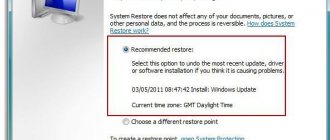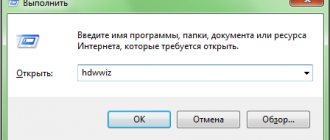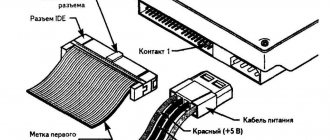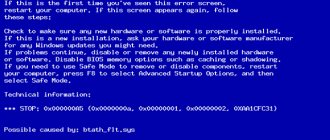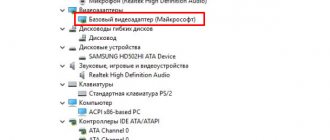How to check the adapter's operation
When you first start Windows on a laptop, you often cannot connect to the WI-FI network. If such a situation arises, then it is necessary to install a WiFi driver on the laptop (firmware).
The first step is to make sure that the WI- FI adapter is working . To do this, click on the WI-FI icon in the lower right corner of the screen and select “ Network and Internet settings ” (for versions older than Windows 10 – “Network and Sharing Center”).
Make sure that the WI-FI module is turned on, then the icon next to it will be highlighted or turn it on by clicking on the slider.
For Windows up to version 8, select “ Change adapter settings ”.
If the module is enabled, then the “ Wireless Network ” icon will be colored, but if it is not highlighted, then you need to enable it, to do this, right-click and select “ Enable ”.
Search by ID
In Device Manager, click on our wireless adapter and select “Properties”. Next, go to the third tab. Select “Equipment ID”. Copy the top line by right-clicking. Go to the site and simply paste the name into the search bar.
How to find a driver
If the adapter is turned on, but you cannot connect to the wireless network, you should start searching for the firmware. To do this, you need to go to the laptop manufacturer's website and find software for your model. Below is a list of links where you can download Wi-Fi drivers for the most popular brands of laptops:
- Acer;
- Asus;
- Samsung;
- Hewlett Packard;
- Huawei;
- .
In the event that you cannot find a Wi-Fi driver for Windows 7/8/10 or you do not want to look for it, you can use third-party software. Examples of such programs are Snappy Driver Installer, DriverMax, DriverPack Solution.
How to update Wi-Fi driver on Windows 10
The best way is to go to the website of the laptop or wireless network adapter manufacturer and download a newer file, install it and reboot the gadget. But it is not always possible to find the necessary software, because the gadget may no longer be supported by developers because it is outdated.
Helpful information. Before the next tutorial, it is recommended to connect the laptop to the network using an Ethernet cable, since the dispatcher needs the Internet to search for the file.
Software update:
- First you need to open the manager itself by pressing the key combination “Win + X”. You can also use search in the Start menu if the hotkeys do not work.
- Next, open the branch with laptop network adapters. Select a wireless connection module.
- Right-click on it to open the context menu.
- Select "Update drivers".
- In the pop-up window you need to click on automatic software update. If the system prompts you to choose, use an Internet search.
Automatic installation of WiFi drivers
The easiest method for installing a driver for a wireless network adapter is using standard Windows tools. To do this, press the key combination WIN+R. A window with an input line will appear in the lower left corner of the screen. In the line that opens, enter devmgmt.msc , then press the Enter button.
How to determine the external and internal IP addresses of your router
In the list of devices you need to find the WI-FI module, open “ Network adapters ”, click “ Properties ”.
Go to the “ Driver ” tab by selecting “ Update ”.
Automatic software installation is possible not only using standard Windows tools, but also using third-party programs, such as Driver genius and Driverpack solution.
After installation, the application will automatically search for missing software and offer to update it or install it completely. It is worth understanding that programs do not always work correctly , so it is recommended to first use the manufacturers’ websites, and only then try the applications.
In addition to the offline version, there are sites that allow you to find and download any, even rare, software.
How to install the driver correctly
This software component is developed for each network card model. Inexperienced users are unlikely to know which company's module is installed on their system. In addition, in Windows 10, the familiar Control Panel interface is different and it will be difficult for a beginner to find the necessary information in it. Therefore, we have prepared 2 methods that will help you download a wifi driver for Windows 10.
Option 1 - manual search
- In the search bar of the Start panel, enter “Device Manager”.
- A directory tree will open, divided into groups by purpose. Select the “Network adapters” section.
- Typically, a network card contains an alphanumeric combination and the name of the company. Copy the full text from this paragraph and find the manufacturer’s official website from any device with Internet access.
- Download the software and install it.
Option 2 - universal installers
There are functional programs that allow you to equip all the hardware of your computer with new versions of drivers. Driver Booster and DriverPack Solution have proven themselves well. The software scans the “stuffing” of the system, compares the versions with the figures from the official resources of the equipment manufacturers and issues recommendations for updating. You can update the software for your sound card, network card, USB hub, video card, etc. in a few clicks. You can even make a backup copy of your current drivers and, if the new version is installed incorrectly, restore previous component packages.
Manual installation
For manual installation, open the device manager using the key combination “Win + R” and the command devmgmt.msc , find your WI-FI adapter. Then in the “ Driver ” tab, select “ update ”. In the dialog box, click “ Search this computer .”
We indicate the path to the folder where the control firmware files are located.
If the software is suitable, the installation process will begin.
If the above option does not work for some reason, you can search by equipment id. To do this, open the module in the device manager and in the “ Details ” item, select the “ Device ID ” parameter from the list. We rewrite the parameters that come after VEN and DEV, in our case these are 10EC and B822. We insert them into any search engine or on a specialized website, for example driverslab.
Automatic and manual installation of Wi-Fi drivers in Windows 7/10
There are two main driver installation modes - automatic and manual. Let's look at the first one first. Open Device Manager, find the desired device in the list (in this case, a Wi-Fi adapter), right-click on it, select “Update driver” and click “Automatically search for updated drivers” in the window that opens.
Windows will search for the driver and install it. In Windows 10, if the driver is not found, the system will prompt you to look for the software in the Update Center. Automatic search also involves the use of special programs, as discussed below.
Installing drivers manually is done again either using the Device Manager, or by running the installer executable file if the driver was downloaded from an official or third-party Internet resource. Finding and installing drivers manually using the standard Device Manager utility is not much different from the same procedure, but performed automatically. All you need to do is select the “Browse this computer for driver software” option in the update window and specify the directory.
You can install the Wi-Fi driver on your laptop as a regular program by running the executable EXE file and following the instructions of the wizard. If you downloaded the archive with the driver and found that there is no EXE file, but only SYS, CAT and INF, then install the driver like this. Right-click on the INF file and select the “Install” option from the menu. After receiving a notification about the successful completion of the operation, restart the computer.
Removing the WI-FI driver
There are situations in which it is necessary to reinstall the firmware. For example, previously installed software does not work correctly. To do this, you first need to remove the old firmware. To do this, open device manager . According to the instructions from the previous paragraphs, we tear off the properties of our device. In the properties of the network adapter, go to the “ Driver ” tab and select “ Remove device ”.
Laptop won't turn on - causes and troubleshooting
What can a Wi-Fi adapter do?
The main task of the presented component is to receive a wireless network signal on a personal computer. Of course, for this to work, your computer must be equipped with this component. As a rule, laptops have this component by default, but for laptops it must be purchased separately.
Other versions of such devices can not only receive a network signal, but also transmit it to other devices. The built-in functionality of SoftAP means that you can set up a Wi-Fi access point on your personal computer, to which other users can connect.
Of course, this can also be done using the mHotspot program, which allows you to connect 10 users at a time.