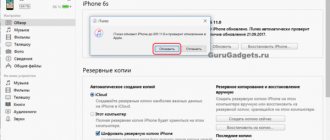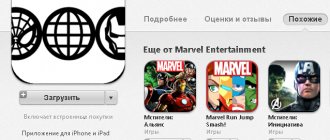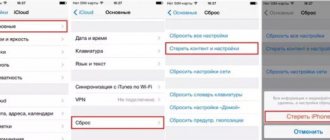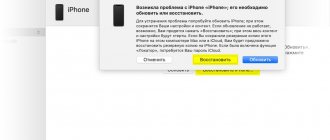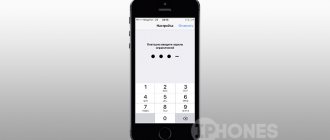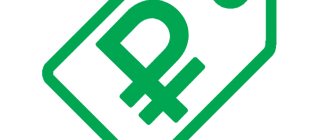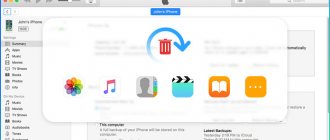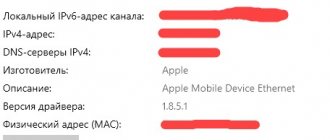After changing iPhone 7/6/5 to the new top model iPhone 10, many users wondered how to quickly transfer data from an old iPhone to a new one. Of course, the most common way for everyone is to back up all data on one device and then restore it on another. This can be done through iTunes or iCloud. However, not everyone succeeded: some “users” report that the iPhone is not restored from a backup. Why this happens and how to restore data from a backup copy will be described in detail below.
What to do if iTunes failed to restore iPhone?
Unfortunately, sometimes for some reason iTunes fails to complete the restore procedure - it is interrupted by an error. Don't worry, this is not the end of the world; most likely, the situation can be easily corrected.
There can be many reasons why iTunes refuses to restore a device, but most often the problem is software in nature.
Therefore, first of all, you need to restart the program and computer, and if your iPhone is not bricked, reset it too. Perhaps after this simple step, everything will work out for you.
Software Update
If rebooting does not help, you need to make sure there are no software conflicts - first of all, check what version of iTunes is installed on your computer; perhaps the program simply needs to be updated. It would also be a good idea to update all other software installed on your PC. You can’t even imagine how often outdated programs become the causes of certain failures.
You can update the software on a Windows PC by accessing Windows Update through the Start menu, and on a Mac you need to go to the “Updates” section of the App Store.
Disabling security programs
Another common cause of software conflicts is the overly responsible work of antivirus programs. Your firewall or antivirus may have listed iTunes as a suspicious program and is preventing it from working. To check whether this situation is relevant in your case, disable all security programs during recovery.
Editing the hosts file
And finally, another reason for software failures is errors in the hosts file. We won’t go into lengthy explanations about what this file is and why it is needed, it’s not that important in this case. You just need to make it correct. How? In this article on the Apple support site you can read how to find and edit a file on a Mac; this article will help you find hosts on Windows, and the editing procedure will be the same as for Mac.
Hardware problems
If you are unlucky and the iPhone is not restored despite the fact that you have carried out all the measures described above, then it is time to suspect a hardware problem. First of all, you need to use a different USB port to connect your iPhone. If this does not help, it may be a problem with the connecting cable - note that in this case you must use either the original cable or one marked MFi, which means “Made for iPhone”.
If everything is in order with the cable and ports and you have ruled out software reasons, but the recovery is still interrupted, perhaps the problem is in the PC or iPhone itself. Try using another computer; if the recovery is interrupted on it too, then it’s time for you to pick up your “apple” and take it to the service center.
How to Fix Error 3194 in iTunes
The method for eliminating the error depends on the cause of its occurrence. If the reason is hardware, you should contact an authorized service center. Apple equipment is difficult to repair and, in particular, repairing the iPhone 6 is a painstaking and complex process; the guys from iFixit rated the repairability of the iPhone 5s at only 6 points out of 10. Therefore, we strongly advise against attempting to repair an iPhone or iPad yourself.
To correct the error if there is a problem with the modem, you may need to either completely replace it or restore the contact connections. Of course, the service specialists will completely replace the modem, but there’s nowhere to go.
How to fix error 3194 yourself
If unknown error 3194 occurs due to software problems, you can fix it yourself without leaving home.
Updating iTunes to the latest version
Sometimes, although very rarely, error 3194 occurs in an out-of-date version of iTunes. All you need to do to fix it, or the first thing you should try to do is update iTunes to the latest version.
Download the program for your operating system only from trusted sources, either from our website or from the official Apple website.
Please note that the iTunes installer (.exe) contains not only the program itself, but also all the necessary drivers.
Another tip: to remove the current version of iTunes, use uninstallers; personally, I use the Uninstall Tool.
Checking the hosts file
The question arises: how are entries containing “gs.apple.com” added to the hosts file without user interaction?
If you have at least once run the TinyUmbrella utility, which allows you to download digital signatures (SHSH hash) of iPhone and iPad for current iOS from the Apple server, the program makes changes to the hosts automatically, without your knowledge. All requests from iTunes that follow the modification of the file are not received by the Apple update server, and therefore no responses are sent.
First of all, check the contents of the hosts file, if it contains a line or lines like: “xxx.xxx.xxx.xxx gs.apple.com” before this line (lines), add the ignore symbol “#”, or delete it/them completely. For this:
- Launch "Computer" and follow the path:
Find the hosts file (has no extension) and open it using a simple text editor, Notepad, or any other.
On Mac computers running OS X (Apple solution):
- In Finder, select Programs -> Utilities.
- Launch Terminal.
- Enter the command:
and press Enter.
Enter the password you use to log into your computer, then press Enter. When you enter your password in the Terminal, no text will be displayed. Be sure to use a non-blank administrator password.
The contents of the hosts file will be displayed in the Terminal. Using the arrow keys, navigate to the entry containing the address "gs.apple.com".
At the beginning of the line, add a # character and a space (# ).
After completing the steps described above, try recovery again; this method helps fix the error in 70% of cases.
TCP/IP address filtering, firewall or security software (antivirus)
In some cases, although quite rarely, responses to iTunes requests from Apple servers do not arrive on the computer due to incorrect operation of security software (antivirus, firewall), as well as due to filtering of TCP/IP protocols by network routers through which the computer connects to the Internet.
It is difficult to say unequivocally what caused the error; here it is necessary to act radically, namely:
- Completely disable security software during recovery.
- Disable TCP/IP filtering in the settings of your router (router) or modem.
- Exclude the router (router) from the “Computer-Internet” chain, i.e. connect your computer to the Internet directly (if you have wired access).
How to get iPhone out of Recovery Mode after error 3194 appears in iTunes
If, due to error 3194 in iTunes, the iPhone is turned on in recovery mode, but the flashing process has not yet begun (the error occurred before the status bar started filling), returning it to its original state (normal mode) is quite simple:
- Launch the TinyUmbrella utility.
- After the program recognizes the connected iPhone (in the “Edit” window in the “Recovery Devices” section you will see a question mark with a set of numbers), click on the term with a question mark and numbers with the left mouse button, and then on the “Exit Recovery” button ( Exit recovery mode).
If your iPhone or iPad is in recovery mode after an error appears in iTunes, forcing the device to reboot will not help get it out of Recovery Mode.
As you can see, error 3194 in iTunes, in most cases you can fix it yourself, there is nothing complicated about it.
If you have any questions, additions, or the methods provided do not help solve the problem, write in the comments, we will try to help you.
If the article was useful to you and you managed to solve error 3194 and safely restore your iPhone or update iOS, we will be grateful for a link to the article on your page on social networks!
Let's summarize
Using iTunes recovery, you can fix certain iPhone glitches, but sometimes it is not restored. Why can't my iPhone be restored via iTunes? There can be many reasons, both software and hardware. If you were unable to fix the problem yourself, we recommend that you first contact Apple support, and if that doesn’t help, take the device to the service center and, hopefully, they can still fix it!
iTunes is a program that allows you to manage your Apple devices. Like any other application, it also experiences glitches. If your iPhone cannot be restored via iTunes, then in this article you will find tips to help solve the problem. There are many reasons for difficulties with recovery, and we will talk about each of them in detail.
What to do if iTunes does not restore iPhone, iPod or iPad
Update the application. If iTunes does not restore the iPhone, then first of all you need to check for a new version of the program. If it is, then update to the most current version. After this, it is recommended to restart your PC.
Reboot your devices. If this error occurs, you also need to restart both the computer and the device being restored (iPhone 4s, 5s, 6, etc.). To perform this operation on your smartphone, hold down the Power key and press the Home button for ten seconds. The phone will turn off, then turn it on as usual.
Replace the USB cable. If you are unable to restore your iPhone, then this may be due to the use of a non-original cord. In this case, you need to purchase the original one. But if you are sure that the cable is real, check it for damage. If there are any, purchase a new original wire.
Use a different USB port. If you were unable to restore your smartphone and have checked your cable, try moving it to a different port on your PC. When using auxiliary devices to connect, turn them off and connect the device directly.
Reinstall the application. Sometimes users are unable to restore their iPhone due to a system failure that prevents the program from working correctly. In this case, completely uninstall iTunes (read more about this in our other article), and then restart your PC. Next, go to the official website of the developer and install the desired version of the application.
Method 6
Edit the Hosts file. Viruses usually make changes to this file. Therefore, check your system using an antivirus. If viruses are found, eliminate them. After this, it is recommended to restart your PC. Now restore the hosts file. You can read more about this on this website.
Method 7
Disable your antivirus. Sometimes the antivirus raises a false alarm. Therefore, while restoring your smartphone, turn it off. If this solves your problem, then in your antivirus settings, exclude iTunes from the list of programs.
Method 8
Restore your device via DFU mode. This mode should be used just in case of problems. First, turn off your smartphone completely, and then connect it to the PC using a cable. Next, open iTunes. To enter DFU mode, first hold the Power button for three seconds. Without releasing the first button, hold down the “Home” key and hold them both at the same time for ten seconds. Then release the Power button but hold down the Home button until a window appears on the PC screen.
Method 9
Use a different computer. Perhaps the problem is hidden in your computer. Try the operation on another PC.
Method 10
Check your device for viruses using an antivirus. Perhaps it is because of the presence of viruses on the computer that the application does not work correctly.
We hope that our information helped solve the problem. If something doesn't work out for you, ask questions in the comments.
Recently, the issue of updating software or flashing iPhones has increasingly interested owners of Apple devices. There is a lot of information on the Internet about how to carry out these manipulations yourself, but very often these instructions miss the nuances associated with system errors during the installation of the operating system. This article describes cases when an iPhone cannot be restored and what can be done if such failures occur.
In fact, there are many reasons for refusing to restore a gadget through iTunes. This could be either problems in the hardware of the device, or a banal outdated version that does not allow you to restore the iPhone via iTunes, the appearance of error 9, or an incorrect reset of all settings. Below are the main variations of faults with a detailed analysis of each of them.
The very first thing you need to do is update iTunes. To do this, open the program and check it for new versions. If you were unable to roll back your phone through iTunes, you can simply delete the application and download it again from the official website, checking the latest version of iTunes. You can find out how to download the new version of iTunes by going to
As trivial as it may seem, a simple reboot can help out: both the computer and the Apple device itself. While you are rebooting your PC using the standard method, take your phone and simultaneously hold down the Power and Home buttons for 10 seconds, after which the smartphone will reboot. Now try connecting again and starting the recovery process.
For older iPhone models
For new models (8, 8 plus, X)
iTunes Update
The very first thing you need to do is update iTunes. To do this, open the program and check it for new versions. If you were unable to roll back your phone through iTunes, you can simply delete the application and download it again from the official website, checking the latest version of iTunes. You can find out how to download the new version of iTunes by following the link.
Cleaning the PC
This procedure will require a little effort. You need to remove programs and components for iOS devices that are installed on your computer or laptop. Go to the “Control Panel” and go to the “Programs and Features” section, then uninstall all Apple applications, while confirming the erasure of all additional files.
Don't forget to uninstall iTunes as well. Since in any case you will have to download all the necessary utilities again, restart your PC before installation. After completing the procedure, you can start updating the smartphone firmware again.
Editing the hosts file
When updating or renewing an Apple device, iTunes will certainly contact Apple servers, and if this fails, you can safely assume that the hosts file has been changed on the PC.
As a rule, the hosts document is modified by system viruses, therefore, before resuming the starting hosts file, it is preferable to check the laptop for the presence of virus threats. This can be done either through an antivirus by running the recognition mode, or with the support of a special utility, Dr.Web CureIt, which disinfects the necessary files. If problems remain, move on.
Recovery via DFU mode
This mode is intended for emergency resuscitation of Apple gadgets. To use it, follow the instructions below:
- First, completely turn off your phone and launch the iTunes application on your computer.
- Next, connect the device via a USB cable to the port and switch it to DFU mode.
- To do this, simultaneously hold down the “Home” and “ON” buttons. Both buttons cannot be released for 10 seconds, after which the “ON” key must be released and the second button held until the iPhone appears in the program on the PC.
- The application will notify you that you can begin the recovery procedure. After confirming the action, your cell phone will be updated and will work normally.
Restarting the device
As trivial as it may seem, a simple reboot can help out: both the computer and the Apple device itself. While you are rebooting your PC using the standard method, take your phone and simultaneously hold down the Power and Home buttons for 10 seconds, after which the smartphone will reboot. Now try connecting again and starting the recovery process.
For older iPhone models
For new models (8, 8 plus, X)
Using another computer
The last hope for the desperate owner of a damaged smartphone is to try to restore the device by connecting it to another PC. Before doing this, you need to make sure that the system has the latest version of iTunes and the Windows installed on your computer is licensed. After connecting your smartphone to your computer, restore iOS via the USB port, if possible. Things are very bad if even this method did not help.
Most likely, you will have to take the device to a service center, where it can either be replaced under warranty or the fault can be identified and repaired. 90% that the problem is in the memory chip responsible for storing iOS files.
How to fix iTunes error
You can fix most iTunes errors yourself by following these steps:
- Quit programs on your computer that are blocking iTunes from connecting to the Apple update server; if that doesn’t help, uninstall them.
- Disable your firewall, antivirus, or firewall while restoring or updating your iOS device.
- Replace the USB cable connecting your iPhone or iPad to your computer with an original one. Learn to identify an original cable from a counterfeit one.
- Connect your iPhone or iPad to a different USB port. It is better to use USB ports located on the back of the system unit. I do not recommend connecting devices to the USB ports on the keyboard, USB hubs and the front panel of the system unit - there are errors when connecting iPhone and iPad.
- Try to completely remove iTunes and all its elements using CCleaner for Windows or ClenMyMac for Mac OS X. Then install the latest version of iTunes.
- Try restoring or updating your iOS device on another computer.