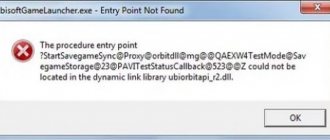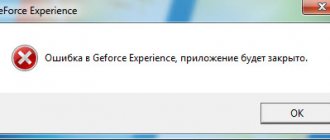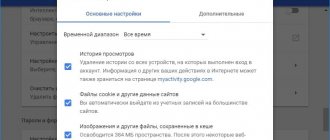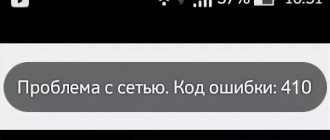FixWin 10 allows you to fix any Windows 10 errors
After launching FixWin 10, in the main window you will see basic information about the system, as well as buttons to launch 4 actions: checking system files, re-registering Windows 10 store applications (in case of problems with them), creating a restore point and restoring damaged Windows components using the DISM.exe utility.
Before you start, I recommend that you definitely use the “Create Restore Point” button, in this case you can return the computer to its original state if suddenly something goes wrong and you want to undo the changes made by the program.
On the left side of the program window there are several sections , each of which contains automatic fixes for the corresponding errors. First, let's look briefly at each of these sections, and then we'll look at them in more detail.
- The File Explorer section contains typical Explorer errors (the desktop does not start when logging into Windows, WerMgr and WerFault errors, the CD and DVD drive does not work, and others).
- Internet and Connectivity section - contains Internet and network connection errors (DNS and TCP/IP protocol reset, firewall reset, Winsock reset, etc. Helps, for example, when pages in browsers do not open, but Skype is working normally at this time) .
- Windows 10 partition - contains errors typical for the new version of the OS.
- In the System Tools section , there are errors that occur when running Windows system tools, for example, Task Manager, Command Prompt or Registry Editor, disabled restore points, resetting security settings to default settings, etc. These errors can occur if any system applications have been disabled by the system administrator.
- The Troubleshooters section contains buttons to start diagnosing Windows problems for specific devices and programs.
- And the last section, Additional Fixes , contains additional tools: such as adding hibernation to the start menu, fixing disabled notifications, internal Windows Media Player errors, problems with opening Office documents after upgrading to Windows 10
An important point: each fix can be launched not only using the program in automatic mode: by clicking on the question mark next to the “Fix” button, you can see information about what actions or commands you can use to do this manually (if this requires a command command line or PowerShell, then by double clicking you can copy it).
About the program
The FixWin 10 interface has six tabs:
1) Windows Explorer. Allows you to very quickly eliminate errors that occur in Explorer.
2) Internet and communications. Using this tab, you can fix problems related to using the World Wide Web.
3) Windows 10. This new release tab solves several recent errors:
- Resetting system settings. It will be useful if the settings fail to start or, alternatively, some error suddenly appears.
- "START" menu - now errors can be resolved here too.
- Correction of Wi-Fi operation. It is used when the wireless Internet stops functioning after a system update.
- It is possible to correct shortcomings that arose during the system update and during the operation of the store. Re-registration of all programs in the store is also available.
- Problems with Microsoft Office, namely incorrect opening of documents, have now also been eliminated.
- EXE files now work again, and programs no longer display WerFault.exe errors.
4) Control panel. Allows you to modify your own tools in the panel. A new section “System Information” has appeared, with which you can find out some additional information about Windows:
- The number of threads available on the processor.
- Number of Cores.
- Maximum screen extension size.
- Maximum refresh rate, etc.
5) Troubleshooting tools. This tab provides links to troubleshooting solutions and links provided by Microsoft to download 4 troubleshooting options.
6) Additional fixes. Some other system fixes.
File Explorer Section – Explorer Errors
- The name of the first error is translated as - The “recycle bin” icon is missing on the desktop. (When you click the Fix button, this fix will restore the Recycle Bin icon to your desktop that may have been deleted by some program or virus. It will make minor changes to the registry.
- The second error is an application error WerMgr.exe or WerFault.exe. The instruction accessed memory that could not be read. Click OK to complete the program. (This error may occur due to an issue with Windows error reporting. Fix 1 will run Windows Memory Diagnostics, and Fix 2 will make changes to the registry and disable the WerSvc service.)
- The third error translates as “There are no File Explorer settings in the Control Panel, this could have been done by an administrator or malicious programs.” The Fix button corrects this error.
- Correction of the basket, if its icon is not updated automatically (here we mean that when the basket is empty, then its icon is an Empty Basket, but when there is something in it, the basket icon looks filled with pieces of paper. Fix and correct if there is such a mistake.
- The desktop does not start (This Fix will help you in the following case: if when you turn on the computer, you see nothing but the wallpaper. The taskbar and other Windows components are not visible.)
- Thumbnails don't show up in File Explorer. (As you probably guessed, this means that image thumbnails are not displayed, but the default icon is shown instead.
- Reset the cart. The cart is damaged. (This Fix will fix all problems associated with the Recycle Bin. However, everything that is in the Recycle Bin will be deleted from it.)
- The CD/DVD drive is not recognized by Windows and other programs. This fix will help fix this.
- An error called “Class not registered” in Explorer and IE. Fixed with this fix.
- There is no “Show hidden files, folders and drives” item in the folder properties. This occurs mainly if someone accidentally messed up the registry.
Blue Screen Errors on Windows 10
Like earlier versions, Windows 10 has a Blue Screen of Death with error codes. “Fatal screen” refers to problems that prevent the OS from functioning normally. When such problems occur, a blue background is displayed on the monitor, with a “sad” emoticon, an explanation of the error, and a code indicating the problem. After the “screen of death” is displayed on the monitor, the system reboots. After this, you can continue working on the device, but it is better to solve the problem that led to the malfunction.
Section Internet & Connectivity – Internet and Communications
- The first error in this section translates as “The context menu does not work in IE.” (This fix fixes an issue in Internet Explore where right-clicking the mouse does not open the context menu.)
- The next error is “There is no internet connection. Problems with the TCPIP protocol." (This fix will make changes to the registry to reset the TCPIP protocol settings.)
- The following error, “Problems with DNS detection,” can be fixed by clearing the DNS cache.
- The next item translates as “Long list of failed and installed updates.” This fix allows you to clear the history of installed and uninstalled Windows updates.
- The following fix allows you to solve problems related to the Windows Firewall. Reset Windows Firewall Configuration.
- Reset IE settings to default.
- Runtime errors occur in Internet Explorer when surfing. (These errors can be caused if the website uses HTML code that is not compatible with the given web browser.)
- Next comes a fix to optimize IE for the maximum number of connections when downloading more than 2 files at the same time.
- If the “Advanced” tab is missing in the properties of the Internet Explore browser, then this fix will help solve this problem.
- And the last paragraph translates as “Problems with your Internet connection? Restore Winsock (Reset Directory)." (This fix fixes the dll library responsible for connecting to the Internet if it was damaged).
Internet
This Fixwin tab contains a list of problems related to your Internet connection. I will not consider all the points now, since half of them relate to the IE browser. It's unlikely that you use it.
If you are interested in a detailed review, then watch the video at the end of this article.
- Unable to connect to the Internet. Troubleshooting TCP/IP problem;
- Clearing DNS cache;
- Clearing Windows update history;
- Resetting the firewall parameters in case of difficulties with the settings;
- “Repairing” Winsock when there are difficulties connecting to the Internet.
Section Windows 10 – Errors typical for this operating system
- Problems with Windows Store components. (May occur after Windows update). Solved by this fix.
- Resetting the settings of programs that were installed through the store and launched with errors.
- Disable the OneDrive application (The “Revert” button turns it back on).
- The Start menu does not open or does not work in Windows 10. This fix fixes this.
- Wi-Fi does not work after upgrading to Windows. We fix it and fix it.
- Windows Update freezes while checking for updates. This fix will help fix that.
- Problems downloading applications through the Windows Store. The fix solves the problem by clearing and resetting the cache.
- The application cannot be installed from the Windows Store. Error code: 0x8024001e. We fix and solve the problem.
- Windows Store apps won't open. Re-registration of all applications is required. This fix solves this problem.
Windows 10
The most interesting section containing a lot of useful options. Let's look at them:
- Fixing system violations using DISM;
- Resetting “Parameters”, if they do not respond, do not start;
- Disabling OneDrive cloud storage;
- Restoring the functionality of the Start menu (description of the critical error);
- After updating the operating system, Wifi does not work;
- Checking and downloading updates takes “forever”;
- Applications from the Win Store are not installed - clear the cache;
- Fixing error code 0x8024001e - programs are not downloaded from the Store;
- Re-registering Windows Store applications that do not open.
System Tools section – Errors when launching System Tools
- Task Manager has been disabled by your administrator and won't start (If you get the message "Task Manager has been disabled by your administrator" when you start Task Manager, this fix will help you).
- Command Prompt has been disabled by the administrator and will not start. Similarly, as in the first case, this fix fixes this.
- “Registry Editor has been disabled by the administrator” and will not start.
- Group Policy Editor (gpedit.msc) is disabled. (This fix includes this editor, and you can make your changes in it.)
- Reset Windows Search to default settings. This fix fixes problems with Windows search functionality.
- The following error is translated as “The recovery system has been disabled by the administrator. Please contact your system administrator." This fix includes a recovery system
- Device Manager does not work correctly or does not show all devices. We fix it with this fix.
- Defender restoration. The fix resets all Windows Defender settings to default settings.
- The notification and security panels do not work (This error means that Windows cannot detect the installed antivirus program. This may be due to the fact that the previous antivirus program was removed incorrectly and some traces of it remained). We fix it with this fix.
- Reset Windows security settings to default settings.
Problems with system tools
Built-in tools can be used to configure the OS and maintain it. This is the task manager or power settings. The program section can be used to solve the following problems:
- The Registry Editor cannot be started because it has been disabled by the administrator.
- The command line does not start.
- Task Manager is disabled or won't start.
- The search utility is not working properly.
- The recovery system is not working.
- Device Manager does not start or does not work correctly.
- Wrong work of the defender. In this case, the fix allows you to reset the settings to default.
- Reset security settings to default values.
Troubleshooters section - troubleshooting
This section contains buttons for running diagnostics of various components of your computer. It makes no sense to translate it so as not to lengthen the video. Moreover, if you click on any of the buttons, a diagnostic launch window will open in Russian and you will be able to read what diagnostics will be performed.
Also below you can see 4 links leading to articles with solutions to the following problems:
- Mail or Calendar app errors
- Application Settings does not open or the application store opens instead.
- Troubleshooting printer-specific problems
- Windows Store apps for troubleshooting post-update issues.
FixWin 10 - how to use
After downloading the archive, you should unpack it. Inside there will be an application launch file, which opens the main program window:
On the left there is a list of sections, on the right there is information about the system and equipment. Just below there are four points (see numbering in the screenshot):
- Run a disk error check;
- Creating a rollback point. I recommend doing this before starting the manipulations;
- Re-registering Windows Store applications (if they stop launching);
- Correcting the system image using DISM.
Additional Fixes section - additional tools
- Enable hibernation mode. (If the list of options for shutting down does not include sleep mode, then this fix will help enable it).
- Restoring Sticky Notes.
- Aero Snap, Aero Peek or Aero Shake modes do not work (this fix fixes this).
- Fixing damaged desktop icons. This fix fixes and restores a damaged icon cache.
- The next paragraph is translated as “The taskbar Jump List is missing or does not store a list of recently used files”
- Notifications have been disabled (If you disabled system notifications, this fix will turn them back on)
- Unblocking access to WSH (Windows Script Host). This server is responsible for running batch files with the .bat extension. If an error message pops up when running a batch file, this fix will fix it.
- Office documents do not open after upgrading to Windows 10 (This fix fixes errors related to Microsoft Office after upgrading to Windows 10)
- The recovery image could not be written. And the error code is 0x8004230c (we fix it with this fix)
- And the last point is when Windows Media Player shows the following error message: “An internal application error has occurred”
VIDEO: How to fix any Windows 10 errors in FixWin 10
Well, that's all for today! Please write in the comments, did you manage to fix any error in Windows 10 using the FixWin 10 program?
And also if you liked this episode, support it with a thumbs up and don’t forget to SUBSCRIBE TO MY CHANNEL and alerts by clicking on the bell next to the subscribe button!
Errors in Windows 10, reasons for their occurrence and ways to fix them
Errors have their causes and effects, but not all of them can be easily eliminated. For example, some problems can only be fixed by reinstalling the OS. There is also a small proportion of errors, the cause of which is a malfunction of the hardware of the computer or laptop devices. In this case, you cannot do without the service center technicians.
If any error occurs in Windows 10, you need to check your hard drives for virus-infected files. To do this, you need to use more than one antivirus program and conduct a thorough system scan.
If we are talking about non-critical system errors, then first of all you need to understand the principle of treating the problem. The Windows Event Log can help you decipher the error code, providing information about the service that is experiencing the problem, as well as information about the problem that occurred.
Table: popular error codes, causes of their occurrence and solutions
| Error code | Cause of occurrence | Remedy |
| 0x80070422 | It can occur in several different situations: a firewall or Windows update fails. But the reason is always that the requested service is not running. This situation may arise as a result of the service being disabled by programs or by the user himself. It is also possible that files can be damaged by viruses. | Enable the desired service. |
| 0xc004f074 | Indicates problems with activating the system or Microsoft products, such as Office. This happens during a virus attack, unsuccessful updates, or incorrect shutdown of applications or the OS. There may also be a licensing problem when your computer lives on the “wrong” time. | Set time zone. |
| 0xc00007b | It may appear when trying to launch heavy graphic applications and indicates that the system does not have some library files that are responsible for graphic effects; they may be damaged or missing. There may be video driver errors. | Update video card drivers. Install DirectX. Install Net.Framework. Install Microsoft Visual C++. |
| 0x80070091 | Indicates that you are encountering an unsolvable problem when attempting to interact with a folder that contains a file that cannot be moved or cannot be deleted. | Check the disk for errors. |
| 0x80004005 | It can appear in a variety of areas, but most often it can be found when trying to update Windows 10. It means problems with files, their shortage or excess. | Scan system files for viruses. |
| 0x800f081f | After the release of Windows 10, a new NET Framework platform appeared, but not all applications managed to adapt to it and therefore require an earlier version. That is, error 0x800f081f states that NET Framework version 3.5 does not want to be installed on your operating system. | Enter the commands into the Command Prompt. |
| 0xc000012f | This indicates that the application you are trying to launch is incompatible with Windows 10. This often happens when the “ten” is installed by updating another system, which is why some kind of “system conflict” arises. | Run the Compatibility Fixer. |
| 0xC1900101 | A group of errors whose codes begin with 0xC1900101 indicate problems with the system. It could be:
| Find out the system bit depth and install the correct programs and drivers. |
| 0x80000ffff | Occurs when you try to update an application in Windows 10. It appears when you try to update an application that is not suitable for the “top ten”. Also, the reasons for its occurrence include setting the incorrect date and time on the computer or losing the connection during an update attempt. | Check time settings. Run the application in compatibility mode. Check network settings and Internet access. |
Windows 10 Mobile error codes
Various types of problems may also occur on versions of Windows OS for Nokia Lumia and Microsoft mobile devices. Let's look at a few basic Windows Phone 10 error codes:
| Error code | Cause | Solution options |
| 80070020 | violation of time synchronization with the device | setting the time and date, replacing the flash card, replacing names in the account (entering the email address - @outlook.com) |
| 805a8011 | the system cannot enter the Microsoft store, problems when downloading new data and unpacking it | setting the time, date and time zone, freeing up space in the phone memory or memory card, resetting settings to factory settings |
| c101b000 | performing application updates | The error is temporary due to a malfunction of the Microsoft server. Update later |
| 80860006 — 80070490 | The system gives an error when downloading new files for applications in automatic mode. Incorrect time and date setting, synchronization error | disabling automatic installation, adjusting time and date |