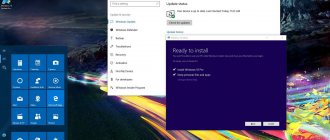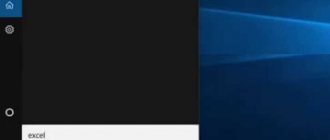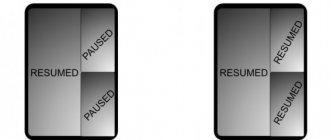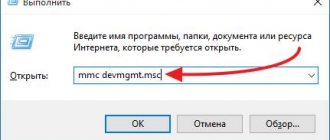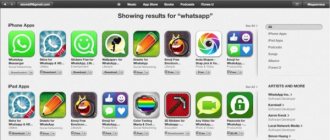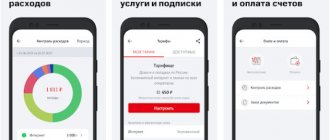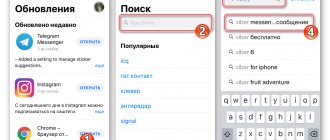- 1shared
- 0Facebook
- 1Twitter
- 0VKontakte
- 0Odnoklassniki
Recently, upgrading to the latest versions of Windows 10 began to be done not using the usual “Update Center”, but through a special utility called “Windows 10 Upgrade Assistant”. English version of the application name “Update assistant”. If you are using the latest version of Ten, then the Assistant is most likely already installed. By default, after installation it is located on the system drive (usually drive C) in the Windows10Upgrade . The application is launched by double clicking on the file Windows10UpgraderApp.exe .
How to install Windows 10 Upgrade Assistant
If you haven't found the Assistant on your computer, you can easily download and install it. To do this, go to https://www.microsoft.com/ru-ru/software-download/windows10 and click the “Update now” button. An installation file will be downloaded, which will allow you to install the utility. As we can see, everything is quite simple.
Windows 10 Upgrade Catalog
Due to the functioning of the assistant, a new Windows 10 Upgrade directory appears; what this new folder is and why it is needed, we will consider in this subsection.
The directory temporarily stores the files necessary to update the operating system, and appears in the root of the system volume when the update assistant or Media Creation Tool is launched (on systems other than the “ten”). The Windows Upgrade folder is not needed by the OS after the upgrade is successfully completed or is interrupted. If you think whether you can delete this directory, do it without a doubt, because no one needs it, but only clogs the system volume.
1. Open Win→X using the appropriate combination or right-clicking on Start.
2. From the list, select “Programs and Features”.
3. Find “Windows 10 Creators Update Assistant”.
4. Click on it and click “Delete/Change”.
5. Confirm the action by clicking “Delete”.
As a result, the program will be uninstalled. After this, the Windows10Upgrade directory can be deleted manually through Explorer or a file manager if the folder is not deleted automatically.
Immediately after Microsoft launched Windows 10 on the market, the corporation disseminated information that versions intended for individual use, releases 7, 8 and 8.1, can be updated to Windows 10 only within the next one year...
The information system from Windows Update informed all users that this operation would still be possible without payment only for a certain period. In theory, after the specified deadline, updating existing systems before became paid. However, further you will see that this is not entirely true, and you will learn how to upgrade Windows 7 to Windows 10 for free and quickly. By the way, this happens automatically, and often users don’t even have to visit the official website.
Update using the Assistant
Once launched, the application will detect the current version of Windows 10 and offer to install the latest version.
The update is initiated by the “Update Now” button, although the computer configuration will first be analyzed to determine whether it meets the requirements of the operating system. The Assistant will also check whether there is enough disk space. If any problem is detected, a warning message will appear and the procedure itself will be interrupted. The most common problem is that there is not enough free disk space for the update. An example of the message that appears in this case is shown in the screenshot below.
After eliminating all inconsistencies, you can click “Try again”, another option is to cancel the update and then start it again. If Update Assistant gives the go-ahead this time, the download and installation of the necessary files will begin. At this time, you can work with any applications as if the update had not been made.
Installing updates
To install updates, do the following:
- After launching the application, confirm that you want to update.
Click the “Update Now” button
- Wait until the utility verifies that your computer is suitable for installing the latest version of Windows. You will receive a refusal only if the PC components do not meet the minimum requirements.
We are waiting for the end of the computer analysis
- The updates will begin downloading. The procedure can last more than an hour: its duration depends on the speed of the Internet. After all the files have been downloaded, you will be prompted to restart your computer or delay its reboot for a certain time.
Reboot the computer or set the time
- When the restart is complete, the updates will be successfully installed, and you will receive a corresponding notification from the program. This completes its task, delete it or put it aside until next time.
The program notified you that updates have been installed
Video: Using Windows 10 Upgrade Assistant
How to remove Windows 10 Update Assistant
Some users do not see the need to update their “top ten”, so they tend to remove Update Assistant. This is not difficult to do, and such an operation does not pose any threat to the operability of the system. The Assistant is removed in the same way as any other application. Open “Control Panel”, and then go to the “Programs and Features” section. In the list, find “Windows 10 Upgrade Assistant” and select it.
Click “Delete/Change” at the top, and then confirm the uninstallation by clicking the “Delete” button.
The Windows10Upgrade folder containing the Update assistant files should disappear. If this does not happen, delete it manually by first going to the directory properties and deselecting o. on the “General” tab.
There will be no negative consequences for system operation from removing the Assistant.
- 1shared
- 0Facebook
- 1Twitter
- 0VKontakte
- 0Odnoklassniki
Installation of updating WIndows 10 to the latest versions
A computer that supports 10 is not uncommon these days. Therefore, many will be interested in questions related to updating Windows 10 and installing cumulative updates.
The latest version of the OS and the necessary utilities will increase the security of using the device. After all, the easiest way for viruses to penetrate a computer is considered to be unprotected or outdated software. The American corporation Microsoft and antivirus developers strongly advise users to ensure that their PC is up to date.
The Windows 10 operating system automatically installs all the latest updates at a given time. Moreover, regardless of whether we are talking about major upgrades or small patches.
There are situations when a person needs to force a series of updates.
Here are the main ones:
A clean reinstallation of Windows 10 has been performed. Note that any freshly installed version will require an update.
News about large-scale innovations has been announced, during which users are interested in trying out innovations and comparing them with previous functions.
Temporary shutdown of the update center due to forced circumstances (during a trip out of town or to the sea, or a long trip, downloading large packages is limited due to a weak Internet connection signal). More detailed information about temporarily disabling Windows 10 improvements can be found in our material.
In practice, there are 4 main methods for updating Windows 10.
Limited features in non-licensed version of Windows 10
Updating Windows 10 features using built-in operating system tools
One of the easy ways that we recommend first. This method is based on the use of the Update Center, which is built into the OS.
The following steps need to be taken:
You will need to go to the custom Start menu (bottom left of the screen). Click on the gear icon that means “Options”.
Or much simpler - by holding two Win buttons (located in the bottom row, between Ctrl and Alt) + i.
Then find “Update and Security” in the list.
Click on the “Check for update” command.
The disadvantage of this method is that it does not always work right away. It takes a certain amount of time to distribute upgrades to every computer in the world running Windows 10. Therefore, update packages are transferred according to the virtual number in the queue.
The procedure may take several days or weeks, depending on the volume of data.
And then you involuntarily think about why not speed up the work of the Update Center. We hasten to tell you about it.
Amount of memory and disk space required to install Windows 10
How to speed up updates using built-in tools
Quick receipt of the latest Windows 10 updates can be activated by approving one item in the Settings service. Doing this on your own is problematic.
Open the “Update and Security” section again.
Of the three items, select the last one “Advanced settings”.
Click on “Delivery Optimization”.
The above option will help you select the sources “PC on the local network and PC on the Internet” and activate the “Permission to download from other computers” service.
Thus, with the help of this tool, the user will be able to increase the speed of receiving the latest updates for the “ten”.
If we go deeper into the process: files are downloaded from Microsoft servers and another person’s computer. A similar scheme is used by torrents to download data at high speeds. The PC will distribute parts of the already downloaded updates to other users on the World Wide Web.
We emphasize that a metered Internet connection does not support such transmission.
The download speed and delivery of updates from other devices can be adjusted; just right-click on “Advanced settings” in this option.
We recommend manually setting up a monthly traffic limit for transferring upgrade packages and updates - from 5 to 500 gigabytes.
For slow Internet, you should set the indicators to the minimum value.
Special features of the program for updating Windows 10
It is preferable to use this method to quickly receive annual updates on the Windows 10 platform. They are released every six months and information is posted in the media. Therefore, for installing regular small utilities, this option will fail.
You will need to open the official Microsoft website and find downloads.
Click on the “Update Now” command.
Start downloading the Windows10Upgrate program.
Launch the application.
Among the main functions of the program is checking the old installed version of Windows 10, and if possible replacing it with a new one. If the computer does not require system improvements, the “Thank you for updating to the latest version of Windows 10” window will pop up with the corresponding “Exit” button.
List of the best free antiviruses for Windows 10
Downloading the Windows 10 update
This stage only works when receiving upgrades, in other words, major improvements to the system. It is somewhat similar to the previous one.
Go to the official Microsoft website.
In the “software downloads” section, download the full image of the latest Windows 10.
Then “roll” it on top of the old one. Pay attention to the previous screenshot and click on the “Download tool now” command.
This will download the Media Creation Tool installation media onto your PC. To determine the presence of a new version of "ten", you need to compare the assembly in the program and on your device. The scheme consists of simple steps:
Find the Media Creation Tool file and right-click.
In the list that appears, select the last item “Properties”
Click on “Details”, where we are interested in information about the OS build number.
Launch the custom Start menu and click on the “System” button. Let's look at the assembly and compare them with each other.
Through such a comparison, the user can easily figure out whether it makes sense to download updates. In our example, the versions are the same, so there is no need to install a newer one.
Lightweight free antivirus for Windows 10
Windows 10 cumulative updates set
This method will help the user install cumulative, or rather cumulative, update packages for PCs directly from the Microsoft website.
To bring the system up to date, it is not necessary to use the Update Center, since the “Microsoft Update Center Catalog” contains similar useful functions.
To search for improvements, enter the build number of your operating system, which consists of 5 digits (for example, 16299), into the active line of the official portal.
Note that to define a build, you need to go to “Start”, then to the “System” section. As a result, a list will appear on the screen containing not only cumulative updates, but also driver updates for various equipment. We ask you to have a clear understanding of their installation.
Be careful !
Because this method of receiving incremental or cumulative updates may compromise the security of the device. There is a high probability of incompatibility.
Such problems arise due to the characteristics of laptops, netbooks and PCs of certain brands, and weak motherboards. In such cases, Microsoft tries to “secure” the device by pausing the download, that is, the Update Center comes into play.
Manually forcing installation of such kits can have a negative impact on performance and cause a lot of incompatibility problems. Although in practice such situations are rare.
The official catalog is the most effective tool for downloading cumulative updates when reinstalling Ten in its pure form. We also recommend playing it safe and tracking the number of OS improvements already installed.
Lightweight free antivirus for Windows 10
Where are installed updates downloaded and how to remove them?
The location of all installed Windows 10 innovations is quite easy to find. Enough:
Go to Settings (gear image) or press the Win + i hotkey combination.
Find the "Updates and Security" section
Select the “View log of installed updates” command from the list and click on it.
The option contains data on all kinds of fixes for upgrades and patches of various programs, drivers and software in general. Moreover, this list “comes to life” and they are installed automatically.
To remove specific updates on version 10 of your device, there are the following instructions:
At the top of the monitor there is a link “Uninstall updates”, click on it.
A window will appear where you can click on unnecessary items to remove them.
complete all actions with the “Delete” command.
Summing up and choosing the best method for Windows 10
Our article has come to its logical conclusion. The presented material contains comprehensive information about four options for updating Windows 10 functions, differentiated by cumulative or large-scale improvements to the OS.
The most secure and comprehensive is the 1st method of updating the “tens” using built-in tools. “Delivery optimization” gives the user the opportunity to receive up-to-date packages in the shortest possible time. Manual selection and installation should not be done without compelling reasons. You can experiment with experienced people who can reinstall the system on their own.
We wish you good luck and all the best!
Up
Amount of memory and disk space required to install Windows 10