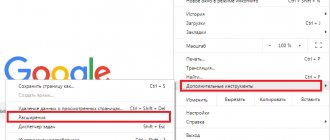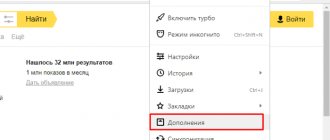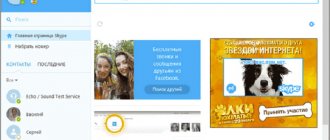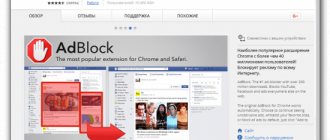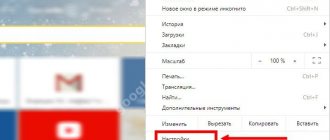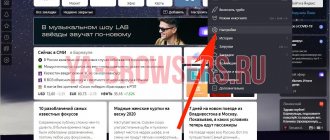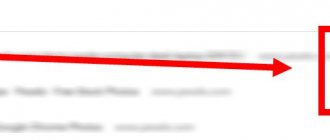Category: Programs and settings
Comments:
The YouTube application is the most popular video hosting site with millions of active users around the world. A powerful monetization system allows bloggers to earn money from their channels, and I was calm about this before the aggressive policy of introducing double commercials began. This is so annoying that I had to look for ways to turn them off.
- Method 1: YouTube Vanced
- Method 2: NewPipe
- Method 3: AdClear
- Method 4: DNS66
If on a computer there are usually no problems with ad blocking, then with a mobile application on Android it is not so simple. It is Google's policy to limit interference with their services and to ensure that third-party utilities do not interfere with their services at all times. But despite this, there are several solutions to the problem.
27 pauses in 140 minutes is too much
What are the benefits of advertising on YouTube?
Let's start by separating this annoying spam into formats. Conventionally, there are 4 types:
- Banner. On PC it appears in the upper right corner of the screen.
- Overlay. Advertising banner in video. Relevant for browser versions.
- Video ad. A classic TV short explaining why the product is the best. YouTube allows you to skip such blocks after 5 seconds of viewing.
- Advertising integration. The author is paid money and talks about a product or service.
Advertising feeds content creators. Writing a script, filming, properly editing the material - all this takes time, and sometimes money. A person increases the number of views in the hope of making money from advertising integrations. The more often viewers click on links, the faster the content maker’s earnings grow.
If the author does not feel a response, does not earn enough for a comfortable living, he will leave the site. And everyone will do this, except for well-promoted bloggers who make money from contracts with large brands.
Support an interesting author, follow the link and put up with short advertising inserts.
The excuses are over. Now let's find out how to disable hateful ads on YouTube.
How to disable advertising on a computer (laptop)
Today, there are four main ways to disable advertising on a PC or laptop:
- First of all, you should check your PC for malware. If their presence is confirmed, the next step is to remove the detected programs through the “ Control Panel ”;
- The second method is the use of special programs that, by scanning and cleaning the PC, free it from harmful files, including paid content;
- Next, you can use the method of resetting your browser settings. For Chrome, activation of this process will take place through the main menu and the “ Advanced settings ” item. For Fire Fox, the path is different: “ Main Menu ”, “Help”, “Troubleshooting Information”. Next, we need the section “Setting up Fire Fox” and “ Clear Fire Fox ”;
- Very often the problem lies in the presence of a virus program that is written in the address bar of your browser. In this case, the best solution is to delete the address of the virus program. First of all, you need to right-click on the browser shortcut and select “ Properties ”. Select “ Object ” in the functional window and move the cursor as far as possible to the right - you need to track the address of the virus program (you will see the beginning of the http address).
There are several other ways to disable advertising, but they are either outdated and do not give the desired result, or are very labor-intensive and require knowledge of program code.
Disabling ads on PC
We're all tired of flashing spam. If we want to buy shampoo, we’ll choose it ourselves! And we’ll buy a lamp without you! And a car! And so that companies do not endlessly push their offers, we will turn them off by force. To do this, we will use browser extensions. Let's go to the browser extension store and download the required utility.
For Google Chrome:
- Login to the program.
- Click on the icon labeled “Internet” on the start page.
- In “Store Search” enter “Adblock Plus”.
- Click “Install” next to the first application and confirm all actions.
- Video hosting will be cleared of junk.
For Firefox:
- Open browser.
- Go to the Firefox Add-ons store.
- Enter “Adblock Plus” into the search. Go to the first application page.
- Download and agree to all actions.
- Watch Youtube without annoying inserts.
For Microsoft Edge:
- Open the Microsoft Store.
- Enter “Adblock Plus” into the search and install the utility.
- Open Microsoft Edge, menu, go to the “Extensions” category.
- Opposite “Adblock Plus” click “Enable”.
- The blocker is installed, YouTube is free from advertising noise.
For Opera:
- Go to your browser and go to the “Opera addons” page.
- Enter “Adblock Plus” in the search bar and go to the second application in the list. Install the program.
- There are no more annoying banners on YouTube.
The scenario does not change in any of the cases: go to a specialized store, download the necessary program and enjoy the absence of advertising and fast loading pages. By the way, ad blocking is relevant for all sites. But how to disable advertising on YouTube on your phone should not remain a question. In the same ways.
Block YouTube ads with AdLock
You can watch YouTube videos without ads in a browser with AdLock enabled. The browser version is just as convenient as the native YouTube app, especially when running in Google Chrome.
Haven't installed AdLock yet? Let's fix this: https://adlock.com/apk/
For quick access, you can add the YouTube browser icon to your desktop. Simply open the YouTube tab in your Google Chrome, click on options and then select "Add to Home Screen".
Don't worry, you won't confuse the two icons. Here's what they look like:
And here's another way. In the native YouTube application, click the “Share” button under the video, select the AdLock application and watch the video without ads.
Disabling ads on Android and iOS
The work of blockers on mobile devices is no different from computer versions.
- Go to the built-in application store.
- Enter “Adblock Plus” into the search bar.
- Install the first application in the list.
- For iOS, go to Settings, Safari, Content Blocker.
- Opposite “Adblock Plus”, move the slider to the green position.
- On both systems, Youtube running through a browser will not promote goods and services in any form.
See what other extensions there are for blocking ads on YouTube in the article “Cleaning YouTube from ads”
Banners and advertisements in the official application are muted only with the help of an official Youtube Premium subscription.
What to do if Adblock does not block ads on YouTube, read the article at the link.
Remove YouTube Ads Without an Ad Blocker
If you want to watch videos without ads, you'll need a third-party client for YouTube. There are various analogues with many included options. Here are their main advantages:
- most applications do not require root access;
- no need to install an additional ad blocker;
- works on most Android devices;
- does not leave advertisements.
However, despite the obvious benefits, these analogues have serious disadvantages:
- may gain access to your personal data (for example, the OGYouTube application requests access to contacts);
- can track your activity (search history, views, liked videos);
- Support for such applications remains controversial.
Among all the disadvantages, accessing personal data is the most dangerous, and we strongly recommend not installing third-party clients for YouTube. Responsibility for them lies entirely with you. Please, be careful.
If this does not stop you, then here is a short instruction on how to block YouTube ads on Android using a third-party client.
- Allow installation from unknown sources. On most devices, you can enable this option in the security settings.
- Find the best third party client for YouTube. Some clients require a companion application to be installed in order to function properly. You will have to do this too.
- When you download the app, your device will display a warning saying “This file may damage your device. Do you still want to save xxx.apk? You click "OK".
- Install the application and, if required, a supporting application.
- Launch the new YouTube client and follow the instructions provided.
- That's it, YouTube videos are now ad-free.
Best blockers
Below are popular programs that block ads on YouTube.
Adblock Plus
The main task of the Adblock program is to disable annoying advertisements that pop up on various sites. At the moment, an extension called Adblock Plus is widely popular, which has several differences from the old version:
- The ability to create your own filters. We are talking about blocking only certain advertisements.
- The user will be able to see only unobtrusive advertising, which will allow him to monitor new products and services.
- Extended menu.
Adguard
Adguard is another program that allows you to get rid of advertising on the Internet. It is worth noting that the application is intended not only for Windows, but also for Android.
Application features:
- Anti-banner. Adblock blocks pop-up windows. To configure this function, just go to the settings section.
- Parental control. If the user is a child, then you can block sites that are undesirable for him.
- Anti-phishing. There are a large number of fraudulent sites on the Internet that read user information without his knowledge. Adguard constantly replenishes its database with phishing resources, thereby preventing their visits.
- Anti-tracking. This function will allow the user to maintain anonymity when browsing websites.
Installation procedure:
- Download the installer.
- Read the license agreement.
- Select installation folder.
- Wait for the download to finish.
Program settings:
- Click on the item "Tune"
, which can be seen in the program itself.
- Check/uncheck the box "Automatically detect filters"
and
“Do not block useful advertisements
” (at your discretion). - Click on the item again "Tune"
.
- Check/uncheck the box "Enable Anti-Phishing"
and
"Notify about blocked requests"
. - Block social network widgets (if necessary). If you do this, then script counters, etc. will be blocked. Thanks to this, social networks will not be able to track your location, as well as comments and likes.
Go to the official AdGuard website