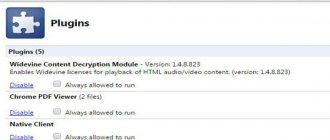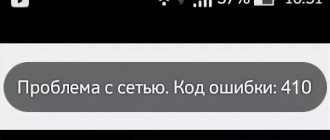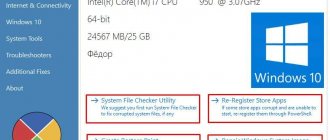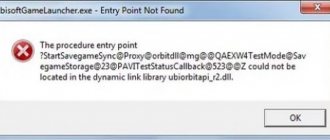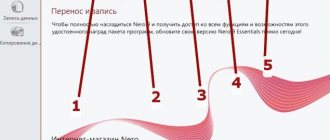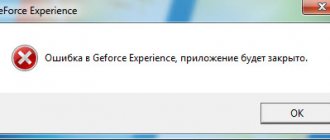A little more about the 400 error
Like other codes starting with a four, 400 Bad Request indicates that there is a problem on the user’s side. Often the server sends it when a fault appears that no longer fits into any error category.
It’s worth remembering that code 400 is directly related to the client (browser, for example) and hints that the request sent by the user leads to a failure even before the server processes it (or rather, the server itself thinks so).
"502 Bad Gateway"
Error "502 Bad Gateway"
means that the server you are visiting tried to get some information from another server, but received an incorrect response. Several factors may be the reason. The server may be overloaded or there may be a network problem between the two servers, which is temporary and can be fixed quickly. Alternatively, the lack of access could be caused by incorrect firewall settings or even a coding error. In fairly rare cases, the error may occur due to a problem on the user's computer or network equipment. Therefore, it is worth trying a few steps to possibly correct the situation.
Refresh the page after the error message is displayed
.
As in previous cases, use the quick way to reload the page by pressing the “F5”
.
Check if the site is accessible to other users
.
Visit a site like IsItDownRightNow
or
DownforEveryoneorJustMe
, which monitors the health of websites and checks their health to see if other users are having difficulty accessing a particular resource, or if the problem is only occurring locally on the user's device.
Try accessing the website later
. Perhaps the problem with the server is temporary, and after some time the full functionality of the resource will be restored. So try accessing the site later after some time.
Clear cookies and cache contents of the user's browser.
Sometimes (although rarely) servers return
502
because the web browser that the user regularly uses to access
the Internet
has cached outdated or corrupt files.
Clearing your cache and cookies may
help fix the problem.
Why does Bad Request pop up?
There are 4 reasons for a 400 Bad Request server error to occur when trying to access a website:
- Incorrectly configured HTTP headers in the request from the client side. Some apps and websites monitor headers to see if they contain anything suspicious. If your request does not meet the server's expectations, then there is a high probability of a 400 error (but this is not always the user's fault).
- The same failure occurs if the client tries to upload a file that is too large to the server. This happens because most sites have restrictions on the size of the data you can download. Moreover, the limit can be either 2 gigabytes or 600 kilobytes.
- Another 400 error appears when a user tries to access a non-existent page. That is, a link with a typo, incorrect domain or subdomain was simply entered into the browser.
- Outdated or modified cookies. The server may perceive cookie substitution as an attempt to attack or exploit a security hole. Therefore, such requests are immediately blocked.
Clear your browser cookies and cache
Many websites (including Google and YouTube) report a 400 error because the cookies they read are either corrupted or too old. Some browser extensions can also modify your cookies and cause a 400 error. It is also possible that your browser has cached a corrupted version of the page you are trying to open.
To test this feature, you need to clear your browser cache and cookies. Clearing the cache won't affect your browsing experience much, but some websites may take a few extra seconds to load as they re-download all previously cached data. Clearing your cookies means you will have to sign in again to most websites.
Fixing the 400 Bad Request error on the client side
Since the 400 error occurs on the client side 99 times out of 100, let's start with the appropriate methods. Let's check all the elements involved in transmitting the request from the client (browser).
Checking the site address
Banality, but necessary banality. Before you run off to complain and take more serious steps, take a closer look at the link in the address bar. Maybe there was a typo somewhere or you accidentally wrote a capital letter instead of a small letter. Some parts of the address are case sensitive.
It’s also worth searching for the requested page using the search engine built into the site. There is a possibility that a particular page has moved somewhere, but the server cannot show the appropriate HTTP code in the spirit of 404 Not Found. If, of course, the site itself works.
Resetting browser settings
This method works if the server refuses to accept requests due to broken cookies or other data. The fact is that the site uses cookies to store information about the user in his browser. When a specific person enters a resource, he tries to recognize cookies and compare information with what is already on the server.
Sometimes it happens that the cookies of one or more users come into conflict. In this case, you need to open your browser settings, and then delete all cache, cookies and other related elements.
Depending on your browser, the process for deleting cookies may vary slightly. In Chrome it works like this:
- Open the browser settings.
- Go to the “Privacy and Security” section.
- Select "Cookies and other data".
- Click on the “Delete all” button.
To clear cookies, you can use a third-party program like CCleaner or CleanMyPC.
Upload a file of the appropriate size
If the 400 Bad Request error appears when you try to upload a file to the site, then you should try uploading a smaller file. Sometimes webmasters are lazy to properly configure a resource, and instead of a clear explanation like “Uploaded files should not be larger than 2 megabytes,” people receive a Bad Request. We can only guess what their limit is.
We fix problems related to Windows and third-party software
In addition to the browser, other software products (screens that protect against “unclear connections”) can affect the operation of the network. And viruses. And Windows itself can become a problem. Almost any of its components. Therefore, you would need to do the following:
- Reinstall NET.Framework. It is advisable to uninstall the previous version before doing this.
- Install some decent antivirus (or better yet, two) and run a deep scan of the system. It is possible that a malicious program is preventing you from connecting and logging into the resource.
- If you already have an antivirus installed, then, on the contrary, try disabling it. Sometimes the built-in connection check screens block the operation of the entire browser or individual pages. It is better to give the browser more rights to perform its tasks or install an antivirus that is more tolerant of the software installed on the computer.
- You also need to change your firewall settings. It can be found in the Windows Control Panel. There you need to add your browser to the list of exceptions. Then the firewall will not interfere with the connection to the requested site.
- Clean Windows from software junk. You can use the CCleaner application.
- Update drivers for network devices.
- Update Windows or scan the system for errors in system components.
How to fix error code 400 in YouTube on PC
Internet browsers tend to malfunction. The reason has been identified: various problems and conflicts with plugins. Large cookie and cache sizes only make this problem worse. And now the user turns on the video on the platform, and sees error code 400 on YouTube. There are several effective methods to fix the problem:
- Clearing cache
- Clearing browser cookies
- Disabling extensions
In order not to repeat downloading some data several times, the browser saves the information on the computer’s HDD. On the one hand, this speeds up the browser process. On the other hand, a large cache size slows down system performance.
The browser starts to malfunction. It can interfere with the user's ability to perform various tasks. YouTube network problem error code 400 is often encountered due to a large cache accumulation. These files need to be cleaned.
These files serve as “helpers” for many sites. They remember personal data about the device user. For example, they can “remember” which language is your preferred one at work. This is a really useful feature. However, a large number of cookies only complicates the process. YouTube users may have difficulty viewing video content.
Clear your cookies to fix a 400 error on a popular video hosting site. This can be easily done in the settings of the browser itself and through additional programs from the Internet. You can download and install popular software to regularly clean your computer of junk.
Some plugins may not work properly. They conflict with resources and cause various problems (in particular, error code 400 on YouTube is a problem).
It is recommended to disable extensions only if the previous methods did not give a satisfactory result. There is no need to remove installed plugins. In this case, such drastic measures are inappropriate. Just disable installed extensions for a while and double-check the relevance of the problem.
Looking for a problem on the server side
If something happens on the resource side, it rarely ends with a 400 error. But there are still several scenarios in which the client is blamed for the failure in vain, and the real blame lies with the server.
Checking the requirements for HTTP headers
While you're setting up a website, it's easy to make a mistake or two. It is possible that the requirements for the HTTP header are specified incorrectly, and the server is expecting requests with errors that, for objective reasons, cannot be recognized adequately. Then the administrator should double-check the expected headers on their site or application.
Uninstalling recent updates and plugins
Sometimes the 400 Bad Request error appears after updating the CMS or installing new plugins. If you have it because of this, then the most logical solution is to roll back to an earlier version of the CMS and remove all new plugins.
The main thing is to back up your data before doing this. It would also be worth it before installing updates.
Checking the status of the database
Some third-party extensions for the same WordPress get full access to the resource and have the right to make changes even to the connected database. If, after removing new plugins, the 400 error has not disappeared and appears to everyone who tries to access the site, it is worth checking the state of the database. You need to manually check all entries for suspicious changes that could have been made by installed extensions.
We fix errors in code and scripts
None of the above helped? Then all that remains is to check your code and working scripts. It is better to debug manually and not rely on computer help. Make a copy of the application or website, then step by step check each piece of code looking for errors.
As a last resort, you will have to shout “half-hearted” and call hosting technical support for help. Perhaps there were difficulties on their side. Then you won't have to do anything at all. Just wait for everything to be fixed for you.
That's all. The main reasons for the appearance of 400 Bad Request have been analyzed. How to treat it - too. Now it's up to you. Use the information you receive so that you no longer have to suffer trying to access the required resource.
Start with a thorough application backup
It is important to make a complete backup of your application, database, etc. before making any edits or changes to the system. Even better, it is possible to create a full copy of the application on an additional intermediate server that is not publicly accessible.
This approach will provide a clean testbed in which you can try out all possible scenarios and potential changes to fix an issue without compromising the security or integrity of your live application.
Error 400 on YouTube Android
The problem indicates that there is a problem with the network.
As practice shows, the reason is an application that does not work correctly. Therefore, the person does not get access to the video. What to do?
Clearing cache
Open "Settings" - "Applications". Find "YouTube". Next, as in the screenshot:
Update
Install the latest version. Open PlayMarket, then “Applications and Games”. Click the "Update" button. The latest versions of installed applications will be downloaded. Or search YouTube, update only that.
Reinstallation
If after the steps described above the error does not disappear, do the following. Go to: “Settings” - “Application” - “YouTube”. How to do this was described above. Uninstall the application.
In the Play Market, write “YouTube” in the search form and reinstall it.