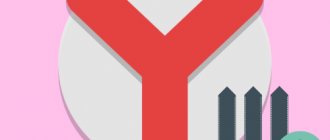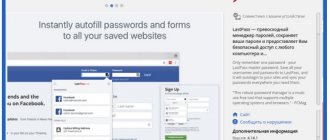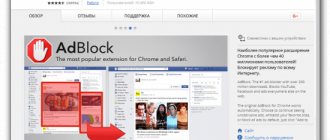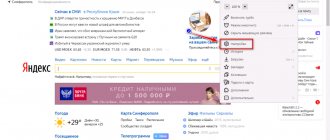Create a shortcut by installing Yandex browser
The first and most common way to display an icon on the desktop is to install the Yandex browser, which you can download absolutely free from the manufacturer’s official website. Just follow the given link: https://browser.yandex.ru and click the “Zavantazhit” or “Download” button (it all depends on your region of residence).
Then, once the distribution is downloaded to your computer, run its installation and follow the instructions provided.
Upon completion of the installation process, a browser shortcut will be created automatically.
Important: the first method will only be useful if Yandex browser is not yet installed on your PC. In other cases, you should resort to the methods described below.
Create a browser shortcut
Now we will look at several options for how you can install a document link on your desktop (desktop): by dragging or sending the browser to the desired location.
Method 1: Send a file pointing to the browser
- You need to find the location of the browser, for example Google Chrome . To do this, open “This PC” and then go to:
C:Program Files (x86)GoogleChromeApplicationchrome.exe
You can also find the folder with Google Chrome as follows: open “This PC” and enter “chrome.exe” in the search field,
and then press “Enter” or the search button.
Having found the web browser application, right-click on it and select “Send” in the context menu, and then “Desktop (create shortcut)”.
Another option is to simply drag and drop the “chrome.exe” application onto your desktop.
Method 2: Create a file pointing to the browser
- Right-click on an empty area of the desktop and select “Create” – “Shortcut”.
Finding the browser location:
C:Program Files (x86)GoogleChromeApplicationchrome.exe
In the line we see the path to the browser we specified and click “Next”.
You will be prompted to change the name - write “Google Chrome” and click “Finish”.
Now in the workspace you can see a generated copy of the web browser, or rather, a shortcut for quickly launching it.
So we looked at all the ways to create a web browser shortcut on your desktop. From now on, using it will allow you to quickly launch the browser.
Thank the author and share the article on social networks.
Installing a Yandex shortcut on your computer’s desktop is quite simple - by installing the Yandex browser, it will do everything for you. But what should you do if you already have the program installed, but the shortcut is not installed, or it was there but disappeared?
All known methods for adding a Yandex browser icon to the desktop of your computer are described below:
How to manually transfer a Yandex shortcut to your desktop
This method will be useful to absolutely everyone who is once again planning to explore the Internet, but has not found the slightest hint of a browser shortcut on their desktop.
To do this, you will need to find an installed distribution kit with the program.
Important: Before performing the next step, you will need to enable hidden folders on your PC:
To do this, launch Control Panel, then go to Folder Options.
Next, go to the “View” tab and, using the “2” slider, move to the very bottom of the list, where you find the line “Show hidden files, folders and drives” - check the box next to this line, and then click “OK”.
Now let’s begin returning the label to “Its rightful place.” To do this, you will need to go to the following address: My Computer\
C:\ Users\ “Here is the folder with the name of your account”\ AppData\ Local\ Yandex\ YandexBrowser\ Application.
Now find the “browser” application icon (in the screenshot it is listed as number 2) and right-click on it with your mouse, then in the additional context menu find the line “Send”, and after “Desktop (create shortcut)” and click on this inscriptions with the left mouse button.
Done – the shortcut has been created.
Add a shortcut via the start menu
In order to display an icon on the desktop using this method, open the “Start Menu” on your computer, now hover your mouse over “All Programs” and in a second an additional context menu will open where you will find all your previously installed programs. Now from the list that opens, find the “Yandex” folder and open it. Inside you will find only one file - right-click on it, and select “Send”, and then on “Desktop”.
Important: this method will be significantly problematic if you are using the Windows 8, 8.1 and 10 operating system.
Create a shortcut and specify the exact address
To do this, right-click on the “Empty Space” of the desktop and from the additional context menu select the line “Create”, and then “Shortcut”.
After this, a window will appear in which you should click on the “Browse” button and specify the path to store the Yandex browser icon: C:\ Users\ “Here is the folder with the name of your account”\\ AppData\ Local\ Yandex\ YandexBrowser\ Application \browser.exe
Then click “Next” and come up with a suitable name for the shortcut (or leave the field unchanged), then click “Done” and the shortcut will be created.
On the computer
There are several ways to achieve this goal, but I will tell and show you the 2 simplest ones that exist. If you follow my instructions, you will definitely succeed.
How to display a browser shortcut
- Initially, you need to open “ Start ” by clicking the left mouse button. There, click on the line “ Find programs and files ”
- In this line we type “ Yandex ” and find the icon we need.
- Right-click on it and select the Send section. In it we find the item “ Desktop ” and click on it with LMB.
- Ready! After these steps, the Yandex browser icon will be displayed on the desktop of your PC.
Second way:
- You need to start as in the first method: open “ Start ” and type “ Yandex ” in the line.
- After that, we find the Yandex browser icon and “capture” it with the left mouse button. Drag it to the desktop. The action will be completed when a blue arrow appears next to the icon. If the red cross is on, you won't be able to transfer it. Select a free space on the main screen.
- Ready! If all actions were performed correctly, the icon will be transferred.
Install the Yandex icon on your desktop (link to site)
We are talking about creating a shortcut, the launch of which will allow you to quickly and without unnecessary actions get to the main search page of the Yandex.ua website.
To implement your plan, go to the main page of Yandex search and copy the link of this site. It looks like this: https://yandex.ua/
The next manipulation looks almost identical to one of those described above, with the exception of a small difference: to do this, right-click on an empty space on your desktop and select “Create”, and then “Shortcut”.
Now comes that very small difference: in the “Specify the location of the object” line, paste the link you copied earlier and click next. Then come up with a suitable name for the shortcut (site) and click done.
Important: using this method you can pin absolutely any site you need to your desktop.
Perform one of these simple manipulations, and you can always launch your favorite Yandex browser, which is so convenient for you, without difficulty and extra effort.
We can also apply the last method to any sites you want, which will significantly save your precious time when searching for them.
Bottom line
In general, the “Yandex” shortcut is transferred to the Desktop quite simply, which is quite a simple matter for a browser, for a search engine or any other service provided. Another question is what exact object or program the created shortcut should be associated with.
It remains to add that the method using your own Desktop settings is universal, since it allows you to create a shortcut for both the program and the web page. But dragging an icon from the browser is easier. But here it’s worth paying attention to one point: whether the browser itself supports displaying icons of trusted sites.
Don't like these options? Do it in the most “old-fashioned” way: select the address and, while holding down the Ctrl key, move it to the Desktop. As a result, a link will appear with the icon of the browser that is installed by default or from which the navigation was made.
Among other browsers worthy of attention, one cannot fail to note the Yandex browser, developed by the guys from the search engine of the same name. The advantages and advantages of this program are obvious, since all its options and services are freely connected directly to the Yandex user profile, allow you to quickly launch the necessary services, save user data and synchronize accounts from different Yandex modules.
Working in the Yandex browser, the user can simultaneously use all search engine tools without changing accounts, from a single user profile. For example, from here it’s easy to monitor traffic jams, the weather, posters, the development of your website, you can additionally create screenshots, share them, save files on Yandex.Disk, use visual bookmarks, and so on. In general, all the benefits of Yandex are available to those who work with the Yandex browser.
Moreover, some users find this browser the most convenient, simple, fast and practical, as it greatly facilitates and speeds up the search for the necessary information on the Internet. We will tell you how to download the Russian Yandex browser completely free of charge, how to install it on your computer in this step-by-step instructions, which we dedicate entirely to the great brainchild of Yandex.