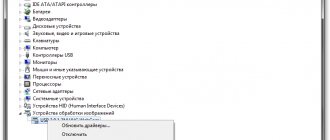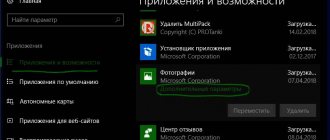Purpose of the function
Initially, the option was created specifically for those users who suffer from deafness. However, it is often used by ordinary people. The brightly glowing indicator looks interesting without distracting from work or activities. The function comes in handy when a person is in the dark or in a noisy company where it is impossible to hear the bell.
It is good to use a light signal to wake up in winter, when daylight hours are short. The good thing about a device with a flash is that you can wake up in a darkened room or very early without waking up others.
Notification of a call or SMS is convenient when visiting discos or nightclubs. In noisy establishments, you usually not only cannot hear the phone’s ringtone, but also do not feel the vibration of the device in your pocket. Even a flashing smartphone lying face down will attract the owner’s attention.
Activating the option on Android
Almost all modern devices running on the Android operating system have a built-in option that allows you to trigger an LED pulse when making a call or receiving notifications. To enable the feature, follow these steps:
- go to your smartphone settings;
- select the “Accessibility” section, then “Advanced settings”;
- at this point select “Notifications using flash”;
- turn on the LED signal for calls, notifications or alarms.
Important!
If, after setting up the phone, the flash does not fire, the reasons may be mechanical failures: liquid getting into the case, a burnt-out LED. To correct the indicator's operation, try resetting the settings without deleting the data.
If desired, in the same section you can activate the “Screen Flash” function. After turning it on, the smartphone monitor will blink when there is an incoming call or SMS, lying on the surface with the screen facing up.
How to make a flash when calling on Android using the built-in function
A flashing flashlight has become an indispensable feature for many smartphones. Almost all manufacturers offer to activate the option at the user’s request. There is no need to download a special application. Everything is activated using the standard device interface.
On different models from the same manufacturer, the feature may be missing depending on the installed operating system.
The process for turning on the flash differs for each manufacturer. This is due to the fact that smartphones of different brands have their own shell installed, which is an add-on to classic Android. Therefore, it is necessary to consider several instructions.
Samsung
Samsung is based on the OneUI shell. It has an attractive interface, as well as a function to activate the flash when making a call. To enable, the user needs to perform a few simple steps:
- Open phone settings.
- Go to the "Special Features" section.
- Click the “Hearing” button.
- Click on the “Flash Notification” sign.
- Activate the slider next to the “Flash” item.
By finding the option in the settings section menu, you can understand that the manufacturer is positioning it as an aid for hearing-impaired people. But no one prohibits users without hearing impairments from turning on the flash.
LG
Smartphones from this manufacturer from South Korea are rapidly losing popularity. In this regard, the few LG owners find it difficult to find help on turning on the flash as another notification when making a call. But we are ready to provide detailed instructions for activating the chip:
- Open your device settings.
- Select the General tab.
- Click the Accessibility button.
- Go to the "Hearing" section.
- Move the slider next to “Flashing Warnings” to the right.
After successfully activating the option on LG, the flashlight located on the back of the device will blink along with the call.
Meizu
The devices of the Chinese company are also rapidly losing their army of fans. New smartphones are released infrequently, and the latest owners of Apple equipment cannot figure out the settings. However, activating the flash will not be difficult for owner Maze.
Instructions:
- Open your smartphone's address book.
- Go to settings by clicking the three dots button.
- Activate the slider next to Flash Blinking.
Now, when you receive an incoming call, the flashlight will begin to blink rhythmically, announcing the call.
Xiaomi
Xiaomi smartphones are among the most popular in the world, but not all users know how to set a flash to a call. Although this function is quite common and is activated in a few steps:
- Open Xiaomi Settings.
- Go to "Advanced".
- Select "Indicator Light".
- Activate the slider of the same name.
Unlike other smartphones, on Xiaomi you can also choose the color for the flash. The flashing will be more noticeable and attractive compared to competitors.
This method of activating the flashlight only works on Xiaomi models that are based on MIUI. For Xiaomi Mi A series devices, the classic Android algorithm is used.
Other Android smartphones
Of course, you may have a device from a different brand. Therefore, you should consider activation methods from other manufacturers producing Android smartphones. The following algorithm will apply for them:
- Open settings.
- Go to the "Applications" section.
- Select "Phone".
- Click on the inscription “Incoming calls”.
- Activate the "Flash on call" icon.
Please note that the names of menu items differ depending on the model. Therefore, in your case, the flash activation item may be located in a different place. Carefully study the device settings, and you will be able to find the required section.
Enabling the function on iPhone
Some iPhone owners don't know how to turn on the flash. You can activate the option using the following actions:
- go to iPhone settings;
- in the settings section, select “Basic”, then “Universal access”;
- Scroll to the bottom of the window and click on the “Flash warnings” section;
- To activate the option, move the slider from the “Disabled” to “Enabled” position.
The LED signal is activated by incoming messages or notifications from multi-user sites. If the option is not activated to confirm the specified parameters, reboot the device by pressing the button in the upper corner of the smartphone.
Reasons for the flash not working properly on your phone
There can be many reasons why there have been changes in the performance of the phone:
- software error,
- flash conflict with a recently installed application,
- the phone was in a humid environment - the motherboard could succumb to corrosion),
- phone battery is low,
- the contacts on the phone cable are faulty,
- The diode responsible for the flash has burned out.
First of all, restart your phone and try turning on the flash again. Turn on the phone to charge and leave it in this position for several hours. Uninstall the recently installed application and check the option to turn on the flash in the options.
Chinese scientists have come up with an alternative to the built-in flash - an external flash. It connects to the phone using the headphone hole. Its battery lasts for 500 flashes, or 3 hours of constant low light. However, such a device requires, at a minimum, high costs. Therefore, if there is severe damage or you suspect a problem with the flash, contact a service center that will carry out high-quality work to prevent and repair your phone. Contact our BSL-service service center, which specializes in phone repair in Odessa.
Free apps to enable flash flashing
In the time-tested and user-tested Play Market software, you can also download several good applications that allow you to use the flash option. Shareware programs are installed for free. However, they have limited functionality, which can be expanded for an additional fee.
According to user reviews, three applications that allow you to set the flash for calls and notifications deserve the most attention. Each program on the official download site has detailed descriptions of the settings, so there is nothing complicated in connecting them.
Important!
Google Play is not the only service for finding applications. However, on third-party sites there is a risk of receiving dangerous software in the form of a virus.
Flash On Call
An application program that allows you to use not only your favorite hits, but also the flash as an alert for calls or SMS. After installing the program on a phone with the Android operating system, the user will receive an already turned on LED signal, as well as additional features:
- activating flash for reminders;
- required behavior of the indicator when the battery charge is low;
- the ability to turn on the flash remotely via SMS;
- selection of indicator operating modes.
Call SMS Flash Alert
Free application with settings in Russian. After installing the program, the smartphone owner will be able to use the flash not only for calls and messages. The LED signal will be activated when receiving notifications from:
- WhatsApp;
- Viber;
- Skype;
- Instagram.
Flash Alerts 2
A simple, understandable application that requires minimal permissions. The tool allows you to answer calls in very noisy environments. The application is useful in cases where a visual notification is needed and the phone is in silent mode.
Key signs that there is a problem with the outbreak
- the flash may fire periodically, sometimes with a delay, or after you have taken a photo;
- The flash power has decreased (during night shooting, or in a dark place it is not enough);
- The flash stops working even in absolute darkness.
Flashes on phones are usually LED, but there are also xenon flashes, like in regular cameras. The effective range of such flashes is up to one meter. Therefore, until recently, cameras on phones were an additional attribute.
When a phone's built-in flash doesn't work, it's often due to the poor quality of the phone itself. However, there may be other reasons.
How to set the flash to a call using applications
You can download a program to activate the flash on any mobile device running Android. To do this, go to the Play Market and enter a query in the search bar. The virtual service will provide many applications, from which you can choose the right one.
The process of downloading the application can be monitored on the smartphone screen. After downloading, install the program on the device by following these steps:
- launch the application by clicking on the “Test Flash” button;
- after the indicator light lights up, press “Continue”;
- in the window that appears, set the main parameters for triggering the indicator during calls or notifications;
- If you want the smartphone screen to flash along with the flash, check the box next to this item.
In order not to miss an important call or message, you should use your smartphone’s own capabilities or third-party applications. Even if the device’s memory is not enough to install the program, you can install applications on the memory card and use the gadget comfortably.
How to turn on the flashlight
On almost all Android devices, the flashlight turns on the same way. As a rule, a special button in the notification panel or a separate application is used for this. How to turn on the flashlight on Android:
Step 1 . Swipe down from the top of the screen and bring up the notification panel. Click on the Flashlight icon to turn it on.
Step 2 . To install a flashlight on your home screen you can use widgets. To do this, long press on a free area on the screen and select “Widgets”. On the page that opens, find “Flashlight”.
Step 3 . Move the Flashlight icon to any free space on the screen. Now you can turn on the flashlight by clicking on this icon, and not through the notification panel.
On some smartphones, the flashlight is turned on through a separate application. Therefore, for more comfortable work, it is recommended to use widgets.