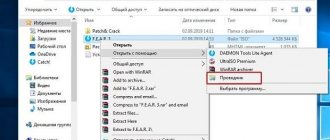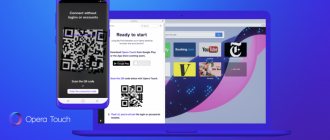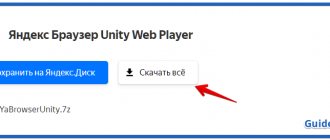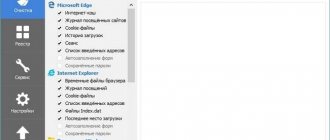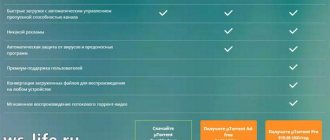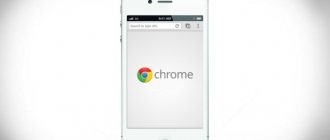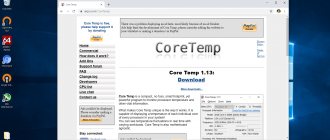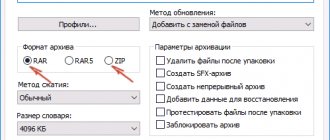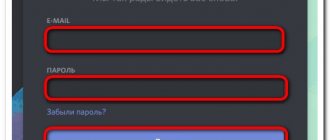Correct setup of AdwCleaner
When interacting with the program in question, it may need to be configured, since the standard parameters do not always suit the user.
The developers have not added many available options, and most of them relate only to the recovery procedure. Let's figure out how to properly configure AdwCleaner. However, to start configuring you will need to go to the “Settings” section and select one of the tabs there. The first is called “Applications” and allows you to reset your browser, firewall, and manage network-related policies. For example, sometimes it is necessary to reset the hosts file so that there are no domain names added by viruses, which, when starting a web browser, will redirect the user to specified pages, creating discomfort while working with the program.
Additionally, in the same tab you can choose whether to keep a scan log and send data to the cloud. By default, these two features are enabled, so if you don't want to disable them, just skip this step.
The third tab with details does not interest us, since there are no settings there that we would like to change while interacting with this software. In the second tab, called “Exceptions,” you can manage all added exceptions, as well as add them, bypassing standard scanning.
Advantages of the portable version
First of all, when analyzing, for example, the topic: “AdwCleaner: how to use the program?”, it is worth saying that the utility is available in a portable version (Portable). What it is? It's simple. There is no need to install it on the system. It is enough to simply place, say, the unpacked folder with the program in any location convenient for the user on the hard drive or logical partition, and then use the executable EXE file to launch.
However, along the way, it must be said that the first time you launch the AdwCleaner program (reviews confirm this), it creates its own quarantine folder on the hard drive, where all dangerous, suspicious or unwanted objects (files and folders) are placed in the system, and also sets the storage location reports and backups.
In addition, when using the portable version, there will never be any problems associated with deleting the application from the system, much less residual files, registry entries, etc. It is enough to simply delete the program folder itself (of course, along with the quarantine folder) - and, as they say, it's all in the bag. And in the process of using the application, the installation of any additional components or platforms such as the Microsoft .NET Framework is not required, as is done for most software products of this kind during full installation and, so to speak, implementation into the system.
Portable version of AdwCleaner
The information that AdwCleaner is a portable program deserves special attention, since sometimes it is simply convenient to store such a tool on a flash drive or simply not install it on the computer, for example, when you need to scan only one or several times. The portable version means that AdwCleaner will work without prior installation on a PC, that is, immediately after downloading, you can run the executable file and proceed to scan the operating system for viruses.
You can download AdwCleaner portable in Russian directly from our website so as not to waste time searching for this version on other sources and to be sure that you will receive fully working software without viruses. After a successful download, simply place the resulting EXE file in a convenient location on your computer or removable storage device.
Complete removal of AdwCleaner from your computer
Let us note another interesting point related to the AdwCleaner program - its complete removal from the computer. Sometimes this needs to be done in order to install another antivirus or reinstall the same software, but if you do it incorrectly, you can get an error due to the fact that another antivirus is still installed on the computer. The problem is that most users uninstall this software incorrectly and are not aware that there are still residual files on the computer after uninstallation. Let's figure out how to completely remove AdwCleaner from your computer.
- To get started, run the uninstaller through the software folder or find it in the “Applications” section of the “Options” menu. Follow the standard removal procedure and proceed to the next step.
- Open the “Run” utility using the standard key combination Win + R. Enter regedit there and press Enter.
- Use the hotkey again, only this time Ctrl + F, to bring up the search bar, where you enter the name of the program. Remove any matches found.
- Do the same by searching in “Explorer”, then restart the computer and proceed to further actions, for the sake of which the complete removal of the software was carried out.
If you have problems with this removal method, search the Internet for any program whose functionality is focused on completely removing other software from your computer. This could be, for example, CCleaner or IObit Uninstaller. Then you won’t have to manually clean the registry and look for residual files through Explorer.
AdwCleaner - Wikipedia in Russian
AdwCleaner is a free software that can detect and clean unwanted programs such as adware or adware, toolbars, programs that hijack the browser's home page (browser hijackers) and potentially unwanted programs (PUPs).
AdwCleaner was created in August 2011 by Xplode, a young French student with a passion for computers and new technologies1. The latter continues to develop this software while studying at the university2.
In July 2020, for various reasons, AdwCleaner was sold to the founders of the ToolsLib3 platform, Jérôme Boursier and Corentin Chepo.
On October 19, 2020, AdwCleaner is acquired by Malwarebytes2 and becomes Malwarebytes AdwCleaner4.
It is available for 32-bit and 64-bit versions of the Windows operating system.
It is only available for download on the ToolsLib platform [archived] and is mirrored on Bleeping Computer.
The program does not require installation: just download it and run it.
It supports Google Chrome, Mozilla Firefox and their derivatives, as well as Internet Explorer, Opera and Vivaldi.
The AdwCleaner interface consists of three buttons: “Scan”, “Clean” and “Report”, as well as four menus: “File”, “Tools”, “Language” and “Help” 5.
Once the analysis is complete, the results are displayed via:
Journal report button, which opens in a Windows notebook; a series of tabs called “Services, Folders, Files, DLLs, WMI, Shortcuts, Scheduled Tasks, Registry, Internet Explorer, Firefox and Chrome.” All detected items are checked by default, but the user can uncheck those that he does not want to remove.
After cleaning the computer using the "Clean" button, the computer automatically restarts, after which the software reminds the user that he is, through his online behavior, a manager for the installation of this unwanted software.
AdwCleaner is available in more than 21 languages.
The "Avira Webguard Protection" browser extension uses the Ask.com toolbar, which is often referred to as a "PUP" (Potentially Unwanted Program) 6. The Ask.com toolbar is actually treated as such by AdwCleaner, and removing it disables the "Avira Web Protection" extension (which , however, can be easily activated using the Avira icon in the notification).
⭐⭐⭐⭐⭐ Material from Wikipedia - the free encyclopedia.
How to use AdwCleaner
You have already received almost all the information about this software, so all that remains is to figure out how to use AdwCleaner. There is nothing complicated about this, since the application does not have a large number of functions or any settings, and the interaction process looks like this:
- Follow the link provided and download the antivirus to your computer. It can be launched immediately after this.
- Start scanning and wait until it finishes without closing the program. This may even take several hours, depending on the size of the files on your computer.
- Review the results and decide whether to quarantine, ignore, or delete any files. You have already read detailed information about quarantine in a separate section of our article.
- Run the scan exactly the same way whenever you need it. Usually it is enough to check your PC for viruses once every few months.
Shareware
In this category, programs are limited either by features or by a free period.
CrowdInspect
I wouldn’t say that it cleans directly, but the advantage of this program is that it determines the degree of infection of running programs. Which also sometimes helps to cure the system. 15 days trial period. Download using the red ACCEPT button at the bottom of the page.
SuperAntiSpyware
There are free and paid versions. Cleans your computer from all kinds of malware. You can download it here.
RogueKiller
It cleans just like AdvCleaner, it doesn’t have Russian in the program, although it’s already clear where you need to hit it to clean it. There are paid and free versions. The difference is that you cannot select items to scan for cleaning. The official website is here.
Malwarebytes Anti-Malware
There are free and paid versions. It's not particularly different. The functionality is similar to AdwCleaner 7, since the owner of the software is now the same.
CCleaner
The main function is to clean the system of junk and eliminate system errors. DOES NOT clean viruses, malware and browser extensions. But its functions, which it is designed for, work perfectly. There are both paid and free versions. from the official website. The number of downloads has exceeded 2 billion.
Emsisoft Anti-Malware
A mixture of antivirus and malware cleaning, that is, it can clean and sit in the system, periodically scanning for viruses. The free version is limited to 30 days of use.
Zemana AntiMalware
Cleans both malicious extensions in browsers and bad programs. Free for 15 days. Download from here.
HitmanPro
30 days free use. Similar in functionality to AdwCleaner. Official website where to download.