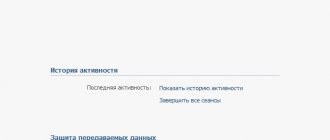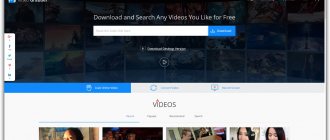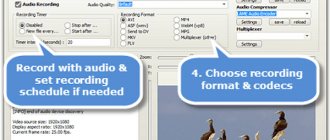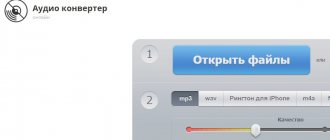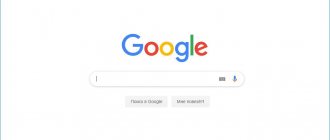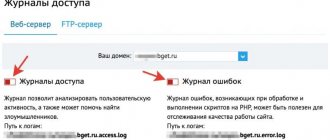How to add video from your phone to VK
In addition to photos, the VK interface allows you to add videos to your page. Anyone registered on vk.com can use the feature if they choose the most suitable download method.
Using the VK application for Android
The most convenient way to use the social network is the official application. The owner of an Android smartphone can download it to his device via Google Play.
To do this, just open the application store, enter the search query “VK” or “Vkontakte”, and then click the “Install” button on the program page.
The application size is over 50 MB. Make sure you have free space before downloading.
After installing the program, you can safely upload videos to your page. To perform the operation, you must follow the instructions from the instructions:
- Open the application.
- Log in.
- Click the three stripes button located in the lower right corner.
- Go to the "Video" section.
- Click on the “+” icon.
- Click Select Existing.
- Select one of your videos, edit it if necessary and click the “Attach” button.
- Wait until the download completes.
Depending on the size of the video, the download process will take from a couple of seconds to several minutes. After the operation is completed, the video will appear in the tab of the same name on your page.
From phone gallery
An alternative method involves downloading videos directly from your smartphone gallery. This is an application through which you can view all photos and videos recorded on your mobile device.
To upload a video you need:
- Open gallery.
- Hold your finger on the video of interest.
- Tap the Share button.
- Select “VKontakte” from the list provided.
- Select the “Add to my videos” option.
- Wait for the download to finish.
The time it takes to complete the operation is no different from the direct method of adding through the application. Therefore, you will have to wait no more than a couple of minutes.
To download videos from the gallery, you must have the VK application installed.
From Google Photos
If you use the Google Photos program to store pictures and videos in your phone's memory, you can upload the necessary files through its interface. The link to download the program is available on Google Play.
To upload a video, you will need:
- Open Google Photos.
- Go to "Albums".
- Find the video you are interested in.
- Select the required entry.
- Click the "Share" button.
- Select "Vkontakte".
- Tap "Original Size".
- Select the “Add to my videos” option.
So, within 10-15 seconds a short video will be uploaded to your VK page. You can view the recording in the “Downloaded” section of the “Video” section.
Using a file manager
Many people use a file manager to interact with videos and photos. The most popular application of this kind is ES File Explorer, which will be considered as an example.
To download the video you will need:
- Open file manager.
- Go to the "Video" section.
- Select the video you are interested in.
- Click the “Send” button, specifying “Vkontakte” as the sending method.
- Tap on the words “Add to my videos.”
- Wait for the process to complete.
After some time, the entry will appear in the “Downloaded” section of your page on vk.com.
Search for documents in VK
The “Documents” section is very convenient to use for finding useful information.
If you want to find a book, just enter the title or author.
Regarding documents in gif format (animation)
, then they can be found very easily. Just enter a keyword to search and add the word gif.
- This way you can find any animation;
How to add video from your phone from other sites on VKontakte
The VK application interface allows users to share not only their own files, but also videos that are available on the Internet. For example, this could be a funny video from YouTube. In this case, you can easily add it to your posts.
To perform the operation, you will need to launch the VK application, go through authorization and open the “Video” section.
By clicking the plus sign button, you should select the “From a link from other sites” option and insert the coordinates of the video.
It won’t take a second to load the material, since the recording will not be uploaded to the VK servers. The social network simply rebroadcasts a video posted on another site.
If the video on the specified page is deleted, it will no longer be displayed in the “Video” tab of the VK user.
From phone
The mobile version of the site does not provide a function for uploading video files, so you can only add a clip from your phone through the VK application. We will use the official social network application. The interface of the version for the Android system is no different from the interface of the iOS version, so the instructions are universal.
Open the main menu of the application and go to the “Video” section. In the upper right corner there is a button in the form of a “+” sign. She is responsible for uploading videos to the social network. Tap on it and select one of the adding options.
In addition to the ability to download a video from your device and attach it via a link from another site, the application allows you to shoot a clip and immediately upload it to a social network. Apart from this additional option, there are no differences from the web version in the download process - you also select a video from your smartphone, wait for it to download, add a title and description.
If you wish, you can trim the video in a special editor, but this item is not mandatory.
How to record and post a video via VK
Another trick offered by the creators of the social network is to record and immediately post a video. To do this, you will have to use the application, where after pressing the “+” button the “Record video” option will appear. It is located at the top.
After pressing the corresponding button, the camera interface opens in front of the user.
Record the video, click “Stop”, and then check the box. Within a few seconds, the entry will be published on the VK page.
Upload video from a third-party resource
Now VKontakte offers the opportunity to upload videos to your page from another source: YouTube, RuTube or from groups, communities and other service profiles. To do this, follow these steps:
- go to the “Video” tab;
- click on the add button;
- select "Add from another site."
In the field that opens, enter the link to the video, set the title, description and privacy settings and click the “Save” button.
How to find and add videos to your page on VK
Another option offered to users of the VKontakte social network. As you know, hundreds of millions of videos are uploaded to VK, most of which are repeated. If you don’t want to wait a long time to add a video from your device or insert a link to a third-party site, you can upload a video from the VK registry.
First, you will need to find the desired video using the search menu in the application or on the vk.com website. You can also simply go to the section of one of your friends.
Opposite the video there will be a button with three dots. You need to click it and select the “Copy link” option. Now all you have to do is return to your page and add a video via the link in the “Video” section.
Thus, the proposed method is practically no different from the option of adding a recording via YouTube and other sites. There is no need to upload the video, since it will be retransmitted to your page.
Documents in VK
First of all, you need to activate the section on your page (it is immediately available on your phone).
Go to the “Settings” section and configure the display of menu items.
We activate the “Documents” section, which will now be displayed in the site menu on the left side.
Where are the documents in VK on the phone? You need to launch the mobile application and in the main tab click on “More” for the section to appear.
- For some, it appears immediately;
VK group documents appear if you activate them in the community settings (Sections tab).
- There are no documents on public pages (public pages);
How to upload a video from your phone to VK to the wall
A VKontakte wall is an ideal way to share finished videos with friends and subscribers, as well as diversify them with written text. Such videos gain views faster, and therefore it is important to know how to add them to your wall.
To perform the operation, you need to select the video you are interested in and click the “Send to wall” button.
Next, you need to wait some time while the video is uploaded to the VK servers. At the same time, you can add a text note that will accompany the video.
The video will be added to the user’s wall, after which all friends and subscribers will receive notifications about a new post on your page.
Don't confuse wall post views with video views. These are two different quantities. As a rule, the number of views of a recording is higher than that of a video. So don't be surprised by this fact.
How to upload a video to VK without losing quality?
Hi all! In this article, I propose to deal with the problem of uploading videos to the VKontakte social network without losing quality. This problem is faced by people who intend to add high-quality video to a social network, which is much more enjoyable to watch.
In fact, this issue is discussed in many corners of the World Wide Web, but very often you come across useless slag, which will only take your time and will not help solve the problem. Thus, we set ourselves the goal of finding a way out of the situation as simply and efficiently as possible, having learned as much as possible about the capabilities of the social network in this direction.
So, we will understand it step by step.1. To upload a video in high quality, of course, the original video must be shot in high quality. At the moment, most video cameras shoot video in Full HD, HDV, DVD quality with resolutions of 1920x1080, 1440x1080 (1280x720), 720x576, and so on.
Such formats cover most cases. Also, the input video format can be: AVI, MP4, 3GP, MPEG, MOV, MP3, FLV or WMV. The output format largely depends on the input. For example, by downloading a video in AVI format, the output can be MP4. Video hosting sites themselves advise which file formats can be downloaded.
Today, the easiest and highest quality format is MP4, which contains varieties of divx and x264 codecs, as well as mpeg4 itself.
Each of these codecs also produces a different image, the most advanced of them is x264.2. VKontakte processes every new video that any user uploads. It is clear that the meaning of the video should not contain pornographic content, scenes of violence and similar nasty things - otherwise expect sanctions.
We often see a situation where the hosting changes the video image beyond recognition. We will fight this.3. The solution is this: we do the conversion ourselves (without the help of VK). Any Video Converter is considered one of the most reputable converters.
It is distinguished by its simplicity, speed, and, most importantly, quality. You can find advice on preliminary conversion to the FLV format, citing the fact that the FLV format is not converted by the VK network. Perhaps this is so. But this format itself is not high quality (compared to your cool input video).
The maximum resolution here is approximately 640x480. Now imagine what the loss will be if your input is 1440×1080! The recipe is this: convert the source video to MP4 format, select the x264 codec, stream bitrate 6000 or 8000, frame rate 25, 2 passes are required, set the screen size to the original one, then there is such a one as you have.
After conversion, the file size is reduced by approximately 4-5 times. The quality of the picture is not much different from the original, although there is undoubtedly a deterioration. After this, you can download the resulting video in MP4 format. The size of this video should not exceed 2GB - this is much more than in other social networks and hostings.
After uploading soon, the video quality will be unsatisfactory. However, do not rush to get upset - within half an hour or an hour, your very same video can be viewed in 240, 360, 480, 720 quality!
If you compare the image of a video uploaded to the network in 720 quality and the converted source video to MP4 format on your hard drive, you will not find any differences. Those. our mission accomplished! Conclusions: From the article we realized that the most profitable way is to convert the source video to MP4 format, and then upload it to the network. The quality will be acceptable when you continue to watch the video with the quality set to 720. I hope we have helped resolve your problem.
How to add VKontakte videos from your phone to your videos
The method for adding a video to your videos is no different from the process described earlier. That is, to download, you can use either the VK mobile application, or the gallery, or Google Photos. In addition, options are available to add existing videos using a link.
So that you no longer have any questions about downloading videos, let’s consider the final method, which involves using the web version of the VK website. It is not as advanced as it might seem initially. You won't be able to add videos to your posts through the mobile site vk.com, but there are workarounds:
- Open the website vk.com and log in.
- Go to the full version of the site.
- Open the "Video" section on your page.
- Click the "Add Video" button.
- Paste the link or click “Select File”.
- Select the desired video by clicking the “Open” button.
- Wait for the download to finish and tap “Done”.
As you can see, the process of adding an entry through the browser looks more complicated. Therefore, it is recommended to use the official VK application, where performing the operation does not cause difficulties.
How to send a video in Contact in a message from a computer
To send a video from your computer to VK in private messages, you need to log in to your profile and go to the “My Conversations” section:
- Select the desired dialogue or conversation;
- Note the paperclip to the left of the text entry field;
- Click on it and select “Video recording”;
- A window will open with your downloaded videos (you can always read about how to add a video on our website). Clicking on any of them will add it to the correspondence window, then all you have to do is click on the Enter key and the video will “fly” to your friend’s computer.
- If you want to send a video from your computer’s hard drive, click on the “Upload video” button, specify the path to the file, click the “Open” button;
- When the video loads, press Enter.
You can also send the video to VK as a message to a friend, which is posted on Youtube. To do this, click on the “Add via link” button and paste the previously copied video URL into the window that appears. Once the download is complete, you must also press Enter. Unfortunately, if the owner of the post has restricted the right to distribute his content, you will not be able to send this file in a message.
By the way, if you want to share a post with a large number of your friends and subscribers in just a couple of clicks, you can simply repost with the desired file!
How to send a video from your phone to VK to a friend
Sometimes you don’t want to upload a video to your page, but send it to a friend. This function is also provided by the VK interface, and to complete the operation you only need to take a couple of steps.
Open the gallery, find the video you are interested in and click the “Share” button. After selecting “Vkontakte” as the sending method, the system will offer 3 options to choose from:
- send to the wall;
- add to my videos;
- send in a message.
We are interested in the last option, since it is the one that allows you to share the recording with a friend.
Now all that remains is to indicate the recipient and tap the send button so that the video is sent to the recipient. Don't forget that you should wait a while for the video to be uploaded to the server.
How to send a document to VK
To send a file to VK, just “Attach” the finished document in a personal message/on the wall/in a comment or upload it from your computer (drop it).
- All sent documents can be found in the “Documents” section, “Sent” tab;
Possible problems when downloading and watching VK videos
Uploading a video to Vkontakte is a simple task if a person has read the instructions. But even advanced users may have problems and questions during the download process that definitely need to be answered.
Hermann
Expert in the field of digital technologies and the activities of mobile operators. I am engaged in constant monitoring of industry changes in Russia and abroad.
Ask a Question
Question to the expert
What to do if you can’t upload a video to vk.com?
This feature is not available when using a mobile browser. You need to switch to the full version of the site, after which the ability to add videos will immediately appear.
What should I do if there is a problem during download?
You need to check the quality of your Internet connection. Ideally, high-speed Wi-Fi should be connected.
Why doesn't the video start after downloading?
It takes some time for VK servers to process the video. Try refreshing the page in a few minutes.
Why could the video recording be lost?
A similar situation occurs when a person does not add his own video, but uses a link from a third-party site. The author deletes the video, after which it ceases to be displayed on your VK page.
4.6 / 5 ( 26 votes)
Author
Hermann
Expert in the field of digital technologies and the activities of mobile operators. I am engaged in constant monitoring of industry changes in Russia and abroad.