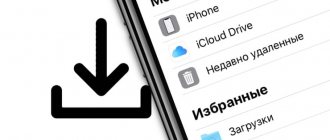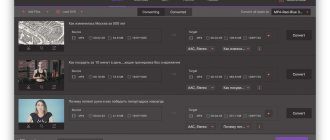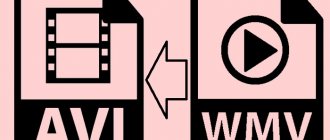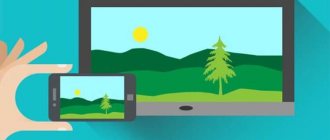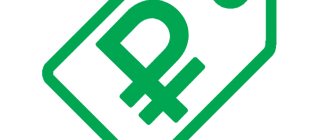Only two video file formats can be uploaded directly to the iPhone: .mp4 and native QuickTime .m4v. How to quickly convert your favorite movie if it is not available on the Internet in the format required for iPhone. For this, there are video converters that can easily do all the work. Moreover, they will reduce the size of the film several times, without any visible loss in recording quality. This article will describe the operating processes of the best converters according to the site version.
Conclusions:
So that you don’t scroll to the end of the page, we’ll write them right here, without unnecessary intrigue. This article reviewed the best free video converters for iPhone. It was not easy to draw a conclusion, but still there is one.
Perhaps the best choice would be Free Video to iPhone Converter. This program performs all the necessary functions, is free and quickly converts. If you want more functionality, you are going to use this program constantly and you don’t mind $60, then feel free to buy ImTOO Video Converter Ultimate and you will not be disappointed.
Free Video to iPhone Converter
This video converter for iPhone is made in such a way that you won’t get confused. Work with 2 buttons, no less. It is worth noting the speed of this program, and this is not unimportant. A few words have been said about the work, now a description of the conversion process.
1) To upload a file to the program, you need to: click on the “Add file” button and select a video file.
2) To convert, click on the “Convert” button.
3) Before doing this, you should select the quality of the output file and the path to save it (set by default).
We tested this program for iPhone 4 and from the original 720x400 we got 720x480. Standard quality.
The program does its job perfectly. It is free and has a clear interface.
Free Video to iPhone Converter converts video files of various formats in MP4 format (MPEG4, AAC) into an accessible format for iPhone. You can convert and save videos in high, normal and economical quality.
Supported input file formats: *.avi; *.ivf; *.div; *.divx; *.mpg; *.mpeg; *.mpe; *.mp4; *.m4v; *.webm; *.wmv; *.asf; *.mov; *.qt; *.mts; *.m2t; *.m2ts; *.mod; *.tod; *.vro; *.dat; *.3gp2; *.3gpp; *.3gp; *.3g2; *.dvr-ms; *.flv; *.f4v; *.amv; *.rm; *.rmm; *.rv; *.rmvb; *.ogv; *.mkv; *.ts.
Pros:
- Easy to use
- Runs fast thanks to Nvidia technologies
- Free
Minuses:
- iPhone only. For iPad, use a similar converter “Free Video to iPad Converter” from the same developer.
Download Free Video to iPhone Converter file
Paid converters
Movavi Video Converter
This video file extension converter is simple and easy to use. The conversion speed is fast and the file quality is high. The video will tell you how to work with this program.
ImTOO Video Converter Ultimate
This program is distinguished by the speed of file conversion, as well as the variety of extensions. A video on how to use the program can be viewed below.
The converters do not differ much in functionality and are designed to be as user-friendly as possible. A distinctive feature of converter programs that are focused on extensions produced in the iPhone also takes into account the model of the device, since with the improvement of the operating system the playback capabilities have improved. The only thing that hasn't changed is the format of the video files being played.
Published by ProfiAppler Don't forget to read the comments, there is also a lot of useful information there. If your question is not answered, but later comments are answered, then your question is answered in the article, respect other people's time.
You may also be interested
Stitching multiple videos on Instagram on iPhone
Freemake Video Converter
What does the average user need? Correct work in “2 clicks”. This is exactly what this program provides, even though it is free. This free monster tests a larger number of formats with a specific choice (in this case, Apple). Let's move on to the details of the conversion.
1) To upload a file to the program, you need to click on “File” or drag the video from your computer.
After which, you will see that the file is in the program.
2) In order to convert a video, you need to click on the “to Apple” button and select the desired format, then click on the “Convert” button. The process has started.
In this case, we converted a 720x400 video, and upon output we received 960x640 for the iPhone 4S. Everyone was happy.
An excellent program, and most importantly, free. In terms of fast action, it is not inferior to other analogues. Details below.
Converts free video to AVI, MP4, WMV, MKV, 3GP, DVD, MP3, iPad, iPhone, PSP, Android phones. Video to MP3 in one click! Rip & Burn DVD. Convert from YouTube to MP4, AVI, etc. with Freemake! Guaranteed results.
Pros:
- Fast program operation
- Availability of Russian localization
- Clear interface
- Work in 2 Clicks
- Many formats to process
- Free
Minuses:
- Constant advertising in the center of the program
Download Freemake Video Converter file
Video converter for iPad
It's no secret that many users often face the common problem of converting videos for iPad. The fact is that this device does not “read” all video formats. For example, you will not be able to play FLV videos downloaded from YouTube or download AVI video files on it. Agree, it’s quite inconvenient, considering the amount you spent on purchasing this device. In such a situation, the universal video converter for iPad from AMS Software will help you.
3GP Converter Ultra
quickly and efficiently converts video files from any format to MP4 (MPEG4, AAC) for playback on iPad. The user only needs to add a video fragment to the program, select the iPad model and start the conversion. The product is a convenient video converter to 3gp and other formats, including for iPad. Using the program, you can easily convert any video for various portable devices: phones, players, game consoles.
In addition, the iPad video converter includes many useful options for editing video fragments. The program allows you to trim and splice video clips, extract sound from videos, and save still frames. The utility includes a rich collection of original filters for video processing, with which you can stylishly transform any video fragment. The video converter for iPad is equipped with a convenient player with full-screen viewing capabilities, which makes working in the program easy and comfortable.
Surely many people know what an iPad is. Despite the fact that this device appeared relatively recently on the Russian market, it immediately began to be popular among users. Relatively speaking, this is a tablet computer, but Apple representatives claim that this device is fundamentally different from personal computers. When it comes to video playback, the iPad has a large screen (9.7 inches) that allows you to play movies with a resolution of 1024x768. As mentioned above, you can convert video from any format using AMS Software's iPad Video Converter. When converting a video for viewing on an iPad, do not worry about the quality of the created video. The video converter for iPad is based on Mobile Enhancer technology, which allows you to receive videos of the highest quality. If desired, the most advanced users can adjust the characteristics of the created video in the “Options” menu section.
Thus, the AMS Software product is simple and easy to use and has a fairly wide range of applications. It is not only a reliable video converter for iPad, but also for many other portable devices. The program includes more than 200 ready-made video presets with the necessary settings for various models of phones, players, communicators, etc. The utility allows you to convert mp4 to 3gp, converts videos downloaded from video hosting sites into “readable” formats and much more. 3GP Ultra Converter from AMS Software is your indispensable assistant when working with video files.
Movies2iPhone
The following program performs the conversion function very simply and conveniently. However, not exactly fast. If the predecessors in the article converted the video in 10-12 minutes, then this program took almost 20 minutes (if you have a gaming PC, then this will not happen to you). Detailed steps for conversion are below.
1) To add a video file to the program, you need to: click on the “Select file to convert” button. Next, select the destination file folder if you need to save in a different folder than the default.
2) Select the video format after conversion: to do this, you need to select the format for iPhone in the “Settings” section.
interesting
Names and sizes of all four iPhone 12 models confirmed
iPhone 12 mini and iPhone 12 will receive six colors, and Pro versions - three
After conversion, we received a file with a resolution for iPhone of 720x480 (which was set by the program), the original file was 720x400 in size. The picture turned out quite good.
The program works great, and has 2 points for the required work.
Pros:
- Convenient menu
- Work in 2 Clicks
Minuses:
- Long conversion compared to analogues
- Can't select recording quality
Download movie2iphone file
Types of conversion programs
Video converter for iPad is available in a wide range. We are talking about utilities that convert video files into specified formats. Conventionally, they can be divided into those that must be pre-installed and those that are used online.
Pre-installed apps
Among the huge variety of utilities in this category, there are several that are easiest to use.
- Any Video Converter
If you don't need a large set of tools, you just need an iPad video converter to work with videos, you should pay attention to Any Video Converter. This program differs from others in its ease of use; another plus is that it is free.
Main characteristics of the application:
Lucky Video Converter
This free video converter for iPhone serves faithfully. But, when adding a file, you need to select the file format you choose. And it's not convenient. There is also advertising that cannot be removed. That’s why the program is a Free version. Detailed instructions for conversion are below.
1) To add a file, you need to: click on the “Add file” button and select the one you need.
2) Next, you need to select what the video is being converted for, we have selected iPhone. And click the “Convert” button.
We converted the recording for iPhone. The recording was 720x400 as a basis, but the result was 480x320 as suggested by the program.
Pros:
- Beautiful programs
- Work in 2 Clicks
Minuses:
- Long conversion
- Constant advertising
- Can't select video quality
Download file Lucky Video Converter