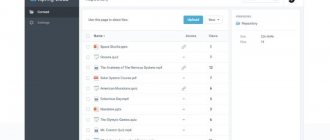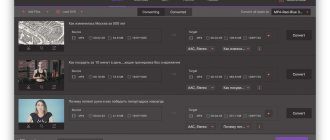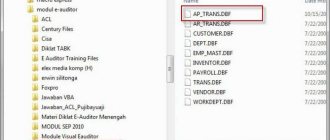All users who work in the operating system constantly open certain data. In most cases, there are no problems with launching them; it is enough to use any of the launch methods:
- double click with the left mouse button;
- selecting an icon with the mouse, the tab button or arrows, and then pressing enter;
- Right-click, and then select: open or open with.
This happens in most cases because the system has a default association for the most common files, and it knows which program to use to open items with similar extensions.
However, sooner or later, the user will be faced with the fact that the system will not be able to recognize some data and will display a similar message.
Here it is worth paying attention to the extension, because in the future you will have to search for and install an application so that the OS learns to work with them. The extension can be found in another way. For example, you can right-click on an element and select its properties , you can see the type in the main window, you can also go to the Details and see its extension there. The extension itself is written with a dot after the name.
In this case, the application is already associated with the extension and you can see this on the main page; in the case of an unknown element type, the application will not be displayed. You can simply enable the display of extensions in Explorer. To do this, you need to go to the control panel, then go to folder options and uncheck the required item.
Which program to open the file
Now that the user knows the type, we can start opening it. Of course, the easiest way is to copy the name of the type into the search bar and write “How to open”, however, it is possible to get to not the most trustworthy sites. Below are the types that are used most often , as well as utilities with which you can work with them.
Rar, 7z are archives and can be opened by archivers that are similar in name to the extension. Winrar, 7zip - they can also work with most other archives.
Pdf can store documents, drawings, pictures and many other different data. You can open them using foxit reader or acrobat reader.
Transfer files from computer to smartphone
DJVUs are also scanned documents , often storing entire books in this format. You can open it using DJVU reader, in some cases the data is not matched, then you should run the utility, select the file-open and specify the path to the element.
Flv, mkv, avi, mp4 and so on are video data . Some can be opened through a standard player, but for others you will have to download another player. In any case, it would be better to download and install K-Lite Codec Pack . It is capable of playing almost all known video formats.
WAV, mp3, etc. are audio format files ; any player, even built-in, is suitable for playing them. For some more specific types, you will have to search for and install additional utilities.
e-books belong to this type . They are understood by most readers and programs for reading books on Android. In Windows you can install the FB2 reader extension and open it through it.
Docx, these files can Microsoft Word 2007 and later utilities Before this version there was a .doc type, the old format opens with new utilities, but the new one with old ones, of course, does not, so it’s worth paying attention to the office version.
Xls, xlsx - mapped to Excel 2007 and later. Younger versions open only the first format.
Ppt - presentations created in Powerpoint are stored in this format.
The txt format stores text files that can be opened with a regular notepad.
How to assign a launcher
For each file type, the system assigns an application to run it. And marks it with the icon of this program. For example, text files (txt) will be opened in Notepad by default. And music (mp3) - in Windows Media Player.
When a white sheet is shown instead of an icon, it means that the system does not understand in which program to open the object. And when you launch it, it offers you to independently select an application from those installed on your computer.
If you check the “Always use this application” checkbox, then subsequently all objects of this type will be launched in the selected program.
But the necessary program is not always installed on the computer. Sometimes it simply isn’t there, and then you can’t open the file. In this case, you need to install a suitable application.
Each popular format has its own free program:
- PDF – Foxit Reader (office site)
- ZIP and RAR – 7-Zip (office site)
- DOC, DOCX, XLS, XLSX and other MS Office documents – OpenOffice (office site)
- MP3, MP4, MKV and other audio/video – Media Player Classic (office site)
See the table for other formats and programs for them.
On a note. Also, a white sheet instead of an application icon is shown on files that do not have an extension. I talked about this above in the article.
Selecting a default program
And sometimes objects of a certain type are opened in the wrong program. Then you can specify another application to launch them.
1. Right-click on the file. Select "Open with..." or "Open with" → "Select another application."
2. In the window, left-click on the desired program and check the “Always use this application” checkbox. Click OK.
That's all - now objects of this format will be launched by default in the designated program.
Files with unknown extension
A situation may arise that the required file is not in the list above. In this case, you will have to look for the necessary utilities through search engines, or you can use one of the search services by data type. For example, https://formats.ru, the user will need to enter the type and click on search. Next, the site will show the application that is required to run such an extension.
You can also use the service https://www.filetypes.ru/. Here you can search by file type or simply enter the extension in the search bar. The site will not only show the desired program, but also provide a download link.
Website https://open-file.ru/. It is a simple and understandable service for searching by data type.
How to restore file associations
You can download the utility from the website https://www.openwith.org/. This method is suitable for those who often deal with unknown extensions. Once installed, the application will add a new line to the context menu.
The program will search and offer to download utilities to run the file.
After downloading, the folder with the program will open, you will need to run and install . Then you can safely open the data.
ASPX file extension
Active Server Page Extended Format
What is an ASPX file?
ASPX is an advanced version of Active Server Page. The ASPX file format is developed by ASP.NET, which is an open source web application based on a server platform. The main purpose of this application is to develop dynamic websites, web services and applications.
The programming language used in this environment is ASP, and the files that save the source code are stored with the extension .ASPX. The operation of an ASPX file is similar to that of ASP, but in ASPX, static HTML markup and other markup are added to the source file. Any browser can be used to open an ASPX file.
Programs that support ASPX file extension
Below you will find an index of programs that can be used to open ASPX files, divided into 3 categories according to the supported system platform. Files with the ASPX suffix can be copied to any mobile device or system platform, but they may not be able to open properly on the target system.
Programs that support the ASPX file
How to open an ASPX file?
Problems accessing ASPX can be caused by various reasons. What’s important is that all common problems associated with files with the ASPX extension can be resolved by the users themselves. The process is fast and does not require the participation of an IT specialist. The list below will guide you through the process of resolving your issue.
Step 1: Get Microsoft Visual Studio
The most common reason for such problems is the lack of proper applications that supports ASPX files installed on the system. The most obvious solution is to download and install Microsoft Visual Studio or one of the following programs: Adobe Dreamweaver, EditPlus, Microsoft Internet Explorer. Above you will find a complete list of programs that support ASPX files, classified according to the system platforms for which they are available. The safest way to download Microsoft Visual Studio is installed - to do this, go to the developer's website (Microsoft Corporation) and download the software using the links provided.
Step 2: Make sure you have the latest version of Microsoft Visual Studio installed
Are you still unable to access ASPX files even though Microsoft Visual Studio is installed on your system? Make sure your software is up to date. Sometimes software developers introduce new formats to replace existing ones with new versions of their applications. This may be one of the reasons why ASPX files are not compatible with Microsoft Visual Studio. The latest version of Microsoft Visual Studio is backwards compatible and can work with file formats supported by older versions of the software.
Step 3: Link Active Server Page Extended Format files to Microsoft Visual Studio
If you have the latest version of Microsoft Visual Studio installed and the problem persists, select it as the default program to use to manage ASPX on your device. The next step shouldn't be a problem. The procedure is simple and largely system independent
Selecting your first choice app in Windows
and clicking OK button.
File type - open a file without extension
If the data does not have an extension, you can still try to feed it to one of the utilities, especially if the user can guess what kind of data it should be. If it’s a video, then to the player, if it’s text, then to the notepad, etc. If this method is not suitable, then you can use the service https://mark0.net/onlinetrid.aspx, you can upload an unknown element and it will tell you what type it belongs to. You can also open programs using Notepad and look at their titles.
jpeg picture .
MP3 file.
exe extension.
The type indication comes first or immediately after nul. When it is found, all that remains is to type it into the search and see how it is deciphered.
When the type is defined , just right-click on it, select rename, and add the type itself to the name through a dot. After that, it will immediately open with the specified programs.
How to open other ASPX files
Looking at a URL with ASPX at the end, like this one from Microsoft, means that the web page is running in the ASP.NET framework:
https://www.microsoft.com/web/downloads/platform.aspx
There is no need to do anything to open this file type because your browser does it for you, be it Chrome, Firefox, Edge, etc. When the browser renders the page, it looks completely normal.
The actual code in the ASPX file is processed by the web server and can be coded in any program that codes in ASP.NET. Microsoft Visual Studio is one of the free programs that you can use to open and edit ASPX files. Another tool, although not free, is the popular Adobe Dreamweaver.
Sometimes you can view an ASPX file and edit its contents using a simple text editor.
Many URLs end in default.aspx because this file serves as the default web page for Microsoft IIS servers (that is, it is the page that opens when a user requests the site's root web page). However, it can be changed by the administrator to another file.
Be careful not to confuse other file extensions of the same name with the .ASPX extension. For example, ASX files look like they are related to ASPX files, but in fact they may be temporary index files of the Alpha Five library, which only work in the context of the Alpha Anywhere platform. The same applies to other extensions like ASCX.
Application mapping error
In some cases, data begins to be opened by programs that are not intended to be used. In this case, should be restored . First, you can right-click on the data, click on the open with section, specify the application and check the box for “Always use this program for this type.”
The user can also make settings in the control panel , in the default programs section and reconfigure associations there.
You can also download and use one of the programs to reset standard associations.
How to enable display of file extensions
According to the initial settings, the Windows system hides the display of the extension and does not show it to the user. This is done so that when renaming you do not mistakenly change or delete it. But if you want to enable the default display, then doing so couldn't be easier.
1. Launch Control Panel. To do this, press the “Win + R” keys on your keyboard at once and then type “control” without quotes.
2. Open the “Explorer Options” section and in the window that opens, switch to the “View” tab.
3. Scroll the list of additional settings to the very bottom, there you will see the item “Hide extensions for known file types” - uncheck the box next to it and save the settings.
After this you will be able to see the default extension. If you want to hide it back, just check this box back.
What files does Android open?
According to the standard, Android can work with only a few types of video and audio information, text information, pictures and apk, which are application installation files. However, in this OS there are also many applications available that will greatly expand this list. In fact, it is possible to open all types of data that are listed in the second section of this article. However, the programs will be slightly different, but most of them are very easy to find.
Shopping and shipping to Russia on Amazon
To open all standard data that is opened on a computer through the office, you should use standard applications from Microsoft. There you can click on the developer and find programs for other formats.
To work with pdf, you can also use the familiar application in the mobile version.
To view video information , even in a less common format, you should use video players, for example, the one presented on the page https://play.google.com/store/apps/details?id=org.videolan.vlc&hl=ru.
To read data in fb2 format, as well as in any other book format, you should use utilities for reading books, one of them should be found here https://play.google.com/store/apps/details?id=org.geometerplus.zlibrary .ui.android&hl=ru.
To unpack archives, you should use the usual archivers, which are also available in the mobile version.
What you need to get started
Initially, you should download the free WindowsWord program and install it on your own computer. Then you should download or generate a file in HTM format and open it using a previously installed program. The application will do everything automatically, and the user will see a text that is already fully structured and prepared for work. You can also create a new document in the program itself with the HTM extension and fill it with the necessary information. You can work with multiple files at once, which significantly increases the efficiency of your workflow.
Working with exe format
To open and use standard Windows executable files, you will have to use one of the emulators .
BOCHS
First, you will need to download the application (https://trashbox.ru/link/bochs-android), and give your permission to install from unverified sources and install it. In addition to it, you will need to download the SDL_for_BOCHS.zip archive, the contents of which are the utilities necessary for emulation. The user will need to create an sdl directory in the root and extract the contents of the archive into it. Next you will need to open the marked file in this directory.
And enter there : type=disk, mode=vvfat, path=/sdcard/HDD, journal=vvfat.redolog
You will also need to add the HDD directory to the root; all files should be placed in it. Now the device should be restarted. After launching the application, to call up the keyboard you need to click on the lower left corner, and to emulate pressing LMB/RMB you should use the volume keys.
QEMU
In this case, you should download SDLapp.apk, install it, and then download and install the Qemu Setting utility (https://trashbox.ru/link/qemu-android), in which you can more easily configure all system parameters without a lot of unnecessary steps.
DosBox
There is also such an excellent program as dosbox (https://trashbox.ru/link/dosbox-manager-android). It emulates the command line and will allow you to run old DOS games and some other files.