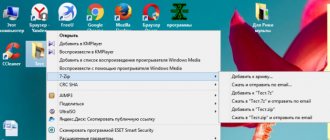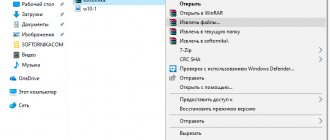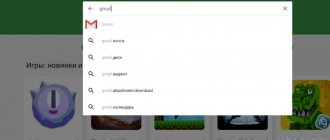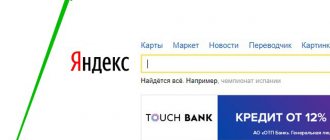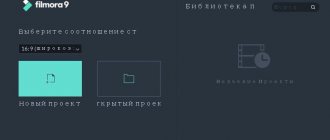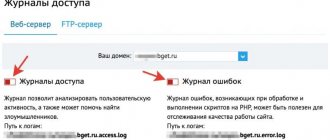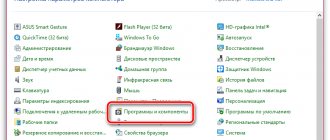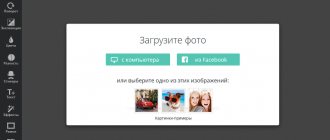Mobile zip and rar archivers for Android. Review participants
So, here is a list of popular archivers for Android OS that can be considered optimal for everyday use on smartphones and tablets:
- RAR for Android (Winrar)
- AndroZip
- WinZip
- B1 Archiver
- ZArchiver
- Built-in Total Commander unpacker
- ES Explorer
What are mobile unpackers for Android capable of, and what advantages do they offer mobile device users? Carefully read the review of archivers below.
RAR for Android from RARLAB - a full-fledged WinRar for Android
Today, RAR for Android is perhaps the most functional and popular RAR archiver for Android, and it is completely free. The functionality of the application is kept at a high level, as evidenced by reviews on Google Play, as well as the personal experience of the review author.
Using the RAR application, you can create and unpack not only ZIP and RAR archives, but also open files with the following extensions: TAR, GZ, 7z, XZ, BZ2, ARJ. Of course, these formats are much less common on Android, however, sometimes you have to work with them.
WinRAR archiver interface on Android
However, this is not a complete list of the capabilities of the RAR for Android unpacker: for example, Winrar allows you to quickly restore damaged ZIP and RAR files and measure unpacking performance in the Android OS. In general, all the familiar WinRAR functions are at a discount for the fact that we are still dealing with a mobile archiver.
Now let’s move directly to the settings of the Winrar archiver, which relate to working with archives. There are certain conveniences when managing archives - for example, you can set archives as priority files in the file manager list - and they will be visible. You can also enable the display of hidden archive files and add archive names to the history, which will undoubtedly speed up access to them in the future. Of particular note is the Path settings section. Here you can specify the default unpacking folder, change the default archive name, etc. For lists of files, you can set a specific encoding and sort.
Despite its high popularity and good functionality, the RAR for Android application has both pros and cons.
Pros of RAR for Android
- [+] High responds quickly to commands;
- [+] Ability to restore damaged files from an archive;
- [+] At the moment, you can download the RAR for Android archiver for Android completely free of charge, which is good news;
Disadvantages of zip and rar unpacker
- [-] It is not possible to change the archiver interface: select the color, font;
- [-] If there is another archive in the archive, the application may complain when unpacking;
- [-] Temporary folders in RAR for Android are deleted an hour after the archive is closed, so you can forget about privacy
Summary . Overall, the RAR for Android archiver left a positive impression. Working with archives is convenient - there are all the usual options of the popular WinRAR archiver. In addition, a nice dark interface and Russian localization increase the convenience of this archiver. You can download the rar archiver for Android using the link below.
| Full name of the archiver | WinRar |
| Developer | RarLab |
| Android version | 4.0.3 > |
| Number of downloads | 10 000 000–50 000 000 |
| Download link |
How to open XLSX file on Android
By default, there are no programs on the Android platform that support the format in question. But the necessary applications can be downloaded completely free of charge from the Google Play Store.
Method 1: Microsoft Excel
The XLSX format was originally created specifically for Microsoft Excel. This software is the best option to easily view and edit your spreadsheet from your smartphone. The application is completely free and repeats most of the functions of the software on a PC. There is not only a discovery here, but also the possibility of creating similar documents.
- After installing and launching the application, go to the menu at the bottom of the screen and go to the “Open” page. Select one of the options for the location of the XLSX file, for example, “This device” or “Cloud storage”.
- Using the file manager inside the application, go to the folder with the file and click to open it. You can process no more than one such document at a time.
- Next, a notification about opening appears and the contents of the XLSX file are displayed on the page. It can be edited and saved, or simply limited to viewing using two-finger zooming.
- In addition to opening from an application, you can select a program as a processing tool when using any file manager. To do this, select the “Open as” option and specify MS Excel.
There is a file sharing function here. After authorization in Microsoft Excel, you can work with XLSX files located on other devices. You should also use your account to access some settings and blocked features in the free version. It is recommended to use this application due to its full compatibility with various documents.
Method 2: Google Sheets
Official Google apps work best on Android, are relatively lightweight and lack intrusive advertising. Among similar software for opening XLSX files, Google Sheets is perfect; it is not much different from MS Excel in terms of design, but provides only basic functions.
- Download and open Google Sheets. Next, on the top panel, click on the folder icon. Then in the pop-up window, select “Device memory”. It is worth considering that if the XLSX file has been added to Google Drive, you can open the document online.
- After this, a file manager opens, using which you need to go to the folder with the file and click on it to select it. You must also click the “Open” button to begin processing the document.
- After this, you need to wait a while until the document opens, after which the table editor will be available.
- When you click on the three-dot shortcut in the upper right corner of the screen, you can see additional options. This is where you can set up sharing and export.
- Like the previous application, the XLSX file can be opened directly from the file manager, after installing Google Sheets. As a result, the software will work in the same way as when opening a document using the previously discussed method.
Although this program lacks many features, Google Sheets is fully compatible with any content format in question. This makes this program the best alternative to the official program from Microsoft. You can also reliably process files in many other extensions here.
AndroZip archiver - create a zip archive in two clicks!
AndroZip program is not just a zip archiver for Android OS, but also a full-fledged file manager for the phone. Using the application, you can move, copy, delete, compress and unpack encrypted ZIP and RAR archives. In addition, the program allows you to quickly find and organize files in the Android OS, music, audiobooks, videos and photos of your smartphone.
AndroZip functionality is available in the archiver settings
The AndroZip application is perfectly optimized for unpacking zip and rar archives on phones and tablets running Android OS. It works quickly, no errors occur while unpacking archives. In addition to working with encrypted files, the rar archiver for Android allows you to send packed archive files to your friends and acquaintances, for example, via Skype or email.
This zip archiver includes additional tools that are often useful for Android - a task manager and an application manager. However, this has minimal, if not any, relation to the functions of the archiver.
In the settings of the AndroZip application, the user can change the display mode of folders or archives - a simple or detailed list, icons, line size and other visual settings of the built-in file manager. Similar to the above-mentioned RAR for Android application, you can change the sorting mode and enable the display of hidden content on your smartphone. Regarding the archiver settings, there are practically none. The only option is the compression size of the ZIP archive.
Pros of the AndroZip application:
- [+] Zip archiver for Android works quickly,
- [+] does not consume a lot of system resources
- [+] functionality and multitasking when working with zip archives, packaging and unpacking;
- [+] AndroZip supports almost all known and popular archive resolutions (see table);
Of the minuses:
- [-] The interface of this archiver on Android is not the most intuitive; it’s not easy to get used to the application;
- [-] Sometimes an error appears that does not allow you to copy files to the memory card (this can be solved by restarting the AndroZip application);
Summary . This simple zip packer for Android, on the one hand, impresses with its simplicity: you can compress the archive with two clicks through the context menu. On the other hand, AndroZip's poor toolkit and lack of options still allows you to give preference to other archivers, which all work with ZIP and are more flexible in compression settings.
WinZip - a convenient zip archiver for Android
WinZip is primarily a zip archiver, although there are more decompression formats available. Using this utility, it is convenient to create archives on your phone and send them by mail to other users over the Internet. Similarly, you can save and open packaged files received via the Internet - for example, by email or from an SD card.
Important functions of the WinZip archiver include serious protection and convenient access to files stored in the Google Drive and Dropbox cloud. This way you can package data directly in the cloud.
Key features of the free version of the zip archiver:
- Creation of Zip/Zipx archives
- Unpacking in Zip(x), 7z, RAR and CBZ
- Sending packaged files by mail
- View image files and text documents using the built-in file manager
- Unpacking protected Zip/7z archives using AES 128- or 256-bit encryption
- Automatic unpacking and installation of applications in apk format downloaded from the Application Store (Google Play, etc.)
The premium version of WinZip for Android also offers:
- Archive protection with encryption - 128- and 256-bit AES
- Cloud integration with Google Drive and Dropbox cloud for quick access to files on your computer or phone.
Working with office files
The Play Store offers a huge number of applications for reading and editing Office documents. The Google Drive and Microsoft Office apps are technically document reader-only apps, meaning you can view and read a document, but not edit it.
If you want to open, edit, save or even convert DOCX, XLSX, PPT, PDF files on Android, then your best bet is to download one of the dedicated apps.
In this case, it is worth mentioning Documents (Google), Sheets (Google), Slides (Google), Word, Excel and PowerPoint. All of them can export PDF files, which can be opened by most Android smartphones, thanks to the fact that Google Drive comes pre-installed with a built-in PDF viewer.
B1 Archiver - another zip archiver for Android
B1 Archiver is a free cross-platform file unpacker for Windows/Linux/Mac and, of course, for Android. By the way, the same developers (Catalina Group Ltd.) released B1 File Manager. By the way, this file manager for Android OS is convenient to use in conjunction with an archiver.
So, what is interesting about the B1 Archiver file unpacker and archiver for Android? Here are its main functions:
- unpacking zip archives, rar, b1 and about 40 formats for Android
- creating password-protected archives in b1 or zip format (in the paid version the list additionally includes rar and 7z archives)
- packing files on the phone into multi-volume separated rar and b1 archives with sequential file numbering
- Convenient navigation through file archives on Android using a special file manager
- selective unpacking of files on the phone – individual files and folders at the user’s discretion
Managing the B1 Archiver on Android is quite convenient: to create an archive, you can activate multiple selection through the menu, mark the files you need, specify the packaging format (b1 or zip in the free version), set a password if necessary, or split it into several volumes (segments). Next, depending on the number and size of files to be archived, quickly or slowly, the unpacker creates an archive file on the phone. In the future, you can familiarize yourself with its contents, copy it to another source on your phone, or share it with other users.
Summary . Thus, the B1 Archiver zip unpacker can be safely recommended to all Android users who are satisfied with two packaging formats (zip and b1). Don't forget about four dozen possible unpacking formats - this is more than enough, so the archiver for Android B1 Archiver will help you unpack any archive on Android downloaded from the Internet.
How to Open PDF Files on Android
On some Android smartphones you can open PDF files without first installing special applications, while other devices do not have this ability. If your Android smartphone is from the second category, then you should know how to open a PDF file on Android devices.
Method 1: Adobe Reader
Adobe Reader is a fairly popular application for Windows PCs. It is also one of the best Android PDF apps available on Google Play Store. This app has many advanced features like brightness lock and night mode. Search, scroll and zoom functions are also supported.
This app allows you to sign PDF files with your finger. In other words, the user can put his signature on letters directly on his Android smartphone. The app also allows you to print PDF files via Google Cloud Print.
- Download and install the Adobe Reader application on your Android smartphone or tablet.
- Find the PDF file that needs to be opened. If the file is on your PC, connect your Android device to your PC using a special USB cable and transfer the file to your smartphone.
- Go to the folder where the PDF file is located.
- Click on the document, then it will automatically open on the phone.
PDF files look identical to how they look on a personal computer.
Method 2: PDF Reader
The PDF Reader app is also considered one of the best PDF readers for Android, which can be downloaded from the Google Play Store (optional - Librera PDF Reader). This PDF reader is easy to use and has a number of settings. Night and full screen modes are available. In addition, PDF Reader allows you to translate text using online dictionaries.
- Download and install the PDF Reader application on your Android smartphone or tablet. There is a free version of the application without advertising. The Pro version is equipped with a search results filtering function.
- Next, you need to find the PDF file that you need to open on your Android device.
- Click on the desired file, after which it will open automatically.
If necessary, you can find and open the file manually by going to the Browse , and then going to the folder where the PDF file is stored on your Android device.
ZArchiver - another zip unpacker for Android
This is a lightweight but quite functional archiver for devices running Android OS. It skillfully handles files of any resolution: ZIP, RAR, 7z, Tar, XZ, bzip2 and others. Having this application on board, you can easily compress and decompress archives, view their contents, change and delete them, if necessary.
Immediately when you launch ZArchiver, a user dialog with archiver settings appears: you can specify a design theme, select an icon style and interface language. If Android conflicts with the encoding of archive files, you can change the initial encoding CP866 - Russian DOS is used by the default archiver in Android.
ZIP and RAR archiver ZArchiver
Note that the application supports multi-threaded operation, which significantly reduces the load on the processor. In addition, it perfectly supports UTF-8 encoding, allowing you to quickly and conveniently display all information about files. Of particular note is the built-in explorer, which even implements multi-selection.
Although ZArchiver is a fairly compact archiver, it has many settings, which also relate to archiving itself. You can select your home folder, which will be opened in the ZArchiver archiver first. The behavior of the unpacker is flexibly configured: confirmation of operations, saving, working with ZIP and RAR archives (copy, paste, select) and other subtle aspects of archiving. Regarding the interface, it has already been said - it is configured when ZArchiver is launched.
Most of the useful parameters of this utility for working with archives relate to file compression parameters. Thus, the user has access to such options as the 7Z and ZIP compression level, the number of processor cores, various methods and compression levels.
Among the advantages of the ZArchiver archiver:
- [+] The application is not resource-intensive when packing and unpacking rar and zip archives; it quickly “manages” archives of any size;
- [+] ZArchiver developers often update the program: they make it better, add new functions and features;
- [+] If errors occur, they are quickly corrected, it is possible to customize the application to your liking (change the color scheme, etc.);
Of the minuses:
- [-] The ZArchiver archiver loads RAM, so other applications may freeze when compressing or decompressing archives
Summary . Still don't know which applications to use to extract ZIP or RAR archives? In this case, you need to quickly download ZArchiver - a zip archiver for Android that will help solve this problem! Please note that each of the presented applications is distributed completely free of charge. There is no need to buy “Pro” or any keys to unlock the full functionality of the archiver. You can download this archiver for Android using the link.
How to unpack an archive on Android using applications
Sometimes the built-in operating system tools are not enough to extract files from the archive. Typically, a similar situation arises in cases where a special archiver is installed on the smartphone by default. But, fortunately, the Android OS is open source, and thousands of developers have released their programs to perform this task.
You can download the application to your phone via Google Play. To search for a suitable program, just enter RAR, ZIP or another archive format in the query line.
All programs work according to a similar scheme. To unpack you need:
- Find the archive on your phone.
- Click on its icon and select “More”.
- Click on “Open with”.
- Select the application to extract.
- Specify the unpacking folder and wait for the process to complete.
Archives can be unpacked not only through Explorer, but also in the application itself. To do this, you will first need to open the program itself, and then select “Open file”.
However, in Google Play, along with really good utilities, there are also those that malfunction and clog the mobile device with advertisements. In order not to stumble upon an unscrupulous developer, we suggest that you familiarize yourself with the list of proven programs for unpacking the archive.
WinZip
A well-known application, an analogue of which also exists on PCs. But in this case we are talking about the version for Android devices. On this platform WinZip can:
- Set up synchronization with cloud services Dropbox and Google Drive.
- Unpack archives in ZIP, .Zipx, .RAR, .7z and LHA formats.
- Archive with compression.
- View extracted files through the application.
This program is easy to use and also has a Russian-language interface. So, understanding its functionality will not be difficult even for a beginner.
Andro Zip
A little-known program that will still cope with the task of unpacking the archive without any problems. As the developers themselves say, the application is the first archiver on Android. But it is quite difficult to verify this information, especially since the program has only 143 ratings on Google Play.
The utility supports all common formats, including:
- ZIP.
- RAR.
- TAR.
- GZIP.
- BZIP2.
The program can also be used as a file manager with the ability to get into any smartphone folder without additional root rights.
ZArchiver
Perhaps the most popular archiver, which has already collected over 500 thousand ratings on Google Play. Moreover, users are unanimous in their reviews and, as a rule, give ZArchiver the highest score. The utility copes well with well-known and less common file types (zip, zip, rar, rar5, bzip2, gzip, xz, iso, tar, arj, cab, lzh, lha, lzma, xar, tgz, tbz, Z, deb, rpm , zipx, mtz, chm, dmg, cpio, cramfs, img (fat, ntfs, ubf), wim, ecm, lzip, egg, alz).
The program is completely free, but it has an alternative version, ZArchiver Donate, which adds new features and allows you to donate to the developers.
ES File Explorer
ES Explorer is the most popular file manager on Android. But, unfortunately, recently this program is not available for download on Google Play. However, there are a large number of analogues, one of which we bring to your attention.
The utility has a similar name and functionality. It will easily extract files from an archive of a common format, and will also allow you to upload multimedia to cloud storage.
7Zipper
Unlike ES Explorer, this file manager feels great in the vastness of Google Play. Now you can download 7Zipper completely free on your phone to extract zip, alz, egg, tar, tar.gz, tar.bz2, gz, bz2, rar, jar, 7z and lzh archives. The program has its own widget, which will be very convenient for users who often work with archives.
Easy Unrar FREE
A free program that has collected 150 thousand ratings on Google Play with an average score of 4.1. This is an easy-to-use but advanced archiver that allows you to extract video, photos or audio from the archive in the shortest possible time. Depending on the power of your smartphone, it will take you from 1 minute to 5 minutes if you are trying to extract a standard-sized movie.
Total Commander
A file manager that has gained immense popularity on both PC and Android. Among its main functions is an archiver that supports all known formats. In addition to extracting content, you can upload multimedia to dedicated hosting and also use cloud storage. The application does not require special knowledge and supports the Russian language.
Total Commander (built-in file unpacker)
For those users who do not want to burden themselves with installing a separate unpacker on Android, there is this recipe: use the capabilities of your file manager. Check if it supports archiving and unpacking archives. As a rule, this function is present in file managers initially.
In particular, the mobile version of Total Commander for Android works great with winrar and zip archives, since it has a fairly functional archiver integrated into it. To work with the unpacker, you do not need to install additional modules. Here are just some of the features of the unpacker:
- Support for ZIP archives larger than 4GB
- Unpacking ZIP/RAR files to an external SD card
- Opening and unzipping files placed on an external memory card
- Customizable compression when packing zip and rar archives
Thus, Total Commander, similar to its desktop version, can be used as an unpacker for Android. This is really convenient: all operations with archives are as convenient as when working with regular files and folders.
If you need more fine-tuning of certain types of archives, then use other, more specialized archivers - the same Winrar for Android. However, most users prefer to use file managers - why install separate archivers for Android if Total Commander takes everything into account?
Download Total Commander
Built-in ES Explorer unpacker
Another venerable file manager, ES Explorer, does an excellent job of unpacking archives out of the box. The built-in archiver is convenient because it is a built-in feature of ES Explorer. That is, to work with archives you do not need to install additional applications. For many users this is the best option.
So, what features can an archiver for Android integrated into ES Explorer offer? Two types of archives are supported - ZIP and RAR, both compression and decompression. In addition, the archiver can restore damaged archives and encrypt ZIP archives with a 256-bit AES key.
In addition to this, ES Explorer supports other archive types, such as 7Z. However, to pack/unpack this format, you need to download a separate add-on from the developer’s page on Google PLay.
ES Explorer
ES Explorer is one of the most downloaded file managers on the Google Play Store. It is also one of the best applications for working with ZIP archives.
Pros:
- Quickly unpacks archives
- Works well on Android tablets
- Compatible with most media files and Microsoft Office documents
- Useful additional features such as App Block and App Analyzer
Minuses
- The user interface is quite complex for novice users
- Unsolicited advertising
Addition. Table of supported packaging and unpacking formats
Table 1. File packaging
| RAR | ZIP | TAR | GZ | BZ2 | XZ | 7z | B1 |
| RAR for Android | + | + | |||||
| AndroZip | + | + | + | ||||
| B1 Archiver | + | + | |||||
| ZArchiver | + | + | + | + | + | ||
| Total Commander | + | ||||||
| WinZip | + | ||||||
| ES Explorer | + | + | + |
Table 2. Unpacking files
| RAR | ZIP | TAR | GZ | BZ2 | XZ | 7z | ISO | ARJ | B1 | CBZ | |
| RAR for Android | + | + | + | + | + | + | |||||
| AndroZip | + | + | |||||||||
| B1 Archiver | + | + | + | + | + | + | + | + | + | + | + |
| ZArchiver | + | + | + | + | + | + | + | + | + | ||
| Total Commander | + | + | |||||||||
| WinZip | + | + | + | + | |||||||
| ES Explorer | + | + | + |