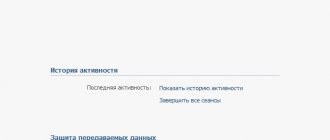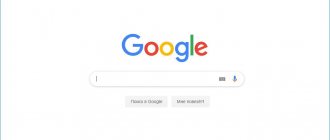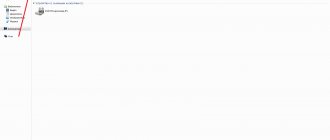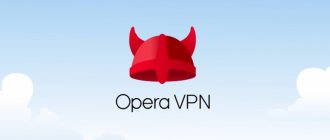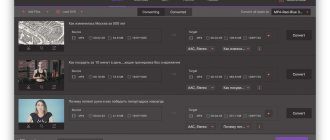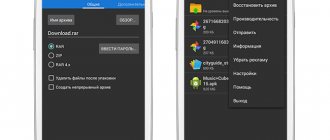One of the most common problems that arises among users of the Odnoklassniki social network is the inability to play videos. Below we will analyze the main reasons that can affect the occurrence of this problem, as well as solutions.
The inability to play a video in Odnoklassniki can occur from the very beginning of using the social network, or it can occur suddenly. As a rule, the appearance of such a problem can be influenced by a fairly limited list of reasons.
Reason 1: Flash Player
First of all, if you encounter a problem with video in Odnoklassniki, you should make sure that the latest current version of the plugin is installed on your computer, and that it is activated in the browser settings.
For browsers such as Mozilla Firefox, Opera and Internet Explorer, the browser is downloaded separately from the official website of the developer, while for Google Chrome, Amigo, Yandex.Browser and other similar browsers on the Chromium engine, the plugin is already built into the browser by default, and This means you don’t need to download it separately.
Step 1.
We recommend doing the following: open the
“Control Panel”
, and then go to the
“Programs and Features”
.
If you see Flash Player in the list of installed programs, then it is advisable to reinstall it. Please note that it is best to remove the plugin from your computer not using standard Windows tools, but using the special Revo Uninstaller
, which will allow you to truly completely remove the problematic program from your computer.
When Flash Player removal is complete, you will need to restart your computer. After that, follow the link below to the official website of the plugin developer, download it, and then install it.
For browsers based on the Chromium engine (except Opera), a separate download of the plugin is not required, however, its update is performed along with updating the browser itself. You can check your web browser for updates by clicking on the browser menu button in the upper right corner and in the list that appears, go to the “Help” - “About Browser”
.
In the window that appears, the system will immediately begin checking the browser for updates. If they are found, you will be prompted to install them.
Step 2.
When you are sure that the latest version of the Flash Player plug-in is installed on your computer, but video in Odnoklassniki still does not work, you will need to check its activity in your browser.
For Google Chrome browser you will need to go to the link “chrome://plugins”
(without quotes), find Adobe Flash Player in the list of extensions and check the
“Always run”
. For Opera, Yandex.Browser, Amigo, Uran, Comet and other browsers, a similar procedure is performed in exactly the same way.
For the Mozilla Firefox web browser, you should click on the browser menu button in the upper right corner, and then select the “Add-ons”
.
In the left pane of the window, select the “Plugins”
, and in the central one, make sure that
the status
“Shockwave Flash” to “Always on”
.
For other browsers, activating the Flash Player plugin is carried out in approximately the same way.
Why doesn't the video show on Odnoklassniki?
Reason #1 – Outdated version of Adobe Flash Player
A possible reason that the video does not start, does not play, or does not load the image when viewed may be an outdated version of Adobe Flash Player, which not only Odnoklassniki, but also other sites will immediately inform you about. If a dark screen appears instead of a video and a request pops up to immediately update the plugin, you need to do this for the subsequent correct operation of the computer.
You can download the new version of Flash Player on the official website of the developers by typing the corresponding request in the search bar of your browser or by clicking on the link attached to the notification. As soon as the installation window opens, feel free to click “Install Now” and follow the step-by-step instructions, then select “Download”.
After the operation is completed, the computer will prompt you to automatically restart your browser. Agree, or reboot it manually. This is necessary for the changes to take effect. In most cases, after reinstalling the plugin, all videos will start playing.
Reason #2 – Browser problems
This item includes several reasons why video recording does not turn on, and the main one is an outdated version of your browser. In addition to missing videos, such a problem can be indicated by slow Internet speed and other seemingly minor problems.
Also, the user always has the opportunity to use the search engine and look at the latest versions of Opera, Firefox or Google Chrome. If the theory with an outdated browser is confirmed, you should go to the developers' website and download the update, as in the case of the plugin. This operation will take no more than a couple of minutes.
Important! If you haven't updated your browser in a while, you'll likely have a long time to get used to the appearance of the new version.
If the video does not open or freezes in Google Chrome, clear the cache and cookies. This can be done using the hotkeys Ctrl+H or the corresponding menu item “History” and “Clear history”. Select the items you want to get rid of from the menu that appears and confirm the action. After cleaning, both the video and the browser as a whole will work much faster.
Important! In Yandex Browser, clearing the cache is done in the same way.
What to do if the video is not viewed in Opera? The same. Open your browser by double-clicking on Opera. Cleaning cache and temporary files is done using the Alt+P hotkeys. Next, select the “Security” section and “Clear browsing history.” Mark the items you want to delete and confirm the action.
In Mozilla Firefox, open “Journal” in the top menu and click “Delete recent history”, then proceed in the same way as in the two previous cases.
Important! Also, to solve the problem, the user can install the Quick Time plugin via Firefox. Once the operation is complete, the program can be used in other browsers.
Reason #3 – Outdated video card drivers
If you have the latest versions of the plugin and browser, but the video still jerks or stops working completely, perhaps the reason lies in the drivers of your video card, which also need to be updated periodically.
To do this, you need to know the model of the video card, which becomes an obstacle on the path of most users to the desired update. If you are one of these users, go to the Start menu, select Control Panel and Device Manager. All that remains is to find the name of the required driver under the inscription “Video adapters” and install its new version via the Internet using a search query.
Reason #4 – Codecs
If video does not play in Odnoklassniki, the problem may be an outdated software package for the correct operation of multimedia files (codecs) or its absence. In this case, you should immediately download a new one from the developers’ website.
Important! The ideal solution would be the K-Lite Codec Pack software, which significantly improves the quality of the image and audio track.
Reason #5 – Extra lines in the hosts file
If the previous tips did not help and the user continues to wonder: “Why doesn’t the video work in Odnoklassniki?”, most likely the reason lies in the “hosts” file. It can be found by following the path Local disk (C:/Windows/System32/drivers/etc. Open the file using Notepad and delete all entries from it, then save the changes.
Reason 2: outdated browser version
You may have the latest versions of the plugins installed, but if your browser is outdated, you may not be surprised that the video in Odnoklassniki does not play.
How to check for updates for the Google Chrome browser was described a little higher. For the Mozilla Firefox browser, you will need to click on the web browser menu button, click on the question mark icon at the bottom of the window that appears, and then select “About Firefox”
.
A window will appear on the screen in which the browser will begin checking for updates; if they are detected, you will need to install them.
For the Opera browser, in the upper left corner, click on the menu button, click on the “About”
.
Video slows down in Odnoklassniki on other devices
Such technical difficulties can arise not only when working with a computer. If the video does not load on the tablet, but there is sound, you need to update the device software.
If, instead of playing a video on your phone, the screen turns black and the device says: “Video not found,” try updating the OK application for fast and high-quality video performance on Android.
Important! You can also always use tips for playing videos on the VKontakte social network, since in most cases the reasons are very similar.
All the above tips will help the user answer the question: “Why doesn’t the video play in Odnoklassniki?” and deal with all technical issues.
Related Posts
How to view a photo on Odnoklassniki if the profile is private
Why don't photos open on Odnoklassniki?
How to make a bookmark in Odnoklassniki - instructions
Reason 3: Having the QuickTime plugin installed
QuickTime is a special plugin presented by Apple, aimed at playing online and streaming video in a browser window. This plugin has ceased to be supported by developers quite a long time ago, although it can still be easily downloaded from the official website.
This plugin, if, of course, it is installed on your computer, can lead to incorrect operation of your browser, resulting, for example, in the inability to play videos in Odnoklassniki.
To check whether this plugin is installed on your computer, open the “Control Panel”
, where this plugin should be displayed.
If you find it, you will need to uninstall it through the Programs and Features
or using the Revo Ununstaller program. After uninstallation is complete, restart your computer.
What is the cause of the errors and how to solve them?
So, we invite you to familiarize yourself with the main reasons and troubleshooting methods for reproducing publications in Odnoklassniki:
- If the video takes a long time to load or doesn’t even think about opening, the first thing you need to do is check your Internet connection.
- Check the cable. It may have become disconnected.
- The reason may be a broken router. If it has been serving you for many years, it might simply break.
- The operator who provides you with services may be carrying out technical work or there may be problems on the line. In this case, you need to contact the company and find out if they are carrying out the work and how quickly they plan to complete it.
- A banal reason that few people can immediately think of is unpaid on time src=»https://smmx.ru/wp-content/uploads/2-206.jpg» class=»aligncenter» width=»500″ height=» 413″[/img]
- The device itself does not work well. The computer and telephone have a complex system. Using them every day, rarely does anyone think that they might fail. It is enough for the phone to fall unsuccessfully or dust to spread on the computer. One part breaks and now the PC won’t turn on, the mobile phone lags, the mood is ruined. What to do in this case? Look for a breakdown.
If the drastic method - turning it off/on - does not work, then all that remains is to open the system unit. But, if you have never encountered such mechanisms and have no idea what the inner world of technology looks like, and which part is responsible for what, it is better not to do this. Entrust the work to a professional master.
It is also worth considering that the poor performance of the social network may be influenced by the phone’s full memory. For example, on an iPhone, when the storage space runs out, the entire device begins to work slower and, therefore, load publications poorly.
- The problem may lie in Flash Player. This program allows us to view media content on the Internet. If the software is not installed on your device, then you simply will not be able to play the video. You will also not be able to open photos and pictures. Go to the official website //adobe-flash-player.ru and download it for free on your computer. Also, a problem with video may occur if the flash player has not been updated for a long time.
Adobe Flash Player is completely free software. Do not download it from sites that ask you to pay for access to the program.
We recommend reading the article ““Flash content on this page is blocked” - what does this mean and how to unblock a page in Odnoklassniki?“.
- It's worth checking the drivers. If the software crashes, then instead of a picture there will be a black screen or the extension will stop working. You can check in Device Manager to see if the driver is working correctly.
- In addition to the problems described above, problems may arise if the browser itself has not been updated or is undergoing technical work. Just close the browser, wait a while and open it again.
- The video may not play if it is damaged or deleted at the request of the author. In this case, there is nothing you can do.
- And don't forget about the ubiquitous viruses. Malicious programs can not only block the viewing of publications, but also affect the operation of the equipment itself. Turn on your antivirus scanner and remove all virus objects.
- Since Odnoklassniki is a constantly developing community, it may also undergo website or application updates. When this happens, access to social network functions is limited.
Reason 4: lack of codecs
Codecs are special mini-programs that allow the computer to “understand” and correctly reproduce a particular video (audio) format. The next step towards solving the problem with video playback in Odnoklassniki, you can try installing a codec package to eliminate this possibility of causing the problem.
One of the most complete sets of codecs is K-Lite Codec Pack Mega, which you can download to your computer using the link below. After installation is complete, restart the browser and check the functionality of the video in Odnoklassniki.
Extra lines in the hosts file
Changes in this system file can also be the reason why the video does not open in Odnoklassniki. You need to find the following path on your computer: (system drive)/windows/system32/drivers/etc/. In this folder, open the hosts file (it should be without specifying the format with a dot) using standard Notepad with administrator rights.
Delete all entries in it and save the changes.
Reason 5: Outdated video card drivers
Drivers, like any other software, need to be updated to ensure compatibility with the latest versions of the operating system.
It is likely that the problem with video performance on the Odnoklassniki website could be caused by outdated drivers for the video card. This means that with this step we will need to update the drivers specifically for your video card.
If you are a laptop user, then you will need to go to the official website of your video card manufacturer and search specifically for your laptop model. On your device page you will find a section with drivers, where you can download the driver for your laptop’s video card.
For a desktop computer, if, of course, the drivers are installed on the computer, you will need to open the “Control Panel”
and go to the
“System”
.
In the left pane of the window, open the “Device Manager”
.
Expand the "Video Adapters"
. Here you can see the name of your video card, which you will need to copy. Now you should go to the official website of the video card manufacturer (AMD or Nvidia) and download drivers specifically for your device model.
Once the required driver is downloaded, you will need to unpack it if necessary, and then run the installation file and install it on your computer. After installation is complete, be sure to reboot the system.
Installing the player
If, when you try to play a video, the Odnoklassniki website player writes the message “couldn’t load plug-in” or requires a plug-in, then the reason lies in the absence of the required version of Adobe Flash Player on the user’s computer. A similar situation may arise when trying to launch a game or application that is hosted on the server of this social network.
https://www.youtube.com/watch?v=xOxOb_GdOv0
Solving this problem is quite simple. First you need to visit the player’s website using any available search engine. Having done this, the application loading page will immediately open, where the parameters of the system used will be automatically determined and the required version of Flash Player will be selected. Some browsers have this player by default. In this case, the site will inform the user about this. To download, you must click “Install Now”, after unchecking the boxes for additional offers from Adobe.
A small window will open where you should select the “Save file” button. Once the download is complete, you need to double-click this file in your downloads folder.
The program installer will launch and ask you to select update options. Here everything can be left unchanged, allowing the system to automatically search for and install the latest version of Flash Player. To continue, select “Next”.
Installing the application should not take too long. If the browser was opened, you should definitely restart it, which the installer will inform the user about. The above method most often solves the problem in which videos from Odnoklassniki do not play.
Reason 6: viral activity
In rare cases, a refusal to play a video on the Odnoklassniki website may result from viral activity. To eliminate this possibility of a problem, you will need to scan the system using your antivirus or a special healing utility, for example, Dr.Web CureIt.
If the system scan found threats, you will need to remove them and then restart your computer. Unfortunately, after eliminating viruses, work with video does not always improve, which means that one of the two methods that will be discussed below should definitely help you.
How to avoid problems in the future?
You still won’t be able to avoid failures 100%, but you can reduce the likelihood of them occurring on your part:
- To prevent animals or children from damaging the wires, remove them or monitor all the actions of your household members.
- Operate your device correctly and carefully. Fix minor problems in a timely manner so that they do not develop into major ones.
- Pay for services on time.
- Clear your browser cache.
- Clear your phone memory periodically.
- Make sure your Flash player and browser are updated on time.
- Don't neglect your antivirus and update it on time. Viruses and their creators are becoming smarter every year. And old programs can no longer fight advanced viruses. The slowdown in the operation of equipment is “little” compared to the problems that infected objects can bring.
As we learned from the article, you can solve problems with playing media files in literally five minutes. To avoid most problems, just follow simple tips.
Reason 7: the browser is not working correctly
Let's assume that virus activity has seriously damaged the operation of your browser, and therefore you can return it to normal operation by reinstalling it.
First of all, you will need to remove the browser from your computer. It is better to do this not using standard Windows tools, but using the Revo Uninstaller utility. After the uninstallation is complete, it is recommended to restart the operating system, and only then proceed to download the latest browser distribution from the developer’s official website and install it on your computer.
How to make a video call
This feature is provided to all users absolutely free! It's important to note that you can only call those on your friends list on the social network.
First, let's discuss how to make a video call in Odnoklassniki from a computer:
- After going to your friend's profile, find three dots to the right of the avatar;
- Click and select “Call” from the drop-down menu;
- Click the camera button to activate the video.
Don't use the desktop version? Then you should figure out how you can make a video call to Odnoklassniki from your phone:
- Open the mobile application;
- Go to the “Friends” section – on Andro > “Make a call”;
- Once the option's splash screen loads, click on the camera icon in the lower right corner.
How to make a call from a phone or tablet
To make calls in Odnoklassniki from a phone or tablet, you will need to download the Odnoklassniki application. Calls will not be charged, even if you use a telephone, because you do not need to contact a mobile operator, everything is done using the Internet, not cellular communications. Anything you need:
- Download the application.
- Log in - enter your username and password for the site.
- Go to the “friends” tab, find the friend you need and go to his page.
- Select "Other actions".
- In the menu that appears, click “Call”.
Attention! Video calls increase traffic consumption. Check with your mobile operator for restrictions and tariffs.