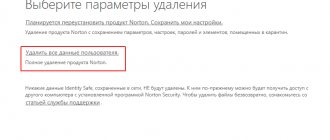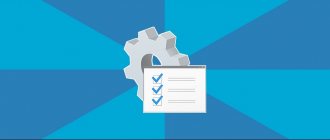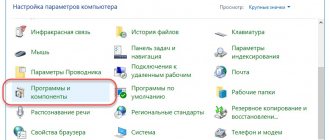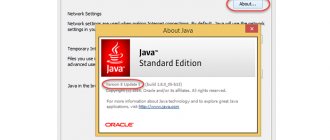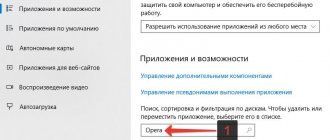What is Directx
Direct X is a set of libraries that helps you work with graphics hardware and process various visual effects. Therefore, DirectX is important for multimedia applications, as well as games. Some programs require a specific version of Direct X to work.
Previously, in Windows 7 and 8, you could install and remove this component yourself, like a simple application. It is very difficult to remove in Windows 10. From now on, DirectX has become an important part of the OS, and getting rid of it is not easy.
Who cares?
Search engines are full of queries about how to completely remove DirectX 12 on Windows 10. Let's say right away - there are removal options, and they really work. First, let's figure out what situation might require uninstalling an application that is not even in the list of installed programs in Windows. The fact is that if it is necessary to update to a newer version, users face a number of difficulties:
- the operating system displays an error with a recommendation to remove the existing package;
- When accessing the game, the OS returns a message about the impossibility of launching the library.
The software will also be required to install an older version to replace the existing one. I would like to say about existing assemblies before proceeding with the removal instructions, like this:
In relation to the Windows version, the DirectX versions were distributed as follows:
- XP SP2 - 9.0c
- 7 — 10
- 8 — 11
- 10 — 12
The version does not always correspond to the information stated above for a number of reasons.
When should you remove DirectX?
You need to uninstall the component if:
- game launch errors, if a pop-up window complains about DirectX;
- problems with the update center (not the best option);
- deleting system files associated with Direct X.
These reasons do not seem significant to everyone, but working in a system that has at least one error from the list above becomes slow and inconvenient. As already noted, it is impossible to actually uninstall the component, but somehow getting rid of it or improving its performance is simply necessary. Let's look at the “treatment” options for Direct X.
How to find out the version?
You can determine the DirectX version using the following algorithm:
- press Win+R;
- write the command: dxdiag;
- click OK;
- Click on “No” to refuse unnecessary verification.
The pop-up window helps you see the DirectX version and additional information about the component. Windows 10 usually uses Direct X 12. It does not have to be updated. If you have Direct X 10 or 11, you will have to uninstall the library and install another version. However, before this you will have to determine whether the video card is compatible with the final version of the component.
This data can be found in the documents or on the adapter packaging. The GPU-Z utility or its analogues will also help you find out everything about compatibility. After installing the program, all important information will be displayed in the Direct X Support field in its main window. Here is the final version of the component that can be installed on a working video card.
Preparation before removal
Removing DirectX begins with the preparatory stage. First, we create a restore point according to the following scheme:
- right-click on “Computer”;
- find the “Properties” section;
- use the “System Protection” option.
When the above steps are completed, you can proceed to the restore point. When this function is disabled, it will not be possible to generate it. You will need to open the “Configure” tab and click on the inscription “Enable system protection”. As a result, the button responsible for creating a recovery point will launch. Use it.
Before uninstalling the installed component, you need to download the version of DirectX with which you are going to replace the old one. We get it from the Microsoft portal. We will also need to disable system protection and network connection.
DirectX Eradicator
So, now it’s worth looking at the topic of how to remove a new library using the DirectX Eradicator utility. This simple component removal tool is only 200 kb. We highlight that the program can only remove DirectX up to version 9.
Action plan:
- run the downloaded file;
- in the pop-up window, confirm the uninstallation with the “Yes” button;
- We are waiting for a notification about the successful completion of the procedure.
If the program does not support your version of DirectX, an error message will appear on the screen. In this case, you will have to find another removal tool.
How to properly reinstall DirectX? Important.
The real question is: how to properly “uninstall” DirectX. At one time it was a discovery for me that after completely uninstalling Direct and then trying to install it, the system gave an error:
An internal system error occurred. Please refer to DXError.log and DirectX.log in your Windows folder to determine the problem
It would seem that nothing could be simpler: find the specified files in the system folder. You don’t have to look: they aren’t there. And I had to find an installation disk with a suitable version of Windows, reinstall the previous version, and install a more modern one on top of it. And now the options.
Reinstall DirectX from the registry: first point.
Owners of Vista and 7 . I think this point is mandatory, no matter where you start. A little trick with the Windows registry will make the system think that the existing version is very outdated. This means that it itself will require updating to a later one. Let's go to the registry along the way
HKEY_LOCAL_MACHINE\SOFTWARE\Microsoft\DirectX
to the Version with the value:
Double click on the parameter, changing the value to 4.08.00.0904 . We close the registry and exit from here. But now you can download the latest version from the offsite, select the desired language and reinstall DirectX in the usual manner. If the installation utility at the end returned the answer that reinstallation is not required, the cause of the errors lies in another plane, or in specific libraries required for a specific application.
Uninstalling DirectX on Windows 7 and 8
In Windows 7 and 8 it is not possible to delete a library. The only way to eliminate errors associated with Direct X 11 on these versions of the OS is to update the package to the final version, or reinstall the OS.
If, when you try to update to the final version, an “Internal system error” pops up, then most likely:
- during installation you had an antivirus running (Possibly Kaspersky, but sometimes other programs block some components);
- you have launched the web installer.
In the first option, you need to disable temporary protection, and in the second, use a regular installer.
How to remove DirectX completely on Windows
This method will work in Windows XP, Vista, 7, 8.
It's rare that removal is necessary—updating a component almost always solves problems.
But there are still cases when you need a complete removal and clean installation of Direct.
According to official statements by OS developers, the components are initially built into the system, and their removal is not provided . Therefore, you will have to resort to third-party developments. There are quite a lot of uninstallation programs on the Internet. The most popular and effective utility is DirectX Happy Uninstall .
It will most reliably remove direct messages of any version, including 11, from every system in the Windows family. At the time of writing, the program did not work on Windows 10, but it is possible that this OS is now also supported.
A useful function of the program can be called Backup ; in case of failure, it is possible to restore DirectX to its previous state.
DirectX Happy Uninstall is shareware. You can download the program from the developer's address: https://www.superfoxs.com/download.html
Removal algorithm
- Launch the program by clicking the shortcut on the Desktop.
- Be sure to make a backup copy to avoid problems. To do this, open the Backup and click Start Backup. At the end of the process, the application will notify you with a corresponding message.
- Go to the Uninstall and click on the button of the same name to completely remove components from the system.
The only drawback of the utility is that it is paid; without a subscription, you will not be able to uninstall it.
Other programs to uninstall
You can use programs distributed free of charge: DirectX Eradictor (works only with Direct version 9.0c and older), DirectX Killer (only supported by Windows 2000, 2003 and XP). The operating principle of these programs is similar, so there should not be any difficulties.
You can download the installation directive from the official Microsoft website . For automatic installation and updating, you can download the web installer.
In conclusion, I note that there is not always a need to remove Direct components. First, you can try to solve the problems with an update. Remember, removing components from the system can harm the full functioning of the PC.
Is it possible to downgrade the version (for example, to DirectX 10 from 11)?
No. In Windows 7, as in the Eight, version 11 is installed initially, changing it to another will not work. Therefore, we will have to solve the problem differently.
What to do if the game does not support DirectX?
Most often, when a particular game does not launch in Direct X 10 or 11 mode, it automatically switches to version 9. Therefore, launch the game calmly if it meets the system requirements. If problems occur, try running it on the version of the operating system that was supported at the time of release. The most obvious example is DiRT 3, which does not work on Windows 8.
How to determine the installed version
As a standard, specific direct modifications are already integrated into the operating system. The most famous of them:
- DirectX 9.0c. The main systems on which the version is installed are Windows XP, Server 2003.
- DirectX 10. The version also includes components of its predecessor. Supports Vista and Server 2008. Windows XP does not.
- DirectX 11 . The most common version, including components of earlier editions. Supports Windows Vista, 7, 8, 10.
- DirectX 12. The latest version, supports only Windows 10.
To accurately determine the version, you need to call the “ Run ” window using the Win + R key combination. Then enter the dxdiag command into the line
In the window that appears, the last item will indicate the installed version . For example, I have Direct version 11 installed.
To obtain more detailed information about the version of the installed directive, you must use special programs. The most popular among them: Everest and Aida 64 .