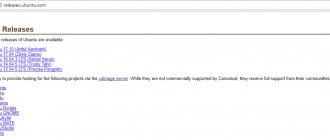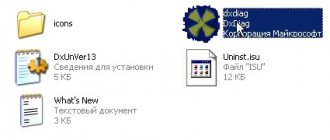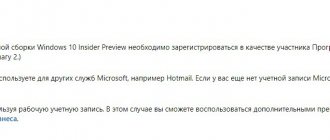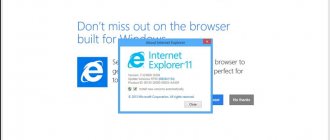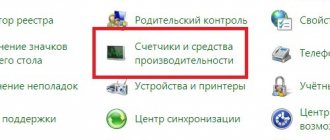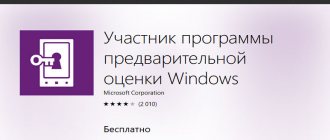5 / 5 ( 2 voices)
This executable library from Microsoft is needed to connect graphics adapters and the operating system. And this is necessary precisely in games. This software is available only for Ten and in other operating systems, namely: Windows XP, 7 or 8 cannot be installed. In our article today, the framework will be discussed in a little more detail, and at the very end of the page we will offer a free download of the Russian version of DirectX 12 for Windows 10.
Content
- Introduction. Requirement of DirectX on Windows OS.
- How to find out the installed version of DirectX?
- Updating DirectX to the latest version on Windows 7 (8, 8.1, 10).
- Uninstalling and reinstalling DirectX on Windows 7 (XP, 8, 8.1, 10). It is impossible to remove DirectX from Windows 7, 8, 8.1, 10.
- Removing DirectX 9 on Windows XP using standard OS tools.
- Error when starting the application (0xc000007b).
- Problems installing DirectX (DXEerror.log, critical or internal error).
- Advantages of Windows 10 over Windows 7, 8, 8.1.
1.
Download DirectX 9 for Windows 7 (x32/x64-bit)
DirectX 9 is required if you are running older games or programs and see a window with one of the following errors:
DirectX 9.0 online (web) installer | 249.92 KB The online (web) installer downloads libraries for installing DirectX 9 from the official Microsoft website.
- The program cannot be launched because d3dx9.dll is missing from the computer;
- “... d3dx9_ xx .dll is missing”, where xx is almost any two-digit number.
These errors inform the user that DirectX is not installed correctly on the OS. To fix the problem, you can download DirectX 9 from our website or from the official one - microsoft.com. For the online installer, an Internet connection is required, since the installer downloads all the necessary files from Microsoft online servers. Be careful! You can also find DirectX 9c . However, this version of the libraries is only suitable for Windows XP and lower.
Therefore, the installation wizard simply will not allow you to start the installation process. The link to the latest current version is located in the block below. DirectX 9.0 full installer |
95.58 MB No internet connection required for installation, all necessary files are located inside the installer. There is also a complete DirectX 9 installation package that does not require internet access
.
no longer exists at this time . However, you can download it from our website or from the Microsoft website.
This version of DirectX is also useful if the online installer:
- Gives an error message;
- Informs that the current version of the component is already installed on the computer.
To unpack the downloaded file, you need:
- Open “directx_Jun2010_redist.exe” → confirm the license agreement by clicking the “Yes” ;
- Select a location for the extracted DirectX files using “Browse...” → start unpacking by clicking on “OK” ;
- Wait for the process to complete → open the folder selected in step 2;
- Run the executable file DXSETUP.exe → perform the standard step-by-step installation procedure.
Figure 1. Procedure for installing DirectX 9 on Windows 7.
Done. Now you need to restart the computer and make sure the component is working by opening the application that requires the DirectX 9 library you just downloaded.
↑ Return
3.
Download DirectX 10 for Windows 7 (x32/64-bit)
Before downloading
the 10th version, read the following information. You cannot download this variation of the component separately, since it is already built into the DirectX 11 library, which was originally present in Windows 7. The bit size and year of release of the system does not matter.
DirectX 11 (includes DirectX 10) online (web) installer | 272.44 KB Attention!
DirectX 10 is built into DirectX 11.
Attention!
The DirectX 11 online installer will download about ~550Mb of libraries and data from the Internet.
Attention!
If you need a standalone installer (the file is ~550Mb), see the next chapter.
You can find out the version of DirectX installed on your computer in this chapter. There you can also see which versions of DirectX libraries are preinstalled in various operating systems. However, if you experience problems , you should:
- Update DirectX by downloading the official installer from our resource. To further install DirectX 11, you will definitely need an Internet connection;
- Update/install the software part of your video card by downloading the necessary driver from the manufacturer’s website for devices from, etc.;
- Check for updates. Because the problem may occur if the KB2670838 , which can be downloaded by selecting the bit size of your OS (or 64-bit version).
You can download the standalone DirectX 10/11 installation package for Windows 7 in the next chapter (from our website or from the Microsoft website).
In most cases, the problem will be solved and you will be able to fully use the programs/games you need. Otherwise, try reinstalling your software by turning to other download sources (preferably official ones). ↑ Return
4.
How to use
Below we will tell you how to download and install Direct x 10 for free, as well as how to use this library.
Download and Install
First of all, let's download and install DirectX 10 for Windows 7, 8 or 10 for free:
- Let's go a little lower and click the button that will allow you to download the official version of the library we need.
- Unpack the archive using the password that you will find in the package.
- We run the executable file and install DirectX 10 for your computer or laptop.
Upon completion of the installation, it is advisable to restart the PC.
Operating instructions
Instructions for using the Microsoft framework boil down to installing it. In the future, you do not need to perform any actions to configure and connect this software.
Download DirectX 11 for Windows 7 (x32/64-bit)
DirectX 11 online (web) installer | 272.44 KB Attention!
The DirectX 11 online installer will download from the Internet about ~550Mb of libraries and data.
DirectX 11
is the latest version of the component that is supported by the Windows 7 operating system. Just like DirectX 10, it is integrated by default and does not require additional downloading.
If you have problems running programs that require support for this component, you must:
- Install update KB2670838 for your OS (or 64-bit version). You can also download from the official website;
DirectX 11 offline installer. | 571.68 MB The standalone installer contains complete DirectX libraries, including the 11th version of the component.
- Update your video adapter drivers by visiting the website of your equipment manufacturer (etc.).
Following these simple steps will solve the problem.
Otherwise, reinstall/check the software you are running for errors. ↑ Return
5.
Installation from third-party resources
DirectX can be installed on a PC by first downloading its installation package from a reliable resource. It is advisable to use the official Microsoft distribution. To use this method, you need to remove DirectX; to do this, you will need to disable Windows protection:
- Go to Computer Properties .
- Click System Protection .
- Next, select the system drive.
- Click "Configure" .
- Set the option to "Disable" .
- Click OK .
After that, download and install the program. To uninstall, you can use the DirectX Happy uninstall utility, it is quite simple and reliable to use, but requires registration.
- After installing the application, in its main window, select the “ Uninstall” .
- Click on the button of the same name.
- Reboot the system when the uninstall operation is complete.
- When your computer turns on, run the DirectX installation file you downloaded earlier and follow the installation instructions.
Now you know how to update or reinstall DirectX on a PC running Windows 10. Usually it will be enough to run the online installer and download new versions of the libraries, but if you encounter any problems, you can use the clean installation method by first deleting the existing version .
Download DirectX for Windows 8 or 8.1
There is no separate component file for these OSes.
DirectX 11 is already integrated into both G8 and, if necessary, can be updated by installing some important security components from Windows Update . Please note that DirectX 12 is not supported by these operating systems! The latest version that you can install on your computer can be found in the chapter: “Updating DirectX to the latest version.” If you need to use older applications that run on earlier libraries, you can find it in the chapter: . The version for Windows 7 in this case is fully suitable for Windows 8 (8.1).
↑ Return
6.
How to find out the installed version of DirectX
This question might arise if you were trying to run the latest 3D game and ran into compatibility issues.
It's worth noting right away: Windows 7 does not support DirectX 12 libraries
. You can read more about this in the chapter: “Windows”. You can find out the version of DirectX installed on your computer as follows:
- “Start” menu → enter the search query: “dxdiag” → press Enter (a warning may appear about the need to verify the signature of digital drivers, it is advisable to agree) ;
- Now in the “System” (opens by default), in the system information , check the DirectX version in the corresponding line. Figure 2 shows the exact location of the desired point.
Figure 2. We look at our version of the required component. As you can see, just two simple steps will help you find out your version of DirectX. Also for the future you can take into account that:
- DirectX 9c is integrated into Windows XP SP2;
- DirectX 10 is integrated into Windows Vista;
- DirectX 10-11 is integrated into Windows 7;
- DirectX 11.1 is integrated into Windows 8;
- DirectX 11.2 is integrated into Windows 8.1;
- DirectX 11.3 and 12(!) are integrated into Windows 10.
Next, you will find out why, even with a strong desire, you cannot install DirectX 12 on a computer running Windows 7.
↑ Return
7.
How to find out the version of Direct X
You can check the DirectX version and troubleshoot problems using the “dxdiag” utility. By clicking on “Start”, select “Run” and enter the command “dxdiag” (without quotes) into the empty field. The diagnostic tool interface appears.
The menu tabs of this tool contain information about Direct X, components, files, drivers, devices, and troubleshooting tools.
In version 12, compared to DirectX 9c for Windows XP, everything has become simpler.
Why DirectX 12 cannot be downloaded on Windows 7
A user who is seriously interested in modern 3D graphics has recently increasingly asked questions about the compatibility of Windows 7 with recently released games.
DirectX began to “penetrate” the system requirements for recently released parts of games .
However, unfortunately, you will not be able to install the latest version of this component on your computer. This is due to the fact that the only system that supports DirectX 12 is Windows 10 . Naturally, theoretically, older versions of the OS are also capable of “pulling” the latest computer graphics developments.
Only Microsoft decided otherwise. After all, we need to promote the new operating system to the masses and increase sales. Accordingly, in order for end users to pay attention to the newly released product, you need to introduce certain features (even if you have to exclude them from old developments). It’s a common practice that potential buyers don’t see the point in paying for updates or are simply afraid of the surveillance systems built into new versions of the OS. You can dispel all the myths and learn about the advantages of Windows 10 in the next chapter.
↑ Return
8.
Installation
That's all with the Direct X function and the compatibility issue. Now let's move directly to the installation. We repeat that this procedure is not required on Windows 10. But on older versions of the OS it is still worth going through. The procedure is outlined in the material “DirectX - the complete package”, we strongly recommend that you read it.
A little about DirectX
Until DirectX existed in nature, most gaming programs for personal computers ran Ms Dos. To run such games, users had to fight, in the literal sense of the word, with system configuration files such as AUTOEXEC.BAT, CONFIG.SYS, and driver settings such as EMM386.EXE, etc. just to get a few extra free bytes from the available 640KB of base memory, even if the computer has 16MB of RAM installed.
Life was not easy for software developers because to overcome the 640Kb limit they had to use different drivers for each type of video adapter and sound card.
With the release of Microsoft's DirectX technology for Windows 95, all of the above problems become history.
Developers can now use a hardware-independent programming interface to create new games where the user simply inserts a data CD into the drive and enjoys the game. Now writing games and playing them has become much more enjoyable.
But developing games using DirectX is still a challenge. Good documentation is still sometimes hard to find, and new developers spend a lot of time searching for knowledge on how to use innovations like DirectDraw, Z-buffers or DirectSound, as well as many other complex but useful tools.
The purpose of this article is to help DirectX developers with some tips based on my own experience writing programs. Regular users will be able to get a general idea of what DirectX is from this overview.
What is DirectX?
DirectX is a set of several APIs (application programming interface) that allow developers of games and other interactive applications to access specific hardware functions without having to write hardware-specific code. DirectX is based on a set of COM interfaces or classes. COM stands for Component Object Model and is a specification of an interface in which functions are called via pointers. Thus, COM objects can be described in programming languages such as C/C++, Delphi, or even Basic. All the examples linked above were written in C++, because This is the language I use. The COM interface is used not only in DirectX, but also at the operating system level as an object model and is the heart of one of the most widely used technologies - OLE (Objects Linking and Embedding).
The latest version of DirectX is 5.0 and includes the following APIs:
- DirectDraw - provides access to the hardware responsible for the image. It offers the ability to work with two-dimensional graphics and directly control video memory, overlays and changing video pages.
- DirectSound - as the name suggests, this component provides a hardware-independent audio playback interface. DirectSound allows applications to take full advantage of the audio hardware components, such as mixing, without any time delays.
- DirectInput - Provides hardware-independent data input into the system in real time. Events processed by DirectInput are generated by the keyboard, mouse and joystick.
- DirectPlay is an independent protocol for communication between computers. Can be used for multiplayer games that communicate via the Internet, local network, or direct serial connection via cable. The interface, called DirectPlay Lobby, allows you to create online meeting places on the Internet where many people can join together and play games together.
- Direct3D is a subsystem for creating three-dimensional graphics. Consists of a low-level API, which provides several basic capabilities for creating an image, and a high-level API, which performs a set of operations that create an image.
Updating DirectX to the latest version on Windows 7 (8, 8.1, 10)
Before you begin reading this chapter, please review the information about the best version of the component that can be installed on your computer (in the form of "OS - latest version of DirectX"):
- Windows XP – 9.0c;
- Windows 7 – 11.1;
- Windows 8/8.1 – 11.2;
- Windows 10 – 11.3 and 12 (most current version).
Now, to install the latest version of this component on your computer, you need to:
- Check the current version using the information from the chapter: “How to find out the installed version of DirectX”;
- Download the necessary online (web) installer for your Windows OS from our website. The DirectX you need can be found at the very beginning of the article (contents);
- Install the downloaded file → restart the computer to save the changes.
Ready.
If your operating system does not support the version of DirectX you need, do not despair. There is a solution: you can upgrade your system to Windows 10, which works with the latest versions of DirectX and also contains many other improvements. Read more about them here.
↑ Return
9.
Update
The only way to update DirectX 12 on Windows 10 is to check for a library update through Windows Update. Any attempts to download the web installer from the official Microsoft website or get help on upgrading DX to the latest version 12 will lead the user to the Windows 10 upgrade page.
So, to check for updates for system components, you need to:
- Open Computer Settings.
- Go to the "Update and Security" section.
- Click on the “Check for updates” button.
- Agree to install updates.
Uninstalling and reinstalling DirectX on Windows 7 (XP, 8, 8.1, 10)
Sometimes errors occur in the operation of some highly specialized programs or 3D games. This may be due to problems in the application itself or with the installed DirectX component.
Before uninstalling or reinstalling DirectX, you need to make sure that it is faulty and only then take the necessary measures. Note! If the program or game previously worked correctly, and there were no changes to important system files or drivers, it is recommended to reinstall the application and also reset its settings.
↑ Return
9.1.
It is impossible to remove DirectX from Windows 7, 8, 8.1, 10
First of all, you need to pay attention to the fact that in Windows
7, 8, 8.1, 10 it will not be possible to remove any version of DirectX using standard means of the OS itself . This is only possible through third-party programs. Attention!
Removing DirectX on these versions of Windows can lead to a number of irreversible consequences, including complete
system failure .
DirectX 11 offline installer. | 571.68 MB The standalone installer contains complete DirectX libraries, including the 11th version of the component.
If you are sure that the problem is solely due to DirectX, first reinstall it using the full standalone version from the official Microsoft website.
In most cases, the problem will be resolved, and you will be able to use any program that requires DirectX libraries installed.
If the problem persists, go to the chapter: “Solving problems with DirectX on Windows 7 (8/8.1/10).”
↑ Return
9.2.
Removing DirectX 9 on Windows XP using standard OS tools
In Windows
XP, DirectX 9 (9c) libraries can be removed through the standard system functionality: “Add or Remove Programs” . If you are not sure that a component has failed, it is not recommended to take any action to change its files. First, you should update the component using the DirectX 9 standalone installer. The version from the chapter is quite suitable for this. If reinstalling DirectX on Windows XP did not solve the problem:
- Try using a different version of the application software that is experiencing problems;
- After taking steps to identify the faulty program/game, check out the errors that may occur when operating this component in the next chapter.
↑ Return
10.
Advantages and disadvantages
If we talk about the strengths and weaknesses of the Microsoft Direct x 10 library, we can highlight two lists at once.
Pros:
- Thanks to the use of this library, graphics become better.
- The performance of the system as a whole increases.
- Lots of new possibilities.
- DirectX 10 does not require installation. Most often it is available with the system by default or installed with the game/program.
Minuses:
- On older computers, this technology may not be supported by the graphics adapter itself.
- Cannot install on Windows XP.
After we've looked at the capabilities of DirectX 10, let's move on to detailed step-by-step instructions on how to correctly add this library to the OS.
Solving problems with installation and operation of DirectX
Before reading this chapter, it is recommended that you read the chapter “
Removing and reinstalling DirectX on Windows 7 (XP, 8, 8.1, 10)” in order to immediately eliminate cases associated with faulty user software.
If the steps in the above chapter did not bring the desired result, proceed to familiarize yourself with examples of errors. Below are typical problems that are in one way or another related to the operation of DirectX, which cannot be resolved by simply updating the component.
10.1.
Error when starting the application (0xc000007b)
An error window with this code may appear when running a number of applications or a single game or program.
In this case, the true “culprit” of the problem is very often incorrectly indicated, because the cause of 0xc000007b can also be a computer infection by a virus.
Archive with installers for .Net Framework and Visual C++.
| 86.02 MB This archive contains components for both 32 and 64 bit versions of the OS. To get rid of this error you need to:
- Check the functionality of another application that also uses DirectX;
- Update your video card drivers, which can be found on websites (depending on the manufacturer of your graphics card);
- Install/update the .Net Framework and Visual C++ to the latest versions. You can download the archive with these system components for free from our website ( only for Windows 7, 8, 8.1, 10; bit depth does not matter);
- Completely scan the system with an antivirus or the free utility “Dr.Web Cureit!” to exclude the possibility of infection of the OS with malicious code;
- Restore system files via command line.
To start this process, you need to open the “Start” menu → enter in the search: “cmd” → run the corresponding program as administrator .
In the window that appears, run the command without quotes: “ sfc /scannow ” → wait for the recovery procedure to complete → restart the computer.
Figure 3. Scan and restore damaged system files using “sfc /scannow”.
- Roll back the OS to a working state using the standard tool: “System Restore” , if the problematic application previously ran normally. This action should be used only as a last resort, or if the previous ones did not help.
These steps will help resolve error 0xc000007b and you will be able to run any DirectX-compatible application without any problems.
↑ Return
10.2.
"The Direct3D 11.1 API component is unavailable. Windows 7 update required."
If you are using an original image of Windows 7 (no matter: licensed or pirated), you just need to update the system and install
Internet Explorer 11 from the official Microsoft website to fix this problem.
You can download IE 11 from the official website by clicking. Note! It is impossible to install Internet Explorer in builds of Windows 7 that have the update function or other important system services removed . The only way to solve the problem with the Direct3D 11.1 API is to install the original Windows 7 image with the necessary updates.
Update KB2731771 for Windows | 10.94 MB This archive contains update files for both OS versions (x32-x64).
If important OS features are not cut out by the author of your build, you need to download the update
"KB2731771" , which can be downloaded from our website.
Your problem will be resolved and IE 11 will install normally when you try again.
After these steps, you must restart your computer for the changes to take effect.
↑ Return
11.
DirectX installation or operation fails in certain applications
This chapter describes problems that you may encounter with
some programs or games.
In the content you can find a solution for your (or similar) error code and find recommendations for resolving the problem. 11.1.
Problems installing DirectX (DXEerror.log, critical or internal error)
Sometimes errors with DirectX also occur during its update/installation. The solution to each of these problems is quite simple. Before attempting to install the component again, you must:
- Temporarily disable your antivirus ;
- Use the recommended settings in the properties of the downloaded file by right-clicking it in Compatibility Troubleshooting .
Figure 4. Launch the installer in optimal settings mode.” Files: If this does not help, check the system requirements of the installer to completely rule out cases of incompatibility of your OS with the downloaded DirectX component.
↑ Return
11.2.
DirectX does not start or “Failed to initialize...”
The solution to this problem
is individual for each user.
“Failed to initialize DirectX” error occurs mainly when the application itself malfunctions. To fix this problem, you should update your game/program by installing all the necessary “ patches ” from the developer.
To do this, you need to visit the forum or website of the desired application and find the section that describes the solution to the problem. If the above steps do not help, use the recommendations from the chapter: “Error when starting the application (0xc000007b)”. This will help solve the problem.
↑ Return
12.
Why you should switch to Windows 10 and DirectX12
Microsoft Corporation is a huge company that has been producing perhaps the best operating systems for computers for many years.
However, starting with Windows 8 , user tracking functions were integrated into the OS. Not everything is as scary as it seems at first glance, because:
- Firstly, this option can easily be disabled at one stage of the installation of any new Windows;
- Secondly, law-abiding citizens should not worry about their personal data even when surveillance is turned on, since it is mainly aimed at people involved in illegal activities.
So there is no reason to be afraid for family photos and documents. On the contrary, Windows 10 protected than its predecessors, and also has a number of other advantages and functions that make it stand out from its “big sisters.”
↑ Return
12.1.
Advantages of Windows 10 over Windows 7, 8, 8.1
Windows 10 is a fast, beautiful and functional operating system.
Let's describe some of the advantages of the new Microsoft product:
- Of course, support for DirectX 12, which will take gaming graphics and computer performance to a new level;
- The system is not susceptible to attack by most viruses that seriously affected both Windows 7, 8, 8.1, and XP.
- The requirements for computer components have not increased. This will save the resources of your PC or laptop for running heavy programs and multitasking;
- Support for multiple desktops, friendly design and other features that you would not find in Windows 7 and 8.
The new Windows 10 OS is undoubtedly a successful and well-developed product.
Errors and shortcomings of Windows 8 were corrected here, and many wishes regarding the interface were taken into account. Now we should talk in more detail about the main advantage for fans of computer games. ↑ Return
12.2.
DirectX 12: is it worth upgrading the system? Gaming and graphics capabilities of the future
DirectX 12
is the latest version of graphics libraries from Microsoft, presented to the people at the Annual Game Developers Conference. Development companies (in particular, their programmers) have finally discovered a completely new tool to simplify the interaction of the computer software with the hardware.
DirectX 12 allows game creators not only to use PC components more efficiently, but also to connect previously unavailable hardware advantages of central processors and video cards to the process of working with graphics. Representatives of AMD (a popular manufacturer of graphics solutions for gamers around the world) officially noted that new technologies will make it possible to compete with Nvidia in leading price categories.
Figure 5. Comparison of mid-price video cards from AMD and Nvidia.
While DirectX 12 is just gaining popularity, while DirectX 11 is used almost everywhere.
However, very soon the new version will be implemented in all upcoming projects. Fortunately, you can now upgrade to Windows 10 and be fully prepared for a potential breakthrough in the game development industry, which is planned thanks to the advent of DirectX 12. The largest manufacturers of video games and components are already creating their own mini-masterpieces, demonstrating excellent graphics and miracles of optimization. Nvidia software engineers, has made it possible to develop games for the new DirectX right now by creating a special driver. Moreover, Nvidia promised to release support for the 12th version of DirectX on all released video cards compatible with version number 11 .
Therefore, most end users will be able to get a completely new pleasure from video games, and developers will be able to take computer graphics to a fundamentally different level. Even video cards from 2009 received support for DX 12. More on this in the next chapter.
↑ Return
12.3.
Nvidia has added DirectX 12 support for GeForce 400 and GeForce 500 series video cards
The ability to use new graphics processing technologies was also added to video cards that have long been out of stock, since there are still many devices from older series on the computer market. Thanks to this, the once gaming versions of video adapters of the GeForce GTX 570/580 level will be able to receive a small bonus to picture quality. However, you should not hope for increased productivity. DirectX 12 for these video cards is needed primarily so that users can get good compatibility with the new Windows 10 OS. The results of testing graphics capabilities from a popular foreign site only confirm the above (translated for esate.ru):
Figure 6. FPS indicators in the game Battlefield 1 on versions DirectX 12 and 11, respectively. Still, the GT 500 series came out a long time ago and cannot boast of good performance when working with new technologies.
But modern gaming video cards are already optimized for DirectX 12. Therefore, a complete transition to a new level of progress is only a matter of time!