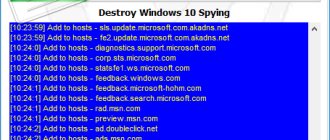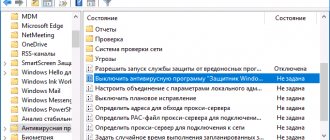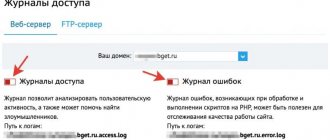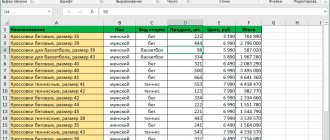Good afternoon friends. How to disable Punto switcher? In the last article, I described in detail what excellent software the Punto Switcher program is. This software saves many users from forgetting to switch the keyboard from Russian to English. In addition, this program automatically removes grammatical errors and typos made by humans.
But, strange as it may seem, Punto can act in a different direction, based on its basic functionality. Punto sometimes makes unnecessary adjustments to the text. Also, operating on an automatic machine, it can introduce a ban on hot keys.
But all these are small things compared to the problem of viruses and espionage that this program can cause. I'm not saying that Switcher is the one that monitors you and sends the text you typed to the right place. This means that such programs are very fond of keyboard spies, sending your personal data to hackers or computer burglars.
At the same time, fraudsters can gain access to your passwords, card numbers and other personal information. After this, they will be able to withdraw money from your wallets without any problems. Of course, this can only happen if you did not bother to install an excellent antivirus firewall on your computer (or your antivirus is not reliable). In this situation, the most reasonable solution is to simply uninstall Punto and try to erase all traces of it on your computer.
The simplest method to stop Punto interfering with the typing process is to turn it off for a certain time. But it is quite possible that temporarily disabling it will not give you the desired effect, or may even be impossible. But, despite this, we will still first begin to act from the smallest solutions to more specific ones, up to uninstallation.
Temporarily disable Switcher
By default, Punto runs in the background. It can be found in the quick launch panel by clicking on the triangle to the left of the Internet connection sign. You can turn off the software in this tab.
To do this, click on the triangle next to the connection shortcut. In the window that opens, select the Punto Switcher icon. Click on this symbol with the right mouse button and select the “Exit” tab in the drop-down menu that appears.
Recommendation: - In this context menu, you can uncheck the “Auto switch” command. In this case, the utility will reduce its functionality and will not change small words or abbreviations. This simple step can significantly reduce program interference in your work when writing text. This utility will stop working until you enable it again.
Tip: - If you want Punto Switcher to save passwords, you need to use the “Diary” tab. In the settings it is turned off (flashlight “Keep a diary”). Also, the “Save entries” function is disabled. To enable these options, you must specify the number of characters that the program will save and enable this function. Having done this, the program will save your passwords that you entered on the keyboard.
How to turn off Switcher urgently?
It may well be that the Punto shortcut will not appear in the Quick Launch panel, including in the tray. But the user knows for sure that this utility continues to function and wants to turn it off. To do this, disable its function in the task manager:
- Open the dispatcher by clicking on the Ctrl + Alt + Del and in the window that appears, select “Task Manager”;
- After this, we will launch this utility;
- In this application, select the “Details” menu. In this tab we need to find a file called “punto.exe”. Then, we need to click on it and select “Cancel task” from the drop-down menu. You can go to “Processes” and turn off the program there;
- The previously functioning Punto Switcher program will stop working. Hence, this utility will not have an impact on writing text and changing the language on the computer.
Removing Switcher from autorun
As we already know, Punto Switcher operates in the background. At the same time, this utility launches during Windows startup. But, for the most part, there is no particular need for this program. Therefore, it is not needed in autorun:
- Let's enter Punto's settings by right-clicking on the shortcut of this application and selecting this tab from the drop-down menu;
- In the left column of the program, go to the “General” tab. On the right side of the window, select the “Basic” menu, then we need to uncheck the “Run at Windows startup” command. For this result to be confirmed, click on the “Apply” button, then OK;
- From now on, it's up to you to decide if and when you need to use Punto Switcher. Now, the utility will not launch together with Windows.
Temporarily disable or completely remove Punto Switcher
Punto Switcher is a convenient program for automatically changing the keyboard layout. This small application not only corrects users if they write Russian words on an English layout and vice versa, but also has a built-in dictionary where you can add your own word replacement options.
However, Punto Switcher, like almost any program, has a drawback - in its desire to be useful, it often fixes the wrong things. Sometimes this leads to the question of how to remove Punto Switcher. However, it is not necessary to immediately uninstall the application - perhaps your problem can be solved by simply adjusting the utility’s operating parameters.
Temporary shutdown
The most logical way to check whether it will be convenient for you to do without Punto Switcher is to disable the program.
To do this, right-click on the application icon in the notification bar and select “Exit.” To enable the program, find and launch it through the Start menu (if you are using Windows 7 or XP) or in the Windows 8 application list. By the way, if you If you don’t want to search for applications among the Metro tiles, return the Start button to Windows 8, fortunately this is not so difficult.
Selective shutdown
You don't have to disable Punto Switcher completely, but it will only prevent it from working in some applications, for example, games.
- Right-click the application icon in the notification panel and select Settings.
- Go to the "Exception Programs" section, open the "By application file" tab and click the "Add" button.
- You can select a program from already running processes or specify specific executable files through the Browse window.
You can add not only individual applications, but also entire directories. To do this, in the “Exception Programs” section, go to the “By program folder” tab and click “Add”.
After that, specify a specific directory with applications (for example, the “Games” folder) and click “OK”. Apply the changes and close Punto Switcher settings.
Disabling startup
When installing, Punto Switcher is automatically added to the startup list and starts immediately after the system starts. To correct this situation, follow these steps:
- Open the program settings as you did when adding exceptions.
- Find the General section on the General tab.
- Scroll through the list and uncheck the “Run when Windows starts” checkbox.
Alternatively, you can use the capabilities of third-party software. For example, if you know how to set up CCleaner, you can easily remove Punto Switcher from the startup list.
- Launch CCleaner.
- Go to the "Tools" tab and select the "Startup" section.
- Find Punto Switcher in the list, highlight it and click “Turn off” or “Uninstall”.
The program will no longer start when Windows starts; You can only enable it manually.
Complete removal
To completely uninstall Punto Switcher from the system, you need to use the information on how to remove the program on Windows 8.
You can remove Punto Switcher only after the program is removed from the startup list and disabled.
- Launch the standard “Uninstall a Program” tool through the “Control Panel”.
- Find Punto Switcher in the list of installed applications and highlight it.
- Click the “Uninstall” button, and then go through all the uninstallation steps until a message appears indicating that the program was successfully removed.
Punto Switcher will no longer work on your system, so be careful about your keyboard layout so that you don't have to rewrite the text due to the wrong language.
mysettings.ru
How to remove Punto Switcher?
If you decide to completely remove this utility, then doing so is quite simple, just like when uninstalling other programs. Best of all, special uninstaller programs, Revo Uninstaller or Wise Program Uninstaller, remove without traces. But, we will consider uninstallation through the system utility.
- Enter “Programs and Features” using the “Run” command. To do this, press the Win+R keys. In the window that opens, enter the combination: appwiz.cpl
- So, we see a list of programs that are installed on our computer. In this list we need to find Punto Switcher, select it and then, in the top menu, click “Delete”;
- You will see a window asking if you really want to remove Punto Switcher? We agree and delete.
We used the system utility for uninstallation. But she did not completely remove the program. I want to say that there is some junk left on the computer from the files of this program. The same applies to the registry.
Therefore, we need to use one of the optimizer programs and clean the files and registry through it. I advise you to use the optimizer program that is installed on your computer. If you don’t have one, then it’s better to use software from Russian ones.
The accelerator will perfectly clear your system of excess junk and clean up your registry. After this, according to the manufacturer, your computer will function 70% faster!
Conclusion: - We looked at not only how to disable Punto Switcher, but also how to remove it from startup, task manager, and simply how to remove it. Before uninstalling Punto, I advise you to think about whether it is more important to completely uninstall the program, or whether you just need to disable it. If you chose the first option, do not forget to clean the files and registry with the optimizer after removal. Good luck!
Sincerely, Andrey Zimin 10/22/2019
Disabling unwanted actions in Punto Switcher
Sometimes the user needs to turn off the program for some reason - let's look at how to turn off Punto Switcher as unnecessary.
How to disable Punto Switcher if you don't need it.
Cancel autorun
As a rule, when installing Punto Switcher, its launch is scheduled simultaneously with the loading of the operating system. Disabling this behavior of the utility can be done in two ways.
Changing settings
For Windows 7 and 10 (absolutely the same) - go to the “General” window of the “Settings” of the Switcher. You just need to uncheck the “Run at startup” checkbox on this tab. Then confirm your choice with the “Apply” and “OK” buttons:
Startup menu
To achieve the same goal in the second way, you need to run the “msconfig” command through the “Start” menu, thus entering “System Configuration”. Go to the “Startup” item.
And on the startup tab, uncheck the checkbox next to the application.
Disabling a program
To disable a running utility, perform the following steps.
Via tray
At the bottom of the screen to the left of the clock, you need to find an icon that reflects it in the system tray, right-click to open the menu and, after unchecking “Auto-switching”, activate the “Exit” command.
Via Task Manager
The key combination Ctrl+Alt+Del opens the “Task Manager”, on its tab called “Processes”, find the executing file punto.exe (or, perhaps, ps.exe). Activate it by placing the cursor. With the right mouse (or at the bottom right of the screen) select the “End process” command. If you receive a notification from the system about undesirable consequences, you will need to agree with this.
Selecting programs to exclude
You can enter a restriction for Punto Switcher without disabling the program itself. Its effect can be limited for certain applications in “Settings”. There is a tab called “Exception Programs” for this purpose. Adding is done “By application file” (by selecting from the list of running system applications) or “By program folder” (from the list of utilities or directories).
After reading this publication, you already know how to disable Punto Switcher, and you understand that it is not at all necessary to remove it. When disabled, it will not interfere with anything.
Leave your comments.
NastroyVse.ru