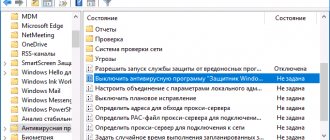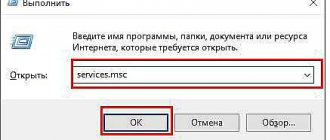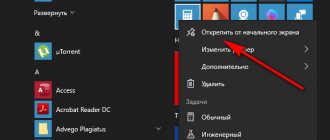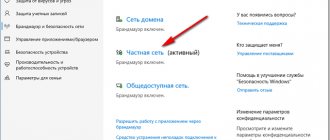Shadow activity in Windows 10 has long been the talk of the town. Many users are aware of this activity and want to somehow secure their personal data. Especially for such users, enthusiasts created the Destroy Windows 10 Spying (DWS) program. At the moment, the current version is 2.2.2.2. You can download it on the official website of the developer. Or just use Google search.
What can the program do?
The list of features of this small utility is quite extensive. Many users believe that this product is the most functional of its kind. DWS can do the following:
- blocks Microsoft “spy” addresses by editing the hosts file;
- completely disables automatic system updates;
- disables Windows Defender and related services;
- removes Metro apps;
- gets rid of the annoying OneDrive;
- blocks Microsoft Office data from being sent;
- disables telemetry;
- enters spy addresses into the system firewall and prevents the OS from connecting to them;
- removes “keylogger” (spyware that reads keystrokes).
DWS also has a wonderful option for those who are used to doing everything themselves. You can manually edit the hosts file and personally decide which addresses will be banned. The advantage of the utility is that it is free. You don't have to pay a cent to use it, since it was created by an ordinary enthusiast user.
Key Features
- No mandatory installation on a PC is required.
- The program functions to increase the privacy and personal security of the user - Windows 10 Spying easily disables telemetry settings to negate the tracking of the actions that the user performs.
- Due to the small size of the utility, a minimum amount of your device's resources will be used during its operation.
- At the request of the PC owner, you can get rid of the standard applications that come bundled with the Windows 10 operating system. We are talking about Mail, Calendar, Camera, OneNote, Voice Recorder and many others.
- The size of your operating system does not matter.
- Windows Update can be activated or disabled through the program.
- You will have free access to the host file to familiarize yourself with it and edit it as necessary - the original file can be changed by adding “spy” IP addresses.
- The interface is completely Russified.
- Disables the built-in User Account Control.
- Automatically creates a restore point.
- There is a professional mode with advanced functionality.
- You can remove outdated firewall rules.
If you want to take a closer look at Destroy Windows 10 Spying, be sure to study the proposed video. The author only took 5 minutes to show you the user interface and give a brief overview of the built-in functionality of the application. If you have never used this tool, then you will be interested.
Program interface
The new version of DWS has some changes that can confuse even those who have used this software before. Now on the main tab there is only a console and a large button “Destroy Windows Spying Now!”, which starts the process of deactivating spy options. The program settings are hidden in other tabs. But they won’t please you with variety either. With some of them you can only disable or enable system update, Windows Defender, or edit the hosts file. But there is no longer an option to select Metro applications to be deleted. Adding to the complexity is the fact that the menu is not in Russian. Users who do not speak English will be forced to look for additional information on the Internet or translate menu items themselves.
Features of the program
The utility's interface is quite simple and convenient, it is designed to perform certain tasks and there is nothing superfluous here, except for a description of the functionality and a tab with important data. All available options are divided into 3 lists.
- Home. Displays operation status and warnings. For example, if “Recovery” is disabled, a corresponding text notification will be displayed.
- Settings. Opportunity Management Center. Here telemetry is disabled, all tracking domains in the system hosts file are blocked, and Defender is disabled. The professional mode of Destroy Windows Spying opens up new features: removing standard tools and Metro applications, creating a system restore point and disabling private settings.
- Utilities. Another important block of functionality that helps you directly edit the host, undo changes made using the “Recovery Center” and deactivate the update service. Using two buttons, you can enable/disable the administrator account request to perform various actions: making changes to the registry, launching and uninstalling utilities.
The core Office 2020 programs run a telemetry agent, a component that collects information about authors, tools used, file versions, etc. You can easily block access to this information; you just need to download dws and launch professional mode.
Using the utility
Everything is simple here. You can just click on that big button, and the program will start working with standard settings. But it is better to configure some parameters.
- Go to the “Tools” tab and click on the “Disable Windows Update” and “Disable Windows Defender” buttons. This action will disable Defender and OS updates.
- On the “Plugins” tab, you can click on the “Hosts Manager” button. A test editor will open with a hosts file, which you can edit at your discretion.
- The “Settings” tab will give access to the utility settings. Here you can select the parameters of “keylogger”, telemetry and other things. In order to completely disable spy options, it is better to leave everything here as it is.
- On the “About” tab you can find out basic information about the utility and its developer.
After making all changes to the software product settings, you should return to the “General” tab and click the “Destroy Windows Spying NOW!” button, which is located directly under the console window. The entire process will be displayed in this very window. When finished, the program will ask you to restart your computer. After this action, the user will become the owner of the most secure “ten” in the world.
Features of Destroy Windows 10 Spying
Destroy Windows 10 Spying is a small, lightweight utility that you don’t even need to install, that is, the Portable version. DWS has an intuitive interface and is designed for users who do not have the intricacies of the command line and knowledge of certain services and system settings.
The Destroy Windows Spying utility removes all spyware modules in the system and adds IP address blocking to the “hosts” file, a list of servers where your data can be sent.
What do anti-spyware tools and scripts promise?
The developers promise to stop Microsoft “espionage” in just a few clicks as follows:
- changing basic settings;
- blocking web addresses in the hosts file and fault-tolerant remote services included in the operating system.
The developers in the description of the software solution list the following advantages:
- very fast operating speed thanks to optimized algorithmic solutions;
- large audience - millions of users use this program and help improve it by adding to the source code;
- the program has advanced settings that allow you to further configure the removal of spying;
- high efficiency;
- prohibition and activation of updates;
- constant updating;
- disabling the defender;
- blocking IP addresses;
- uninstalling Metro apps;
- open source.
The updated version of DWS Destroy Windows 10 Spying includes the following improvements:
- bugs fixed;
- code optimized;
- Operating system updates that violate user privacy have been removed.
How to Uninstall Apps Using Destroy Windows 10 Spying
- In the settings tab, select the “Enable professional mode” option.
- When additional features are unlocked, you must press the “Uninstall Win 10 Metro applications” button.
- After completing this action, system utilities will be removed.
Disabling spying is performed in several steps. To do this, you need to open the application and click the button in the main window. Destroy Windows 10 Spying knows which features need to be disabled first, so the user doesn't have to do anything on their own.
Another feature of Destroy Windows 10 Spying is the ability to disable Windows Update.
You can disable updates once and for all
Destroy Windows Spying - how to disable Windows 10 spying and more
You can get acquainted with the details in the article already mentioned above (although this is not all the horrors of life. To disable this entire zoo of spies, we will use a utility called the name that you already saw in the title of the article, namely: “Destroy Windows 10 Spying »
You can download it from torrents or use this link. Having unpacked the archive with something like 7-zip, right-click and select run as administrator, after which, whatever one may say, we see something like this window:
Here we go to the "Settings" tab in the "Enable Professional Mode" Destroy Windows Spying button, which will give us more options:
It is also advisable, in order to avoid the same surveillance, and also, if you do not use them, to remove built-in applications. You can do this selectively, either using an article like this, or by checking only the boxes you need.
Among other things, it is not necessary to disable Windows Defender (the built-in antivirus, provided that you do not have another one installed). If installed, you can leave the checkbox:
To do this, check the “Remove Win 10” box in the appropriate item (uncheck the required ones if you use them or don’t use them):
Now go to the “Home” tab and click the Destroy Windows 10 Spying button, which can roughly be translated as “Delete Windows 10 spyware”, after which you will have to wait for the following process:
Now on to the topic of what else is worth knowing and how to reverse the changes.
PC malfunction
Below is a list of changes made by DWS. These include removing and disabling the following components:
- keylogger and telemetry;
- some diagnostic services and Windows Media;
- Cortana;
- Windows Telemetry;
- diagnostics;
- blocks inclusion of MRT in Windows Update from the registry.
- adding spy domains to the hosts file and blocking them in Windows Firewall:
- blocks Microsoft telemetry URLs from the hosts file, as well as Microsoft IP telemetry from the firewall and routing table.
DWS disables personal settings:
- Disabled Cortana;
- Camera on LockScreen;
- biometrics from the registry;
- Bing web search;
- password confirmation button and sensors;
- localization services.
The DWS Lite version of Windows 10 disables the following security features:
- Windows Defender from the registry;
- automatic submission of malware samples;
- recording malware;
- Smart Screen filter.
Disabling tracking in Windows 10 DWS from the task scheduler:
- diagnostics;
- Media Center Discovery;
- service telemetry;
- Customer Experience;
- WinSAT service.
Blocking the sending of personal data
Destroy Windows 10 Spying is created in Portable style, which does not require installation. After downloading, just double-click on it and immediately start working in the window that opens.
On the main page of the program there is a button of the same name; when pressed, the function of disabling OS spyware is activated.
After clicking it, all spyware modules will be removed. This will appear on the panel.
Afterwards, you need to User Account Control To do this, go to the “Utilities” tab and click on the corresponding button.
For automated operation of the utility, you must enable its professional mode . To do this, open the “Settings” tab and check the box next to the item of the same name.
It is recommended not to disable the standard system antivirus and Smart Screen filter, so you must first uncheck them.
Program features
In addition to these basic important functions, the utility also has additional features.
- It allows you to uninstall Metro applications . To do this, on the “Settings” tab, you should uncheck those applications that you use and delete the rest.
- You can open and edit hosts , control the operation of system updates and telemetry, and also remove the Onedrive program,
Creating a photo collage on the computer
The program contains a text file where you can find detailed descriptions of the utility's capabilities. Using this utility not only allows you to disable spyware, but also generally has a positive effect on system performance and traffic.
Afterword
This is the thing about Destroy Windows Spying and disabling spying on the user. By the way, this has a positive effect on performance and the traffic that the system consumes.
In a nutshell, something like this, but this is not the last article in this section on the topic of setting up/cleaning Windows 10 from spyware and other riffraff.
As always, if you have questions, additions, opinions or anything else, we will be glad to see them in the comments to this post.
PS: Thanks to a team member under the nickname “Optimus” for the existence of this article
Disable surveillance in Windows using Destroy Windows 10 Spying
Everything is very simple here, download the program, install it, run it as administrator. Click the Destroy Windows 10 Spying button and wait until the program disables everything. At the end, the message “Complete” will appear and ask you to restart the computer. After a reboot, almost all surveillance will be disabled. The Destroy Windows 10 Spying program will help you disable tasks and keyloggers in Windows 10, plus it edits the hosts file by adding all the services for receiving various types of reports from Microsoft, advertising in Skype will also be disabled, if you wish, you can remove applications built into the OS that seem to many too intrusive or simply unnecessary. But be very careful with this program and before disabling surveillance, make a backup of your OS, the program is only suitable for Windows 10. Use the program at your own peril and risk for damage caused to your OS, our site is not responsible!
If you know any other legal methods for disabling surveillance, write them in the comments, if the article helped you, don’t be greedy for likes, the author will be grateful to you.
Windows 9 will not surprise you
According to information from WZOR, Windows 9 will appear in 2014 and will not differ significantly from the current version of Windows. The only interesting information: this operating system will return the Aero interface, which Windows 8 lacks.
WZOR's information about Windows 10 is much more interesting. An anonymous forum member assures that it will become a cloud operating system. This means that all important calculations will be performed on Microsoft servers, and the user’s computer will simply receive ready-made information from them.
Currently, cloud computing has already become somewhat widespread, but so far there has been no talk of using it in such mass-produced products. Will Microsoft be the first corporation to finally move the operating system from the client device to the server side? WZOR notes that it received the information from a certain “third party,” that is, this information is not insider information. Thus, the question of its reliability remains open.
We remove spyware after updating Windows 7, 8, 10.
If you never go into system files, there is a Windows spy removal program called DWS Lite (Destroy Windows Spying). It makes it possible to automatically remove updates that collect user data, stop some services and delete scheduler tasks. The latest version of DWS Lite.exe can be downloaded from GitHub. After launching the program, I recommend going to the “Settings”, “Read me” tab and familiarize yourself with its capabilities.
For the program to begin its duties, on the main page, click the “Destroy Windows” button. Upon completion, the program will not only block access to the company’s servers, but will also remove Windows spyware updates. Now Microsoft will not receive data from you. Bye!
If you find an error, please select a piece of text and press Ctrl+Enter.
Disable tracking in Windows settings
Click the Start button - Settings - Privacy - General and set (disable everything) as shown in the picture below:
To disable location tracking, do this:
To disable access to the camera in the camera settings, we turn it off, but after that all programs that use the camera may fail. It's the same story with the microphone.
To turn off learning your handwriting and tracking your keyboard strokes, go to “Speech, handwriting and text input,” click the button to stop learning and then turn it off.
To prohibit the transfer of your account information, go to “your account information” and turn off the setting there.
Using the same principle, we configure other settings - contacts, calendar, messaging, radio (bluetooth), other devices and diagnostics.
Honestly, if you turn all this off, the computer will not be able to perform more than half of its functions normally. I, as the author, do not recommend turning off all this. But in any case, it's up to you to decide.
Next we will talk about the Destroy Windows 10 Spying program, which disables almost all surveillance on Windows 10.
Program functions
DWS has several tabs:
- Home - there is a large “Destroy Windows 10 Spying” button on it, which launches a comprehensive shutdown of telemetry and other data collection programs.
- Settings - here are the functions that are performed when you click the button on the Home tab.
- Utilities - additional complexes for setting up the OS (Open the hosts file, Delete OneDrive, Enable/Disable Windows Update, etc.).
- About the program - you can select the language of the program, and also follow the links provided.
- Read Me - DWS Purpose Brief.
What is worth knowing and how to reverse the changes Destroy Windows Spying
After this process, firstly, you will need to restart your computer. Secondly, updates and some other tails may not work. To reverse the changes, there is the "Utilities" tab of Destroy Windows Spying:
The corresponding points will help you restore the system, clean hosts, turn back Windows Update (system update), remove added firewall rules, fix screen rotation (if you have a mobile device) and much more.
Considering that the program is in Russian, and there are not many buttons here, I think you can figure them out without difficulty. Please note that a reboot may be required at each stage (i.e. after pressing one of the buttons).
Also, the buttons themselves do not do their job very quickly and obviously, so you should wait after clicking on one of them, or check the “Home” tab, which describes the process of how everything works.
If you need to restore Windows 10 applications, you can do it like this.
Let's move on to the afterword.