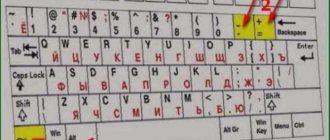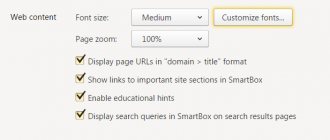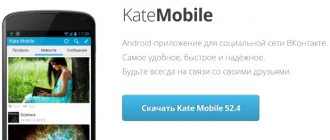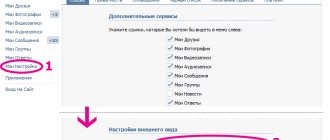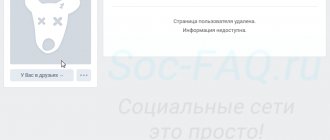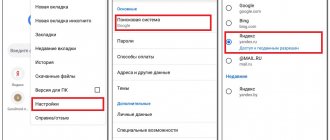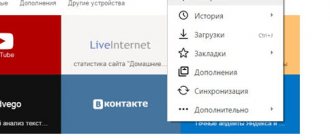Existing methods
The method you need to choose depends on whether you need to do this on one page or on all open ones.
#1. Only on one tab
This option will help you zoom in or out on the screen in VK on one tab of your choice; all other tabs will remain the same and will not change in size, which is very convenient in cases where you are experiencing problems with this particular tab, for example, if you are interested in the question of how to enlarge a page in Contact if it has shrunk.
Option A - hold down the Ctrl key and scroll the mouse wheel up or down, depending on the desired result.
Option B - hold down Ctrl and control the size using the + and - buttons on your keyboard.
Option B - use your mouse to open the “Browser Menu” block and find the Zoom group. You can also change the value using the + or - buttons.
Are you satisfied with the page size now? Is it convenient to read? Great! Then you can move on to the next task. For example, let's change the wallpaper and make your account a little more attractive!
#2. On all browser tabs at once
Here's how to make a page in Contact smaller or larger on all other tabs of your browser; This option is suitable, for example, for visually impaired people for whom the usual size no longer seems large enough.
This option is suitable for most modern browsers, but some details, such as the name of the section or item, may be slightly different, so these instructions are for advanced users.
- Open your browser menu by clicking on the three dots or bars in the upper right (or left) corner of the screen.
- How to increase the font “VKontakte”: several simple solutions to the problem
- Select the “Advanced Options” or “Settings” tab from the sections.
- Find the "Web Content" or "Appearance" section and open it.
- Find the Page Scale options.
- Now enter the data you need in percentage terms, and after you are sure that you have entered everything correctly, click “Save”.
This information will be saved for all tabs.
So, it’s no longer a secret to you how you can independently change the scale (size) of a page on VKontakte to the limit that will be most convenient for you; You can leave your questions for us or other users below in the comment form.
Similar articles:
- How to change the password for a page on your computer
- How to change ID
- Group avatar size
- How to find out the password
- How to change your last name without administrator verification
By Blogsdna
Users of the popular social network VKontakte often encounter various kinds of problems when using the site. One of these is the problem when the VKontakte page has decreased or increased . What it is, what it looks like and how to bring the site back to normal, how to increase VKontakte, or how to reduce VKontakte, read this article.
All you need is a keyboard and mouse
How to change the scale of the “VKontakte” page? To do this, you do not need to perform a lot of actions, install applications or resort to the services of a specialist. You just need to arm yourself with a computer keyboard and mouse, which will allow you to achieve the desired result. Yes, you heard right, just these simple computer elements will give you the opportunity to change the scale of the page and adjust it to your monitor or personal desires. Simply hold down the Ctrl button and use the mouse wheel. This will allow you to scale the browser page without any problems and you will get the size you need. It will be remembered for this Internet address and the next time you log into a social network, you will have exactly the size that you set for yourself.
Now you know how to increase the scale of VK. But there is a second method, which also applies to these simple elements and also uses the treasured “Ctrl” button. However, now instead of the mouse wheel you need to use the “+/-” buttons. They are the ones who will adjust the scale of the page and give you the opportunity to change it at will. How to increase the font in VK? There is no need to answer this question, since if you scale, you will automatically change the page font, which will either increase or decrease, depending on your actions.
If you want to be personally responsible for every element in your social network, then you should turn to applications that will allow you to change almost everything you need, but this is only if such applications exist.
Now the problem: the VKontakte page has become smaller; how to enlarge it has become solvable and simple for you. It is enough to remember the required key combination, and you will be able to achieve the desired result without any problems. Yes, there are many other methods to change the appearance, but they are more complicated and require much more time to implement, therefore, it is better to use our recommendations.
It happens that you open a page on a website, and the font is so small that it is impossible to read, or you can read it, but your eyes get tired quite quickly. And this is if the vision is 100%, but what to do if the vision is worse? Of course, when reading a regular paper book, nothing will help except glasses or a magnifying glass. But when working on a computer, everything is quite simple; you can resort to such a function as increasing the page scale.
How to increase VKontakte
VKontakte page has shrunk
In principle, the answer to this question is quite simple. Any browser has the ability to reduce or increase the size of the page, including the size of the text on the page, as well as all data. In general, you can resize your entire site. In this way, you can increase not only the VKontakte site, but also any other one.
In order to enlarge VKontakte and fix the problem why the VKontakte page has become smaller , open the Browser Settings menu, where at the top there will be a panel with the “-” and “+” minus and plus signs. By clicking on the “+” icon one by one, you can achieve the desired display of the site. As a rule, the page size is set as a percentage, where 100% is the standard view.
How to zoom in on a page in a browser using the keyboard
Enlarging the font is possible in a standard way, which is quite universal. To do this, use the key combination “Ctrl” and “+” (plus). To do this, press the “Ctrl” key, hold it, while pressing “+” on the numeric keypad. With each press of the "+" key, the scale will increase more and more. If you overdid it and enlarged the page content too much, you can return everything to its original position using the key combination “Ctrl” and “0” (number zero). Or reduce it a little using a combination of “Ctrl” and “–” (minus).
VKontakte page scale
This way you can scale down or scale up almost any site. Although there is one small nuance here. Remember, changing the size of any page located within a specific site automatically resizes the entire site at the same time. That is, it is impossible to increase or decrease any individual page in this way without changing the size of the site itself; in the browser, the size of all pages of the site will be instantly changed.
- How to zoom in on a page in Odnoklassniki on a computer?
How to make a VKontakte page smaller
For example, you opened a photo on VKontakte in another tab and, using the above method, increased its scale, for example, to take a closer look. At the same time, if you go back to the site without changing the size, you can see that the Odnoklassniki page has increased. And now, when updating or navigating through various pages of the site, you will see that the VKontakte text is enlarged.
How to enlarge a VKontakte page
And another example, when you also, for example, opened a photo on VKontakte and zoomed out , after that, the entire site will also become smaller.
In this simple way you can both increase the scale of VKontakte and decrease the scale. And finally, let’s say one more word about one more, perhaps the simplest and fastest way to increase or decrease VKontakte. This can be done by holding down the Ctrl key + mouse wheel on the keyboard. Hold Ctrl and roll the wheel back and forth and you will see how the size of the VKontakte page changes depending on the direction of the wheel. Achieve the desired size and enjoy communicating on VKontakte.
It's no secret that today most of our lives are occupied by social networks and the Internet. Probably, this should not be surprising, since high technologies do not stand still, but, on the contrary, move forward with seven-meter steps.
As a result, every day many technological innovations appear in the world, which in turn fit very well into human life. But here it is worth noting one interesting fact: of course, all these new products and high technologies are very good, but most people have begun to face a problem. And this problem lies in the fact that they do not have time to understand new gadgets and some functions of the Internet.
This list also includes social networks, which in turn are also very actively developing and improving. The Russian social network VKontakte does not lag behind all these global social networks.
Although it has been around for a very long time, many users still have many problems with it that they cannot solve on their own. One of these troubles is a problem that sounds like how to enlarge a VKontakte page? Therefore, later in this article we will try to figure out how to solve this problem ourselves.
Scaling up gaming applications
Using the described scheme, you can even change the scale of various VKontakte applications (including gaming ones). But unlike regular pages, the quality of the game image will deteriorate.
Therefore, for games and applications, it is best to use the “switch to full-screen mode” function, if it is provided by the game developers - in this case, the scale will be increased and the image quality will be maintained.
Controlling the zoom of windows in the browser using the keyboard and special menus significantly reduces the time spent searching for information and browsing sites on the Internet. Using simple and easy-to-remember button combinations, you can easily place the required text, pictures or video in the visible area of the window.
Changing the scale in Microsoft Word
In a text editor, it is very important to take a good look at all the interface elements, as well as the text itself. To do this, sometimes you need to zoom in.
This program has two ways to change the scale. It is worth noting that both methods work well, both on Word 2010 and on more modern versions.
First way. Using the scale in the right corner of the screen
As soon as you open Word, a blank white work area will appear on the screen:
Second way. In the "View" tab
How to change screen size on computer
The personal computer is equipped with a full-size keyboard, so it is easy to type the necessary keyboard shortcuts. Expanding or reducing page elements is used on any website. On VKontakte and Odnoklassniki, you will need reduction to improve the visual perception of the page. With multiple button blocks, you can change things up by using keys that are easier to reach. This means that you can enlarge the screen in VK using at least two keyboard shortcuts, and you can reduce the page in Contact using the same methods.
Video: how to change screen extension
Modern people who use a computer are often interested in certain functions.
In order to properly configure your computer and not harm the software system, you need to carefully master certain skills.
This article contains information that will help you zoom out in the Yandex browser. It is no secret that on some web portals the text is placed on a small scale. Therefore, some users may not be able to read the information provided. They strain their vision and as a result refuse to perceive the necessary information.
In some cases, users accidentally press keys on their keyboard and zoom in. Therefore, this article is dedicated to those who want to familiarize themselves with the method of reducing size. When opening a page on a social network, you can often see illegible phrases and letters that are blurred across the entire page.
To resolve the issue, you need to follow these step-by-step steps. Especially for you, experts have provided photographs that show the process of reducing the font (scale).
The fastest and easiest way is to use hot keys. With just one click of a hotkey, you can both reduce and increase the size. To do this, you will have to simultaneously press 2 “Ctrl” and minus keys. If you want to increase the scale, then instead of a minus sign, you should use a plus sign. The second method is for setting up the Yandex browser.
An option will appear in the upper right corner of Yandex. If you hover the cursor with the mouse, the word “Scale” will appear. This indicates that the system is asking you to select a specific size. The size will appear in the drop-down menu, which is indicated as a percentage. By selecting the appropriate scale, you can save the required size.
If, for example, the scaling was set to 150 percent, then you are given the opportunity to select the lowest percentage. Having specified the appropriate number, a new window will open in front of you. After the selected option, the number will be saved automatically. The set size is marked with just a dot. A similar procedure is carried out for Google Chrome.
You can also use the settings. When you follow the link to Yandex settings, you will have to select the “Show additional settings” option. Using the scroll wheel, you can go down to the very bottom. After which you will have to go to the web content section.
Cells will open in front of you, where the size is indicated: large, medium, small or very small. Once you are familiar with the basic requirements of the software system, you can easily set the appropriate scale yourself in a matter of minutes.
Instructions
In all Internet browsers, use the Ctrl and plus key combination to zoom in on the displayed page, and Ctrl and minus to zoom out. To return the page viewing zoom to 100%, press the Ctrl and zero key combination.
Launch the Opera browser. To change the scale of the pages you are viewing, use the slider in the lower right corner of the program window. Move it with the mouse from left to right to increase, and from right to left to decrease.
Left-click on the triangle next to the slider. In the window that appears, click on the inscription “Fit to width” (the icon next to the inscription will light up blue). After this, all page elements at the scale you choose will be placed within the program window, and you will not have to use the width scroll bar to view them. To return the page to its original appearance, click on the “Fit to width” inscription again (the icon next to the inscription will turn gray).
Launch the Google Chrome browser. Click on the wrench icon located in the upper right corner of the program window. To change the scale of the displayed pages, use the “-” and “+” buttons in the corresponding line of the window that appears, or click on the line labeled “Options”.
Go to the “Advanced” section in the Google Chrome settings tab. Using the tools of the “Web Content” subsection, change to your taste not only the display scale of the entire page, but also separately the sizes and font settings.
Launch the Mozilla Firefox browser. Click on the orange button labeled Firefox in the upper left corner of the program window. Select “Settings” - “Toolbar” from the menu that appears.
While working on a computer, some users find that text or labels seem too large, but they do not know how to reduce the screen scale on the computer and bring the specified objects back to normal size.
Unfortunately, there is no one solution for all such problems, since the causes differ in different situations. In this article, we will look at the three most common situations when you may need to reduce the screen scale and tell you what you can do about it.
Most often, when users ask how to scale down the screen on a computer, they mean the scale of shortcuts on the desktop.
The fact is that by default, the Windows 7 and Windows 10 operating systems use fairly large shortcuts, while Windows XP and older versions of Windows use smaller shortcuts. As a result, users accustomed to Windows XP want to reduce the screen scale so that the shortcuts become the usual size.
This can be solved very simply. You need to right-click on the desktop, go to the “View” menu and select “Small Icons”.
In addition, in the “View” menu you can enable or disable the ordering of shortcuts and their alignment on a grid.
Changing the scale in browsers
Let's look at specific cases of scaling in browsers. It is in such programs that people often read books, scroll through social network feeds - in other words, work with elements that require changing the scale. In all popular browsers, this process is somewhat similar and is very simple in itself.
Note!
By default, the scale is set to 100% in all browsers.
Let's start with this browser and look at 3 ways to change the page scale in it.
Yandex browser
On a note!
Remember also about the universal method with the “Ctrl” key, which you can use and thus
Another method is to change the scale throughout the browser. That is, changing the screen scale, and not a specific page.
Important!
Please note that this scale will be displayed on absolutely all sites and even after restarting the program.
Google Chrome
Mozilla Firefox
The scale changes similarly in this browser. To change you need:
Internet Explorer
Here's where the differences appear in the scaling process:
Interesting!
Internet Explorer was the only browser on the list with a default zoom of 150%.
Opera
There were also some differences in the zooming process in this browser. You will need:
Safari
This browser differs from all others, including in the way it changes the scale.
Interesting!
All of the above instructions for changing the scale are relevant not only for regular computers, but also for laptops. The algorithm of actions there will be the same.