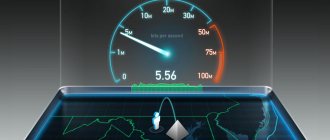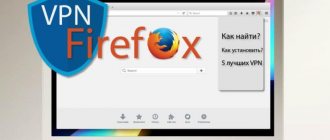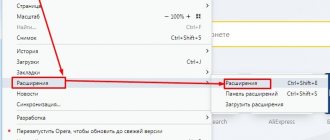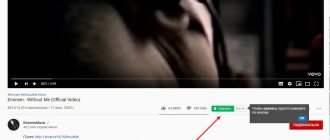Hello, dear readers of our resource! Today we're going to talk about YouTube, the most popular video site I know. Many Internet users spend a lot of time there, enjoying watching interesting stories or just funny videos with cats.
 However, owners of old hardware may experience serious viewing difficulties - freezes, glitches, and slowdowns. If your computer doesn’t handle YouTube videos at all, but you want everything to go smoothly, read to the end. Now you may be happy to discover a little trick that I will share with you. Welcome to cat. It will be interesting!
However, owners of old hardware may experience serious viewing difficulties - freezes, glitches, and slowdowns. If your computer doesn’t handle YouTube videos at all, but you want everything to go smoothly, read to the end. Now you may be happy to discover a little trick that I will share with you. Welcome to cat. It will be interesting! For whom is the topic of slow video relevant?
One of the most common cases is insufficient processor performance. As a rule, these can be computers manufactured in 2005-2006, when the first dual-core processors just began to appear on sale. At that time, Pentium 4 and Athlon 64 were widely known, and then the first dual-core stones appeared - Pentium D and Atlon 64 x2. But it’s not at all necessary that everything will be smooth on the new processors - I admit that modern budget CPUs can upset you. Usually, the weakness of the processor is manifested by the fact that when opening a video, the loading bar (buffering) flies far ahead, but despite this, the video periodically stutters. This means that the video has actually loaded, but the computer is absolutely unable to play it. The speed of your PC is very important, the higher it is, the better. If you encounter such a problem, check the following option: is your processor knocking on the ceiling of its capabilities? To do this, there is a command ctrl+shift+escape , which launches the Windows Task Manager.
Of course, if the CPU load is 100%, the brakes are guaranteed. I showed Windows 7 as an example, but on other systems everything is absolutely the same.
But it didn’t slow down before!
You can rightly say that this problem has not existed before and you would be absolutely right. The fact is that over the years the Internet has become overgrown with a lot of heavy-duty technologies; simple and lightweight html sites, small pictures and even a flash player are becoming a thing of the past. They are being replaced by more complex systems, more colorful and more...gluttonous. If we talk about YouTube, before the video was played through a flash player, but now through html5. And for a long time, a very simple solution was effective - to force the use of a flash player, for example, using a browser extension - Magic Actions For Youtube. Not so long ago, YouTube did one very unpleasant thing - it simply disabled the ability to use a flash player instead of html5. This means that the Magic Actions For Youtube extension is no longer relevant. No, of course you can force flash on, but YouTube will simply refuse to play anything.
Reason 3: CPU load
The load on the central processor can rightfully be considered the most popular reason for freezing recordings on YouTube. You could even say that for this reason everything on the computer freezes. But what to do to avoid this? This is exactly what will be discussed now.
But before you blame your CPU for everything, you need to first make sure that it is the problem. Fortunately, you don’t need to download anything for this, since the standard layout of any version of Windows contains the necessary tools. Well, the example will be demonstrated on Windows 8.
- You need to initially open the Task Manager.
- Expand the list of all processes by clicking on the “Details” button, which is located at the bottom left.
- Next, you need to go to the “Performance” tab.
- Select in the left panel to display the CPU performance graph.
- And track his schedule.
In fact, we are only interested in a single indicator - CPU load, which is expressed as a percentage.
To make sure that the processor is not coping with its job and the video freezes precisely because of it, you need to open the video recording in parallel with the “Task Manager” and look at the data. If the result is about 90 - 100%, then the CPU is to blame.
In order to eliminate this problem, you can go in three ways:
- Clean your system of excess junk that only clogs it, thereby loading the processor.
- Increase the performance of the processor itself by optimizing or overclocking it.
- Reinstall the operating system, thereby bringing it to a state where the computer does not yet have a bunch of unnecessary programs.
By bringing your system back to normal and making sure that the processor is not distracted by unnecessary processes that no one needs, you can enjoy watching your favorite videos on YouTube again without annoying lags and freezes.
Try disabling hardware acceleration in Chrome (or its derivatives)
Most recently, I conducted several experiments on fairly weak hardware running Windows and Linux. (yes, this is also relevant for Linux users of the Debian family) and found a very interesting bug (or feature?). The fact is that in browsers based on Chrome, 3D acceleration is implemented very crookedly. Its job is to shift some of the load from the CPU to the video card, but it doesn't seem to work as it should. Usually this checkbox is located in the settings and is activated by default. The test showed that with the “Use hardware acceleration (if available)” checkbox enabled, the computer’s processor is almost always loaded at 100%, and when the checkbox is unchecked, the situation suddenly improves and the processor is only 70-75% busy. An old dual-core Intel Core2Duo E6850 was used as a test subject. And as a result, 1080p video stopped slowing down and stuttering. All you need to do is simply uncheck the settings (or switch the slider) and check if it helped you. It helped me.
Alternative client
In general, there are a lot of unofficial hosting clients that allow you to watch YouTube outside the browser window. You can find the one you like using the appropriate search phrase. For example, using the myTube program you can watch all the videos, even if the YouTube video is slow through the browser:
- Download the app from the Microsoft Store.
- Install and launch the client.
- Watch videos with or without linking to your Google account.
Internet SpeedTest
If there are problems with the Internet on your PC, YouTube videos may freeze. First, check your Internet speed using the online service speedtest.net or any equivalent.
If the problem is decreased speed or high ping, you can take a number of actions to quickly increase it:
- Reboot your computer and router.
- Switch from a Wi-Fi network to a wired one by running a network cable from the router to the PC.
- Contact your provider's support service with a request to check your equipment and stabilize the Internet.
- Read recommendations on speeding up the Internet from a specialist.
Drivers
For the correct operation of any hardware in the OS (processor, video card), drivers are needed. This is the connecting bridge between hardware and software, so if they are damaged, or they are not installed on the computer, then the video will freeze and glitch often.
To search and install drivers you can use:
- Windows Update is a program integrated into the OS for monitoring and managing all updates, including drivers.
- DriverPack Solution is a driver installation manager (you can search for drivers in the online and offline database).
- DevID is a huge database of drivers for various devices.
- AMD Driver Autodetect is software for graphics cards from AMD.
- NVIDIA GeForce Experience – software for NVIDIA video cards.
Read more about installing the driver on your video card here.
Software incompatibility
If you are watching YouTube with Windows 7, which has not had an update for a long time, or with Windows XP, then you have every chance of encountering incompatibility problems. The fact is that software that is closely tied to Flash technology will not work stably with Youtube, which has long switched to HTML5.
May help eliminate stuttering in videos:
- Using the “enhanced-h264ify” extension or an equivalent;
- Disable HTML5 in browser settings;
- Activating hardware acceleration.
To do the latter in Google Chrome, type in the address bar:
chrome://settings/system
Activate the slider next to “use hardware acceleration.”
Buying new hardware
If the video freezes, shows jerkily and stutters despite all the above actions, the PC’s power is not enough to support online viewing of YouTube videos. For this purpose, buy a new PC or other gadget with a modern processor that integrates a graphics card suitable for this purpose.
Even this year's weakest computer can smoothly play YouTube content in 1080p resolution. Moreover, if you purchase a smartphone or tablet for the same price, you can view the same content without delay at any time.
It must be remembered that YouTube is constantly evolving, introducing new resource-intensive solutions for playing the content found here. Therefore, over time, modern gadgets will also become outdated and will not allow you to consistently watch videos in the format that the popular service automatically offers.
Use Firefox
By the way, FireFox is the only browser in which everything turned out to be fine with hardware acceleration. Immediately after installation, with standard settings, the current version of FireFox (60+) works very quickly, and the load when watching videos on YouTube in 1080p quality is less than 70% in my case, which even exceeds the result of regular Chrome with acceleration turned off. My personal opinion is that Firefox is head and shoulders above most similar programs in terms of quality of work with web media. You can download the latest version of Mozilla Firefox using the link from the official website.
Reason 2: Problem browser
If, after checking the connection, it turns out that everything is fine with it, but the video recordings still lag on YouTube, then the reason is not due to poor speed. Perhaps the root of the problem needs to be looked for in the browser in which the video is played.
Read more about this: Why videos in the browser are slow Why videos do not play in the browser
The reason is unlikely, but still exists. And the problem is that the browser may be, so to speak, broken. It is unlikely that the root cause of the breakdown itself will be found out, since there are so many little things in the whole computer system that the variations simply cannot be counted.
To test this hypothesis, the easiest option would be to install another browser and then play the same video in it. If the result is satisfactory and the recording begins to play without delay, then the problem is in the previous browser.
Perhaps the culprit was the incompatibility of Flash Players. This applies to programs such as Google Chrome and Yandex.Browser, since they contain this component (it is built-in), and most users have it installed separately on their computer. The solution to the problem may be to disable the plugin in the browser or on the computer.
Lesson: How to enable Adobe Flash Player on different browsers
You can also try updating the browser itself. In addition, it is quite possible that before this it worked properly and played videos without a single hitch, but due to the fact that browsers are constantly updated, and some of their updates are related precisely to Flash Player, they themselves can become obsolete.
If you decide to update your browser, then in order to do everything correctly and without errors, you can use the articles on our website. They tell you how to update the Opera browser, Google Chrome and Yandex.Browser.
Use the h264ify extension
Often, yuotube encodes videos into webm format (VP8 or VP9), which gives some advantage in video quality. However, there are pitfalls here - the VP9 codec is quite heavy and, as a rule, requires more performance from the computer than the H264 codec. The h264ify extension allows you to solve this problem and remove unnecessary load from your computer. It will make sure that you receive video in the h264 codec, instead of VP9. Why is h264 lighter? Everything is very simple - the 3D acceleration of the video card is used, which cannot be said about VP9 - here all the work of video decoding falls on the processor (with the exception of recent models of video cards). h264ify in many situations allows you to eliminate the problem of slow rollers and increase the speed of video stream processing. You can install the h264ify extension using this link:
For Google Chrome here For Mozilla Firefox here
Why does YouTube slow down in the Yandex browser?
You need to solve the problem point-by-point, having first found out the true cause of the malfunction of any web browser.
Why YouTube freezes in the Yandex browser:
- Driver problems . Most often, the violation appears after installing the operating system, when the video drivers have not yet been loaded. In Windows 8, 8.1, 10, drivers are installed automatically, but in other versions there is a risk that they will not be available. The problem is characterized by freezing of all videos in the Yandex browser, other browsers and regular players;
- Extension crashes . Mostly the browser is disrupted by anonymizers, VPN extensions and AdBlock, but sometimes problems are caused by other plugins that are not directly related to video hosting;
- Weak computer characteristics or heavy load on the processor, RAM or low hard drive space;
- Low internet speed . More often the problem occurs among mobile Internet users. We check the speed of data loading on the speedtest website. To comfortably watch videos on YouTube, a few megabytes and a low ping are enough (up to 30, preferably up to 10-20);
- Browser malfunction . YouTube lags in the Yandex browser often due to damage to the program files by malicious code or incorrect installation of the browser;
- Hardware acceleration problems . When acceleration is turned off, the video will not always play smoothly and without freezing. The feature is enabled as standard, but it could be disabled by the user or the browser builder if we use an unofficial installation file.
There are other rare reasons why YouTube lags in the Yandex browser: a conflict of antiviruses or other software, problems on the YouTube side, parental controls enabled, incorrect firewall settings (or vice versa), failures in the profile in the browser.
A radical solution is to upgrade the hardware
However, like any sane person (and I’m sure you are one) should understand that putting off upgrading your PC indefinitely is simply impossible. And if your computer was purchased more than 10 years ago and since then its hardware has not been updated in any way, then with a high probability, soon no methods will help relieve the load on the processor. And you will have to buy a new computer or upgrade your existing one, otherwise it will be extremely difficult to comfortably view YouTube.
And if your computer was purchased more than 10 years ago and since then its hardware has not been updated in any way, then with a high probability, soon no methods will help relieve the load on the processor. And you will have to buy a new computer or upgrade your existing one, otherwise it will be extremely difficult to comfortably view YouTube.
Did it help? Write a review :)
How to restore the Yandex browser
What to do if YouTube freezes in the Yandex browser due to driver failure
The most common reason why YouTube glitches in the Yandex browser is driver malfunctions. They come in 3 main types:
- Lack of driver. It is not in the system at all, most likely there was a failure during the installation process that the user ignored;
- Doesn't work correctly. A problem often occurs when using automatic driver packages (in particular Driver Pack Solution);
- Old version. Typically, drivers are updated automatically, but this is not always the case. If there is a problem with the video, you should manually run the update.
There are 2 main ways to restore operation: manual update and reinstallation.
When YouTube freezes in the Yandex browser, the first thing you should try is to update the driver. This can be done through a special developer utility (the shortcut must be in the tray) or from the “Device Manager”.
How to update:
- Right-click (RMB) on “Computer” and select “Properties”.
- Go to “Device Manager”.
- We find the “Video adapters” item and expand it, sometimes the video card is not detected at all, then you should open the “Unidentified devices” section.
- RMB on the line with the name of the adapter and select “Update drivers...”.
- Select “Automatically search for updated drivers.
To reinstall the driver, you need to follow steps 1-3 of the previous instructions and then:
- Right-click on the item with the name of the discrete video card and select “Delete”.
- We go to the website of the graphics adapter manufacturer for nVidia and for Radeon.
- Enter the name of the installed video card and download the latest driver.
- We start the file installation process and wait for completion.
We recommend:
- Yandex browser uses a lot of CPU
Plugin conflicts
If YouTube is glitching in the Yandex browser, one of the first steps is to check the serviceability of the plugins. The easiest way to identify a problem with extensions is to go into Incognito mode (Ctrl + Shift + N). If everything works, we look for a problem in the add-ons. If it still doesn’t work, the problem is in the system, the Internet or video hosting
How to fix the problem with extensions:
- Click on the “Menu” button in the upper right corner and select “Add-ons”.
- We disable all active extensions; next to them there is a slider in the “On” state.
- We check whether YouTube is slow in the Yandex browser, most likely the problem should be resolved.
- We enable one extension at a time and check the operation of the video hosting each time.
- After discovering a plugin that is malfunctioning, we reinstall the add-on or remove it and use an analogue.
YouTube takes a long time to load in the Yandex browser due to low computer performance
The service does not work correctly not only on old low-power computers; sometimes the problem is also inherent in high-performance PCs. First of all, we check the load on system resources.
Checking the download:
- Press Ctrl + Alt + Del and select “Task Manager”.
- Go to the “Performance” section and look at what percentage of the processor and RAM are loaded.
- If the load remains at 70-100%, most likely the problem is insufficient hardware power.
The user’s task is to free up resources, then more memory and processor power will be allocated for processing YouTube in the Yandex browser.
Basic ways to free up RAM and CPU:
- Closing background processes:
- Click on the arrow in the “Notification Panel” to open the tray.
- RMB on unnecessary programs and select “Close”, “Exit” or similar.
- Checking your computer for viruses. Almost all malicious code heavily loads the computer; it is better to check the system for viruses with any anti-virus program;
- We remove from autorun applications that are not needed every time you start them:
- Press Win + R and enter msconfig .
- Go to the “Startup” section. You can also go directly to the task manager in the “Startup” section.
- RMB on the selected program and switch it to the “Disabled” state.
- Close unnecessary tabs in the browser. We recommend keeping only the tabs you need open at the moment. Numerous tabs place a heavy load on the system.
The listed actions should be enough for the user to resume full operation of YouTube video hosting if there are problems with RAM and CPU.
If there is not enough disk space, we recommend freeing it up:
- Removing installed update files:
- Click on “Windows Search” and enter “Control Panel”.
- Select "Programs and Features".
- Click on the item on the left “View installed updates”.
- We remove unnecessary updates.
- Uninstalling heavy and useless programs (can be done by following the previous instructions in the “Programs and Features” section, see screenshot above). Or you can do it using a third-party program CCleaner.
- Cleaning temporary files using CCleaner;
- Removing old movies, games and other junk.
Video does not show or freezes in Google Chrome. Causes
Let's look at the main reasons why the Google Chrome browser does not play YouTube videos , as well as factors that can cause it to freeze.
Why YouTube videos may slow down or not work
- Changing browser files that are important for operation due to the presence of malicious software on the computer or the thoughtless intervention of an inexperienced user. It can be solved by performing a full system scan with an antivirus and reinstalling Google Chrome.
- Browser cache is full. You should press Ctrl+H and delete cookies, browsing history, downloads, saved images, etc. Be sure to select the “All Time” time period.
- Some extensions (plugins), especially on weak computers, can significantly slow down the system. For example, the popular ad blocking extension AdBlock consumes a lot of RAM. This can especially affect video playback, in particular from Youtube. You can check whether plugins are really to blame for video freezing by disabling them on the chrome://extensions page.
- Sometimes there may be a conflict with AdBlock. To do this, you need to add Youtube to the ad blocker exceptions list.
- Google Chrome has built-in Flash Player. Installing additional extensions for watching videos in Google Chrome may cause them to conflict.
- In some cases, when the player does not load at all, or a black screen is displayed, disabling hardware acceleration may help. To do this, open any Youtube video. Call the context menu by right-clicking. Go to “Settings” and uncheck the “Enable hardware acceleration” box.
Reasons and their solution
There are many reasons why a YouTube video is slow or jerky. The main thing is to find out what the problem is and do everything to eliminate it.
Slow Internet
The most common reason for any network lag is a weak Internet connection. The Internet can be slow either on its own or due to problems on the part of the provider or receiving party. If the speed drops suddenly, you should consult your provider. To check the speed you need to do the following:
- Go to a special website to check. You can also use any other resource or program.
- Click on the “ Start ” or “ Forward ” button.
- After this, scanning . You need to wait for it to finish. The progress of the action can be viewed on a special scale.
- As a result, the site will display a table with data on Internet speed.
To watch videos without problems, the ping should be no higher than 130 . This parameter indicates the signal delay. Accordingly, the lower this indicator, the better the connection. It is also required that the download speed be higher than 0.5 Mbit/sec.
If the data does not meet the minimum requirements for playing the video, the Internet connection is too weak to watch the videos.
Browser problems
If the Internet speed is good, but the videos on Youtube still freeze and slow down, it is possible that the problem lies in the browser, for example, Yandex, Chrome, Opera, Firefox and others. It is likely that there was a malfunction and it simply broke down. To check, it is recommended to download another browser and try to watch videos in it.
Error - web page is not available
If another browser plays the video without problems, then the old one needs to be reinstalled. always install of the application as they may not work correctly due to outdation.
It is likely that the problem was the incompatibility of Flash Players . Most browsers have it built-in, but some have it installed separately on the PC. You can try turning it off. But, as a rule, the best solution is to reinstall the browser.
CPU busy
When there is a heavy load on the central processor, most programs will freeze, as will the entire PC. You need to check its operation as follows:
- Go to task manager .
- Open a list of all processes that are running on your PC using the “ More ” button.
- Then go to the performance .
- Open load graph (CPU in the left column).
- Then study it carefully.
You need to pay attention to the percentage parameter . It is he who shows the workload. Next, you just need to open the tab with the video and put it playing. If the load increases to 80-100, then the processor is to blame for freezes and YouTube slowdowns.
To correct the situation, you can overclock or clean your computer (PC) of file debris and remove unused programs. The most radical method would be to completely reinstall Windows.
Driver errors
A driver conflict or simply outdated can greatly affect the efficient operation of your computer. It is recommended to check all drivers and update them if necessary. It is especially worth paying attention to the video card driver.
High video resolution
When watching a video in the highest resolution, there may be severe lags due to the fact that the Internet speed is insufficient. It is recommended to reduce the video quality to 480 or lower in the video settings. This will make the video play much better and the download speed will increase.
Computer turns on spontaneously
Outdated computer components
Many older generation computers high-definition video If the PC is outdated, then you need to replace its components or the computer itself with a newer model.
Program incompatibility
Some programs may simply not work together. This is especially true for Flash players. For example, when you install a browser, it already has its own flash player, but it can be installed separately on your computer. You need to disable one of the flash players.
Unnecessary programs and viruses
You need to scan your computer for malware. This can be done with any antivirus. it is recommended to delete all suspicious files . It is also worth cleaning your computer of unnecessary or rarely used programs. It is worth disabling unnecessary programs that are in startup. They turn on when the operating system boots, even if they are not used, and consume a considerable part of the processor resources.
Browser conflict
If several browsers are installed on your computer at once, they may conflict. You need to remove one of them and check its functionality. Often videos on YouTube slow down precisely because 3-4 browsers are installed on the PC at once.