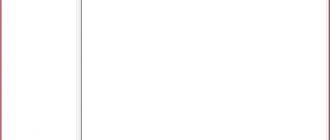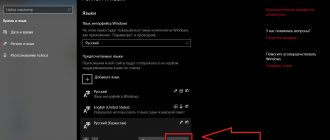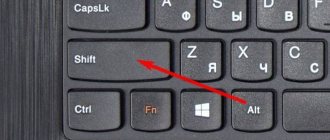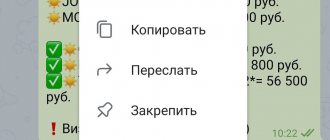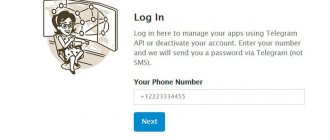How to translate Telegram into Russian (Telegram)
Telegram is one of the most popular instant messengers in our country today, along with WhatsApp, Viber and other programs. Users appreciated the simplicity and ease of use, as well as the reliability of data encryption in Telegram, so the Telegram audience is steadily growing every day. However, users often install Telegram in English, and then wonder how to make Telegram in Russian,
that is,
how to change the language in Telegram to Russian
.
That is why we will tell you how to translate Telegram into Russian ( Telegram)!
How to make Russian language in Telegram on Android: enable, change
How to make Russian language in Telegram on Android? In fact, in the latest version of the Telegram mobile application, the Russian language is already available to users initially, and you just need to enable the Russian language in Telegram in the settings. That is, in Telegram you can change the language to Russian through the settings as follows:
- Click on the button with three lines in the upper left corner of the screen;
- Select the “Settings” tab;
- Then you should find the “Language” tab, open it and select Russian;
- After this, Telegram will be translated into Russian.
If for some reason the above method is not available to the user, then you can use the help of specialized bots. To translate Telegram into Russian you need to:
- Click on the search button in the dialogs;
- In the search form you need to type “Telerobot” or “Robot Anton”;
- Write a message to Robot Anton with the text “locale android” without quotes;
- The robot will send the user a file that needs to be downloaded by simply clicking on it;
- Then you need to click on the button with three dots in the upper right corner, and in the list that opens, select “Apply localization file”;
- All that remains is to select the Russian language in the list that opens and use Telegram in Russian.
How to install Russian language on a computer?
The PC version of the messenger also has a built-in Russian language, which can be connected through the settings menu. For this:
- Go to settings and look for the “Basic” category.
- Next to the category name there is a hyperlink “Change language”. Click on it.
- A new dialog box will open in which you can select the Russian language and Russify the application.
Video:
How to Russify Telegram on a Windows 7, 8, 10 computer
How to Russify Telegram on a Windows 7, 8, 10 computer? To make Telegram in Russian on a PC you need to:
- After installing Telegram for your computer, you need to find Robot Anton in the search;
- Then you should send the robot a message with the text “locale tdesktop”;
- In response, the robot will send a localization file Russian.strings, which must be saved to your computer by simply clicking on the arrow;
- After this, you need to click on the three horizontal lines in the upper left corner of the screen and select the “Settings” tab;
- Now you should switch to the English keyboard layout (switch to English) and simply type “loadlang” on the keyboard, after which in the window that opens you need to select the resulting file and click on the “Open” button;
- If you cannot download the file using the loadlang command, then after downloading the file, you can go to the Telegram settings and click on the “Change language” link while simultaneously holding down the Shift and Alt keys on the keyboard. After that, all that remains is to upload the localization file.
- After downloading the localization file, Telegram will restart, and after that the user will continue to use the program in Russian!
This is how you can make Russian Telegram on Windows on a PC (computer or laptop)!
How to change language
In fact, there is one safe way, this is to use an assistant - a bot named Anton, it is free.
All other advice regarding downloading localization packs from third-party sites is unsafe. Many clever people, under the guise of Russifiers, distribute viruses. Be carefull.
I do not recommend using files downloaded from third-party resources for Russification.
You are already familiar with the process of installing and registering Telegram, so let’s proceed to changing the language.
On a mobile device
Step 1. Add a bot by writing @telerobot in the search field.
Step 2. The robot Anton will appear, with whom you will chat. If you are interested in other bots, there will be an article about them soon.
Step 3. Add the following command - “locale android”. On iPhone the command will be “locale ios”.
Step 4. Anton will kindly send you the required file.
Step 5. Click on it, it will start loading immediately.
Step 6. Next, find the button with three dots, click on it, a menu will open in which you need to click on “Apply localization file”.
Step 7. Now select the Russian language in the application settings.
For computer
Step 1. The principle is the same. We are looking for someone we already know, Anton. Search phrase @telerobot.
Step 2. Just give it a different command: “locale osx” for MacBook and “locale tdesktop” for Windows. Another version of the “locale windows” command is also suitable for Windows.
Step 3. When the bot sends the file, right-click on it and select “Save File As...”, that is, set the location to save it on your computer’s hard drive.
Step 4. Then go to the menu, select “Settings”.
Step 5. Next, move the mouse over “Change language”.
Step 6. Now pay attention, you must simultaneously hold down the Alt+Shift keys on the keyboard and left-click on the link. Explorer will open, find the file with the language, select it and click open at the bottom.
The application will immediately ask you to reboot for the changes to take effect.
Telegram will automatically restart, and you will be able to enjoy the new menu with familiar letters.
Online version
There is no official Russian web version, only the English version - web.telegram.org. You cannot change the language in it.
How to change the language in Telegram to Russian on Windows Phone
How to change the language in Telegram to Russian on Windows Phone? Unfortunately, at the moment there is no option to translate Telegram into Russian for Windows Phone, but the developers promise to add this feature very soon! Also, our readers can find out how to delete a Telegram account completely and forever!
Thus, translating the language in Telegram to Russian is quite simple: you need to either switch to Russian in Telegram in the settings, or simply add Russian language to Telegram using specialized bots!
Published 12/26/201712/28/2017 by Ilya Shevchenko
Change Telegram language - the best 3 ways
Let's figure out how to change the language in Telegram The question of how to change the language in Telegram is not as relevant now as it was a couple of years ago.
The fact is that until 2020 the application was not Russified. Users had to put up with the English version of the interface or look for some way out of the situation.
Why did Russification appear only after several years of Telegram’s existence? The answer is simple: initially the messenger was not created for the Russian audience at all.
We recommend: if you have just recently installed the application, learn more about useful Telegram settings.
- First method: change the language through the built-in capabilities
- Second method: change the language through the robot Anton
- Third method: another bot
How to change the language in Telegram
Although now the problem of Russification is no longer so relevant, there are still situations when it is necessary to change the language in Telegram. By the way, and not necessarily from English to Russian or vice versa.
Interesting : the messenger currently supports 13 languages. Among them there is even Malay.
To change the language in Telegram, you can use several methods.
First method: change the language through the built-in capabilities
The simplest option, provided that the required language pack is already “ sewn ” into the installation file.
The algorithm is the same for both a computer and a phone: go to settings and look for the word “language”. Click on it and select the desired option from the list.
You can find this option:
- Telegram for iPhone: Settings -> Language
- Telegram for Android: Settings -> Language
- Telegram for computer: Settings -> General -> Change language
All that remains is to choose the appropriate option.
Second method: change the language through the robot Anton
The method is a little more complicated, but quite working.
The robot Anton will help us Russify the application.
This is a special staff bot in Telegram that sends a file with localization. The whole process will look like this:
- We are looking for Anton in Telegram - type @telerobot into the search bar or follow the direct link;
- Let's start a dialogue. The bot will offer to select an operating system and language (for example, Android and Russian);
- In response, the program will send a file . Just download it and install.
To install the file, click on the three dots at the top of the message (on Android) or on the file itself (iOS) and select “Apply localization file”.
In the case of the computer version of the messenger, everything is somewhat more complicated, but the robot sends detailed instructions:
To change the language in Telegram Desktop, you need to go to the main settings and type the special command
loadlang
Now you can use the Russified version of Telegram!
— Do you need crowds of subscribers for your channel or users for your bot?
— What about quality traffic for your website, online store or any other project?
Try TRAF.me - there is more than 14 million active audience that is ready to come to you right now!
No markups or subscription fees! Only direct advertising with the ability to target different GEOs - RU, UA, EN, ES, IT, PT, FR, UZ.
As a result, you get only those who are interested in your project - that is, only an active audience.
Stop buying rotten advertising in fake channels, switch to effective traffic without headaches!
Find out more about useful Telegram bots in our article.
Third method: another bot
There is another option to change the language - use the @RusLangBot bot.
You will need to do the same that we described in method 2: find it, start a conversation, specify the type of operating system and download the file.
In general, the main difference between bots is their capabilities. Anton can help with translation into several languages, and @RusLangBot is intended only for Russification.
Enjoy using Telegram!
5 / 5 ( 3 voices)
On the computer
You can easily change the language in Telegram to Russian on your computer - just learn a simple sequence of actions.
Note that Telegram on PC is initially installed in Russian!
We'll tell you what you need to do below:
- Log in to the messenger;
- Click on the three stripes in the upper left corner;
- Go to the gear icon;
- You will see an icon with the letter "A". This is the menu you need;
- Log in and select the desired option from the list;
- As soon as you find a suitable value, put a dot in the checkbox opposite;
- Click on the “OK” button to save the changes made.
Congratulations, you were able to switch Telegram to Russian on your computer yourself! Use the messenger for pleasure - now everything is simple and clear, you were able to change the strange letters into Russian.
In the next part of the review you will learn something interesting. Intrigued?
There is no required value
Together we were able to figure out how to change the language to Russian in Telegram on our own. What if you need another option that is not listed? Bot Anton will come to the rescue! It was created for the sole purpose of translating the interface into the dialect you need.
It’s not difficult to figure out how to change the language in Telegram with the help of Anton - even a novice user can handle it:
- Enter @telerobot into the search bar;
- Enter the command /start;
- The robot will offer to select the operating system and the desired value - you can follow the instructions on the screen to change;
- Or send a request yourself in the following form: “locale operating system required adverb” (for example: locale android ru);
- You will receive a localization file - click on the download button and wait for automatic adaptation.
Don’t worry if Anton doesn’t respond for a long time - sometimes the robot takes time to process the request in order to change the value.
Now you understand how to change Telegram to Russian or any other language. Use our instructions to localize the interface and avoid getting confused by unfamiliar words.
Possible ways to add a new language pack
First, the user must figure out how to change the Telegram language to Russian in the settings, and try to do this, and only then install the update.
If there is no option to install the required option in the messenger settings, then there are several ways to fix the problem.
- All devices running Android 4.0 and higher platforms, as well as Windows Phone, received an update with the Russian language. In this case, you just need to check the settings and enable the appropriate option. If Russian is still missing, then the easiest way is to update the messenger.
- You can download a special bot to work in Russian directly in the Telegram chat. This is the most effective and reliable option for Russification.
- You can also download the corresponding installation package from third-party resources. But preference should be given to trusted suppliers.
Depending on the platform, the sequence of actions on how to change the Russian language in Telegram may differ and have slight nuances. But, in general, the principle is the same.