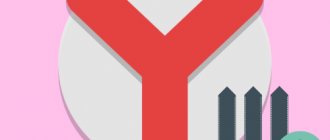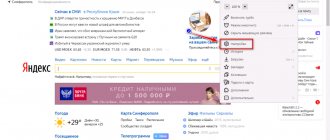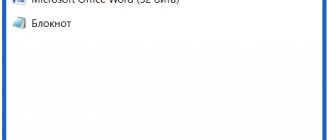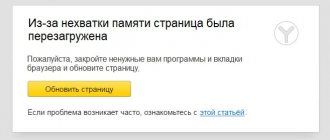Saved.io
The developers call their service “the simplest bookmark manager,” and this is true. No fancy features - just links and page icons on a white field.
You can create multiple lists to sort sites by category. If you don't have many bookmarks and like simplicity and order, you'll love Saved.io. Otherwise, the service will seem empty to you.
Saved.io →
Download QR Code
Saved.io
Developer: Website
Price: 0
External bookmarks bar
Some sites, once added to bookmarks, open only periodically - once or twice, for example, a week or even a month. And others are required every day, and many times a day. The most popular URLs can always be kept visible at the top of the Yandex window, in the panel below the address bar. It provides quick access to links.
Let's set it up: 1.In the Yandex menu, go to: Bookmarks → Show bookmarks bar.
Note. If the option line says “Hide...”, then you don’t need to click anything—the panel is already activated.
2. To place the address opened in the current tab in the external bookmarks bar, right-click on the free space under the address bar. Click "Add Page".
Here you can also add a folder for quick access. To do this, click “Add folder”.
Give it a name and click "Save".
If you need to place the URL in a folder in the panel, right-click on it and use the “Add Page” option.
To view the contents, left-click on the folder (a list of URLs will open).
A list of link management commands opens by right-clicking (with the cursor positioned above the URL). Through the panel, a bookmark can be loaded, including in “Inognito” mode, deleted, and also switched to the “Dispatcher” tab.
Papaly
Papaly is similar to Raindrop.io, but has a slightly rougher and less responsive interface. Nevertheless, it has all the necessary functions for storing bookmarks.
Links here are sorted into categories, which can be marked with different colors and comments. And a special quick access panel makes it easy to access frequently used bookmarks.
There is also a quick search, so you don’t have to spend a long time poking around in deposits of links.
Papaly →
Download QR Code
Papaly Bookmark Manager
Developer: papaly.com
Price: 0
Where are the Yandex browser bookmarks located in the computer memory?
We can go a little deeper and find out where the Yandex web browser bookmarks are located on the physical disk. The created links are saved in a separate file called Bookmarks. Usually there is no point in working with it, except as a backup or for data transfer. After reinstalling the browser, it is possible to replace this file in the destination folder and get all the same bookmarks that were present in the web browser before removal.
How to find where Yandex browser stores bookmarks in Windows 7, 8 and 10:
- Enter the path into Windows Explorer C:\Users\PC Name\AppData\Local\Yandex\YandexBrowser , where “PC Name” is the name of your profile in Windows OS.
- Open the “User Data” directory and look for the folder with the profile. It may be called “Default”, “Profile 1”, “Profile 2”, etc.
- We are looking for the files “Bookmarks” and “Bookmarks.bak”.
It is in these files that bookmarks are stored in the Yandex browser, but you won’t be able to read them. To view their contents, you will have to replace the existing file in the browser on your PC with the one that was copied from another web browser.
By the way, we can find the Yandex browser bookmarks file in this way only on a PC; the method is not applicable for the mobile version of the web browser. In general, the bookmark file from a mobile phone is not viewable.
Booky.io
A simple bookmark manager that allows you to quickly add links to the pages you need and sort them by category. It can bulk import bookmarks from the browser as an HTML file, so you don’t have to spend a lot of time fiddling around with “moving”. You can create as many categories (or boards, as they are called here), drag bookmarks between them and mark them with different colors. The service looks quite nice, and it’s hard to get confused.
Booky.io →
Download QR Code
booky.io Extension
Developer: booky.io
Price: 0
How to find bookmarks in Yandex browser
Having figured out where the Yandex browser bookmarks are located, it’s worth learning how to find them. There are 3 ways to do this. All methods are easy to use, but have their own implementation features. It is better to try all the options and choose a few of the most convenient methods.
Method 1: From the bookmarks bar
We already know that bookmarks in the Yandex web browser are saved in a special panel, but it must first be enabled. The easiest way to activate is to press the key combination Ctrl + Shift + B (or AND - Russian). An alternative option is to click on the menu (3 bars at the top in the right corner), hover the mouse over “Bookmarks” and click on “Show bookmarks bar”.
After activating the display of the panel, we can launch any link with just one click on the website icon. All icons are located horizontally one level below the Smart Line.
Method 2: through the menu
We can find the place where bookmarks are saved in the Yandex browser through the main menu:
- Click on the browser menu.
- Move the mouse pointer to the “Bookmarks” element.
- At the end of the drop-down menu there is a list with saved links; select any of the elements by clicking the left mouse button.
The method is slightly inferior to the method of opening links through the bookmarks bar in the Yandex web browser due to the need for an extra click. And in the case of a large number of links to pages, finding the desired item is a little more difficult than from the panel. But you don’t need to open extra tabs (like the bookmark manager).
Unmark.it
Unmark.it is an excellent service for those who constantly accumulate a bunch of bookmarks that they still can’t view. It works like a task manager. You click on the extension button or bookmarklet and the bookmark is added to your list. When you have free time, you can read the article or watch the video from the link, and then simply delete it from your saved files. Ideal if you don't like to keep a lot of bookmarks.
According to the principle of operation, the service resembles the same Pocket, but its design in the form of a list makes it easier to navigate through a large number of elements. It is possible to assign tags to bookmarks, view them in the timeline and find them through the search bar.
Unmark.it →
Download QR Code
Unmark
Developer: unmark.it
Price: 0
Where to find saved bookmarks in a mobile browser from Yandex
On a smartphone, the location of favorite links is also not entirely obvious. To find a link to a page with bookmarks, you need to open the tab control panel.
Where we can view bookmarks in the Yandex browser on a smartphone:
- Launch the web browser application.
- Click on the icon with a number circled in a square. It is located on the right side of the “Smart Line” on the scoreboard or on the bottom panel while viewing sites.
- Click on the star icon - the leftmost element and go to “Bookmarks”.
V7 Bookmarks
This is a bookmark manager for Opera. Available for download as an extension. It's easy to find. You need to click on “Menu” in the browser, then go to the “Extensions” section. There, enter this name in the search and click the big green “Install” button.
This manager is quite easy to use. However, it has many functions. Can move one or more objects. Exports a tree of saved pages to an HTML file. Performs a quick search for the desired site. Copes with standard requirements for such tools: copy, delete, add, modify, export and import.
The best program managers
There is no loss of additional time and effort searching through bookmarks in different browsers - all you need to do is select and install the appropriate functional utility. If you are forced to use several search engines for work and business, then there will be an overview of the best and most convenient services for you. Now all your important and necessary bookmarks will be available in any browser extension, on any computer, laptop, smartphone or tablet.
Comparison table of the best managers
| Service | Price | Advantages |
| Atavi You can register on the official website of the service https://atavi.com/ |
|
|
| Linkman Software is Russified, the latest version can be downloaded at https://soft.mydiv.net/win/download-Linkman.html | The service is free |
|
| V7 Bookmarks Service in English. language https://addons.opera.com/en/extensions/details/v7-bookmarks/?=en | Free sidebar extension for Opera browser |
|
| Session Manager Free add-on can be installed from the Chrome web store https://chrome.google.com/webstore/detail/session-manager/bbcnbpafconjjigibnhbfmmgdbbkcjfi | Free utility for the Firefox browser |
|
| Transmute Pro 2.04 It is better to download the licensed version from the developer’s website https://www.darqsoft.com/ | Shareware |
|
| Raindrop You can download the software at https://www.softportal.com/software-39527-raindrop.html |
|
|
| Evernote 6.11.2.7027 Download the Russian version here https://ru.vessoft.com/software/windows/download/evernote |
| A powerful utility that allows you to create as many notes as possible and save a huge number of bookmarks and web pages.
|
The best programs for creating booklets
In fact, on the Internet you can find hundreds of interesting, convenient and functional utilities, both free and paid. We tried to present you with the most portable, versatile and effective bookmark managers from the ratings of online user reviews. Naturally, the final choice always remains with the user, only you can decide which utility to choose.