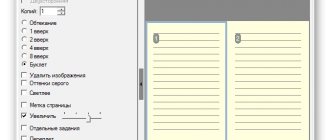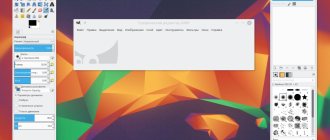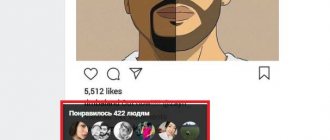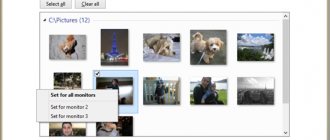CorelDraw: what is this program and what is it for?
CorelDRAW is a program that is a graphics editor. It works with vector images and makes it possible to create unique templates. Users make sketches, make diagrams, and draw logos.
Why you need CorelDraw, you will learn from this video:
It is also useful to read: Review of Adobe Photoshop
Advantages of CorelDRAW over newer programs
While working with the program, experts notice its features. Thanks to updates to the latest version, many bugs have been fixed and additional functions have been made available to users.
Main advantages:
- different fonts;
- format support;
- suitable for posters;
- tools for creating advertisements;
- catalog of forms;
- support for Windows, MAC, OS operating systems.
If you compare the program with similar tools, such as Adobe Illustator, there are additional features. Designers love the ability to import files and not worry about the format. Ready-made layouts can be used for offset printing.
Reference! Raster images can be created of varying complexity. Vector graphics are gaining momentum, the scope of application is very wide.
From this video you will learn which is better, CorelDraw or Adobe Illustrator:
What is Corel for?
It's not entirely correct to compare Adobe's most popular product with CorelDRAW. Photoshop is designed exclusively for working with raster graphics, while the hero of this article works with vector graphics. However, GraphicsSuite also includes a raster editor. The main advantages of Corel compared to the same Adobe Illustrator and Photoshop:
- Easy to use for both beginners and experienced users;
- many high-precision professional tools;
- the ability to customize the program for yourself;
- thousands of pieces of available content: colors, templates, fonts, photos, etc.
How to work in CorelDRAW: brief instructions
To work in the program, you need to learn the basics. Key Lessons:
- objects;
- lenses;
- effects.
In the program, everything starts with creating a new document. Users launch the editor, select a file, and there is a New button. In the program you can configure the workspace and view effects. If we talk about the nuances, various modes are open, there is a smoothing and highlighting function.
Tools on the panel:
- word processing;
- changing the font;
- interval selection;
- columns.
Tools are provided for curly text and saving attributes. Users upload files and can edit and format them. Simple text can be made streamlined or effects can be added. On the control panel there is a button for columns and a bulleted list. Professionals, of course, are interested in customizing letters and curly text effects.
Working with fill:
- color selection;
- cloud;
- catalog of patterns;
- playback functions.
When working with regular or monochrome images, it's easy to fill. It can be uniform or different colors. The program offers a wide palette, you can use mixers.
Reference! The editor is suitable for creating landscapes; special fills are used.
Working with objects:
- image lock;
- file placement;
- moving an object;
- node processing;
- smoothing curved lines;
- basic tools.
Basic and additional tools are used to work with objects. The user changes the display and adjusts the scaling. Buttons on the sides are necessary to rotate objects and lock them.
The sidebar provides icons for transforming, dragging and dropping symbols. Node points can be shifted, thereby changing the shape of the object. When working with curved lines, the node separation function is useful.
Lenses:
- portraits;
- color;
- negative;
- translucent.
To bring a drawing to life, users use lenses in the editor. They allow you to apply effects and view the selected area. Working with raster images, it is possible to create collages. The program can convert any file and perform tracing.
Reference! To import pixel images, go to the “file” tab.
The Import function will allow you to select the desired image and add it to the work area. Next, all the conversion tools are opened to the user. When creating logos, interactive fill and a shape-changing tool are used.
It all starts with simple, straight lines. Select the “free form” button on the control panel. Thanks to modes, transformation into curves occurs. All the necessary tools are on the top panel. If the shape does not suit you in size, you need to change the position of the node. Because straight lines are used, there is a lack of anti-aliasing in some areas.
Reference! To solve the problem, designers simply connect lines, thereby changing the shape.
To color an object, a mesh fill is applied. You are allowed to draw an ordinary figure as a background. It can be a circle or a square. There is a decoration function to select modes. If you are not happy with the color, you can apply an interactive fill and look at the catalogs.
Reference! Highlights are created using the “overlay” function. All objects can be copied or moved to another area.
Working with layouts will bring a lot of pleasure if you understand the “replacement wizard” option. Any forms in the editor can be changed, it’s just important to set the parameters. Many people use a program to draw portraits. It all starts with a set of curves, the main thing is to stick to the original plan. At the end of the work, designers simply play with light. It’s convenient that you can adjust and change the scale of the picture at any time.
Just imagine how unimpressive documents would be if we didn't have the ability to combine text and graphics in one file. Or if some programs allowed you to create intricate drawings, while others allowed you to build complex diagrams, but not both. But this is how you had to work with electronic documents before the advent of CorelDRAW...But in 1989, the release of CorelDRAW turned the usual ideas about computer graphics upside down. It was the first ever program to create full-color vector illustrations and page layouts. Two more years passed, and again Corel revolutionized the world of design by introducing the first universal graphics package, which included tools for vector illustration, page layout, photo processing and much more.
January 1989
| February 1990 | September 1991 | |
| Revolutionizing the graphic design industry: CorelDRAW 1.0 is the first graphics software product for Windows®. | CorelDRAW 1.11 introduces support for importing/exporting AutoCAD® DXF™ files for working with 2D and 3D graphics. | CorelDRAW 2 introduced a new Print Merge feature to merge text files with graphics for printing. This version also introduces the Shell, Blend, Extrude, and Perspective tools, which let you create blending and distortion effects on objects and shapes. |
| October 1992 | May 1993 | July 1994 |
| CorelDRAW 3 introduced an editable view mode, allowing you to work with objects displayed in color and in full detail. In addition, CorelDRAW 3 was the first graphics application suite for Windows. It introduced Corel PHOTO-PAINT® for the first time, giving users the ability to create, edit and convert raster images. | In CorelDRAW 4, for the first time, it became possible to work with multi-page documents (up to 999 pages). In the same version, a floating toolbar appeared, which can be moved to the side, freeing up the workspace. | CorelDRAW 5 introduced support for Postscript® and TrueType® fonts, as well as a powerful color management system that lets you configure your monitor, printer, and scanner to display the most accurate colors on your computer display. |
| August 1995 | April 1997 | April 1998 |
| The sixth version of CorelDRAW was released on the same day as Microsoft Windows® 95. CorelDRAW 6 was the first version to fully support 32-bit operating systems. It features a new Lined Paper tool and increases the maximum page size from 35 x 35 inches (89 x 89 cm) to 150 x 150 feet (46 x 46 m). | CorelDRAW 7 introduces an interactive properties panel. Now all the most necessary tools are conveniently located on one panel, which allows you to significantly speed up your work. Another useful innovation in this version is the ability to write macros and automate functions. Several functions for working with text have been added: automatic spell checking, a thesaurus and a grammar checker. | CorelDRAW 8 introduces new import capabilities for multiple file types, interactive Shadow and Vector tools for working with shadows, and Zip and Twist tools for distorting lines and nodes. |
| December 1999 | October 2000 | August 2002 |
| CorelDRAW Graphics Suite 9 introduces the ability to display multiple color palettes simultaneously, making image creation faster and more flexible. The appearance of a new palette editor made it possible to both create new palettes with the necessary settings, and customize and edit existing ones. | CorelDRAW Graphics Suite 10 introduces PDF publishing for the first time. Page order mode made it possible to view thumbnails of all pages of a document, as well as change the order of pages by dragging them to the desired positions. Color management was completely modernized: from now on, all the most necessary functions were located in one dialog box. | A distinctive feature of CorelDRAW Graphics Suite 11 is its support for symbols. This made it possible to create objects and store them in a library for later reuse. |
| January 2004 | February 2006 | January 2008 |
| CorelDRAW Graphics Suite 12 introduces improved text alignment and dynamic guides to help you create objects, position them as accurately as possible, and align them with other objects. Unicode text support made it easy to share files regardless of their language or the operating system in which they were created. | CorelDRAW Graphics Suite X3: Adds Corel® PowerTRACE™ for converting raster images to vector graphics, a new Cutout Lab in Corel PHOTO-PAINT, and a new Image Adjustment Lab for quick digital photo editing. This version also introduced the ability to crop vector graphics objects, previously only available for raster images. | CorelDRAW Graphics Suite X4 introduces the ability to format text in real time. In addition, interactive tables have been added and improved, support for new file formats (including PDF 1.7 and Microsoft® Publisher 2007), RAW format support for more than 300 camera models, as well as independent layers on the page. There are also online collaboration services (CorelDRAW® ConceptShare™) and font identification functionality. |
| May 2010 | April 2012 | April 2014 |
| CorelDRAW Graphics Suite X5 adds more than fifty new and improved features; This version significantly expands the capabilities of resource and color management, as well as working with web graphics. The package also includes an extensive selection of educational materials and a rich collection of ready-made content for use in design. | CorelDRAW Graphics Suite X6 includes improved OpenType® support, enhanced custom color settings, new page layout capabilities, native 64-bit support, and improved support for multi-core processors. | CorelDRAW Graphics Suite X7 introduces powerful new fill tools, support for touch screens and high-resolution monitors, multi-monitor support, and enhanced content sharing capabilities with the CorelDRAW community. New multi-core processing capabilities and native 64-bit support let you run multiple applications simultaneously and enable fast processing of large files. |
| March 2016 | April 2017 | |
| CorelDRAW Graphics Suite X8 introduces the Corel Font Manager, an improved knife tool, new and improved photo editing features, and more. | CorelDRAW Graphics Suite 2020: Includes all the industry-recognized tools found in previous versions of CorelDRAW Graphics Suite, plus many new features. The exciting new LiveSketch™ tool allows you to instantly capture an idea when creative inspiration strikes. |
What formats does CorelDRAW read?
If you go to the program properties, you can find out about the list of supported formats.
Main types:
- AI;
- PFB;
- BMP;
- BMP;
- CGM;
- CDR.
The program easily opens CSL symbol libraries. If a person works with a cursor, he will be interested in the CUR resource. You can load Microsoft Word files into the editor window.
Available options:
- DOC;
- DOCX;
- RTF.
Many of the designers deal exclusively with drawings. When dealing with the AutoCAD library, it is important that the program reads the binary DWG format. The editor is also open for the DXF graphic extension. It is also suitable for reading blueprints from many libraries.
Adobe products are diverse and it's nice that the system understands the cross-platform PDF format. This makes it possible to upload electronic documents and process information.
Versions of the CorelDRAW graphic editor in order
Along with updates, the graphic editor becomes a serious tool. Adding icons allows professionals to look at the program in a new way. When working with images, the main thing is to pay attention to errors. Fortunately, the developers listen to the testers’ comments and take into account the shortcomings.
Reference! The program has feedback, so everyone can take part in the development.
Early version of Suite 2017
The 2020 program replaces Adobe illustrator in functionality, and many printing companies have adopted it. Designers note the following advantages:
- variety of instruments;
- sketch requirements;
- working with curves;
- downloading fonts;
- systematization function;
- video settings;
- protocol support;
- HTML5 language.
Users process imported files, there is full compatibility with Microsoft Windows 10. The developers have focused on increasing the resolution. Designers now have the opportunity to work with multiple displays in the program.
Updates:
- new lenses;
- special effects added;
- interactive regulators;
- function buttons;
- showing all elements in curves.
Suite 2018
The 2020 version of the program is presented with built-in image modification tools. The update resolves problems with tray synchronization. Online storage has been added, making it easier to save drawings. Plus, image tracing time has been reduced.
Important! It has become easier to work with graphics. If previously there were difficulties with some languages, they disappeared in the updated version.
Additional changes:
- shadows appeared;
- improved dynamics;
- automatic image alignment;
- new symmetry mode.
The 2020 version of the program also changed the appearance of the settings. The developers have added a zoom icon. A file saving indicator appears at the edge of the screen. Conveniently, the program supports a computer with a 64-bit processor.
The ability to download files with complex fonts is available. Also, do not forget about OpenType encoding technology. Calligraphy businesses are constantly faced with data saving error. It is important that the program supports similar styles and can work with typography.
Suite 2019
Corel version 2020 has changed the tools and some effects. Drawing has become easier. At the same time, data synchronization time was reduced. There is an opportunity to work remotely, we are talking about the CorelDRAW function.
List of updates:
- new special effects;
- attraction of objects;
- additional formats;
- copying data;
- highlighting the boundaries of an object;
- setting up forms.
To print the document, support for the PDF/X−1a standard was useful. With the updated version of Corel, you can process electronic data. It is now possible to separately disable annotations and view various multimedia elements.
The editor has a QR code generator, so the scope of application has expanded. Printing companies are actively working on trademarks. Essentially, these are matrix barcodes that are two-line. They were found only in the automotive sector, but are now used everywhere.
This video gives a detailed overview of CorelDRAW Graphics Suite 2020:
CorelDRAW Graphics Suite 2020 22.1.1.523 Full / Lite (2020) PC | RePack by KpoJIuK
• Redesigned fully customizable interface. A work environment where the tools and settings you need are always at your fingertips reflects your workflow. To get started quickly, select the right workspace, then use Quick Setup to customize the toolbox and property panels to suit your preferences. We offer a Default workspace, a Simplified workspace, and a Classic workspace (based on the X6 version). • Specialized workspaces. Several ready-made workspaces will help you effectively organize and place the necessary tools within easy reach. Featuring Page Layout and Illustration workspaces, and the ability to recreate Adobe Photoshop or Illustrator settings in a workspace, making the transition from Creative Suite to CorelDRAW easier.
• Full control over fills and transparency. CorelDRAW Graphic Suite X8 features our most powerful fill engine yet, giving you complete control over fountain fills, raster and vector pattern fills. You can now create elliptical and rectangular fountain fills, adjust the transparency level of an individual fountain fill color, and repeat the fountain fill within an object.
• Convenient font previews and advanced character customization options. Here you can find the right font for any project. The Apply Font docker allows you to preview different fonts and let you experiment with them. Additionally, the redesigned Insert Character docker automatically displays all the characters, symbols, and glyphs that are associated with the selected font, making it much easier to find and insert those elements into your document.
• Special effects and advanced photo editing capabilities. Special effects introduced in Corel PHOTO-PAINT X8 include four new pressure-sensitive blur tools—Smudge, Swirl, Pull, and Repel—as well as new camera effects—Bokeh, Chroma, Time Machine, and Sepia—that let you give your images a unique look. Expanded support for RAW formats across more than 300 camera models opens up additional possibilities for working with images.
• Precise drawing and layout tools. Make sure every element on the page is placed exactly where you want it with improved layout tools. The Guides window allows you to quickly position objects by displaying them as you work, along with suggested alignment options relative to other objects. The outline placement options allow you to specify whether the outline will be located inside the object, outside the object, or equally on both sides of the object's border.
• QR code generator. Create unique QR codes and add them to your projects as a mobile marketing tool. Use text, images, and color styles to give your QR codes the look you want. Your QR code can be in harmony with the overall design, or it can be contrary to it - the options are endless! The built-in verification function will ensure that the QR code works and can be decrypted using a smartphone with the scanning application installed.
• Built-in Content Center. Discover the interactive online storage Content Center*, fully integrated with the suite's applications. You can share vector, raster, and fountain fills with members of the CorelDRAW user community right in the app. Get inspired, showcase your creations and vote for your favorites.
• Expanded OpenType support. Create beautiful lettering using OpenType's advanced typography features—ligatures, ornaments, small caps, and swashes. Ideal for cross-platform development, OpenType fonts provide comprehensive language support, allowing you to customize characters to suit your working language.
• Support for complex fonts. CorelDRAW's typography-correct features make working with Asian and Middle Eastern languages even easier. Complex type support works in the same way as OpenType font support: characters change as you type, ensuring they fit the context.
• Document styles. The Object Styles docker makes it easy to create, apply, and manage styles. Style sets make it easy to quickly and consistently format documents and create multiple variations of the same design.
• Custom color harmonies. Easily create additional color palettes for your project. The Color Harmony tool combines color styles into a harmony so you can make group color changes. It also analyzes colors and shades to create complementary color schemes - a great way to surprise clients with variety!
• Tools for creating vector shapes. Add interesting effects to vector objects. Four shaping tools - Palette Knife, Funnel, Pull, and Push - let you modify vector objects by pulling, pushing, smearing an object, or creating indentations.
• Tools for working with page layouts. With improved page layout tools, the process of developing complex layouts has never been easier. The empty PowerClip frame allows you to reserve space for text or graphics. The Template Text tool lets you model your page layout and see what your text will look like, and the auto-numbering feature lets you quickly add page numbers.
• Built-in support for 64-bit multi-core processors. Now, with multi-core processing capabilities and native support for 64-bit processors, your projects will take little time to develop. Increased performance and more efficient memory usage help you complete resource-intensive tasks faster, enable faster processing of large files and images, and increase the number of large files you can process simultaneously.
• Powerful color management system. The redesigned color management system provides control over the consistency of color parameters across different media and allows you to create custom color palettes for each document. In addition, the color management system provides increased color accuracy, as well as support for the latest PANTONE color profiles. It reduces reprinting costs by ensuring accurate color matching before printing begins.
• Tools for web graphics. CorelDRAW's collection of web graphics tools helps you create engaging web content. Pixel mode shows the image exactly as it will look online, and the export dialog lets you compare formats before exporting the image and choose the settings that will give you the best results.
• Easy tracing of raster images into vector ones. Don't waste valuable time converting raster images to vector graphics. Significantly improved built-in Corel® PowerTRACE® delivers flawless tracing results and transforms the most complex raster images into high-quality vector objects.
• Built-in materials organizer. Our built-in Corel CONNECT search tool helps you browse and find the content you need, then organize and group content by type or project. Sync work trays with Microsoft OneDrive to ensure you always have access to the latest versions of your projects from other computers or mobile devices.
Computer requirements for working in CorelDraw
If we consider the latest version of the Suite 2020 product, the manufacturer specifies the following requirements:
- Microsoft Windows 10, Windows 8.1 or Windows 7 system.
- Supports 32- or 64-bit versions.
- Updating data packages - yes.
- Processor – Intel Core i3/5/7 or better.
- RAM – from 2 GB.
- Hard disk space – more than 1 GB.
- Equipment – mouse, tablet or multi-touch monitor.
- Minimum resolution – 1280 x 720.
- Microsoft Net Framework technology – yes.
To check program data, network access is requested. An Internet connection is necessary for new updates to arrive. Access to the library is limited if there is no network. As mentioned earlier, the product does not take up much space on your computer. 2 GB of RAM will allow you to perform all operations in the application.
Important! Even when converting files, the processor does not heat up, but a lot depends on the cooling system. The program is actively used not only on PCs, but also on laptops.
It is also useful to read: 3d max system requirements for a personal computer
The top graphic editor is discussed above. It is multifunctional and there are different versions. To get started, it is better to look at the requirements and instructions for use.
Installation
Before installing CorelDRAW X4 on Windows 10, you must obtain a licensed copy of the program or use the shareware version.
| We recommend!InstallPack | Standard installer |
| Official distribution of CorelDRAW Graphics Suite | |
| Silent installation without dialog boxes | |
| Recommendations for installing the necessary programs | |
| Batch installation of multiple programs |
kak-ustanovit.rf recommends InstallPack, with its help you can quickly install programs on your computer, more details on the website.
You can download it from the official website in a section specially designed for this.
Or purchase a license from a certified Corel Corporation partner.
The installation process described below was carried out using a licensed installer.
As in most cases, there is a user agreement on the first page of the installer. In addition, there is a link to the terms of service.
Product registration is carried out by entering your full name and serial number. To do this, you must be connected to the Internet when installing the program.
There are two types of installation: regular and custom. With selective installation, you can refuse to install some plugins.
There are four plugins in total, each of them is a separate tool.
The next page discusses installing utilities, activating extended compatibility with EPS files, and creating desktop shortcuts.
Select the directory in which the program system files will be located.
The installation of CorelDRAW will begin, after which shortcuts will appear on the desktop if such a task was activated previously.
to think about how to Russify Corel Draw X7 after installation , since the installer has a choice of language.
Installation video:
@how-to-install.rf