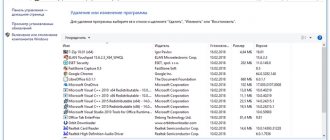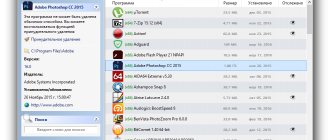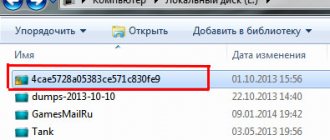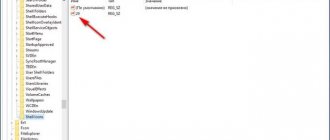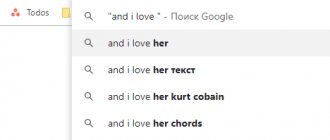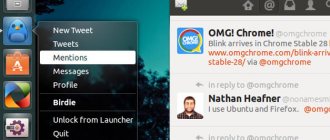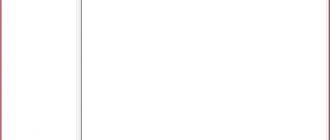Rate the program (3 631 ratings, average: 5,00 out of 5)
Often, after removing applications through the standard Uninstall Wizard, traces of software “activity” may remain in the system (keys in the registry, links to unknown objects and other “garbage”), slowing down the computer and clogging up memory.
Then programs for removing programs can come to the rescue, tracking and identifying “residues”, managing the cleaning process and eliminating even non-deletable objects. We will be glad if the selection helps you choose a reliable uninstaller.
| Programs | Russian language | License | Rating | Working with the registry | Scheduler tasks |
| IObit Uninstaller | Yes | Free | 10 | Yes | Yes |
| Accelerator Computer | Yes | Trial | 10 | Yes | Yes |
| CCleaner | Yes | Free | 10 | Yes | Yes |
| Revo Uninstaller | Yes | Free | 9 | Yes | Yes |
| Soft Organizer | Yes | Free | 8 | Yes | No |
| Reg Organizer | Yes | Free | 10 | Yes | Yes |
| Uninstall Tool | Yes | Free | 8 | Yes | No |
| Carambis Cleaner | Yes | Trial | 7 | Yes | No |
| Vit Registry Fix | Yes | Free | 8 | Yes | No |
| EMCO UnLock IT | No | Free | 7 | Yes | No |
IObit Uninstaller download
The uninstaller removes not only unnecessary material, but also files and software that are resistant to deletion. The utility does an excellent job of “cleaning up” the registry and hard drive, restores accidentally deleted files, and also cleans programs that are not displayed in the list of installed ones or do not have their own uninstaller. For user convenience, in the working window, all material is located in a thematic sorted list for quick search. In addition to deleting, an object can be hidden from view, data about it can be cleared in the registry, or the directory in which it is located can be seen. An important advantage of IObit Aninstaller is the creation of a restore point every time it is launched, the simultaneous deletion of several files, the portability of the software, Russian-language localization and free distribution.
Programs to remove programs that won't uninstall
Standard methods for cleaning a computer from programs are very limited; in particular, users may be unable to uninstall damaged software. In this situation, third-party programs will come to the rescue; in addition to deleting the main files, they clean the registry and hidden folders in which the problematic software has located its temporary files. This not only cleans the computer of garbage and helps maintain the speed of the OS at the same level, but also helps to perform a clean installation of the program now or in the possible future, eliminating possible conflicts.
Uninstall Tool
The first on our list will be a program whose entire functionality is focused primarily on removing software that has become unnecessary. Here you can see what software is in startup, disable it or completely remove it from your computer. In addition, there is a forced uninstallation, which is important for damaged files that do not allow you to erase the program using the operating system - in this case, the Uninstall Tool will perform this operation in a roundabout way. Some programs cannot be removed in the current session, so the built-in Wizard completes this procedure after the system reboots.
Batch uninstallation is supported, additional information is displayed about the location and installation date of each software, the total number of installed programs and how much space they take up in total on the hard drive. The user can also perform a new installation with tracking - this will help to understand where and what files were installed and what will be removed when using the Uninstall Wizard. Among the additional features of the Uninstall Tool, it is worth noting the batch uninstall function, with which you can mark and erase several programs at once. The Uninstall Tool is available for a fee, but has a 30-day trial period.
Revo Uninstaller
A popular solution that effectively copes with the task assigned to it. In addition to the classic function, it has “Hunter Mode”, which allows you to independently indicate the program that needs to be removed. This is useful in situations where the software is not displayed in the list of installed ones, but is present on the computer and, perhaps, works quite stably. There are several uninstallation modes - from the usual and less effective (the fastest, through the built-in uninstaller) to the advanced and slowest, which includes a deep search and deletion of all files on the hard drive and in the registry.
Startup management is also available here - disabling and enabling specific programs, viewing additional information about each of them. Other features include cleaning browsers of temporary files, as well as separate cleaning of MS Office products. There is also a free version of Revo Uninstaller, but it cannot perform forced uninstallation.
IObit Uninstaller
IObit Uninstaller offers a more functional program that additionally offers to get rid of browser extensions, plugins and panels, work with autorun and Windows updates, and delete residual files. There is also a file shredder and a selection of system tools, such as the registry, task scheduler, etc.
Returning to the topic of conversation, the application allows you to uninstall any previously installed programs in single or batch mode, including through the forced uninstall option. However, such improved removal is possible only in the full version of IObit Uninstaller, while the free version in this regard is no different in effectiveness from the capabilities of the operating system, that is, it will not be able to rid the PC of “stubborn” software.
Total Uninstall
Another tool for single and batch removal of programs. It clearly shows exactly what changes were made to the system by a specific software, indicating all the folders and registry keys that were created after installation. You can also track selected programs to see what they are recording and changing in Windows.
Thanks to tracking programs through a log, their further removal can occur without a built-in uninstaller, problems with which most often become a problem for the user. Total Uninstall is paid, but there is a 30-day free version that you can download from the developer’s website.
Advanced Uninstaller Pro
In comparison with all the tools discussed above, this one can be called the most functional. However, its capabilities do not relate to the topic under consideration today - it includes cleaning and deleting browsers, working with startup, scanning the system state, a file shredder and much more, including what we have already listed.
In view of all this, the choice in favor of Advanced Uninstaller Pro can only be made by those users who are looking for not just a forced uninstaller, but a solution for complete OS care. The program is free, but some functions will become available only after purchasing the PRO version.
Soft Organizer
Another utility that focuses only on programs installed on the system. It can perform a complete cleaning of Windows from uninstalled software, doing this in several stages. If you do not skip some of them, as a result the PC will be cleared of all traces, such as folders in various hidden and public directories, shortcuts, registry entries, associations.
Through it, you can install programs so that in the future they can be tracked and effectively removed along with all traces, even if they resist the standard uninstaller. Soft Organizer also detects updates, which eliminates the need for the user to manually check for new versions.
Absolute Uninstaller
Absolute Uninstaller is a program that doesn’t stand out in any way, but has a right to exist in this collection. Performs complete deletion of program files, allowing you to do this with several selected options at once. Displays basic information about each software, corrects registry errors and removes Windows updates if after them the system begins to work incorrectly.
A useful feature of Absolute Uninstaller in some cases will be the function of restoring deleted programs through the corresponding section of its menu. This way, the user will be able to protect himself as much as possible from rash deletions along with all files, some of which sometimes turn out to be necessary in the future.
Ashampoo Uninstaller
The last representative on this list is a regular uninstaller, which does not always cope well with its task of removing problematic software. More efficiency can be obtained from it only if you perform further installations through an internal tool that monitors the behavior of programs and in the future allows for a complete cleaning of the system.
In addition, there are many minor utilities such as managing services, startup, restore points and installed fonts. In separate sections of the menu, the user will be able to start deleting files and folders, searching for deleted files for recovery, and other options. In terms of its load of various functions, this software resembles the mentioned Advanced Uninstaller Pro, but in terms of the quality of performing its main task, it is lower than many of the competitors listed above. Nevertheless, it may well take root on your computer due to its functional versatility, collected in one place.
Almost all applications for removing programs and their traces, selected for this article, allow you to effectively deal with software that does not want to leave the computer when using regular Windows tools. Each of them has its own characteristics, and which one to choose is up to you.
We are glad that we were able to help you solve the problem. Add the Lumpics.ru website to your bookmarks and we will be useful to you. Thank the author and share the article on social networks.
Describe what didn't work for you. Our specialists will try to answer as quickly as possible.
Did this article help you?
NO
Computer Accelerator download
The utility cleans your PC of unnecessary files, eliminates crashes and freezes in the OS, optimizes the registry and efficiently manages startup. The built-in scheduler will allow you to configure a system optimization schedule, indicating the frequency and selection of the necessary actions. Error detection and correction functions will help you get rid of identified problems, useful tools to clean up accumulated broken shortcuts, old keys, browsing history, temporary Internet files and other “garbage” that slows down loading and operation.
Ashampoo UnInstaller
Ashampoo UnInstaller is a powerful program for uninstalling programs installed on the operating system. The program has an application installation tracking mode for further complete removal of all traces of the installed program.
In addition to removing programs, Ashampoo UnInstaller includes a large number of additional tools with which you can optimize your computer: clear your hard drive of temporary files, optimize the registry, clear Internet history: delete cache, cookies, delete empty folders, delete unnecessary fonts, defragment the hard drive, manage Windows services, autostart, change file associations, etc.
Ashampoo UnInstaller was created by the German company Ashampoo, a famous software manufacturer: Ashampoo WinOptimizer, Ashampoo Burning Studio, Ashampoo Photo Commander, etc.
There is a detailed article about Ashampoo UnInstaller on my website.
CCleaner download
“Cleaner” optimizes Windows, easily and quickly detects and deletes outdated or little-used files, as well as temporary data in the web browser and other software running via the Network. The functionality includes clearing the cache, buffer, history, recycle bin, temporary and recent files, startup commands and cookies, which speeds up the machine’s performance, its response to commands, and also increases free space. In additional options, you can search for files with the wrong extension without the threat of affecting important and confidential information.
Revo Uninstaller download
The utility carries out a complete removal of installed software and its components to optimize the system and speed up operation. The functionality includes additional methods for cleaning the registry, browser history, registry keys and folders, additional files, disks and startup manager. The operating principle of Revo Aninstaller is to monitor and analyze the operating system before “cleaning up” programs, determining the location of the latter and reporting on irrelevant components. The “hunting” mode for a shortcut will help you by dragging it into a floating window to identify all the actions associated with it.
Soft Organizer download
The utility removes uninstallable and irrelevant software, finds and cleans traces of programs, and also creates backup copies of material. Advanced functionality allows an experienced user to integrate into software processes and control them. Soft Organizer is capable of simultaneously removing several components, displaying a rating of installed applications, analyzing the number of uninstallations by users. In the quick search it is easy to find the requested objects, sorted by different parameters. In addition, you can check for utility updates to keep them up to date and reduce errors and problems.
Reg Organizer download
The software checks, cleans and optimizes the system registry for efficient and faster operation of the operating system. Easily removes unnecessary entries, optimizes the registry by identifying the number of errors, the date of the last improvement and the condition of the disks. Also implemented are disk cleaning, uninstalling programs, changing the system registry, searching for entries in it, compression and defragmentation. It has a Russian-language, intuitive interface. Among the disadvantages, it is worth noting the 30-day trial version and the lack of a verification function in it.
Uninstalling applications in System Settings
See also: “Headphones don’t work on your computer in Windows 10: what to do”
If you have previously worked in Microsoft operating systems, you will notice that the Tens interface has undergone changes, and in some cases quite significant. For example, instead of the usual Control Panel, Windows Settings are now used. Therefore, perhaps, let's start with them.
- First we need to get into Windows Settings. You can do this in different ways:
- go to the Start menu and click on the gear icon.
- Right-click on the Start menu icon (or press the Win+X key combination), and select “Settings” from the list of tools that opens.
- Type the name of the desired application in Search and click on the found option.
- You can also simply use the key combination Win+I.
- In the Settings that open, click on the “Applications” section.
- On the right side of the window, in the “Applications and Features” subsection, we see all installed applications on the computer. To remove a specific program, first click on it, after which the “Delete” button will appear, which you should click to perform the same action.
This method allows you to quickly access all programs installed on the system and also quickly remove them.
By the way, you can immediately get to the installation and removal of applications section in Windows Settings by using Search.
Uninstall Tool download
The functionality of the application includes cleaning startup, uninstalling installed software, removing uninstallable programs and configuring them. It has a convenient menu, clear layout and additional functions. With Aninstall Tool, the user can view hidden and recently installed software, sort and configure startup utilities, and also find updates. A “forced removal” option is available to clean up intractable software and two operating modes. The free version is only active for 30 days.
Where are the remains of deleted programs stored and how to remove them
According to Microsoft requirements, working program files must be stored in the %appdata% and %localappdata% of the Windows user profile. Accordingly, you need to look for the remains there.
You can stock up on a little patience, sit down and figure out which folder belongs to which application. Or you can do it much simpler - create a new profile and transfer all work files to it (documents, music, videos, photos). In the end, all that remains is to delete the old profile, and with it all remnants of programs that were deleted earlier.
This will save a significant amount of time. Plus, you will save yourself from accidental mistakes, because the system itself will create a profile in the required form. Of course, it will delete the old profile correctly. Your task is to completely transfer personal files from one profile to another.
After a few days, only those programs that you already have installed and use will retain their settings in the new profile.
Carambis Cleaner download
A high-quality utility increases the PC's response speed, cleans the device of irrelevant registry entries and system areas, and also corrects various types of errors. The functionality is aimed at comprehensively increasing computer performance, eliminating temporary caches, cleaning up the “tails” of web browser activity, removing unnecessary registry keys and duplicate objects. Karambis Cleaner includes tools for complete cleaning of files, folders and installed software, as well as a startup manager. The trial version limits functionality and only allows scanning.
Vit Registry Fix download
The program analyzes the registry and searches for inactive keys in it, uninstalls installed software and clears unnecessary data. Finds errors in the registry, creates a backup of keys, cleans irrelevant files and manages the startup area so that, in combination with these measures, the user receives improved OS performance and its optimization. Vit Register Fix also allows you to manage the selection of analysis segments, use additional tools to improve the operating system, configure scanning and remove accumulated “garbage”.
EMCO UnLock IT download
Quality software that can unlock files and folders that are locked by applications or system processes. Finds the blocking process, stops it, and makes the material available for removal, modification, or renaming. The software also identifies slow processes and helps to manually close them, stopping viruses, Trojans and spyware. The user can unlock encrypted files and DLLs without interfering with the working system's functioning.
What to pay attention to
When using this method of removing leftovers from deleted programs, you should pay attention to a number of features that can be extremely important.
- entirely in the %appdata%
- The settings of some programs may be reset or data saved to the old profile. Therefore, it is recommended to check the settings and change the paths to indicate the path to the new account.
- After switching to a new account, you may need additional configuration for switching layouts (if you do not use the standard option).
Otherwise, everything works as normal and no additional movements are required.