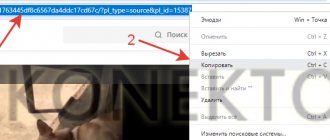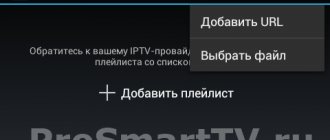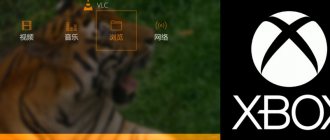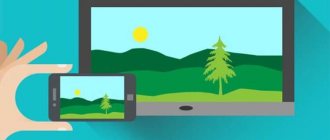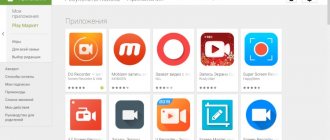MX Player Settings Menu
- Network stream is
a function that serves to play a video stream from the Internet. You just need to provide a link to the video file and enjoy watching; - Editing -
managing the list of video files, it is possible to delete and rename - Help
- in this submenu item you can find out what changes have occurred in the program since the last change, read its features, find out answers to frequently asked questions, check for updates, send a bug report, and find out how to contact the author. In general, nothing interesting.
Well, let's move on to perhaps the most interesting part, this is actually the player setup itself.
In the submenu " List"
“there are settings for the appearance of the list of video recordings. Of the pre-installed themes, only light and dark are given to choose from, which is understandable; we still have to watch the video, and not the beauty of the application. For convenience, you can check the boxes next to grouping by lists, and if there are too many files, it is recommended to disable thumbnails. If MX Player does not find a movie/video, you need to indicate to it all the folders to scan, and check the box next to “consider.nomedia”, then everything will be successfully found.
We all love individuality, and we demand different things from programs, and to customize it for yourself, go to the “ Player”
". There are a huge number of items there, just a paradise for those who like to customize everything for themselves, so we read it carefully and set everything up the way your heart desires.
"MX Player does not play video"
— the solution to this problem is in the “
Decoder
”
Check the box next to Hardware decoder
, check, if mx player failed to play the video, then check the box next to
Software decoder
, or try to install a custom codec.
. If the video freezes, then we try to increase the CPU limit. In any case, after playing with changing the codec, the video should play. Mx Player does not play ac3 sound. Sound settings are done in the “ Audio
” menu; if there is no sound, then you need to change the decoder.
Subtitles are configured in a special submenu, where you can select their font color, and style. If they are displayed incorrectly, then change the encoding. Well, the last menu, “ Main
”, where you can select the language, activate the
exit
and clear the application cache/history. Enjoy watching!
Following the review of audio players, we will talk about video players. Smartphones and tablets are becoming increasingly attractive for watching HD video, so special attention will be paid to hardware and software decoding settings.
Review aspects:
- Support for video formats (if data is available, otherwise it all depends on the installed codecs and Android firmware), as well as audio formats
- Library management: file import, search, available sections
- Video setup: hardware and software decoding
- Support for built-in and external subtitles, customization of their display
- Interface and navigation: convenience, appearance customization, gesture support
- Other functions: Internet broadcasting, synchronization and others
Review participants:
- VLC for Android
Key features of MX Player: support for hardware acceleration, built-in decoder, multi-core processing; as well as convenient scaling, support for gestures, and even “protection from careless actions by children.” Generally speaking, there are a lot of functions and settings; there is a detailed one for the player - although only in English.
Formats supported by MX Player: 3gp, avi, divx, f4v, flv, mkv, mp4, mpeg, mov, vob, wmv, webm, xvid and others. A large number of subtitle formats are supported, including ssa, sub, srt, ass - both external and built-in.
On the go, you can switch the audio track or change the decoding mode and codec settings. Other options are concentrated in the “Tools → Settings” menu. They are divided into sections “Playback”, “Screen”, “Subtitles” and, in fact, “Tools”. In the decoder options, you can switch between software and hardware methods, depending on which method is more effective on a specific Android firmware or device.
MX Player has convenient file management. In particular, a filter is available: displaying folders containing files of readable formats. You can view the latest files; they are displayed in an alternative color in the list.
The MX Player interface is designed so that it is practically invisible. When starting a video, the buttons don't appear and you have to tap the screen to see the controls. However, there are even design themes.
The player supports gestures: a vertical slide on the right - to adjust the sound, on the left - to adjust the brightness, playing in the background - with a long press on Play. What's most notable is how MX Player navigates through a video file: it's almost instantaneous, whereas in other players you have to release the slider to navigate.
There are 2 versions of MX Player available: the free version contains advertising. There are no differences in functionality from the paid edition.
[+] fine-tuning hardware decoding [+] stable operation [+] many video settings [+] gesture support [+] instant transition along the timeline
BSPlayer is a video player created by the developers of the famous desktop application. Similar to MX Player, it allows you to use optimization through hardware acceleration. In this case we are also talking about 2- and 4-core decoding. Clarification: some HTC and Samsung Galaxy S2 models are experiencing playback problems.
The BS Player media library is a navigator with a list of recently viewed and popular files and access to the phone’s memory. To display files, you can configure to display only known types. Media formats played by BS Player: avi, divx, flv, mkv, mov, mpg, mts, mp4, m4v, rmvb, wmv, 3gp, mp3 and ac3. Reads several audio tracks and the most famous subtitle formats - ssa/ass, srt, sub. Settings for subtitles are set: language, color, encoding.
In addition to this, the media library has a LAN tab, from where streaming playback is available (RTMP, RTSP, MMS, HTTP). From this section, files can be played via Wi-Fi or sources with provided access (external USB drive, SMB/CIFS, PC, NAS servers).
Returning to the playback functions, the following features are notable here. First, in the settings there are options related to both hardware and software decoding. Secondly, you can specify the codec for playback.
The interface supports themes. Navigation gestures are standard: swipe - adjust brightness and volume, long press - timed playback, short press - pause, background playback when you long press the "Back" button, etc.
In addition to the free version, a paid version ($6.80) is available - with advanced functionality, Chromecast support and no ads.
[+] Hardware and software decoding [+] Intuitive file manager [+] Network playback [+] Supports popular video formats and subtitles
Video Player Lite plays popular video formats including rmvb, avi, flv, mp4, mkv, 3g2, 3gp, 3gp2, 3gpp, iso, mov, mpeg (versions 1-4), mpv2, mts, mtv, ogx, rm, ts , tts, vob, wm, wmv and others, natively supported by the Android OS. Hardware decoding and optimization are used - the developer promises that with low memory consumption, playback will be smooth - due to “adapting the player to each format.”
When you first launch the player, it scans the phone’s memory and displays a list of files available for reading (the “Video” tab). You can also go to the directory and add files to the library yourself. In addition, videos can be searched through history or search.
Next to the file name, its duration and resolution are displayed. Among the available commands in the context menu, there are two interesting items - “Play as audio” and “Play from beginning” (by default, Video Player Lite remembers the position when closing the window with the video being played).
The player interface is simple, especially the minimalistic playback screen (without the usual panel with buttons), and no appearance settings are provided. The shell adapts to the size of the screen, and when displayed in landscape, files are arranged in several columns - which is especially convenient when using a tablet.
Hardware decoding is enabled through the application settings, but no options - unlike the same MX Player - are provided to the user. There are some parameters related to performance (chroma format, frame skipping). One way or another, standard videos shot in 1080p may play back with a delay, and it will not be possible to solve the problem directly through Video Player Lite. Regarding online video, a similar function was never found in the player, although there is a mention of it in the description on Google Play.
Regarding subtitle support, there is no exact information about compatible formats. But there are problems with their display: for example, the built-in subtitles of a vob file were not displayed.
But Video Player Lite plays music without problems when adding files through the built-in navigator or search.
[−] you can’t create playlists [−] demanding hardware [−] lack of key settings [+] simple media library interface [+] hardware decoding
VLC for Android supports the same formats as the well-known media player for the desktop platform (see). At the time of review, the player was in beta status, so instability may occur (although we did not encounter any problems during testing). Some functions are just planned for implementation. For example, until recently, streaming was not supported for reasons of “usability and performance,” but now VLC works with the HLS (HTTP Live Streaming) protocol and allows you to view Internet broadcasts.
At the first stage, VLC performs the standard procedure - it scans the device for media files and adds them to the navigator list. The interface of the latter is typical in its structure: sections “Video”, “Audio”, “Catalogues”, as well as “History”. There is a search - quite responsive, taking into account history.
The playback screen is as simple as possible: playback control buttons are available in the center, and you can also check the time and battery charge. As for controls, gestures are supported; you can familiarize yourself with the “layout” when you first start the video. This layout, again, is familiar to most mobile players. This makes it convenient to control playback, volume, brightness, and scale the video. Through the context menu, the audio track is switched and subtitles are activated - built-in or external.
VLC provides hardware and software decoding (on devices with Android 4.3 and higher it is recommended to use the latter option), multi-core decoding (relevant for Cortex-A7, A9 and A15 processors). Work with internal and external devices has been established - for example, you can select an alternative output mode for audio or video, or connect another screen.
As an audio player, VLC, although “modest,” is quite functional: you can view your music library by albums, artists, compositions, and genres. A 10-band equalizer with presets is provided to customize the sound.
[+] Audio and video support [+] Online broadcasting [+] Streaming playback [+] Decoding optimization
Among the main features of HD Video Player listed on Google Play is HD video playback and auto-detection of video files on the phone. Formats supported by the player: avi, m4v, mp4, wmv, flv, mpeg, mpg, mov, rm, vob, asf, mkv, f4v, ts, tp, m3u, m3u8.
The library consists of 3 tab sections: local video (Local Video), a list of previously opened files (Recent Video) and a folder with video (Video Folder). The last section displays directories that contain video that is compatible with the player.
The file navigator supports basic operations - delete, rename, publish. Apart from the file size and name, no additional information is provided - so, say, you can't know the video resolution.
As for the playback functions, the player’s capabilities are standard: navigation, changing brightness, volume, zooming using gestures. After closing a video, HD Video Player remembers the position and when opened again, starts playing from the same place.
Perhaps the main problem with this player is the lack of settings. In this regard, problems arise with the declared HD support: video slows down in a completely typical configuration, and it is not possible to change hardware or software settings.
[+] Works “as is” [−] Lack of settings [−] Unstable operation
Wondershare Player is a player with a focus on networking: it supports HTTP, MMS, RTMP, RTSP/RTP and M3U8 network protocols. Thanks to UPnP/DLNA support, you can watch videos on various devices, and file transfer via Wi-Fi is implemented. M3U8 streaming will be of interest to owners of iOS devices.
Content can be searched on YouTube, Vevo and other sites - provided that access to them is not blocked by region. Wondershare Player also allows you to watch videos from news and entertainment resources like CNN, NY Times, Ted Talk, NASA TV, Funny and Die. Most likely, these functions will be of interest only to English language learners, and in general they are of little use to the Russian-speaking segment.
Some functions (for example, synchronization) are tied to Wondershare's desktop products - Wondershare Player, AllMyTube, Video Converter Ultima.
Playback of local files is also not ignored. The player scans the device memory and adds files to the Local list. You can access previously opened files, similar to online bookmarks, and search for videos.
Supported formats include flv, avi, mkv, wmv, mov, rm, rmvb, asf, m2ts, mp3, wma, aac, flac, m2ts, vob, f4v, 3gp. As for subtitles, there is support for ssa/ass, smi/sami, srt, sub/txt, etc.
We were partly pleased with the settings: for each of the formats you can specify the type of decoding - hardware or software. However, the player does not always work stably: it may crash even when opening a directory with unsupported formats - apparently this has something to do with the processing of thumbnails.
[+] Wide support for network protocols [+] Choice of decoding method [−] Binding to English-language services [−] Unstable operation
Conclusion
Unleashes its potential when playing high-resolution files. In addition to the fact that the playback speed is high, the user is given the freedom to customize performance parameters. With an abundance of available functions, the player is convenient to use, since the interface does not distract, allowing you to focus on the image.
It is notable for the fact that it supports hardware acceleration and works with network protocols, thereby allowing you to watch streaming video without downloading video files to the device.
A fairly simple video player with support for standard media formats, but without support for network protocols. Important settings are missing (subtitles, optimization). It will be a suitable solution if you need a video player with a simple interface and media library.
VLC for Android
— a media player with wide support for video and audio formats and the ability to watch online broadcasts. It does not contain anything superfluous, but at the same time the program contains important settings (for example, decoding). Considering the current status of the player, “beta”, we can expect that VLC will compete with well-known solutions by increasing functionality and more flexible configuration.
It is interesting due to its network capabilities: it is Internet broadcasting and synchronization with other devices. The player, however, will not fully reveal its potential due to regional characteristics. Local playback, in general, is not satisfactory (with the exception of rare program crashes).
Let's look at a fairly common problem: what to do if the video does not play on Android? Some Android devices support the most popular video formats by default, including Flash. But sometimes playing videos requires installing additional plugins and media players.
Video does not play on Android in the browser
In most cases, the problem of playing videos online is due to the fact that the standard browser does not support Flash, which is quite often used in players on websites. There are also cases of using technologies that are compatible only with some versions of Android. But solving a problem with Flash almost always leads to the desired result.
The first way to solve the problem is to install one of the third-party browsers that supports Flash. Here are some suitable options:
- Opera browser - you need Opera, Opera Mini will not work
- Browser UC Browser - has a built-in catalog of videos by genre, you can find films and TV series
- The Dolphin browser is not the most popular, but it is lightweight and fast.
Downloaded video does not play
If you have downloaded a movie, TV series or other video to your device, but instead of playing the player it gives an error, then the problem is with the pre-installed media player. For example, it may not support formats such as AVI, MKV or FLV, which are the most common ones. Either there are no codecs necessary for playback, and then the video can be played without sound, or vice versa - there may be sound, but instead of video there is a black screen. The problem is solved by installing a third-party player.
Media player for Android: MX Player Pro
MX Player Pro is already an old and proven application. Updates and separate codecs are constantly being released for it, which need to be installed from the Play Market. MX Player has a huge number of settings and functional features, such as hardware and software decoding, multi-core decoding (to improve performance), video scaling with fingers, smart screen lock, also support for different subtitle formats and the ability to select an audio stream.
The optimal choice of MX Player decoder for most Android devices is the “ HW+ decoder
" It turns on like this:
- Go to the application settings
- Open the “ Decoder
” - Select “ HW+ decoder
” and click “
Assign HW+ decoder as default hardware for local files
”
You can also switch the decoder during video playback by clicking on the corresponding button at the top of the screen and selecting the required decoder in the window that appears.
If you still need to install additional codecs, scroll through the decoder settings menu to the end and pay attention to the recommended version of codecs. For example, ARMv7 NEON. Next, enter the name of the codec in the Play Market and install it, then restart the application.
There is also a free version of MX Player. It contains advertisements, but the advertisements do not appear while the video is playing.
Media player for Android: VLC for Android
VLC is one of the most “omnivorous” players; it is popular because of its ease of use and support for almost all video and audio formats, subtitles and the ability to play streaming video. There is no need to install any separate codecs, everything is already built into the program itself. There is an interesting feature - playback in a window. The player itself is minimized, and the video is played on the desktop in a separate window. The application is free and does not contain advertising. This is a worthy replacement for the standard player if the video on Android does not play.
What should I do if there is no sound in MX Player?
If, when playing a video, you see the message “This audio format (AC3) is not supported,” then you need to download the necessary codec from the developers’ website. The fact is that MX Player has lost its license for AC3 and DTS formats, and now cannot place the corresponding codecs on the Play Market. Look in the application settings to find out which codec you need, download it from the website and specify it, then restart the application.
MX Player is the best video player for Android devices. It can open all popular media file formats, has modest system requirements and contains a huge number of different settings.
Video does not play online
Installing AdobeFlashPlayer
Almost all mobile browsers for Android devices use a flash player to launch videos and online games. Therefore, if your device does not have Google Chrome, and the video does not play or has stopped playing, update or install a flash player.
To do this, go to the official Adobe website from your phone, select the file for your system version at the bottom of the page and download the utility. You can also first download the Apk file with the program to your computer, and then, having allowed installation from external sources, transfer it from your PC to your smartphone or tablet and perform a manual installation.
The installation file does not take up much space, and in most cases this method allows you to solve the problem of launching videos through a browser on an Android device.
Hiding files and folders
By default, MX Player scans the contents of the memory and displays all available videos in the playlist. If you want to hide some videos from the program, then mark these files or folders and select the “Hide” command.
When I was in my first year, video playback on smartphones was a sore subject: the devices worked poorly, there were no good video players, no one had heard of phablets yet, and the HTC HD2, with its 4.3-inch diagonal, was considered HUGE. And when you regularly spend an hour of your time on a one-way trip, you want to spend this time usefully. I'm a big anime fan, so support for the latest codecs, multiple audio tracks, and correct display of complex subtitles were important to me. In those days, few developers could boast of supporting all this. But the situation changed a lot with the advent of MX Player, which at that time provided simply amazing opportunities. Much time has passed since then, but the player is still considered one of the best. Below I will write its main advantages, for which I appreciate and use it.
Format support
Let me start with the fact that MX Player simply has enormous support for a variety of formats, here you have Hi10p, MKV with a bunch of audio tracks, and correct display of SRT/ASS subtitles and much more. You will need to work hard to find a file that the player cannot play.
Functionality
This is a real geeky media player. Every feature is customized here, from the appearance of the buttons to the inclusion of various actions on horizontal/vertical swipes. People who like to customize the application “for themselves” will simply be delighted.
Audio
In addition to a large number of supported formats, MX Player can also software increase the volume of an audio track THREE times. This is a big deal, because sometimes even the maximum volume level in standard players is not enough to comfortably watch videos on the subway, for example.
Subtitles
My favorite section. Do you know what the main problem with subtitle support for built-in players is? White letters are used without a small black border. Because of this, on a white background the text simply merges with the image. In MX Player, this bezel is not only enabled by default, but you can also go into the settings and set its thickness. Speaking of subtitle settings: you can change the size, color, thickness, position and even timing of subtitles! I remember I once loaded up some TV series on the road, but the synchronization was off, can you imagine how insulting it was? As a result, in two or three clicks I adjusted the subtitles to the timing and continued watching the next episode as if nothing had happened.
Settings
As I said earlier, in terms of settings, MX Player can handle even some desktop applications just fine. Look at the screenshots below, in which I showed only three settings items. And this is only a small part of the entire functionality of the player.
How to install video player on Android
- Go to Google Play and use search
- Type MX Player in the search bar and click the “install” button
As a result, after installing MX Player, you quickly turn your gadget into an excellent player for playing videos.
Interesting articles:
- How to install codec on MX Player?
- Xiaomi Hongmi 2 (Redmi Note) amazes with power and price
- Blu Studio 6.0 HD - a budget tablet with good performance
- New information about the budget Google Nexus
- Review: Samsung Galaxy Tab S 8.4 vs iPad Mini Retina
- Launch of Samsung Galaxy Core Mini 4G
News related to this material
Problem solving
How to disable any application on MIUI 8 without Root
Problem solving
How to install launcher on Android
Problem solving
How to disable Android broadcast messages?
Problem solving
How to download pictures from Instagram to your smartphone and computer?
News of phones, tablets and Hi-Tech
How to reset Huawei to factory settings?
Problem solving
Codecs for BSPlayer
To play a number of video formats in the latest version of the BSPlayer video player, you don’t have to install individual video codecs for Android at random. The fact is that after installation, this player itself will scan all installed decompression tools and prompt the user to download and install the missing codecs.