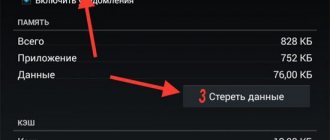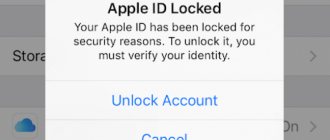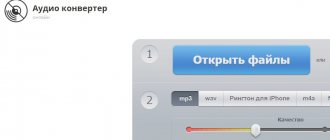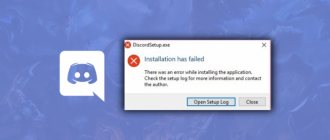Why is WhatsApp not updating on my phone?
The WhatsApp application has a fairly large audience - several million people around the world. And if problems appear on the server side, no one will be able to download updates for their application.
If you have a problem with the update:
| Causes: | Explanation: |
| Settings error | The settings on your Android mobile device are incorrect. |
| Internet problems | There is no stable Internet connection or the signal is weak. |
| Memory | The mobile phone does not have enough memory to install updates. |
Downloading the latest version of WhatsApp
You also need to take into account that there is an intermediary between the WhatsApp servers and the user’s device - Google Play. We get most software from the market, including updates for most applications. And often crashes and errors occur when connecting to the Play Market. And we also need to take into account the fact that today there are unstable political relations between many countries. Sanctions are often applied whereby application developers restrict access to certain functions of their products. Or they block access completely.
This may be useful: how to strikethrough text in WhatsApp.
Freeing up memory to download a new version of WhatsApp on Android
Clearing the memory on your smartphone will be useful even if you cannot solve the problem with updates on your Android phone this way. If you free up memory, the device will start working much faster. First, you need to disable unnecessary applications that run on your phone and take up important system resources.
Procedure:
- Go to the main menu and click the “Settings” button;
Mobile device settings
- Find the item called “Applications”; Select "Applications"
- And select the “All Applications” section, it can be presented in the form of tabs; Select All Apps
- In the list, find applications that you have installed but are not currently using. Except, of course, WhatsApp;
- Open such an application and click the “Delete” button; Remove unnecessary applications from your smartphone
- You can remove from the system even those Android applications that were installed on your smartphone from the store. Find such an application, for example, radio, navigator, maps, browser (if you are using another installed one) and others;
- Go to their page and click the “Stop” button.
Click “Erase data” And also click the “Erase data” button in the same window. And, if there is, click “Uninstall updates”.
This way you will do very useful work on your mobile device. This will speed it up significantly. And find in it even more memory than there was before. Also, some applications can be transferred from the device memory to an SD card.
Moving data from to SD card
This will significantly free up space for applications and updates in the system. This feature is available in Android 5 and 4 versions. But there are also applications that allow you to transfer games and programs.
Clearing the cache on a mobile phone
If clearing the memory did not allow you to install WhatsApp updates on your Android smartphone, let's try deleting the cache. You can do this for each application and game. And also for the WhatsApp application itself. But this is a rather long process. It is better to use applications from Play Market and iOS. Use Clean Master or something similar from the mobile market.
Procedure:
- The application will find cache and other unnecessary files on the mobile device. To do this, click on the “Garbage” button; Click the "Trash" button
- After a few seconds, you will need to confirm the removal of junk from your Android phone. The system will find the garbage and show you what it consists of. There will be system auxiliary files, reports and cache; Information about the data being deleted
- Click the "Clear Junk" button at the bottom.
Click the "Clear Junk" button
The application is also capable of stopping unnecessary processes in the mobile device (cleaning RAM), and also provides a virus scanning function. For an additional fee, it is offered to use a full-fledged anti-virus system. After carrying out maintenance on your phone, try updating the WhatsApp application.
This is interesting: what do the checkmarks in WhatsApp and Viber mean in messages?
What to do to update WhatsApp manually on Android and iOS
The process of updating the WhatsApp mobile application is no different in principle from updating any other application.
And it runs on Android like this:
- Open in your mobile Play Market;
- Select the three dots at the top - market menu; Click the Play Market menu button
- And in the side window, click “My Applications”; Select "My Applications" from the list
- Find WhatsApp in the list and click on the “Update” button opposite.
Or select the Update All button to download and install software for all applications that require it.
If you are the owner of a mobile device with iOS:
- Open the App Store;
- Click on the “Updates” button;
- Find the WhatsApp application in the list and click the “Update” button next to it.
If this method does not lead to the desired result, we will try to use more radical methods. Namely, re-authorization in a mobile device.
What to do if WhatsApp just freezes and does not respond
If WhatsApp freezes, you need to restart your phone or turn off the program on your computer through the task manager. If the situation repeats regularly, you need to check the device memory and update WhatsApp to the latest version.
For Android
Options for solving the problem when the messenger freezes on Android:
- reconnect to the network or select a different Internet connection;
- restart WhatsApp;
- update the messenger;
- remove the application and install again;
- restart your smartphone.
When all else fails, your last option is to reset your phone to factory settings. Before doing this, you need to save all important files and applications. For this, it is good to use synchronization with your Google account.
Update WhatsApp on Android.
On iPhone
If the messenger freezes on iPhone, the solutions will be the same as on Android. You need to check the Internet, update the application, restart the phone.
On Windows
Messenger freezing in Windows can be fixed by closing the application through the task manager by running the command Ctrl + Alt + Del. In the window that opens, on the “Applications” tab, you need to click on the “Whatsapp” icon and at the bottom click on the “End task” option.
In most cases, this completely solves the problem. The application will close and can be relaunched.
The reason may be high processor load or overheating of the PC. Then you need to clean unnecessary files through CCleaner and remove unnecessary tasks.
Re-login to your Google account on your phone
Sometimes this happens that the Google Play system fails the credentials. After which the market services (including WhatsApp) stop working properly. Google Play itself may be unavailable for some time. But after re-authorization, these problems usually disappear from our mobile device.
You need:
- Open your smartphone settings again; Open your smartphone settings
- Select “Google Accounts”; Select Accounts or Google Account
- Find the account you are currently using and select it; Select the account you are using
- Next, find the item “Manage data in your Google account”; Select "Account Management"
- Find another item inside “Delete account” and select it; Click on the “Delete account” button
- Click the last “Delete” button and enter your account password. Then confirm your actions.
Now you need to restart your device and log in to Google again. Enter your email address. And the account password.
Enter your Google account password
After these steps, try updating the WhatsApp application again.
Error codes
If, during the installation of WhatsApp, the system displays a message about the impossibility of continuing the process, where it indicates an error as a reason for interrupting the operation, you should remember its number. The code will help you figure out a way to fix the situation.
413, 481, 491,492, 505, 907, 910, 921, 941 and DF-DLA-15
If you receive a notification with one of the indicated errors, then the reason why WhatsApp cannot be downloaded on Android lies in your Google account.
The treatment regimen is as follows:
- specify your account;
- click “Delete account”;
- confirm your choice;
- reboot the device (or first turn it off and then start it);
- go to phone settings;
- go to “Users and Accounts”;
- click “Add”;
- specify Google;
- log into your Google account;
- return to the device setup menu;
- go to “Applications and notifications”;
- go to “Application Information”;
- select Google Play Store;
- go down to the “Vault”;
- click “Clear cache”;
- try downloading whatsapp again
Errors 101, 498 and 919
When WhatsApp does not install, when notifications with this category of errors pop up, it means that the disk is completely full, and there is simply not enough space to accommodate another additional program. The solution is simple - clearing the memory. The required technology is described below.
403, 495, 504, 911, 920, 923, RPC, "Invalid package file", download or installation failed
When the WhatsApp distribution is not installed, but the system signals about these conflicts, they initially check for free sectors on the disk. If there are no problems with this, then:
- the application must be downloaded as a file with the APK extension;
- activate the distribution;
- go to “Settings”;
- Allow installation from an existing source. First make sure that he is truly trustworthy;
- follow the route suggested by the installation wizard.
Error 490
It’s paradoxical, but the reason why WhatsApp doesn’t download on Android may be the wrong way to go online. If you are using mobile Internet, try switching to a Wi-Fi network and downloading again.
If this method is ineffective, they turn to another scheme, for which they follow the path:
- smartphone setup menu;
- “Applications” (“Applications and Notifications”);
- selected program;
- "Data transfer";
- "Background mode".
- "Enable background mode"
For the first time in the described algorithm, Google Play Market acts as software. The second time the scheme is repeated, but this time they go to the “Download Manager”.
If the question why WhatsApp cannot be downloaded on Android equipment remains unanswered after these manipulations, you should clear the Google Play Store cache and try to resume downloading the messenger.
Clear Google Play cache and Android services
Another effective way to eliminate errors that appear in the Play Market and Google Play when installing the WhatsApp application is to clear the store cache. And although we did this using the Clean Master application, it may not check the Play Market for the presence of cache and garbage. Since the cache plays an important role for the operation of the application and could be occupied by the market during garbage collection by the Clean Master application.
Procedure:
- Open the settings of your mobile device;
- Select “Applications” and find the following: “All applications”;
- Select Google Play from this list and click the “Stop” button on the application page. Then click “Clear cache” below; Clear Play Market cache
- Go back a step and find the Google Play Services app and do the same as before.
The WhatsApp mobile app has some limitations. For example, it can only be installed on Android version no lower than 2.3.3. If you still can’t update the messenger on your smartphone, you can download the latest version in the APK file - https://www.whatsapp.com/android/.
APK file download link
WhatsApp support suggests doing this. It is also recommended to do this for mobile devices with OS version no lower than 4.0.3. Please note that Android tablets are not supported. And before opening the APK file, you need to allow installation from unknown sources on your phone. Thus, we have figured out what to do if the WhatsApp application is not updated in any way on your Android phone.
Basic mistakes with numbers
Most of the application errors are numbered to make it easier for the user to identify them and, accordingly, find a solution to eliminate them. Now let's talk about the most common ones.
Error No. 24
It occurs when installing the program on smartphones that already have WhatsApp installed. The reason for the appearance is the undeleted part of the data from the previous version of the messenger. The solution is quite labor-intensive: you need to get root rights, use the Root Explorer file manager to go to the “data” folder, which is located in the “android” directory, and delete all outdated files from there.
Error No. 101
Appears in the Play Store when you try to install or update a program. The reason is the lack of the required amount of free memory on the phone. Accordingly, to solve the problem you only need to delete some files from the smartphone.
Error No. 413
Occurs when using a proxy server. To fix the error, you need to clear the cache of your web browser and all Google applications.
Error No. 481
Due to account malfunctions. The solution is quite simple: delete the previously created profile in the smartphone settings, restart the device and create a Google Play account again.
Error No. 920
Occurs when the Wi-Fi network malfunctions. To fix it, reconnect to the wireless network and try to launch the WhatsApp application through the Play Store. Clearing the Google services cache may also help.