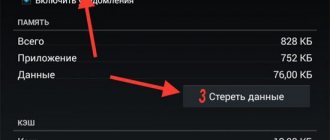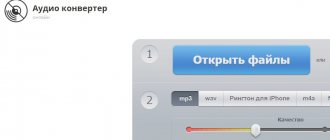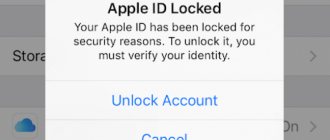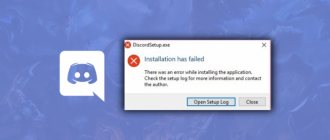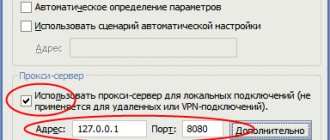Good day, friends, today we will talk about how to remove the launcher on an Android phone. Today there are a huge variety of launchers from a variety of companies. As the article progresses, we will briefly answer the question of what it is, how to change the launcher, and at the end we will tell you how to completely remove the launcher from the system.
In simple words, the launcher allows you to change icons and folders on your smartphone, users will be able to customize themes to their taste and color.
A launcher or launcher is an application whose main functions are to launch and manage applications installed on an Android device, tablet, or smartphone.
After downloading and installing the program, users can change the standard factory shell to the one they like. And if there are no problems with installation, then there may be certain difficulties with removal. When installing for the first time and exiting the program, the system asks which program to use; many people click on the “Always” button. Then the question arises: how to change to another or standard one?
How to change the launcher?
To change the launcher, you need to go to its settings, “General” or “Desktop Settings”. Depending on what is used.
In new versions of operating systems, the process of changing the bootloader is available directly in the standard settings menu. Open the settings, look carefully for the “Home Screen” tab. Point your finger and select the one you need from the list.
We figured out how to change it, let’s return to the topic of the article.
What is the launcher for?
Launcher is a graphical shell for Android. You see it on the screen. Through it you interact with the device. Utilities of this kind are also called “themes”. If you download several of these applications, in the gadget settings you can change not only the desktop wallpaper, but also the table itself. And also widgets, icons and the appearance of some programs. If you are not satisfied with a launcher, you can remove it or replace it with a new one.
Official Android firmware has a standard interface for this operating system. Many development companies add their own design options to devices. In most cases, the shells of such devices do not differ much from “regular” Android. A few proprietary functions are simply inserted there. But sometimes the desktop is so unusual that you want to change it or even delete it immediately when you turn on the phone.
In addition, the interface may simply not be to your taste. Or get bored. In this case, it makes sense to try different themes and decide which one suits you best.
Figure out how to remove the launcher from Android and install a new one to change a boring or inconvenient desktop.
You can choose completely different shells and change them depending on your mood.
- Smart Launcher Pro. Doesn't require a lot of resources. Saves battery.
- ILauncher. Makes the Android operating system similar to iOS.
- Yandex.Kit. Created by the company of the same name.
- SPB Shall 3D or NeXt Launcher 3D. Themes with volumetric effects. With them you can quickly switch between desktops and scroll through pages.
- Car Launcher or AutoMate Car Dashboard. Will be useful to car enthusiasts and drivers. You can activate such skins when you get behind the wheel.
How to remove the launcher?
You need to remove the launcher like any other application or game.
As you can see, the process of eliminating the bootloader is simple. If your phone has been attacked by a virus and you cannot eliminate the program using standard methods, we recommend using third-party applications. “ES Explorer” has proven itself well in such cases; this utility can manage “application permissions” and perform uninstallation in cases where standard methods did not work. You can download it directly from the Play Market.
To prevent data loss and virus attacks, install one of the free antiviruses and regularly update the antivirus database.
How to find and install Launcher
Where and how to download Launcher? Like other applications, such programs are distributed through . You can find them by searching for “launcher” or “launcher”. They are installed in the classic way, the only difference is that when you first launch you will need to make basic settings, for example, the popular Nova launcher offers you to choose a theme, application menu style and how to open this menu.
There are free launchers, there are paid ones, everyone chooses for themselves what they need. You can also find and download launchers from numerous websites dedicated to Android topics. On third-party resources, applications are available mainly in the form of APK files installed through standard Explorer.
How to install and remove the launcher
Downloading and installing a launcher on Android is no different from installing other applications: open the Google Play Store, enter the word “launcher” in the search bar, read the description of the programs and click the “Install” button next to the one you like.
After the installation is complete, the system will ask you to choose which shell to load - new or standard.
For the first acquaintance, it is better to click the “Only now” button. You can make the final choice later.
How to use the Android launcher and is it difficult? It may be unusual at first, but in general, alternative shells are simple and easy to use. They are used in the same way as standard ones.
Removing a third-party launcher is also easy: launch the settings utility, find the “Device” and “Home Screen” sections. Tap the default skin icon.
Next, drag the launcher icon to the trash or go to the settings section, where all installed applications are located, open the “Third Party” tab and find it in the list. Open properties (About the application) and click Uninstall.
Themes on Google Play
In the Play Market you can find hundreds of different themes. To do this, just type the word “theme” into the search bar. These are all separate applications, so there is no point in installing many themes at once. Try the first one, if you don’t like it, uninstall the program and install the second one. If you don't like the second theme, delete the application and install a third one. And so on.
You should remember about the diversity of Android devices. Therefore, do not be surprised that some of the themes will not run on your smartphone, or will not look as presentable as in the corresponding screenshots. Also, themes do not change the appearance of icons for less popular third-party applications.
Tip : on more modern smartphones, the “Themes” utility is pre-installed, with which you can also personalize the device.
How to choose a launcher for your phone
Most alternative skins are compatible with a variety of smartphones and tablets, but some are designed for a limited range of models, for example, one Samsung line. They are more or less demanding on hardware resources. Thus, a launcher with a lot of visual effects can put a load on memory and processor no worse than any game. What does it mean? If the device is already not very productive, it will slow down even more.
In general, you can only choose the best launcher for your “mobile friend” experimentally, because until you test it with your own hands, you won’t appreciate it. You might like some of the following.
Why do you need to remove the launcher?
Some users like to play with the appearance of their smartphone. For these purposes, they install additional programs and utilities. These also include the so-called “ Launchers ”.
People don't always like a new type of desktop. Because of this, users are interested in how to remove the launcher from an Android phone. Also, the reason may be a banal load on the processor, which leads to slowdowns and lags in everyday work.
If the application error persists
One method to solve the problem is to clear the cache and erase all launcher data. This method was proposed for Android 4.4.2, which had a bug in Launcher 3.
Enter the program menu. Ignoring the launcher error message, swipe the screen from top to bottom. On a black background with a list of installed SIM cards, click the square menu icon in the upper right corner. And then, as usual, “Settings -> Applications -> All programs”. Find an app with a name from the list below (or similar):
- Launcher3;
- Trebuchet;
- Launcher;
- Desktop.
Select the program you found, clear its cache and erase its data. After that, stop the launcher. The application will restart, but you will have to re-install program shortcuts and widgets on the desktop.
How to set up Launcher on Android
How to completely remove an application from Android
After installing the program on a smartphone, the user is prompted to select a desktop wallpaper and enable new features (for example, weather, notifications, etc.).
Setting the Launcher as Default
Next, the owner of the gadget chooses whether to make Launcher the default or click on “Later” to simply test the application. In the future, it will repeatedly offer to choose between the main standard Android screen or Yandex.Launcher. In this case, the user must click on “Only Now” or “Always”. If the second option is selected, you can return to the previous settings in the phone settings or after deleting the application.
What new things can be seen after installing the program:
- shortcut for choosing wallpapers and themes on the desktop;
- electronic clock and weather forecast;
- voice assistant "Alice";
- “Yandex.Zen”, which selects interesting publications;
- the ability to search for shortcuts in the menu by color and functionality (the desired categories can be selected in the settings, which are located at the end of the menu);
- recommendations for applications that may be of interest to the user;
- added “Hide” function for shortcuts and folders;
- quick search by contacts and applications;
- an accelerator widget that automatically removes and terminates unnecessary processes (you can clear unnecessary processes in one motion);
- selecting the style of icons and the “All applications” button;
- changing the order of screens, removing unnecessary ones;
- changing icons on the screen and their sizes.
For your information! To change settings on your phone, you need to go to the menu and find the “Appearance”, “Wallpaper” and “Icons” shortcuts at the top. “Appearance” offers settings for personalization (wallpaper, themes, widgets, icon style, menu), home screen (desktop, icon grid, transition effects), Alice, search and other special functions for ease of use.
Contents of the “Appearance” item
If Launcher hangs up your smartphone
If the device hangs completely, reboots of its own accord, and any action leads to an error in the Launcher application on Android, you will have to resort to the most radical method - (the so-called hard reset).
Please note: in this case, only default programs will remain on the tablet or smartphone, so the user will have to install the applications he needs again. However, the data on SIM cards and external cards will not be affected. Therefore, there is no need to worry about losing the phone book on the SIM card or photos and music on the SD card.
To carry out this operation, you need to get into Android system recovery. For most Android devices, the actions are the same: turn off the device, then press and hold two buttons at once - Volume Down and Power.
Some companies have introduced their own proprietary combinations that allow you to get into this menu.
Samsung: Turn off your phone. When the screen goes dark, press Volume Up + Home + Power at the same time.
Sony Ericsson: Turn off your smartphone. Then hold down the Camera, Volume Down and Power buttons at the same time.
LG: Turn off your phone. Press and hold the Volume Down, Home and Power/Lock keys for ten seconds. When you see the LG logo, release the Power/Lock button. Release the remaining keys when Recovery appears.
Huawei: Press three keys at the same time - Power, Volume Up and Volume Down.
HTC: Turn off your smartphone. Press and hold Volume Down, then press and release Power. When the Recovery inscription and the image of three androids appear, you can release Volume Down. Select Clear Storage by pressing Power. Confirm the action with the Volume Down button.
The Android system recovery menu consists of several items:
- Reboot system now;
- Apply update from sdcard;
- Apply update from cache;
- Wipe data/factory reset;
- Backup user data;
- Wipe cache partition;
- Restore user data.
You need the Wipe data/Factory reset item (remember that the menu is navigated using the volume up/down keys, and Home or Power is used to select the desired item).
A new menu will appear in which select “Yes - delete all user data”. Then press Home or Power. To complete the procedure, restart your smartphone.
Google Chrome is undoubtedly the most popular Internet browser among both PC and smartphone users. But do not forget that like any other program, it has its glitches.
Most often, they appear due to the negligence of the user himself, and not the system. Any conflict of programs in the system, incorrectly configured internal settings, or a disconnected (or unstable) Internet can cause a number of errors that need to be corrected and attention paid to.
Getting rid of the error
The error occurs because the process that is responsible for the operation of the standard bootloader does not work correctly and crashes. As a result of this, the phone begins to freeze, and you cannot open any window or launch any program.
There are several options for how to get rid of the “An error occurred in the launcher application” problem.
Clearing cache
When you experience this problem, click OK on the error pop-up. After a couple of seconds, the process will be restored and you can continue working. If the problem recurs regularly, then try clearing the bootloader cache. To do this, go to Settings - Applications - All, find Launcher and click "Erase data", then "Stop". Press the center menu button to go to the desktop, which will resume after a few seconds. Make the settings again, which includes selecting the number of desktops, application icons and widgets located on it. In the future, be careful about how many icons you place. If there are too many of them, errors may occur.
Software conflict
In addition, some programs may cause conflicts with each other. Be careful what you install. If a problem occurs after installing any software, remove it or replace it with an alternative that does not cause problems.
Installing a third-party bootloader
If clearing the cache and resetting the launcher settings did not get rid of the error, then you can download one of the many third-party downloaders from the Play Store. Launch the Play Market application, enter Launcher in the search bar and select any loader you like.
In our opinion, one of the best is Nova Launcher. It offers the user almost the standard Android menu, while having a much larger number of settings. The program takes up a minimum of resources and works very stably. After downloading it, customize it to your taste. You can change the font type, icon size, number of icons on the desktop and in the application menu. In addition, the launcher supports themes that allow you to change not only the wallpaper, but also the appearance of the icons themselves. Select Nova Launcher as your default bootloader and the default one will be disabled automatically.
This application will be a great choice for those who are used to the standard Android menu and do not want to change their habits. There are other similar applications, but not all of them work as expected.
Reset to factory settings
Sometimes the problem can be so deep-rooted that neither resetting nor installing a third-party launcher helps. What to do in this case? Most likely, a factory reset will help you. In the Settings - Backup and reset menu, select "Reset settings". After this, the tablet will be in the same condition as you bought it in the store, but you will have to configure and install everything again.
Flashing
If your device has Root rights, then you can easily remove system applications. Some owners install them just for this purpose. This, of course, can be very convenient, but it risks the fact that you can remove unnecessary applications, which is why the rest will not be able to work as expected. If you feel that the problem “An error occurred in the launcher application” is happening for this reason, then you will have to reflash the device. Search the Internet for instructions for your model or take your “electronic friend” to a service center, where it will be quickly revived.
Pages may fail to load for a variety of reasons.
The first thing you need to do is close all tabs and extensions. Since they can take up significant space in memory.
To free up memory:
- Close any tabs you don't use.
- Close all running programs and applications.
- Stop downloading any files, if any.
- Reload the page.
Second, restart Chrome:
- Open the application launcher.
- Click on the square at the bottom of the screen.
- Swipe up on the screen to close the window.
Third, restart your device and try to access the page again.
If all this does not help, then maybe there are viruses on your mobile phone. Perhaps this is what contributes to the occurrence of this error. To do this, you need to check it for viruses using an antivirus, namely scanning and deleting files that are infected (if any). This can be done using CCleaner, Dr.Web, Kaspersky and others.
How to remove Minecraft from the .minecraft folder
Why do you need to delete Minecraft? Look how cool he is!
First, we need to open the .minecraft folder, which contains all the game files. It all depends on what operating system you have.
Four popular operating systems have their own methods.
You can simply navigate through the folders using the path given below:
The path we need to the minecraft folder is Drive C:/Documents and Settings/Username (Admin)/Application Data/ - next is the folder we need.
How to remove Minecraft from the .minecraft folder. How to find a folder for Windows XP
Go through the folders at the specified path - C:\Users\Username\AppData\Roaming\.minecraft
The search results will display the folder we need.
Quite a fast search method compared to Mac OS.
So, if you managed to find the Minecraft installation folder without any problems, then good.
The last step to uninstall Minecraft is to delete the .minecraft installation folder. Be careful not to remove anything unnecessary. You only need to delete the .minecraft folder, then minecraft will no longer be able to open. And you will also need to delete the launcher through which you launched Minecraft, because it may re-download the game files if you have an Internet connection.
The problem is in the system process
A common problem is that system processes stop working.
The next option to fix this is to enable services. You need to go to the “Settings” menu, then “Applications”, then “Manage applications”. In the top panel you need to select “All”, and then enable disabled services. After this, it is recommended to reboot the device.
If the problem persists, you can uninstall Google Play updates. Sometimes Play apps are updated with bugs, so you shouldn't update them on your device until the manufacturer fixes this.
The next step to solving the problem is to try to clear the Service cache. To do this again:
- Go to “Settings”.
- "Applications".
- "Application Management".
- And in it we find “Delete data” or “Clear cache”.
Launcher 3 error on Android - what to do?
This is where problems sometimes occur. The reason is the unstable functionality of the system. When failures occur, error notifications automatically appear on the screen, which prevents you from fully working with the device. To quickly fix errors, the disable solution will not help. The user is required to perform the following actions:
- You go to the gadget settings.
- In the Applications section you need to find the name and click on it.
- Goes to the properties tab and activates the Stop button.
- Next, select the Clear data or cache operation.
- The device is rebooting.
If the first method does not bring a positive result, you should delete it from your smartphone. If you want to use the product further, you just need to download a more advanced version of the program.
Synchronization error
Another problem is a Google Chrome synchronization error on the device. This may occur if the data used to log in is no longer suitable. If you changed your Google account password, enter your username and new account password.
This is a very common error that users see - the message “Your connection is not secure.” This is followed by an explanation that attackers may be trying to steal your data from the site (for example, passwords, messages or bank card numbers).
If everything opens, try the following:
In Chrome on Android, go to “Settings”, then to “Applications”, then “Storage” and “Clear cache”.
After these actions, you will no longer see a message stating that the connection is not secure.
Deleting data and clearing cache
This method is suitable for any smartphone
. To fix the launcher error and get rid of the message “An error occurred in the Launcher3 application,” do the following:
- Turn off the power to the smartphone, remove the battery and wait 1-2 minutes;
- Insert the battery into place, turn on the smartphone;
- Go to “Settings” -> “Applications” -> “All”;
- Find the Launcher 3 application in the list and select it (it may also appear under the names Launcher, Trebuchet, Desktop);
- Stop the application;
- Next, tap on “Clear cache” and “Delete data”;
- Restart your smartphone.
This is usually enough to get rid of the Launcher 3 error message, but the problem may occur again after a while.
Whether it is worth installing Launcher 3 on an Android smartphone is a matter of personal preference of the user. If you like the interface, or are just used to it, install it. Ultimately, even if the error appears periodically, it is never too late to repeat the above sequence of actions. When we buy a new Android device, be it a smartphone or a tablet, we are satisfied with everything, but time passes, the appearance becomes boring and we want something new. But what to do if you are still far from buying a new gadget, but want to update the appearance right now? Then special applications (themes), the so-called Launchers, come to our aid, allowing you to completely change the appearance of your Android device.
What to do if nothing helps
If all these methods did not help you, then the device will have to be flashed, but this should be left as the last option to solve the problem. Reinstalling the system works 100%, but try to use this method as a last resort.
Any error can be eliminated without extreme cases, such as flashing. If nothing helps at all, most likely the problem is caused by the smartphone itself and it needs to be examined by a technician who will find out the true cause of the breakdown.
The use of a large number of applications on tablet computers greatly facilitates the life, work, and study of users. However, an overabundance of programs, as well as conflicts that they may enter into among themselves, can lead to failures. In this case, the tablet often displays application errors - industry experts will tell you what to do.
What is a launcher?
In simple words, the launcher allows you to change icons and folders on your smartphone, users will be able to customize themes to their taste and color.
A launcher or launcher is an application whose main functions are to launch and manage applications installed on an Android device, tablet, or smartphone.
After downloading and installing the program, users can change the standard factory shell to the one they like. And if there are no problems with installation, then there may be certain difficulties with removal. When installing for the first time and exiting the program, the system asks which program to use; many people click on the “Always” button. Then the question arises: how to change to another or standard one?
Main application errors and solutions to the problem
Often, users themselves become the root cause of applications not working correctly on their tablet. The reason for this is the uncontrolled and often indiscriminate downloading of software from dubious resources. Moreover, the generated errors that users have to deal with were noticed both in the Android OS and in its competitors - Windows and iOS.
Autoload failed
This question often arises when one of the main programs does not start at startup. In this case, you can solve the problem by following these steps:
- The failure is related to the main application. Enable the application yourself using the program manager. After this you will need to restart your computer.
- Recently downloaded software does not work correctly. It should be restarted separately by finding it in the program manager. If the above steps do not help, you need to remove the program from startup or manually configure it. Reinstalling the application is an effective but radical method.
Incorrect operation
This problem is related to this. That the program may freeze and not respond to user requests. To solve the problem, you should:
- Roll back to the previous version. This option is suitable if the application has recently been upgraded.
- Check for virus programs, especially if you have access to the network.
- Reinstalling the application is the last option to resolve the problem.
Especially often, problems with incorrect operation of programs arise after unsuccessfully independently flashing the tablet. In case of incorrectly specified parameters or an unsuitable operating system, not only the software part, but also the technical part may suffer. Therefore, only advanced users who are confident in their abilities should begin such complex work. Additionally, experts recommend that everyone constantly check their device for viruses and spyware. They can also cause applications to not work correctly.
Where to get it and how to install
At the beginning of the advent of the Android operating system, all manufacturers released their devices with a launcher proposed by the OS developer. The first was Samsung Corporation, which created its own unique shell. The phone on which it was used was called Google Nexus 5. The modified shell was widely successful and Sony, supporting the innovation, created its own interface, reworking both the animation and the appearance and sound circuits of the OS.
Today, Xiaomi Inc. stands out among all the manufacturers, having developed its own launcher and implemented it into the firmware for its gadgets. MIUI - the firmware that contains changes to the launcher for Android, is a heavily redesigned interface that does not use the application menu, but contains new features taken from the iOS OS.
Other leading manufacturers more often use “naked” Android on their devices. This is due to the fact that the clean version works much faster without unnecessary graphic clutter, so all modern smartphones and tablets look almost the same, without being unique in the interface software.
Downloading the shell
In order to update the device interface, you will need to physically have the executable file on your device. You can get it in two ways: download it directly from the device itself or download it to your PC and then move it to the gadget. There are two recommended ways to search for applications, through:
- Google Play Market;
- specialized site - w3bsit3-dns.com
How to uninstall a game from Windows?
Copying saves
If you do not want to lose your game progress, that is, you need to leave your saves until your next meeting with Minecraft, do the following:
1. Press the “Win” and “R” keys together.
2. In the “Run” window that appears, type the directive - %appdata%.
3. Open the “.minecraft” directory.
4. Copy the “Save” folder and then place it somewhere safe on the disk.
Uninstallation
1. Open:
drive C → → AppData → Roaming
2. Drag the “.minecraft” folder to the Trash or right-click on it and click “Delete”. Close the window.
3. Click the “Start” icon.
4. Open Control Panel.
5. Go to the “Uninstall a program” section.
6. Click the mouse to select the name of the game. Click the “Delete” command in the menu located above the list.
7. Wait for the cleaning to complete.
Functions
Deletes all files created by Launcher.
Removes all registry entries created by Launcher.
The program can fix browser problems.
Immunizes the system.
Removal is guaranteed - if the Utility fails, free support is provided.
24/7 antivirus support via GoToAssist is included in the package.
Our support team is ready to solve your problem with Launcher and remove Launcher right now!
Leave a detailed description of your problem with Launcher in the Technical Support section. Our support team will contact you and provide you with a step-by-step solution to your Launcher issue. Please describe your problem as accurately as possible. This will help us provide you with the most effective Launcher removal method.
Bonus: 5 best launchers for Android
As mentioned earlier, the user can either download the design through a special built-in store on the phone or through the Play Market. In the second case, the user has a huge selection of interesting options for the design and design of the phone. The Play Store has a huge selection, so it’s worth knowing which options are worth downloading and which ones you don’t even need to pay attention to.
There are no restrictions on installing launchers on the phone. The user can experiment and choose the one that is most convenient for him.
You should only download utilities from the Play Market, since downloading from unofficial resources will result in various viruses appearing on your phone, which are difficult to remove on your own.
The most popular desktop designs at the moment are:
- Nova Launcher;
- Holo Launcher;
- ADW Launcher 2;
- Apex Launcher;
- Lean Launcher.
Each of them has its own advantages and disadvantages, as well as its own design. When a user downloads one of these launchers, he must understand that its standard design will change, and perhaps the controls of the phone will change. This is primarily due to the fact that each company comes up with a specific design, introducing its own gestures and functions, widgets and icons.
When installing a new launcher, do not pay attention to the fact that the phone may reboot. This is normal, because it installs a new “shell”. Installing a desktop design is no different from the same shift or shutdown. Also in the settings you can install the required design.
| Name | Description | Rating |
| Nova Launcher | This is a special stock launcher that not only has a beautiful design, but also interesting features. Became available to all users since August 2020. It undergoes constant updates and has interesting gestures and inputs. If the user needs, the extension can be installed. | ★★★★★ |
| Holo Launcher | Launcher from a well-known company. It is popular because it is “light” in weight at only 6.67 MB and also uses little RAM. It offers the user access to various fonts and additional widgets, interesting settings and functions. | ★★★★★ |
| ADW Launcher 2 | Updated version with detailed customization of appearance and folders. The user will be interested in experimenting with the design and arrangement of objects. Laconic design and user-friendly interface. | ★★★★★ |
| Apex Launcher | In it you can not only see the new icon design, but also implement many interesting animations. Some icons are even used for quick launch. There is a set of customizable gestures, as well as design styles. | ★★★★★ |
| Lean Launcher | This option adapts primarily to the wallpaper that is installed on the user’s phone. You can also set up a search engine, and use a double tap to lock the screen. Gesture customization is also available. | ★★★★★ |
4.4 / 5 ( 30 votes)