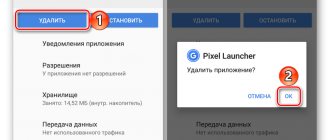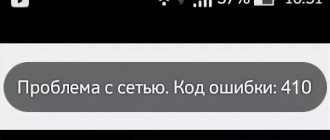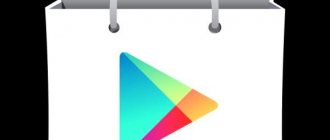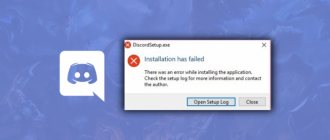What's happening?
As a rule, the Play Market displays error 963 when installing or updating various programs. A message appears on the device screen indicating that the system was unable to load the application. It looks like this:
In most cases, this happens when loading software onto an external drive - that is, onto a MicroSD flash drive instead of the device's internal memory.
Possible reasons
Let's find out why Play Market error 963 occurs. There are only a few reasons that can cause it to appear:
- The client cache is full. When you download any applications on Android, temporary files remain in the memory of your phone or tablet. Their number is growing all the time, and after some time it can become critical. That is, the error occurs because the system simply has nowhere to write data about the new version of the application.
- Problems with the SD card. Most often, it is because of them that error 963 occurs. There are options here: either the memory card itself is faulty, or there is a failure in the process of transferring data to the flash drive.
- In some cases, the problem may be related to updating the version of Google Play itself. The fact is that, unlike all other applications, it updates automatically in the background. Errors occur if you were using the Market when downloading the new version. Because some files are active, the system cannot overwrite them and the update does not install correctly.
It is worth saying that error 963 can occur on any Android device, regardless of the amount of memory and version of the operating system. Fortunately, in most cases the problem is solved in just 15 minutes.
How to get rid of error 907 in Play Market
A simple reboot can help resolve errors that occur on devices running Android OS. Therefore, first, try rebooting the device and check if the error disappears.
If rebooting doesn't help, try other methods. After completing each method, check to see if the error has disappeared.
1) Clear Play Market data.
To clear the cache and data, go to “Settings” , go to “Application Manager” and select “Play Market” , click “Clear Data” . Do the same with Google Play Services .
2) Enabling permissions for Play Market.
Permissions give the right or prohibit an application from the Play Market to perform certain functions on the device. On devices with Android OS 6.0 and newer versions, permission settings can be configured even after installing the application. Error 907 may occur due to the fact that the Play Market is not allowed to use, for example, the device’s memory, that is, permissions for it are disabled. In order to enable permissions for the Play Market you need:
1) go to “Settings” and click “Application Manager” ;
2) in the list of applications you must select “Play Market” and go to the “Permissions” ;
3) for the app store to work correctly, all permissions must be enabled.
The list of permissions may vary on different devices.
3) Disconnecting the memory card.
Disabling or removing the memory card can help get rid of error 907 in the Play Market. Go to “Settings” - “Memory” - section “Memory card” and click “Disable” .
If simply disconnecting the memory card does not help get rid of the error, try removing it from the device. You can turn on the memory card in a similar way.
4) Moving the application to internal memory.
This method can help if an error occurs when updating an application installed on a memory card. Therefore, it is worth trying to transfer the application to internal memory. To do this, go to “Settings” - “Application Manager” and select the desired application. In the "Memory" , click "Change" and select "Move to internal memory" (or "Memory card" ). After that, try updating the application again. If you succeed, then you can move the application back to the memory card.
5) Removing Play Market updates.
If you were unable to get rid of the error, try uninstalling Play Market updates.
1) Open “Settings” and go to “Application Manager” , to the “ All Applications ” tab;
2) select “Play Market” and go to “Options” and click “Uninstall updates” ;
3) reboot your device.
Immediately after the reboot, try downloading the application.
Clearing cache
The first thing you need to do if you see error code 963 in the Play Store is to delete temporary files and data from memory, that is, clear the application cache. How to do it?
- Go to Settings > Applications, and find Play Market under the All tab.
- All information about the program will be displayed on the screen. Find and click the Clear Cache button.
- Go back to the list of all applications and navigate to the program that is causing the error when you launch it.
- Clear the application cache.
Additionally, you can clean up temporary files in the Google Services Framework and Google Play Services. After that, try running the program again and check if the error message disappears. If not, move on to the next option.
How to fix error - 963
Having identified the reasons why error 963 occurred on Android, the next step is to correct the application’s operation with the Google Play service. You can solve it in three ways, which will be discussed below.
Clearing the cache of the application being updated [1]
And so, one of the causes of errors may be a banal overflowing application cache. To “reset” the cache, follow these recommendations:
- Open “Settings”, go to the “Applications” section and then to the “All applications” subsection.
- Go to the Google Play tab and select “Clear cache and erase data”
- Open the application that gives error code 963 and click on “Clear cache”.
After completing the steps, check for errors, download the application again or update it again. If the problem really was a cache overload, then the errors have been fixed.
If clearing the cache does not help, proceed to the following recommendations.
Moving or removing a memory card [2]
This method of solving the error is associated with the incorrect operation of an application located on the memory card. By moving the application from the SD card to the RAM of your Android smartphone, you can quite easily fix such a nuisance as Play Market error 963 .
How to disable an SD card on an Android smartphone:
- Open “Settings”, go to the “Memory” section and select “Disable SD card”
- Remove the SD card from your smartphone.
- Redownload or update the application that is giving the error.
- If, after the above steps, your application was updated or loaded without an error, you can connect the memory card to your smartphone again.
- Insert the SD card into the slot, open the Settings application, then go to the Memory settings section and select Connect SD card.
Transfer to built-in memory
As you already know, Play Market error 963 can occur due to problems with the flash card. In this case, the solution may be to move the application to the internal memory of the device.
To do this, go to “Settings” again, open the list of all applications, find the one you need and click on the “Move to internal storage” button (the text may differ slightly in different versions of Android). Do not do or press anything until the process is complete. Then try updating the program again through the Play Market and launching it.
Adviсe
Error 963 very rarely leads to the need for drastic measures; as a rule, clearing the latest market updates .
How to fix the "Some settings are managed by your organization" error
To check if the problem is with the SD card, you can install another one and see if the error is present again.
After turning off the store, it will move to the last place in the list of applications, so don’t be alarmed when you don’t find it in its usual place after turning it off.
Changing the name of the service is also not an error or problem. The title could have been taken from an older version.
Error 963 occurs due to incorrect distribution of applications on the memory card. As a rule, this is not a big problem. Therefore, following the methods described above should lead to correction of the situation in a very short time.
Disabling the SD card
Error code 963 in the Play Store may indicate a problem with the flash drive itself. If the previous options did not help, you should try temporarily disabling MircoSD. The main thing is to do it right.
- Go to Settings > Storage.
- Click on the "Disconnect SD card" button.
- Turn off your device.
- Remove the flash drive from the slot.
- Turn your device back on.
Now try again to update the application that is throwing the error. If everything works fine after this, you can insert the card back. But please note: if errors continue to occur and the phone or tablet is slow, then most likely the flash drive will have to be replaced.
Uninstalling Play Market updates
Error 963 is often encountered by users who have Market version 6.1 and higher installed. You may need to uninstall the latest updates and revert to an earlier version of Google Play to get your apps back to normal. You can do this in the same place where we cleared the cache (the “Delete updates” button). Confirm the deletion and wait until the process completes. Please note that it may take several minutes. As always, we conduct a test and try to update the program we are interested in. If it works, it means there were compatibility problems.
Radical method: reinstalling Play Market
This option is suitable only for those who have at least a little knowledge of computers and technology. The fact is that it is impossible to reinstall Market in normal mode. In order to do this, you need root rights.
Help: root access (superuser rights) is a special mode that allows the owner of an Android device to gain full control over system files with the ability to edit and/or delete them.
The first thing you need to do is install one of the many root programs on your smartphone or tablet - for example, Framaroot, Root Genius or Kingroot.
Then we proceed as follows:
- Run the program and get superuser rights.
- Remove Play Market.
- Search the Internet and download the Market installation apk file. Use only reliable sources and be sure to check the file for viruses.
- Transfer the installer to your phone's memory.
- Run the program and install Play Market again.
After this, you need to wait until the store itself, as well as other applications, are updated, and only then try to open the program you are interested in.
What to do if nothing helps?
If all the recommendations on how to fix error 963 in the Play Market turned out to be useless, you will have to move on to even more stringent measures, since here we are talking about serious damage to the system. In this case, you can try to perform a full reset of Android, deleting all files and returning to factory settings (Settings > Backup and reset).
In extreme cases, the device may need to be re-flashed, but this is extremely rare. As practice shows, most often applications are restored after clearing the cache and uninstalling updates.
Solution methods
What to do with error code 963 in the Play Market:
- remove content store updates and forcefully stop its operation;
- reinstall an application that could not be added;
- reboot the phone, reset the settings;
- remove and reinsert the flash card.
If all else fails, delete all files and reset settings. Another reason why applications do not work or the download is stopped is an outdated version of the operating system.
The owner of the device must go to Settings – About device – Software update . If a new version is available: charge your phone, connect to a stable access point and update the operating system.
If error 963 appears in Google Play after rebooting and deleting the new version of the store, then the problem is a faulty memory card.
The user must either format it via a PC or replace it with another one.
Method 1: Clear cache and data
In the Play Market, as in other applications, there is a section for saving information about searches, downloaded programs and watched commercials. Information regarding connected accounts and actions with them is saved.
Error 404: what is it related to and how to fix it
Over time, the cache accumulates too much information for the user to update already installed programs.
To remove error code 963 in the Play Store on Android, you need to:
- use “garbage cleaners” to regularly check temporary data;
- delete information using standard functions.
Third-party data cleaning apps include CCleaner, Cache Cleaner, and Clean Master. Ccleaner, also available for the Windows operating system, is considered a popular and reliable tool for dealing with garbage.
The hacked version does not require a network connection, which means it will be installed without connecting to the content store. Having turned on the cleaning tool, the user must first perform a “System Analysis”, and only then delete hidden files.
When working through standard settings, you can clear the cache:
- Settings - Applications.
- Scroll through the list to “Play Market” .
- Click on the “ Data” and “Cache ” section to delete the information.
It is recommended to restart applications by selecting “Stop” in the settings. Go to the store and try to install the files again. If error 963 in the Play Store repeats during downloading, proceed to the next method.
Method 2: Uninstall updates
After the updates are removed, they will be reinstalled, but everything will work correctly.
A way to resolve error 963 in the Play Store:
- Settings - Applications.
- Play Market - Stop.
- After stopping: Delete.
After deleting, you need to return to the applications section and start again.
Attention : after deleting the old version, you must enter your user data again.
Before deleting the content store, you need to write down or remember your login and password for authorization. If your smartphone is connected to the Internet, Play Market will immediately update to the latest version. Then you can restore the applications and start downloading.
If the problem occurs with only one application, you can move it to the internal storage. There is no need to remove the Play Market service: the user must remove one program to verify the nature of the problem. On Android, errors occur when updating social networks and games that take up more than 1 GB on the SD card .
How to unpack a damaged archive
After deleting one application, you need to go to the Play Market settings and specify the storage location: Internal storage. After that, download and install the file again or start updating other programs.
Method 3: Factory reset
Before resetting the settings, the user can save the data to disk or to a personal account. If you reset the information due to error 963 in the Play Store when downloading, all installed applications can be returned from the library. It connects immediately as soon as the device owner goes back to the content store under his profile.
Instructions on how to reset data:
- Settings - Accounts and Services.
- Backup and reset.
Users are offered: General reset and a method for copying information to a Google account.
If you use the second method, after rebooting the phone, the installed files, passwords and media files will be restored. The system will be completely cleared of cache and unnecessary information that was created by applications and error 963 will be corrected.