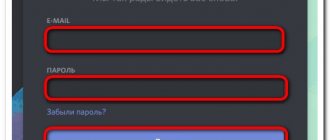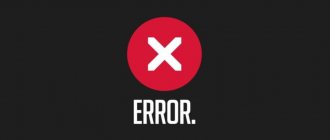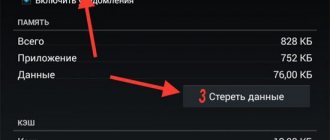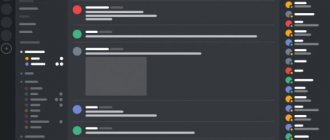Reasons for the error
Among the problems due to which Discord does not start on a computer, a number of primary ones can be identified:
- The user has launched processes that block the installation of the application.
- The data that remains after uninstalling the old application conflicts with the installer of the new one.
- Anti-virus software restricts the actions of the installer.
- The installation file was damaged during download or was defective from the start.
- The application is not compatible with the OS used on the device.
There are unfinished processes left
When installing Discord, the “installation has failed” error is not so rare - many users have encountered troubles during the installation of the messenger. There is no need to worry, this problem can be quickly corrected on your own – you won’t have to ask for additional help.
The first thing to think about is a duplicate launch. Similar processes conflict and interfere with each other, so you cannot update or install the program. To get rid of the Discord “installation has failed” problem, we recommend doing the following:
- Open the task manager by simultaneously holding down the Ctrl+Alt+Delete keys;
- Go to the "Processes" tab;
- In the list of tasks, find any lines where the name Discord appears;
- Right-click on them and select “Finish”;
- After the processes are completed, you need to save the changes made and restart the computer.
Ready! You have dealt with the first error when starting Discord. If the manipulations described above did not help, the problem lies a little deeper - this can also be corrected. Let's discuss in more detail?
By the way! Don’t forget about the support service - competent specialists will help you resolve any issue and deal with the difficulties of Discord “installation has failed” with you.
Duplicate application launch
More often, the installation has failed discord error is resolved by disabling the processes associated with the application. To do this, hold down the “Ctrl+Alt+Delete” key combination at the same time and go to the “Processes” tab.
Find processes that are associated with Discord in the list and disable them by right-clicking on the name. Select "End Process" from the context menu that pops up.
Causes of Discord installation problems and solutions
Typically, if there is a problem installing Discord, a notification appears on the screen with the text Discord installation has failed.
First of all, you need to clear the Task Manager of all processes that are in one way or another related to the work of the Discord messenger.
And this is done as follows:
- Right-click on the taskbar. Next, go to the Launch Task Manager tab. You can open the Task Manager faster by pressing the key combination Ctrl+Alt+Delete.
- After that, click on the Processes tab, find all processes that have the word Discord in their name, and delete them.
If the manipulations carried out did not help to resolve problems during the Discord installation process, then more radical measures will be required in order to install the messenger:
- First of all, call the Run search window. This is given by the keyboard shortcut Win+R.
- In the search line, enter the commands %appdata% and %localappdata% in turn. This will give us access to hidden folders.
- Having found the appropriate directory, we clean it of literally all folders and files whose names include the name of the messenger -
- Restart the computer and reinstall the program on your personal device.
In most cases, such manipulations help solve the Discord installation problem.
If even after these steps the Discord program does not install, we recommend that you install administrator rights and compatibility for your Windows operating system in the LocalAppData/Discord/ folder.
Just be sure to check that all versions, this applies more to the browser version, are closed at the time of these manipulations.
Error update failed Discord
The installation of the application stops during the update and is accompanied by the appearance of a corresponding dialog box. To resolve this situation, you must completely uninstall the application followed by clearing the registry data. The manual method takes a lot of time and causes inconvenience, including deleting files necessary for the operation of the OS. It is more advisable to use auxiliary utilities, for example, Ccleaner.
Users also note that the problem is solved by deleting the “Update.exe” file, which is located in the directory with the program:
- Find the application shortcut and right-click to open properties;
- Click "File Location";
- In the window that opens, delete the file mentioned above.
Discord installation has failed: what to do and how to clear the error
We'll tell you what to do if Discord gives the error Discord installation has failed...
The Discord installation has failed message can appear for several reasons.
The most common malfunctions, which may prevent the popular VoIP client Discord from launching, can be roughly divided into three categories. The most common causes of Discord errors:
- Hardware failures;
- Software glitches of Discord itself;
- External software failures.
You can find and eliminate the cause of the Discord installation has failed error using the Mir Access instructions.
Why does the Discord installation has failed error appear?
The message “Discord installation has failed” may indicate an incorrect installation of the messenger. In this case, you should do the following:
- Open the “Task Manager” - to do this, right-click on the “Taskbar” and select the appropriate item in the list that opens. You can also use the hotkey combination Ctrl+Shift+Esc to open the task manager;
- Go to the “Processes” tab;
- Cancel all tasks that have the word Discord in their title.
If the Discord installation has failed error continues to appear, the next step is to delete the appdata and localappdata folders.
Especially for you: WhatsApp on Windows Phone: update, problems, transfer of chats
By the way, we write about Discord quite often - we recently talked about why Discord doesn’t see the microphone.
Read us more carefully and follow the site 
Let's return to our topic today. To delete the appdata and localappdata folders you need to do the following:
- Open Control Panel and select Run. You can also open Run using the WIN+R key combination.
- Enter the command “%appdata%” (the command is entered without quotes - editor’s note), after which a window with the corresponding folder will open;
- Delete the appdata folder;
- In a similar way, you need to delete the “%localappdata%” folder;
Next, you should restart the system and restart Discord.
If junk files have accumulated in your computer's memory, Discord may stop updating. In this case, the message Discord installation has failed will appear. In addition, the lack of an update can cause many errors when launching and functioning of the messenger.
How to solve Discord installation has failed problem
To fix this problem you need to do the following:
- Use the WIN+R key combination to open the “Run” panel;
- In the line that appears, enter the command “%localappdata%” without quotes;
- In the Discord folder, find the Update.exe file and rename it, for example, Updatee.txt;
- In the file saving window that opens, delete the original Update.exe;
- Refresh Discord.
Especially for you: Discord won’t start, endless loading: what to do
Why is there a gray screen in Discord?
If a gray screen appears when you launch Discord, it means the problem is due to a lack of a Flash update. Antivirus software or a firewall may also be blocking Discord.
Periodic crashes of Discord may indicate faulty drivers or incompatibility of the program with the system hardware
The Discord installation has failed message may also indicate problems with the Internet connection - check if the connection is stable.
Is something broken or not working? Tell us about your problem with your TV, smartphone, application or other device and we will solve it - write your question in the comments to this article, or by email [email protected] - we will definitely answer your question and solve it within one weeks. We will soon be holding a blitz with unusual prizes for our regular readers - keep an eye on the site every day.
Did you like the article? Support our IT magazine in any convenient way! For now, we are relying on pure enthusiasm, but we do not do custom reviews 
Method No. 1: deactivating processes
If you have previously used Discord on your computer, its processes may still be active in the operating system and cause a software conflict when running the installer.
Before installation, check for running Discord processes:
1. Open Task Manager in Windows: Ctrl + Shift + ESC.
2. Click on the “Processes” tab.
3. Review the list. If there are messenger elements (for example, a series of discord.exe processes), right-click on them. In the menu, click the command “Finish...”.
4. Close the Manager and try the installation again.
Note. If, after completing the troubleshooting procedure, the error appears again, try using another method. Plus, be guided by the specific situation: a reinstallation is in progress or this is just the first installation.
Installation error: installation has failed Discord
In the vast majority of cases, this error is resolved as follows:
- The Task Manager is called up: by right-clicking on the Taskbar and then selecting “Task Manager” in the context menu;
- Here you need to find all the processes that are somehow related to Discord and close them by clicking on the “End” on-screen button;
- Now you can try to run the program installer again.
If after this Discord is not installed on Windows 7 or another OS, then you will need to:
- Press the key combination +;
- In a new window, type the commands: first %appdata%, and then %localappdata%;
- Each time a folder will appear - you will need to delete it;
- Now you will need to restart your computer and install Discord again.
If Discord still gives an installation error, you can try running the installer with administrator rights, or running the program itself in compatibility mode for Windows 7 or Windows 8.