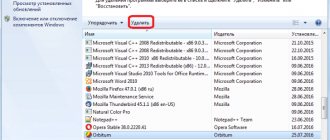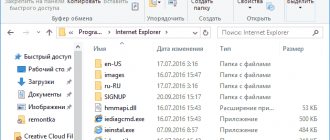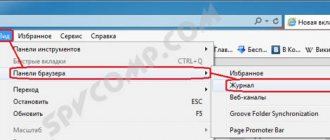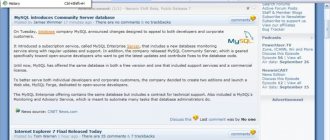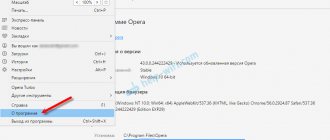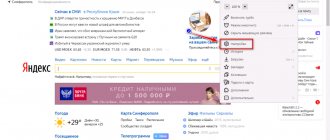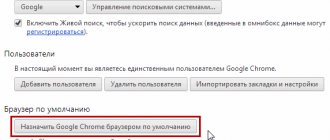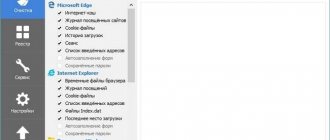Soft Browsers
26.03.20194355
Internet Explorer is the most famous browser from Microsoft, built into all versions of Windows; Despite all its shortcomings, the program is quite reliable and deserves attention, if only because it allows you to download other, more convenient applications. Updates for Internet Explorer are released regularly and are important to keep your machine up to date. Let's try to figure out how to update IE to the latest version for free.
Via Update Center
The easiest way to update Internet Explorer is to use the built-in Windows features; in this case, the user will know for sure that the downloaded program is safe for the computer and is indeed the latest version.
Important: To download the browser update, you will need an Internet connection. The user should connect the cable or install Wi-Fi on the computer, and then proceed to the steps described below.
The first thing you need to do before looking for a new version of IE is to check which one is currently installed. You can do this as follows:
- Launch Internet Explorer by clicking on the shortcut, usually pinned to the taskbar, or selecting the appropriate item in the “All Programs” menu.
- Enable the “Menu Bar” by right-clicking on the top field of the program, and then on the line of the same name in the context menu.
- Go to the “Help” section in the top horizontal menu, and in it - to the “About the program” subsection.
- In the window that appears, the user will see detailed information about the current version of Internet Explorer. The 11th is available for Windows 7 and 10; for Windows 8 and 8.1 - 10th. If the number in the information window is less than indicated, it’s time to install the current version of IE; Having completed this task, the computer owner can also update Yandex.Browser.
The procedure for updating Internet Explorer varies depending on operating system generations. In Windows 8, 8.1 and 10, installing the latest version is as easy as restoring a closed tab; This is done in a couple of mouse clicks. Users who prefer “Seven” will have to put in a little more effort - they should start with the instructions.
To update Internet Explorer on Windows 7 via Update Center, you need to:
- Call up the “Start” menu by clicking the mouse or pressing the corresponding key and select “Control Panel” from it.
- Go to the "System and Security" section.
- Left-click on the “Windows Update” link, ignoring small subsections.
- In a new window, depending on the user’s previous activity, a message will appear indicating the presence or absence of current updates, as well as previously taken actions. To get the latest version of Internet Explorer, click on the “Check for updates” button.
- The process takes a few minutes; To search for the latest software, you need a stable Internet connection, otherwise the operation will either be interrupted or take much more time from the user.
- If the system is looking for updates only for the operating system, you should use the "Additional information" link, and then indicate that you need to download new versions for all applications from Microsoft.
- By going to the “Settings” section located to the left of the main window, the user can set the frequency of automatic updates and indicate whether the system should download recommended new software products along with important ones.
- After installing the update, Internet Explorer may not work correctly. This happens infrequently, but if it does happen, the user needs to “roll back” the changes made to the browser by opening the “Taskbar” again and clicking on the “Uninstall a program” link in the “Programs” section.
- The window that opens presents a list of installed software, and in the left sidebar there is a link “View installed updates”; This is what the user needs.
- After waiting for the entire list to load, you need to find the items Internet Explorer 11 and “Internet Explorer 11 Language Pack”. You can delete them by double-clicking on the line with the left mouse button.
- Click the “Yes” button in the dialog box. The changes are irreversible: if the user changes his mind about abandoning the current version or wants to once again verify its functionality, he should click on the “No” button. After removing the module, you will need to reboot the system.
- Upon completion of all manipulations, the owner of the computer or laptop will receive the current version of IE; You can verify this by launching the browser again and opening the “About the program” subsection.
Tip: in order not to update Internet Explorer manually in the future, it is strongly recommended that in the same subsection you check the “Install new versions automatically” checkbox.
In the operating systems Windows 8, 8.1 and 10, Internet Explorer is tightly integrated into the work environment and is updated along with other components, regardless of the user’s wishes. As a rule, the latest versions are downloaded and installed automatically, so you don’t have to worry about keeping your browser up to date. But sometimes you need to start the process manually; to do this you need:
- Open the Start menu and click on the gear icon located in the leftmost vertical row.
- In Windows Settings, click on the Update & Security section.
- Check the last time you searched for the latest software and click on the “Check for updates” button.
- Wait while Windows searches for new software products.
- If there are updates, their downloading and installation will start automatically, as before - without the user’s desire. You may need to restart your computer after installing Microsoft applications.
- Now all that remains is to check the relevance of Internet Explorer using the method described above. As you can see, as a result of the manipulations, the latest version of IE is installed, and in addition, the user does not need to look for the “Automatic updates” checkbox - the task operates by default and is not displayed in the “About the program” window.
Internet Explorer: why update and how to find out the current version
Internet Explorer (IE) is a browser that is installed by default on a PC running Windows OS of any version. The latest version is Internet Explorer 11. You may not use it, but you still need to update it. Why?
- IE is directly connected to the computer's operating system and the operation of programs that need Internet access depends on it. For example, if the necessary updates for IE are not installed, the well-known Skype video calling utility may not work.
- Using an unupdated browser is very dangerous, as it increases the risk of infecting your computer with viruses: the protection is already weak and cannot withstand new viruses. Updating the browser guarantees security.
- With the program update, the user also receives new functions.
- The old version of IE is very slow and pages may not display correctly.
Windows has several versions. The oldest is XP. For it, the most accessible version of the standard browser is IE 8. For Windows Vista - IE 9. However, these OS options are no longer supported or updated. This also applies to IE. If you have Vista or XP, you won't receive browser updates either. In this case, it is recommended to upgrade to Windows 7, 8 or 10 and update IE to version 11.
Find out if you need to update IE. To do this, look at the current browser version. Follow these steps:
- Open your IE browser. In the upper right corner, find the gear icon and click. This section is called "Service". It can also be opened using the Alt+X key combination.
Open IE menu
- In the small menu, select “About the program”.
- A window will appear on top of the browser containing the current version number of your IE. To ensure that this standard Windows program updates itself without your participation, check the box to the left of the “Install new versions automatically” item. The browser will now receive the update on its own if the PC is configured to automatically install Windows updates.
See what version of IE you have on your PC
Via Microsoft page
Since, as already mentioned, Internet Explorer is an integral part of the Windows 8, 8.1 and 10 operating systems, it can neither be removed nor completely disabled; Interestingly, the user cannot download the current version on the official Microsoft website.
Here you can only make sure that the software you are using is up to date and download IE installers for earlier versions of the OS - following the following instructions:
- Go to the official developer website at microsoft.com.
- If the computer owner uses a VPN or the online service is not able to correctly determine its location, the language on the start page may differ from the required one. You can correct the situation by going to the bottom of the page and clicking on the link with the globe icon.
- In the window that opens, you need to click your language.
- And, returning to the top of the main page again, go to the “Support” section.
- Go to the “Describe the problem” section and left-click on the Internet Explorer icon.
- On the next page, select the first link “Get Internet Explorer”.
- The user can make sure that it is impossible to download IE for Windows 8, 8.1 and 10; all he can count on is advice on checking the relevance of the installed application.
- But by selecting Windows 7 from the drop-down menu, the user will be able to download a browser for 32- and 64-bit versions of this generation of OS.
- After downloading and installing, you will be able to check the relevance of Internet Explorer in a well-known way - and start working in this modern, convenient and fast browser.
Why is the browser not updating?
There could be several reasons why the browser is not updating. Let's look at the most common ones.
Internet Explorer 11 - Turning Compatibility Mode On or Off
SP1 is not installed on Windows 7
One possible reason may be that Service Pack 1 is not installed on Windows 7. To find the necessary components, go to the CO, then “Search for updates. From the downloaded components, you need to select IE, security system and Service Pack 1, and then update the system.
Windows operating system is not supported
Another reason may be that the OS does not meet the requirements of Internet Explorer 11. The system will inform you about this when the update starts.
Perhaps the user has an old version of the OS - then it needs to be updated to WIndows 7 or later. This is possible, for example, with Vista or XP.
It is also important to choose the correct system bit size – 32 or 64 Bit. To find out which one you have, go to Start, then Control Panel. From the available ones, select the “System” line.
The window that opens will show what type of system the user has.
The presence of viruses and the operation of the anti-virus system
Sometimes the problem may be an antivirus blocking updates or the presence of viruses on the computer.
Microsoft Edge browser
Internet Explorer was subsequently replaced by the Edge (formerly Spartan) browser, which is currently only available on Windows 10.
Edge is not available as a download from Microsoft for any version of Windows. It's included as part of Windows 10, so it's only available if you're using Windows 10.
Auto-update to help
Do you want to update Internet Explorer for Windows XP? You can use auto-update. The process of replacing the Internet browser will be carried out every time the user works in the old version of the corresponding utility. In other words, an update has been released - the Internet browser has been automatically replaced.
The best way to enable the auto-update option is this way:
- Go to the “About the program” section. This must be done immediately after reinstalling the software.
- Check the box next to “Install updates automatically.”
That's all. Now you can just wait until the next version of Explorer comes out. It will be instantly initialized on the computer. The main thing is that the user does not interrupt the Internet connection while downloading the installation wizard.