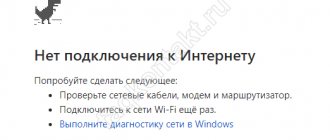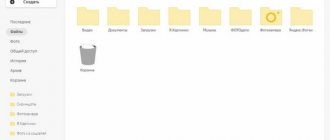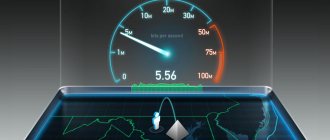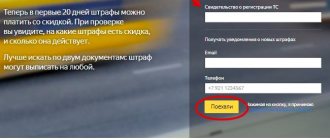How to log into Yandex mail
Yandex is the largest search engine on the Russian Internet. This site helps you find information: articles, pictures, videos. But in addition to search, Yandex also has services: Music, Maps, Market, Money, Disk and others.
Yandex also has a postal service. It is fast, reliable and easy to operate. And free.
Anyone who registers in the system will receive a free email address and an individual address (email). Forever!
You can log into your Yandex account from any computer, phone or tablet. But for this you must have a registered address. If there is no address, you must first create one.
Login from computer
1. Go to the website yandex.ru.
2. In the upper right corner, click on the “Login to mail” button.
3. Type your mailbox address. Or part of the address - up to the @ sign. Then click "Login".
4. Enter the password for the mailbox. It consists of numbers and/or English letters (will be printed in dots). And click on the “Login” button.
If the data is entered correctly, your personal account will open. This is your mail.
The picture shows my mail page. Thin font indicates letters that have already been read, and thick font indicates those that have not yet been opened.
Mail programs
You can work with letters not only from the browser, but also directly from your computer. There are special programs for this – email clients. These are programs such as Microsoft Outlook, The Bat!, Mozilla Thunderbird, Apple Mail and others.
We set up the client and receive letters directly into it, and not into the browser. This is convenient: you can immediately open the drawer through a shortcut on the Desktop. For information on how to set up the client, please follow the link.
Advice. To quickly access the mailbox, it is not necessary to use the program. You can simply add the address mail.yandex.ru to your browser bookmarks or make it your start page.
Login from phone and tablet
There are two ways to log in to Yandex mail from a phone or tablet:
- Via browser. Suitable if you use the box occasionally. For example, once every three days.
- Through the application. Suitable if you need to regularly work with letters: quickly receive and send them.
| pros | Minuses | |
| Browser version | ✔ Does not require installation ✔ Can be opened on any device (including someone else’s) | ✘ Letters do not arrive immediately. You will receive them only when you go to the mailbox yourself ✘ It is impossible to open the letter without the Internet |
| Application (for Android, for iPhone/iPad) | ✔ Receive emails quickly (always online) ✔ You can add multiple mailboxes ✔ Messages are saved after they are opened. Then you can watch them without the Internet | ✘ Loads the system. This may cause weaker phones to work slower ✘ Requires installation ✘ Not all mail features are available |
Login via browser. This is a way to log in through an Internet program - the one in which you open sites. For example, Google Chrome or Safari.
1. In the top line of your browser, type the address mail.yandex.ru and go to it.
2. Type the name of the mailbox or part of the name (before the @ sign) and click “Login”.
3. Enter the password for the mailbox and click “Login”.
This is what Yandex mail looks like on a phone:
Login through the application. A mobile application is a separate program for a phone (tablet). You can install it for free from the store:
- Android
- iOS (iPhone)
1. Launch the application and select “Yandex” from the list.
2. Type your login (mailbox address) and click “Next”.
3. Type your password and click Next.
If a save window appears, click “Save Password.”
4. Click "Go to mail".
Your mail will open. At the bottom there will be a button with a pencil icon to create a new letter. In the upper left corner there is a button with three horizontal lines to control the box.
That's all - now you have mail right on your phone. You can open it through the icon on the screen.
The application resides in the device's memory all the time. And when a new letter arrives, you will receive a notification about it.
On a note. Often your phone already has a built-in email app. And all you need to do is enter your username/password there. If it is more convenient for you to work with letters through such an application, then good. Then you don’t need to install anything additional.
How to create a new box
To receive a new email on Yandex, you need to register on the website yandex.ru. Usually it's a matter of five minutes - you need to fill out a short questionnaire. After registration, the site will open a new mailbox for you, through which you can immediately send and receive letters.
- Open the registration form at passport.yandex.ru/registration.
- Fill in each line.
Name. We print our name.
Surname. And here is your last name.
Create a username. Here you need to type the desired address. To do this, use English letters and/or numbers without spaces. The login must begin with a letter. Use a period or hyphen as a separator. Login example: ivan.petrov5
The login must be free for registration. If it is busy, it means that such a mailbox already exists in the system - it cannot be retrieved. You'll have to come up with a different name or choose one of the options offered by the site.
Create a password. And here you need to specify a secret code to access the box. The password must consist of small and large English letters, as well as numbers. In addition, it must be longer than six characters and not contain spaces. Example: 6msnPiR9
Repeat password. Here we print the same code as in the previous field.
Be sure to write down your username and password in a safe place - this is your access to mail!
Cell phone number. And here you need to indicate your cell phone number with operator code. Example: +79001112233
Then click on the “Verify number” button. The phone will receive a call - print the last four digits of the number.
If you don’t have a mobile phone, click on the “I don’t have a phone” link. Then select a security question from the list, type the answer to it and enter the captcha (letters from the picture). It is advisable to write down the answer to the question in a safe place.
I recommend specifying your phone number, not a security question. Since without a mobile phone, boxes are often hacked.
When restoring by phone number:
- Yandex will prompt you to enter a phone number.
- A password recovery confirmation code will be sent to this number (via SMS). This code must be entered in the appropriate field on the access restoration page (it will be shown after the letter is sent).
- After this, Yandex will prompt you to enter and confirm a new password and verification characters.
The SMS will arrive in just a few minutes. If the SMS does not arrive for too long, you can request the SMS to be sent again (but you should not rush into this - the number of SMS sent to recover your password is limited).
Learning to use mail
Each email account on the Internet has a unique name. It consists of a login, an @ sign and a prefix - the mail site. This name is written in one word without spaces and without a dot at the end. Example
For mailboxes on Yandex, you can use any of the options as a prefix: yandex.ru, yandex.by, yandex.ua, yandex.kz, ya.ru or yandex.com.
It turns out that if during registration I chose the login ivan.petrov, then the full name of my mailbox will be [email protected] or, or [email protected] , or with another prefix.
This means that in order for a person to send me a letter, I need to give him one of these addresses. It doesn’t matter which one - it’s all the same box that belongs only to me.
On a note. The user chooses a login during registration. This is a unique mailbox identifier in the system and cannot be changed.
How Yandex.Mail works
This is roughly what open Yandex.Mail looks like on a computer:
Look to the left. There are inscriptions: “Inbox”, “Sent”, “Deleted”, “Spam”, “Drafts”.
- Inbox—letters come here.
- Sent – the letters that we send are duplicated here.
- Deleted - messages that were deleted (i.e. erased).
- Spam - advertising is placed here.
- Drafts are a place where letters are automatically saved as they are written. This helps protect them from being lost in the event of a failure.
Whichever of these inscriptions you click on, the letters will be located in the middle of the page. Those that have not yet been read are in bold. And in a regular style - those messages that have already been opened.
Example:
To open a letter, you just need to click once with the left mouse button.
How to send a letter
To send a letter, click on the “Write” button at the top left:
The letter composition page will load.
Example:
In the “To” field, enter the email address where you want to send the letter. I told you earlier what an email address is and how it is written.
In the Subject field, type what the email is about or who it is from. For example, Trip Report.
Type the letter itself in the largest field. If there is a lot of text, this field will automatically expand (a slider will appear on the side).
Once the fields are completed, click the orange “Submit” button at the bottom or top.
In an instant, the message will fly to the specified address, after which the “Letter successfully sent” page will load. And after a couple of seconds, a page with incoming messages will open.
A copy of the sent message will be added to the Sent Items folder on the right side of the mailbox.
How to send a photo or document
To send a photo or document by email, you need to repeat all the same steps as when writing a regular letter. But just add the file inside before sending.
To do this, click on the paperclip icon next to the bottom “Submit” button.
A window will appear to select a picture, document or other file. Find the desired file through this window and double-click on it with the left mouse button.
The window will disappear, and the name of the selected file will be written above the “Send” button.
On a note. If you want to send more than one file, attach each of them in exactly the same way.
You need to send a letter with an attachment in the same way as a regular one - by clicking on the “Send” button. Read more about letter poisoning by following the link.
Problems with Yandex.Mail
If Yandex.Mail does not work and does not open, you need to follow a certain algorithm to fix it.
Extensions block mail
Browser extensions have become very popular. They block ads, allow you to take screenshots of a selected area, save pages, and much more. But they can also block access to certain sites, and that is why Yandex.Mail may not open.
How to properly delete a Yandex, mail.ru and gmail mailbox
In this case, it is recommended to check all extensions and how exactly they work. If, when checking, the user encounters a utility that he does not know about, it is better to find out what exactly works with the browser and, if necessary, remove it.
Extensions can be viewed by opening the menu and going to the appropriate tab . Its name may change depending on the browser itself.
Browser is out of date
Yandex.Mail may not open and work poorly if does not support . To avoid this, it is recommended to update the application regularly. In most cases, the user is notified about the release of a new version.
You can update your browser or download a new one on the official website. In this case, it is worth taking into account the system resources of the computer. Older operating systems may not support new updates.
Low internet speed
At low speed, Yandex.Mail may also not open on the computer. The connection itself can be checked on special sites, for example Speedtest or Yandex.Internetometer. The user just needs to enter the appropriate query and find a suitable service. After that, click on “ Take the test ” or “ Check connection ”.
Network connection problems
If there are problems with the network connection, the user will not be able to access not only mail, but also other Internet pages. In this case, it is necessary to troubleshoot the lack of connection . After which, access will be restored.
The wrong compatibility mode is selected in Internet Explorer 8 and higher
Here you need to set the compatibility mode according to the browser version. This is done by pressing F 12 key . Then, you should select “ Developer Tools ”. In the open window, you must select the version you are using, and the problem will be resolved.
If you can't log in
Yandex is one of the best email services in the world. Therefore, there are usually no problems in its operation - letters are delivered within a few minutes to anywhere in the world. If problems do occur, then, as a rule, they are associated with the entrance to the box.
"Invalid password" error
This message appears when you enter the wrong password when logging into the mailbox.
The most common causes of this error:
- Russian alphabet instead of English;
- Incorrect letter case;
- Spaces.
Russian alphabet instead of English. The password cannot contain Russian letters. It consists only of English letters, and may also contain numbers and signs. Therefore, before typing, you need to check the alphabet - it must be English.
Incorrect letter case. This is when when typing, you type capital letters instead of lowercase letters and vice versa.
For example, there is this password: TMssnkmm. In it, the first two letters are large and the rest are small. If you type even one letter in the wrong size, the system will generate an error.
On a note. Often letters are typed in a different size because the Caps Lock key was accidentally pressed. It automatically capitalizes all letters. To fix this, you just need to click on it once.
Spaces. The password cannot contain spaces. Neither at the beginning, nor in the middle, nor at the end. It should consist only of English letters (numbers/signs), without spaces.
How to type the password correctly
1. Open “Start”, select “Accessories - Windows” from the list (at the bottom) and launch Notepad.
2. Type your password and check that everything is entered correctly. Do not put a space at the beginning or end and do not press Enter!
Example:
3. Highlight a password. To do this, click on the “Edit” button and select “Select All”. Then copy it: right-click on the selected text - Copy.
4. Insert the password into the mail login form: right-click on the line – Insert.
If it didn't help. Perhaps you are making a mistake not in the password, but in the login. And it turns out that you are entering data from someone else’s mailbox.
I'll explain with an example. Let's say I have a mailbox with an address. But when printing the login, I missed the letter i - I typed ilya_86.
Then I entered the password, but the system gave an error that it was incorrect. And it is really wrong, because the address belongs to another person, not me. And the password for it is different.
If you enter at least one letter or number of your login incorrectly, Yandex will display the error “Invalid password” or “There is no such account.”
Error "There is no such account"
The error “There is no such account” appears if you have entered your login incorrectly. This message means that such a mailbox does not exist in the system.
This usually happens if you type the wrong letter or number in your login. For example, not yan_pavlov, but jan_pavlov. Not irina.58, but irina58.
Even one wrong letter, number or sign is already a mistake. Moreover, the system can display both “There is no such account” and “Incorrect password.”
What to do. There are three options to solve this problem:
- Try several similar logins. With a period, with a hyphen, with different spellings.
- Find out your address from the person to whom you sent letters from this mailbox.
- Restore access to the mailbox.
How to restore access to the mailbox
If you can’t log in, Yandex will help you restore access. To do this, under the login form, click on the link “I don’t remember my login” or “I don’t remember my password.” And follow the instructions.
The site will ask you to enter the data that was specified in the mailbox settings. This could be a mobile number, the answer to a security question. If you do everything correctly, your mail will be returned to you immediately.
This is the easiest way to recover. But if all else fails, there is another option. It is much more complicated, so I advise you to use it only as a last resort:
- Follow the link: passport.yandex.ru/restoration
- Type your login and letters from the picture, click “Next”.
The recovery form will load:
It must be filled in with the data that was indicated in the box. Please note the “Contact Email Address” field. Here you need to enter your other email - a decision to restore access will be sent to it.
If there is no second box, register it. It is better to do this on some other site - Mail or Google (Gmail). Read about how to do this here.
If the browser complains that the connection is unreliable
Or that it cannot verify some security certificate.
In this case, make sure that the site address is written correctly, with a slash after “ru”. If you are sure that you are trying to access Yandex, but the browser is still unwavering in its desire to not let you in, check the following:
Why am I still being charged over 0.50?
A reservation, even if canceled, always incurs administrative costs.
The clause causes the current borrower or borrower to receive notice that the book cannot be renewed or must be returned within 10 days. Since attempts to verify that a revocation has already taken place in individual cases always arise, a retention fee is always charged. Book scanners are available for copying books from reading rooms, bound magazines and bound newspapers. Copying: Only books copied for home use can be copied, as well as unlimited magazines and unlimited newspapers. You need a copy. In the area before the local lending and in the magazine reading room you will find photocopiers.
- Scanning.
- Scanners can be found in every reading room.
- Seal.
E-books are recognized by the "Read Online" option instead of the "Borrow" option.
- The real time and date coincide with those set in your computer settings.
- Your operating system has been updated to the latest version.
- Just in case, you can disable scanning of encrypted connections in the settings of your antivirus program.
Did not help? Write letters. Remember? Yes, yes, exactly this: I, so-and-so, cannot log into Yandex mail, but I really want to... etc.
Yandex writes: “Your login is blocked”
The concept of access is different from the "on loan" concept that is common in public libraries, in which the use of an e-book is only possible for a limited time. Please also note the terms of use of the respective provider as well as the information provided by the Bavarian State Library on the use of electronic media.
How to find e-magazines?
Electronic library of magazines. Literature databases are best suited for research on this topic. Through the database information system, the Bavarian State Library provides access to a large number of databases from all specialized fields. In these databases, literature searches can also be performed according to articles. Some databases also provide direct access to the full text of articles. Databases are sorted by subject area. For most departments, a "Top Databases" column, which lists the most important special offers, appears above the alphabetical list of databases.