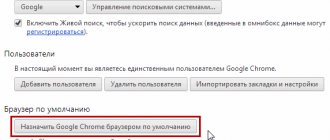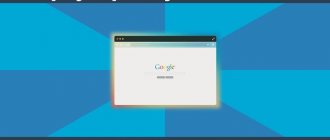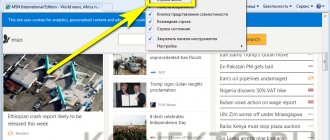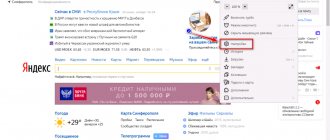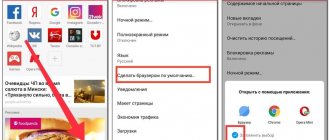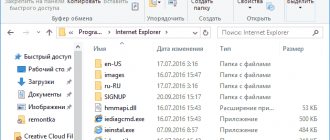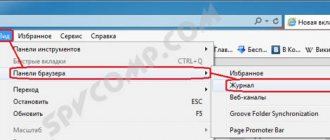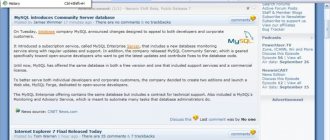More recently, multiple web browsers on one personal computer were used exclusively by web designers and programmers. After all, they have to constantly test projects in all Internet browsing programs in order to avoid errors.
Today the situation has changed. Multiple browsers on a laptop or computer are common. This fact is easily explained. Each program has its own advantages and disadvantages. The level of potential of Internet browsers competing with each other has leveled off in recent years. Agree, it is very interesting to experiment in practice and see what this or that browser is like.
Some people will like Mozilla Firefox, others Opera or Google Chrome. And another user, having indulged in various programs, decides to use standard Internet Explorer from the Microsoft system. And here the question arises: how to make Internet Explorer the default browser
, when you have another one installed by default?
In addition to the “Yes” or “No” selection buttons, there is also a checkbox that determines whether the browser should check every time it is launched whether it is selected by default or not. If you remove this checkbox, Internet Explorer will no longer show such a window and in the future, in order to make it the default browser, you will need to look for an option that corresponds to this in the settings.
In pursuit of the goal of getting to the button that makes the Windows browser the default browser, you need to open the “Tools” menu and select the lowest item.
How to make Internet Explorer your default browser - step 1
How to make Internet Explorer your default browser - step 2
This will be "Internet Options". So, you will launch a window that contains browser settings located on seven tabs. You need to look for the desired option on the one called “Programs”.
Click "Programs" with the left mouse button. Next, you need to click the “Use as default” button. Right there, you can enable the option that checks whether Internet Explorer is the default program
, at startup, or not.
How to make Internet Explorer your default browser - step 3
Save your changes by closing the browser properties window by clicking Yes.
Each browser has its own characteristics and features. Now the level of capabilities of various Internet browsers has almost leveled out, but sometimes you want to return again to the one where everything is familiar and familiar. For the Windows operating system, Internet Explorer is the default browser. If you have already changed the settings, used Mozilla Firefox or Google Chrome, you can return to using your usual program in just a few steps. Every browser is different, so it's important to know.
Installing Internet Explorer
If you are reinstalling an Internet browser on your computer, when you first launch Internet Explorer you will be notified that it is not the default browser. The user will be prompted to correct this immediately. To do this, click on the “yes” button. In addition, there is a line here that will determine whether Explorer is selected as the default program each time you start the browser. If you remove the checkmark, the operation will not be performed. In this case, you will need to refer to the settings.
So, you need to take the following steps:
- Launch browser.
- Select “Service” in the toolbar.
- In the menu that appears, click “Internet Options”.
- Going to the “Programs” tab, find the line “Default web browser”.
- In the menu, check “Use as default” and click OK.
In order to check which Internet browser is now the default, you should click on any link saved on your computer. It should open in Internet Explorer.
How to change
If the user has found a newer program or version for Internet surfing, or is simply tired of using the old one, then he can change the currently installed default one at any time. This applies not only to network browsers, but also to other utilities and applications.
How to install and configure Internet Explorer 9 browser
If a program, for example, Internet Explorer, for example, is currently activated on the user’s computer, but you want to change it to Google Chrome, then on modern operating systems this is done like this:
- Open the Start menu;
- Click on the “Network and Internet” section;
- Then you need to select the “Programs” item;
- In the window that opens, select “Set default program”;
- A list of available browsers for Internet access will open;
- You need to select a new one from the list, that is, Chrome.
Note! The replacement is quite simple and does not require special skills. The main thing is that the required program is already installed on the PC.
How to install Internet Explorer as a browser for Windows XP
Now let's take a closer look at how to make Internet Explorer the default browser in Windows XP. For this OS it is better to use version 9.0 or 10.0. You can, of course, install earlier versions of the program.
First of all, after you need to select the Internet settings. To do this, go to the “Network and Internet” through the “Start” menu. Next, you need to select “Programs”, in which you click the line “Set the default program”.
Among the names of Internet browsers that appear, select the one you need, in this case it will be IE. The same operations are performed when it is necessary to configure the Internet browser in Windows 7. The actual settings for XP and version 7 of the operating system are similar.
If you sometimes want to use another browser installed on your computer, just click on the desktop icon to open the program.
What to do if the default browser is not installed
There are several ways to help resolve the error that keeps the browser defaults being reset or not being set at all.
Restarting the computer
The first thing to do in such a situation is to restart the computer. All programs and background processes will be restarted and may start working correctly.
Reboot the computer
Reinstallation
Completely erase the browser from your computer’s memory, and then download the installation file from the developer’s official website and go through the installation process. This can help when the files responsible for the operation of the browser have been damaged by a virus or user actions.
Removing the browser
Features of Windows 8
You should also consider how to make Internet Explorer the default browser in Windows 8. In previous versions of Windows, when using alternative browsers, you are always informed that they are not the default browsers. However, the user can leave or disable these alerts. This is not the case in Windows 8. In addition, IE is assigned as a browser not through “Internet Options”, but through the “Default Programs” menu. To access the interface, you will need to go to the “File Type Mapping” section and select “Configure Mapping”.
In order to run Internet Explorer, a minimum RAM of 64 MB is required. But the more RAM, the faster it will work. You will learn how to increase the amount of RAM in this article. A high-resolution monitor and a powerful processor will help make using the program comfortable and convenient.
Now you know how to make Internet Explorer the default browser of Windows 7, 8 or XP. This procedure can be done at any time. Therefore, if you miss this Internet browser and its interface, you just need to download it to your computer and perform the appropriate actions in the settings.
The standard browser for Windows is usually installed along with the operating system. If you find that for some reason the program is missing from your computer, install Internet Explorer yourself using the simple instructions below.
If you have Windows 8
In this case, you also need to either go to the browser settings, or use the Control Panel - it can be opened through Start or using the method given below.
1.Open the Computer, that is, launch Windows Explorer (the usual window for opening folders.
2.In the top panel, look for the “Open control panel” icon.
3.Install small icons and find the “Default Programs” menu and the “Set Programs...” section as in the previous method.
4.You can also simply enter the corresponding query into the general search in the system.
5. On the left side of the window, select IE and click on “Use this program...”. As you can see, the procedure is, in principle, no different from the previous one. The only difference is in the appearance of the window.
6.What if you click on “Select Default Value”? A window will appear in which you can configure the types of documents that will run in the browser you need. You can uncheck the types of files that you don't want to open with IE. Click on the “Save” button.
To open any page using IE, you need to make this standard utility the default. As a rule, when installing an OS on a PC, IE is the default browser from the very beginning, however, most likely, you once made changes to the system, for example, when you installed a different browser. Other software could have done this for you, and not necessarily a virus one, for example, you simply forgot to uncheck the corresponding item when installing a browser.
More recently, multiple web browsers on one personal computer were used exclusively by web designers and programmers. After all, they have to constantly test projects in all Internet browsing programs in order to avoid errors.
Today the situation has changed. Multiple browsers on a laptop or computer are common. This fact is easily explained. Each program has its own advantages and disadvantages. The level of potential of Internet browsers competing with each other has leveled off in recent years. Agree, it is very interesting to experiment in practice and see what this or that browser is like.
Some people will like Mozilla Firefox, others Opera or Google Chrome. And another user, having indulged in various programs, decides to use standard Internet Explorer from the Microsoft system. And here the question arises: how to make Internet Explorer the default browser
, when you have another one installed by default?
In addition to the “Yes” or “No” selection buttons, there is also a checkbox that determines whether the browser should check every time it is launched whether it is selected by default or not. If you remove this checkbox, Internet Explorer will no longer show such a window and in the future, in order to make it the default browser, you will need to look for an option that corresponds to this in the settings.
In pursuit of the goal of getting to the button that makes the Windows browser the default browser, you need to open the “Tools” menu and select the lowest item.
How to make Internet Explorer your default browser - step 1
How to make Internet Explorer your default browser - step 2
This will be "Internet Options". So, you will launch a window that contains browser settings located on seven tabs. You need to look for the desired option on the one called “Programs”.
Click "Programs" with the left mouse button. Next, you need to click the “Use as default” button. Right there, you can enable the option that checks whether Internet Explorer is the default program
, at startup, or not.
How to make Internet Explorer your default browser - step 3
Save your changes by closing the browser properties window by clicking Yes.
The standard browser for Windows is usually installed along with the operating system. If you find that for some reason the program is missing from your computer, install Internet Explorer yourself using the simple instructions below.
Installing Internet Explorer
First, make sure you don't have this browser. Click on the Start button and enter the appropriate query in the search bar. If there are no results, proceed to action.
Enable the component
Why might he be missing at all? Some default builds of Windows may not include certain components. IE is considered one such component. Thus, you will always have it missing from your system until you enable the corresponding component.
1.Launch Control Panel via Start and open the “Programs and Features” section.
2.Move your gaze to the left side of the window. Click the "Turn Windows features on or off" link.
3.In a new window, find the folder with Internet Explorer. Mark it with a checkmark. Click on OK. The system itself will download and install a standard browser. It would be a good idea to restart your computer.
Download it yourself
The previous method does not always help install Internet Explorer. In this case, downloading and installation must be done manually. Let's look at step-by-step instructions using IE 11 as an example. You can find out how to download later versions of the program and understand what version of your built-in browser you should have.
1.To download the latest version, go to the following address: https://support.microsoft.com/ru-ru/help/17621/internet-explorer-downloads.
2.In the context menu, select your OS version.
3.Select one of the two blue links according to your Windows bitmap.
4.The installer will start downloading immediately. When the download is complete, open the file.
5.The installation process will begin. In a small window you will see your progress.
6.For the settings to take effect, restart your computer. After starting the system, you will see that a browser shortcut has already appeared on the Desktop.
If you installed a new version of the browser, you will need to install the necessary add-ons again. With them, users can control the toolbar, accelerators, ActiveX controls, browser helper objects, search engines, tracking protection, and enable spell checking for text that is entered into fields.
- Open the built-in Internet Explorer client.
- Click on the “Service” section in the top panel. If the panel is missing, press Alt. Click on "Add-ons".
- Click on the "All add-ons" link.
- Find the add-on you need and click on the “Enable” button. Do the same for each add-in. Also disable those you don't need.
- Click “Close” for the changes to take effect.
Download problems
Why might IE not install? Let's look at popular reasons and solutions.
1. Failure to meet minimum requirements is the most common reason. As a rule, in this case, a small window appears with a notification: “The installation of Internet Explorer is not completed.” Make sure you download the correct package. The bit size and OS must match. Internet Explorer 11 can be installed on Windows (x32 or x64) with SP1 or later, as well as on Windows Server 2008 R2.
2.All necessary updates are not installed.
Programs are also not installed because the operating system lacks updates. The system will notify you about this in a special window. There will also be a “Get update” button. Then you need to return to the download page and install the browser.
3. Antivirus operation.
Antivirus and antispyware clients sometimes block the launch of files downloaded from the Internet. The IE installer is no exception. Try disabling your antivirus software and Windows Firewall for a while and opening the installer again. After successful installation, reactivate all the programs you just disabled.
4.The system contains an old version of the browser. In particular, code 9C59 indicates that the previous version of IE remains in the computer's memory. In this case, you need to clean up all the tails and delete the program.
5.Presence of viruses. If you cannot install the browser, check your computer with an antivirus. Run a deep scan in particular.
Every user should know how to install Internet Explorer if it suddenly turns out that the program has disappeared from the computer. Most likely, there was a system failure (malware could also be the cause) and the system disabled this component. Your task is to turn it on again so that the OS can download and install the browser itself.
Internet Explorer 11 is the latest version of the standard browser to be supported by Microsoft. Microsoft Edge is developed as the main web browser for Windows 10. Despite this, there are a couple of ways to make Internet Explorer your default browser.
The developers have improved the performance of IE 11 and worked on the stability and security of the web browser. This is especially true for users of some government sites that are only compatible with Internet Explorer. Therefore, before making Internet Explorer your default browser, be sure to update to the latest version for reliable operation.
Instructions
1.Click “Start”, “Run”. Type “regedit” in the window next to the wording “Open”.
2.If you are using Windows 7, enter “regedit” in the “Start Search” window.
3.Press the “Enter” or “Return” key on your computer keyboard. The Registry Editor application opens.
4.Scroll through the entries in the left pane of the Registry Editor and find the entry “HKCU\\Software\\Microsoft\\Internet Explorer\\Main”. Click on the entry.
5.View the registry databases for Internet Explorer settings in the right pane of the Registry Editor screen.
6.Scroll through the entries in the left pane of the Registry Editor and find the entry “HKCU\\Software\\Microsoft\\Internet Explorer\\Settings.” Click on the entry.
7.You can configure the appearance, color and font settings for Internet Explorer in the right pane of the Registry Editor window.
8.Scroll through the entries in the left pane of the Registry Editor and find the entry “HKCU\\Software\\Microsoft\\Internet Explorer\\Styles”. Click on the entry.
9.View the setting style for Internet Explorer in the right pane of the Registry Editor window.
10.Scroll through the entries in the left pane of the Registry Editor to the entry “HKCU\\Software\\Microsoft\\Internet Explorer\\Internet Registry.” Click on the entry.
11.View the Internet Registry to configure Internet Explorer in the right pane of the Registry Editor window.
12.Click on the “X” in the upper right corner to close the Registry Editor.
13.Click Start - Turn off computer, Restart to restart your computer.
Tips and warnings
- The Internet Explorer computer registry file entry includes other entries that you can click on and view. To make changes to an entry, double-click on the entry in the right pane of the Registry Editor window and make the necessary changes.
- When making changes to the registry file, double-check the entered data. Incorrect changes and deletions can cause your computer to not function properly.
When you find a link to a site, for example, in a Word document, and click on it while holding down the Ctrl key, you launch a specific browser with this page. This is the default browser. You can define it yourself. To do this, you need to go to its settings. Today we’ll look at how to make Internet Explorer your default browser.
How to make Internet Explorer the default browser in Windows 10
- Click the "Start" button or the "Win" key on your keyboard. Then click the Settings button with the gear icon in the Start menu.
- Go to the "Applications" item in the "Windows Settings" window.
- Select "Default Applications" from the list on the left.
- Find the “Web Browser” item, click on the application installed in it.
- A menu for selecting another application will open. Find Internet Explorer in the list and click on it.
- Ready! Now Internet Explorer will automatically open all web pages.
By the way, you can similarly set your favorite video player or music player as the default playback program.
You can use this method in other versions of Windows using the Control Panel.
Another way to make Internet Explorer your default browser
- Launch Internet Explorer. This can be done using the "Start" button, then "Programs", or a shortcut from the Desktop.
- Find the "Tools" button on the browser control panel and click on it. You need to select the “Internet Options” section in the drop-down menu.
It would seem that the Internet Explorer browser is used by few people today, but this is not the case; it is still used by many users. By the way, you can verify this if you look at the website traffic statistics, for example. And these users sometimes have problems with changing their favorite home page for various reasons: either when installing a program or game, the start page changed, or due to a virus, the start page of the browser changed.
After reading this guide, you will learn how to:
- change Internet Explorer start page
- make Yandex.ru, Mail.ru or any other page of your favorite and familiar site the Internet Explorer home page
How to make the start page in Internet Explorer?
In this example, we will consider the Yandex site as the home page for the explorer; another site is installed in a similar way.
Through program settings
So, we are faced with the task of changing the home (start) page of the Internet Explorer browser. First, go to the Start menu and select Control Panel.
Browser
or
a browser
is a program for viewing pages of sites published on the Internet (for example, IE, Mozilla Firefox, Google Chrome).
Double-click the Internet Options
The Internet Options dialog box will appear in front of you. On the General tab, find the Home page item and instead of the text specified in the text field, enter the address of our usual home page https://yandex.ru (for Yandex), https://mail.ru (for Mail.ru).
Having entered the address of your favorite page in the text field, close this window by clicking on the OK button.
Now it's time to look at the result of the work done. Close or minimize all windows so that the Desktop
and double-click on the Internet Explorer icon.
After our browser window opens, the starting home page should load.
Via the Windows Registry
Is it possible to change the home page in Internet Explorer? Yes. To do this, you need to open the Registry Editor window, for example: open the “Run” dialog via Win + R and enter the regedit command. In the window that opens, you need to find the branch: HKEY_CURRENT_USER\Software\Microsoft\Internet Explorer\Main in the Start Page parameter, specify the address of the new browser start page.
That's all! It turns out everything is much simpler than it seems!
How to set to the start current web page?
If you want to quickly set a site opened in a tab to the home page, do this:
1. Right-click on the “house” icon (home page) in the top right panel.
2. In the drop-down menu, click the last item - “Add or change...”.
3. Select an installation option. For example, “Use this web page as your home page...”.
4. Click "Yes". The address will be automatically registered in the browser options.
You can change the home page in Internet Explorer at any time. Don't forget about the possibility of using multiple pages. This can be useful for loading a group of sites when you launch your web browser.
Hello, dear friends! Today we are talking about how to make Internet Explorer your default browser. This topic is very relevant, because... Many Internet users use this browser. I think this is because it comes as a built-in browser on the most widely used operating system in the world. I think you guessed what operating system we are talking about. But for me, for example, I only need it to use it to download some other browser. However, let's figure out how to make Explorer the default browser.
On my blog there are articles about other browsers. Here they are:
First, you need to launch the Internet Explorer browser. Next we need to get into the browser properties settings. This can be done either by clicking on the gear logo in the top right corner of the browser and selecting Internet Options
Alt
button once and in the horizontal menu that appears, select the “
Service
” item and then left-click on the same menu item “
Browser Options
”.
An alternative way to get to “Internet Options” is shown in the figure below.
In the browser properties window, select the “Programs” tab.
In this tab, look for the “Set as default” button and click on it. If everything went well, the button should become unclickable. Many browsers like to set themselves as the default browser, and so you can check the box next to “Notify me if Internet Explorer is not the default web browser.”
Now let's find out how to make explorer 9 version the default browser.
In principle, the process is similar to that described above, only the menu item will be called “Internet Options” instead of “Internet Options”. Everything is clear here, I think even pictures are not needed.
This blog also contains information on how to set the default browser using Windows.
So we understand how to make Internet Explorer the default browser. This turned out to be a very simple and quick task. You can leave all your questions and wishes in the comments. Thank you all for your attention and good luck!
Best regards, Evgeniy Kuzmenko.
When you find a link to a site, for example, in a Word document, and click on it while holding down the Ctrl key, you launch a specific browser with this page. This is the default browser. You can define it yourself. To do this, you need to go to its settings. Today we’ll look at how to make Internet Explorer your default browser.