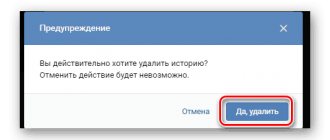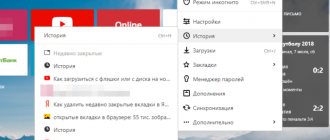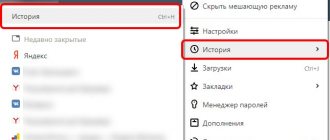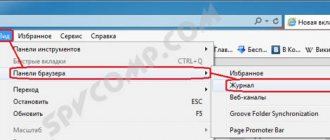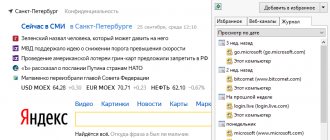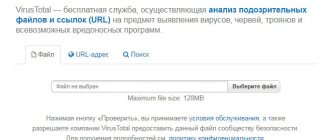Where can I find my Yandex browsing history for today?
- A report on network research is maintained and stored in the browsing history. Since a browser or search engine is used as a tool for entering a search query, if necessary, you can easily resume the sequence of transitions from one page to another over the past day or even over the past 6 months and open any article for which the title was entered into Yandex.
- This function makes it easier to find the necessary information. But you may need to hide the list of all recently opened pages and erase traces of online travel from the device’s memory. At such moments, the issue of clearing history in Yandex becomes relevant to you.
- To see a list of past queries and browsing history on the Internet, it is worth understanding in which section the history of search queries is saved.
- Not only in the browser, but also in the search engine, information about your online activities is accumulated. To do this, there is a set of tools called “My Finds”.
- Once you find out where the “My Finds” tab is located, you can easily manage the history of your visits and, if desired, clear the list of your travels in this search engine. Here you can change the settings: by removing or checking just a few checkboxes in the log of views and visits, information about the pages viewed will not be displayed.
Where is the "My Finds" tab?
- But there are also pitfalls here. If you suddenly lose the page you need, requested in the Yandex search engine, or it disappears from your bookmarks, it will take more time to restore it.
How can you avoid getting confused in the browsing history settings of the Yandex search engine?
- From the main page, through the search engine, we go to the “Settings” section of interest to us.
- We are looking for an icon resembling a “gear” at the top right. It appears after you click on it with the mouse in the drop-down menu. To avoid confusion with another icon, look at the picture below. We need to open the "Other Settings" section. It's at the bottom of the list.
Gear-shaped icon
- We will see a page with two important items that relate to your browsing history: “Search results settings” and “My finds.”
- We click on the “Search results settings” tab and the same section will open in front of us, from which we can make changes with permission or prohibition to save the history of visited pages.
How to access the “Settings” section
- On this page, select and check the box next to the section that prohibits or allows the use of query history. This information is used to generate search results. These are the same search engine tips that open in a drop-down menu when you enter repeated queries.
- Search history can be managed through a button that allows you to turn this feature on and off. The recorded queries are located in the “My Finds” tab.
- When it is opened, information that was previously found and lost becomes available for viewing or recovery. This is the secret of the powerful Yandex search tool.
- Event log statistics are controlled using a special switch. It is located at the top left. One click of the mouse and the recording of visits to Internet pages is turned on and off.
- On the left of the page is the history of search queries. If necessary, it can be opened. Here you can find recently viewed pictures, go to the page of a product found earlier in the Yandex Market store. Information can be saved or downloaded if necessary.
- We look for the time line at the top of the page. It will help us easily go through all requests and find the desired article or page in the Yandex browsing history that is needed to delete or save.
Navigating through the History tabs
- When entering a large number of requests and requests, the required information can be found in the tab located directly below the time line. This tab keeps track of search results. You can clear the history in Yandex completely, or you can partially clear it by deleting only a separate query that the user entered into the search engine.
- We look for the cross opposite the request and click on it. This way, not only specific queries are removed from the search history, but also all sites visited that were navigated to while searching for an answer.
- After viewing several pages of the Yandex Market magazine, the user can select some of the products that he viewed and remove them from the browsing history. By clicking on the “Store Visit History” button, you will completely delete requests.
- Statistics on the history of your requests are not always kept. If any information is lost, users authorized in the system will be able to restore it by opening the “My Finds” section. If you have not gone through the authorization procedure (when opening pages, you do not see your login in the upper right corner), you will not be able to find your requests and visits in your search history, so you will not have to delete anything.
- Internal Yandex statistics will also be kept on the computer of an unauthorized user. However, only the computer's IP address will be used. The browser cookies through which the search was carried out are also saved. These files can also be cleaned. However, clearing history is not possible. You need to clear your browser cache or history. However, this option is not available to the average user.
To prevent the IP search engine from keeping records of information about your visits to pages on the Internet, you can do the following:
- install anonymizers (Chameleon, Spools)
- install the Tor browser (using it leaves no traces of search queries on the Internet)
If it is important for you that all queries that were entered into the Yandex search engine, and not selective visits, disappear, then click on the “My Finds” tab. Next, click the “Settings” button. It is located at the top right.
How to disable showing frequently visited pages
- We look for the “Stop recording” button and click on it. If you need to remove all requests from the history completely, then look for the “Clear history” button. After you click on it, statistics on your online activity will not open.
- How to delete recently closed tabs in Yandex Browser one page at a time on a computer and laptop: instructions
To delete previously opened pages from your browser history, you need to perform several steps:
- Press the buttons one by one: a square with several lines inside, then the “History” button, and again the “History” button
- We look for the site name we need or an article that was previously opened on this computer, click on the “Delete selected elements” button. The button you are looking for is located above the list of pages
How to view your entire browsing history
Resetting your entire browsing history on Internet pages is done as follows:
- we repeat the same sequence of pressing the buttons: a square with partitions inside, “History”, “History”
- Click the “Clear history” button
- indicate in the “Clear history” window the period of time when the search was carried out and pages were opened
- first disable all options and click on the “Browsing history” button, click on the “Clear history” button
How to clear search history for a specified period
How to view Yandex history on a smartphone
To see a list of sites you've been to recently, follow these instructions:
- click on the search engine icon on your desktop;
- below click on “2”;
- select an icon that resembles a clock;
- view the contents.
How to update your Honor and Huawei smartphone to EMUI 10: list of 2020 models
This section is built simply and clearly - sites are displayed in the center (clickable name), on the left - the time of visit, on the right - a context menu that allows you to delete individual items.
How to completely delete your entire search history in Yandex?
The search engine stores in memory all queries entered into the Yandex search bar. Over time, the search bar will display them when you hover over it with the mouse. With just a few clicks, this feature can be disabled.
We remove search history in Yandex in several stages:
- We go through authorization in the system (if this point was missed earlier): open the Yandex home page and look for the “Log in to mail” tab. Let's log in. If you do not have an email, click the “Create a mailbox” button and follow the further instructions for filling out the form. We have successfully created the mailbox. We open the mail.
- Go to the “Personal Settings” section. Next, go to the “Other Settings” section. A complete list of settings will open before us. Find the “Search Suggestions” tab. Click. After that, we can go to the “My queries in search suggestions” page.
Search settings and search suggestions
- This is where the desired button is located, which will help us destroy all requests. Click the “Clear query history” button.
- We leave everything as is, and new queries entered into the search engine will be displayed again. If you disable this function, the system will no longer keep track of visited pages. To do this, uncheck the box next to the “My queries in search suggestions” section. Uncheck the box next to the section “Favorite sites in tips”
Tab history: how to view recently closed tabs in the history in Yandex and Google Chrome?
We will look at the most popular browsers and tell you how to work in them, but if you know how to work in them, you can easily cope with other browsers.
How to view recently closed tabs in the history in Google Chrome and Chromium?
- In the upper right corner, look for the active icon with three horizontal stripes, click on it. Also, instead of these stripes, but in the same place, there may be several dots or a wrench, depending on the browser version;
- Click on the “History” menu;
- A window opened with a history of visits according to time from the most recent to the last time the browser was cleared.
Want to work faster? Press Ctrl+H and you will find yourself in the browser history tab instantly.
If you wish, you can sort the tabs located in the history, and also search by these tabs.
Please note that next to each entry you can see an inverted triangle. By clicking on it and selecting the “Other posts on this site” menu, you will filter all visited pages of this particular site.
How to clear history in Yandex on an Android phone and tablet?
- Deleting requests that are displayed in the history in the Yandex system on a phone and tablet is carried out in the same way as on a computer.
- Before deleting requests in the history, the mobile phone must be turned on.
- Next, go to the Yandex browser.
- Go to the “Settings” tab. We are looking for a gear icon. We click on it.
- A list of all settings will appear in front of us. We look for the “Confidentiality” section and click on this button.
How to clear history in Yandex on an Android phone and tablet?
- Go further to the “Clear data” section.
- We check the boxes next to the data that we need to delete. Click the “Clear data” button. We confirm or reject our decision regarding data cleaning in the window that opens. Your browsing history is now cleared.
To avoid having to do so many operations in the future, in the same section (“Confidentiality”), uncheck the boxes next to the “save passwords and history in the browser” tab. Now the recording of requests has stopped and you will no longer need to clear the history.
How to close tabs on Android
There are three ways to close active tabs, which are described below.
Standard method
This method is the simplest. In this case, open the list of open programs using a button in the form of two rectangles or a square (located at the bottom of the device).
On some smartphones, this list is opened by moving your finger across the display from bottom to top. In general, it runs differently on different devices and versions of Android OS.
The very procedure for closing tabs involves throwing them up or to the side. You can, of course, press and hold a tab and then click Remove from List in the dialog box, but this takes more time.
Working with a list of open programs is very convenient because you can quickly switch between applications.
Software method
Another way to close unnecessary open programs on the Android system is to use special software. For example, you can install the Advanced Task Manager or Tafayor Task Killer programs from Google Play. The menu of these utilities is quite simple and intuitive; it displays information about the total amount of used and free RAM, as well as the number of open programs.
Such programs allow you to add the necessary utilities to the list of exceptions, so they will not close them. To end unnecessary applications, select them in the list of open programs, and then click on the circle with a cross. As a result, they are closed, and the amount of free RAM increases.
Using Application Manager
You can also close unused programs using the Application Manager. To do this, you need to raise the notification shade and click settings there (the gear-shaped icon), then select the “Applications” tab there and open “Running”. If you need to close the program, click the “Stop” button.
How to clear history in Yandex on iPhone and iPad?
If you share your iPhone or iPad with another user, then one day you may be interested in clearing history in Yandex.
How to clear history in Yandex on iPhone and iPad?
- Open the main page of the browser, closing other pages
- a list of visits and requests will be displayed when you click on the history button (at the bottom of the page)
How to delete history in Yandex on Android
- Select the settings menu (resembles a gear) and go to the data clearing section.
- In the window that appears, we confirm our action.
- On the iPad, all the actions are similar, only here we need an icon not in the form of a gear, but in the form of a watch.
How to Remove Annoying Chrome Tabs from the Running Apps List in Android Lollipop
Mobileyell is the Eldorado for those who love news and entertainment. On our portal you will see humor, comics, puzzles, jokes, jokes, pictures where you need to find the differences, video jokes, clips, photos, wallpapers, video games and much more fun. Mobileyell is a place where fun, laughter and relaxation await you. On this site, anyone will certainly find something interesting for themselves. Online music, cinema, love, relationships, animals, posters, beautiful photos, wallpaper photos regularly published on the site will be appreciated by men and women. Those who are interested in music and songs can download the latest music here, listen online for free in good quality, listen to hits online, listen to new songs online, listen to radio online for free. If we talk about radio, then most of all our visitors like to listen to Russian radio online and Europe plus listen online. At the same time, we present both long-loved tracks and new music for free. If you prefer the music of previous years, try listening to 90 online, or listening to 80 online. Our range is so wide that here you can listen to chansons online for free, listen to audiobooks online and even listen to children's songs and programs online. You can listen to all our songs online without registration. Now any music lover who listens to online music knows that online music is free, new music can be downloaded for free - this is Mobileyell. Music lovers also often want to download clips for free, watch clips, watch Russian clips or listen to clips. They often search for group clips, clips from 2017, Russian clips, foreign clips, porn clips, clips from 2020, clips in a row, clip of the year. Fans of watching online videos, as well as movies and TV series will also be pleased with Mobileyell's content. With us you can watch online in high quality, watch movies online for free, watch online all episodes of the season, watch online Russian, watch online live broadcast for free. Go to Mobileyell to download videos for free, watch videos online, watch YouTube videos, moreover, with our help you can even make a video yourself. The Mobileyell portal presents videos about everything in the world, Russian videos, videos 2020, home videos, minecraft videos, song videos, videos of the year, naked videos, videos for children, girls videos, video lessons, YouTube videos, video goals, erotica videos, video on how to make various things with your own hands (in particular, it tells how to glue wallpaper for walls, and how to apply liquid wallpaper). In addition, new videos appear very often. Additionally, Mobileyell has an amazing assortment of different photos. You will find photo of the year, photo of naked people, home photo, photo of hand, photo of nails, photo of children, photo of kitchen, photo of cakes, photo of mushrooms. Housewives will be happy to see step-by-step recipes with photos. You can download absolutely any photo for free. But not every photo is suitable as desktop wallpaper or Android wallpaper; there is a special section for this on our website. There you can download the wallpaper for free. Note that the wallpaper catalog is incredibly diverse. Here you will find live wallpapers, girl wallpapers, Ukraine wallpapers, autumn wallpapers, Minsk wallpapers, Internet wallpapers. Where to download beautiful desktop wallpapers for free - such a question no longer arises, because Mobileyell is for this. All that remains is to decide what wallpaper you want. Latest news - clips
How to recover deleted history in Yandex on a computer or laptop?
- There are situations when you really need to find a link to an important site, and all attempts to find it on the Internet are unsuccessful. And before that, you already managed to clear the Yandex history. How to recover lost information?
- It will be very difficult to find deleted files on your own. You can use a program downloaded from the Internet to recover information deleted from your computer.
- Such programs are not able to restore browser history, but they can be used to revive some files.
- Sometimes even a specialist will not be able to restore your browser history, so before clearing it, think about whether you will destroy important information.
How to close tabs in Google Chrome browser
Google Chrome is one of the most popular Internet browsers because it is a native application of many versions of the Android operating system. This browser allows you to open a large number of tabs at the same time, but some users do not know how to close these windows. Therefore, it is worth describing this procedure in detail.
To close windows in Google Chrome, you need to do the following:
- Launch the browser.
- Then in the top navigation bar of Chrome you need to click the small square with a number (in the screenshot it’s number 1). This figure indicates the number of open sites.
- After that, a list of open windows that can be closed will expand. To do this, select a tab and press the cross next to it.
- After which you can open a new window or a tab in the list, and you can also return to the previous page using the “Back” button.
As you understand, deleting active windows in Google Chrome is quick and easy.
How to clear history in Safari on Mac?
- Find the “Settings” tab on the home page of your device. In the list of settings that opens, select “Safari”.
- The “Clear history” notification will open in front of us. Click on it. An inactive “Clear history” button indicates that this section is empty.
- Now you need to click on another button “Clear cookies and information”.
- In the future, if you do not want anyone to view your visits to Internet pages, simply switch to private mode. By clicking on the “+” button we go to a new tab. At the bottom of the tab, select "Private".
Why delete history on your smartphone
Each has its own circumstances that force you to clean your browser. Among the most common:
- confidentiality;
- attempts to hide some requests from loved ones, friends, parents, etc.;
- cleaning RAM and internal memory;
- deleting cookies and cache;
- in order to speed up your smartphone/tablet.
Increased confidentiality and attempts to hide some requests from loved ones are the most common circumstances. If your phone frequently ends up in the hands of other people, it is best to remove potentially personal components. Clearing the RAM and internal memory makes the gadget work faster. This is especially true for gadgets with a relatively small amount of built-in memory. Another reason why it is important to carry out regular cleaning is that the cache quickly becomes clogged and cookies are saved. When visiting sites, the phone captures multimedia in a separate storage. This is done so that subsequent downloads will require less traffic and download time.