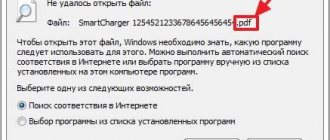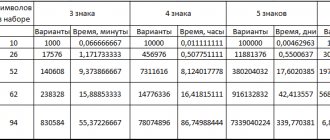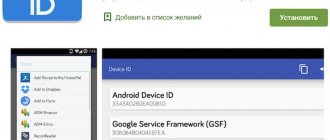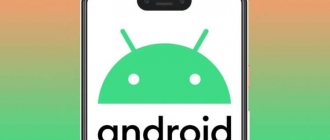Almost any Windows OS user may from time to time encounter file formats that they have never worked with before. Naturally, in this case a logical question arises: what program can open this file. Today we will look at which programs allow you to open and work with an MXL file.
MXL is a tabular file created in the popular accounting program 1C: Enterprise. Accordingly, understanding that in front of you is a file with a spreadsheet, it becomes clearer with which programs this file can be viewed.
1C: Enterprise
To begin with, of course, it’s worth starting with the exact program in which the MXL file was created. A popular program for automating accounting and management accounting that supports the work of an organization with any type of activity. The program is paid and has a professional orientation, i.e. for home use, just to open an MXL file, there is no point in installing it.
Programs that open a file with the .mxl extension
If you need to open a file with an MXL extension, you can use one of the following applications:
If suddenly there is no 1C: Enterprise application, then such documents can be opened using a small free program “1C: Working with Files”, there should be no difficulties here, just open the file through these applications and save it in your preferred format.
However, both programs spend more time converting one format to another, especially if we work with spreadsheet documents.
Microsoft Office Excel
The Microsoft office suite includes a set of programs that provide full-fledged work with documents on a computer.
Unfortunately, the program does not officially support working with MXL files, but you can get out of the situation in two ways: by installing a special plugin for Excel or by first converting MXL using the demo version of the 1C program (after opening the file in it, you will need to go to the “File” " - "Save as"
, and then select the format for the saved file).
The plugin for Excel can be downloaded officially from the 1C website using the link below.
What format is this?
A file with this extension is a data array of the 1C: Enterprise software package, which allows you to automate the work of accounting. To open MXL you need to:
- launch the 1C:Enterprise ;
- in the main menu select File – Open ;
- select the document of the required format.
After this, save the open table in 1C in a format opened by the MS Excel . To do this you should:
- click on the already familiar File ;
- select “ Save as... ”;
- set the element type to be saved to “ Excel Table ”;
- save . _
MXL format documents are used to create reports and output tables . Such documents are a powerful interactive means of displaying information both independently and as part of various application forms. The content is similar to spreadsheets , but its capabilities are much wider.
How is it different from XML
XML is a markup language used to simplify data and its distribution.
It makes data more accessible to the user. It converts information from a set of strings with tags and markup into human-readable data. Although these two formats perform similar functions and have very similar extensions, they differ in almost everything. These are various extensions , format, construction and structure of content, use in different fields of activity .
XML is used to describe documents and display them on web pages, overcoming the limitations of HMTL:
- lack of hierarchical structure for text data;
- difficult sorting and searching of data;
- lack of special characters to display, for example, mathematical equations.
What are the Werfault and Wermgr processes and why can they load the system or cause errors?
XML can be opened with a test editor and edited in it:
You won't be able to open an MXL file in Notepad. There are special converters for converting MXL to XML and vice versa.
LibreOffice Calc
Another popular spreadsheet program that differs from Excel mainly in that it is completely free. However, unlike Excel, a special plugin has not been developed for LibreOffice Calc to teach the program to open MXL, which means that you will need to first convert the file to XLS using the 1C demo version, the link to which is provided above, after which the file can be easily and quickly opened by the program.
How to open a file?
To open an MXL file, you need to have downloaded and installed the 1C: Enterprise program of any configuration. The procedure is as follows:
- go to 1C;
- click File – Open ;
- select the required table from the list of available ones.
"Working with files"
If the full version of the program is not installed on your computer, but you need to open MXL in its normal form, a free utility from the same developers, called “ 1C:Enterprise - Working with Files, ” can help. It will be able to open almost any 1C file without installed software. The following document formats are supported :
- text(*.txt);
- tabular (*.mxl);
- HTML (*.htm, *.html);
- graphic diagram (*.grs);
- geographical scheme (*.geo);
In order to open the table you need:
- run the program;
- Click “File” - “Open” and select the desired one;
- will open to view the data.
Yoksel app
Yoksel is a set of software tools for working with spreadsheet documents. It allows you to directly write and directly read tables in programs such as Excel and 1C:Enterprise. Yoksel can display tables on 1C dialog forms and convert table data into pictures in *.jpeg, *.bmp, *.png formats.
In addition, the tool provides the ability to more conveniently work with tabular data by using features not available in 1C:Enterprise 7.7.
To open files with the MXL extension without 1C you must:
- go to the “ File ” item;
- in the drop-down window, click “ Open ”;
- select the required document;
- a window with a viewing area ;
Excel plugin
It is also possible to install a plugin on MS Excel, which allows you to open MXL files in the program itself. This add-on is automatically integrated into Excel when installing 1C: Enterprise, but can also be downloaded by the distribution kit. Problems may arise at the stage of importing and exporting tables into programs, since the developer confirms support for Excel versions 95/97/2000/XP/2003 and does not promise compatibility with Enterprise version 8.
TOP 20 games with open world and free action
1C Online
You can enjoy full functionality when working with an MXL file only after installing the full product . Unfortunately, not everyone has this opportunity. The official online demo version of 1C comes to the rescue, designed to demonstrate the capabilities.
It allows you to work with spreadsheet documents at the same level, but it is also stationary and practically no different from it in this regard.
OpenOffice Calc
Program. Very similar to LibreOffice Calc, which is also completely free. The popular full-fledged office suite OpenOffice includes the Calc program, which allows you to fully work with spreadsheets. However, in order for you to be able to work with MXL in this program, you will first have to convert the file.
If you know other more convenient solutions that will allow you to open an MXL file on your computer, share them in the comments.
How to open an MXL file?
1C: Enterprise
Since the MXL file was created in the 1C: Enterprise program, you can view and edit it using this program, namely versions 7.7 and 8 (any edition).
Microsoft Office Excel
Taking into account the fact that the MXL file is a spreadsheet document, theoretically it can be opened using Excel.
By default, Excel does not support MXL files, however, the file can be converted to the XLS format, which is native to Excel.
For this purpose, you can use the online converter at this link. Simply upload the MXL file to the converter page and then start the conversion process. Once you download the finished XLS file to your computer, you can easily open it using Excel.
LibreOffice Calc
Considering that Microsoft Excel is part of the Microsoft Office suite of office applications, but this package is not distributed free of charge, as a free alternative you can use the popular completely free program for working with Excel spreadsheets – LibreOffice Calc.
As in the previous case, LibreOffice cannot read MXL files, however, by first converting the file to XLS, as described above, LibreOffice can open it with ease.
We hope this article allowed you to find a program with which you can view the contents of the MXL file.
How to open mxl using MS Office Excel
For this procedure we will need a 1C converter, we register it in Excel. Create a file with the extension *.reg. Next, enter the following code into the registry:
Windows Registry Editor Version 5.00
“Moxel”=”1C:Enterprise (*.mxl),C:\Program Files\1Cv77\BIN\mxl2xl.dll, *.mxl”
Note: 11.0 is the version of Excel 2003, for XP this figure is replaced by 10.0, for Office 2007 - 12.0, 2010 - 14.0, 2013 - 15.0
Then we start execution.
You need to be very careful when entering data into the registry. If the values are incorrect, the system may crash and will require recovery and reinstallation. Carefully review all application and system settings.
Now you have information on how to open the desired mxl file and what is usually stored in it. To work with 1C files, it is recommended to first use the “1C: Working with Files” utility, which was originally intended for this purpose.
How to open mxl
How to open mxl? There are not many ways. The most obvious is to purchase a licensed version of 1C. But there are other, free methods, which we will consider below. With their help, you can easily work with the mxl extension.
1C: Enterprise – Working with files
“1C: Working with Files” is a free utility that was created specifically for viewing documents created in 1C: Enterprise. Moreover, to view, edit and print such documents, installing a full version of 1C is not necessary. “1C: Enterprise 8” opens any documents from previous versions of the software and is considered the most successful and convenient compared to the previous development - 1C: 7. The latest additions and extensions to 1C: 8 have allowed specialists to prepare more detailed reports, as well as generate reports suitable for economic analysis registers. The eighth version works better in the context of a single platform. In other words, the entire information base is stored in a single document, which allows you to back up data.
The operating speed of 1C:8 is much lower compared to version 7. In the updated eighth version, compliance with the reporting form is monitored automatically. In Accounting 7.7, this process must be controlled independently. All sections of a “heavy” report can be easily tracked on one screen, as well as quickly move between departments and make additions. Unlike "Accounting 7.7", in the new version, checking the correctness of filling out reports occurs automatically. The amount of charges and deductions is also determined automatically.