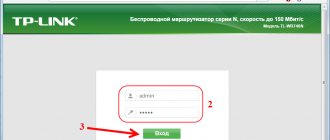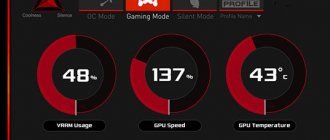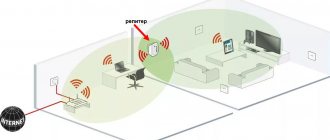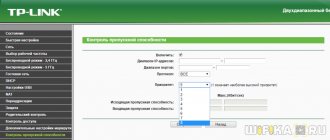How to install a wifi repeater to boost the router signal in an apartment?
The WiFi repeater installation scheme is very simple.
- First, we determine in which room the signal on the laptop is weakest or non-existent.
- After we have found out where we need to strengthen the wireless wifi signal, we find the place where the network receives, but not so well - by one or two divisions on the phone.
- This is where we put the repeater - its operating area is circular, which means that it will pick up the signal from the wifi router and transmit it further.
Where is the best place to install a Wi-Fi repeater?
The ideal place to install the repeater is at the border of stable Wi-Fi reception from your router. Remember, the repeater must connect to the router with a good signal level. If the connection between devices is poor, then the Internet speed will decrease significantly.
The operating principle is as follows:
- We installed a repeater in the room you need.
- Connected to the router, while looking at the signal level between them. Achieve the maximum score.
- Next, you can connect your PC to the repeater and test the Internet speed. Are you satisfied with the result? So, we leave it as it is. If you are not satisfied, then you need to change the installation location.
Automatic connection of a TP-Link WiFi repeater to the router using the WPS button
Like most modern models of wireless network devices, the TP-Link TL-WA850RE wifi amplifier supports automatic tuning to the signal of an existing access point. To do this, the router must also have such a function - the “WPS” button (“QSS” on TP-LINK devices) is responsible for turning it on.
We press on it and on a similar large button on the amplifier, after which it should pick up wifi and start distributing it.
Common problems and their solutions
Many users know how to connect a WiFi repeater, but still face difficulties in getting the job done. There can be many reasons, starting from incorrect switching on, ending with the inability to configure the work. For example, the repeater for some reason does not see the router. It happens that there is a connection, but there is no access to the Internet. In this case, follow these tips:
- Place the router as close to the repeater as possible. In most cases, it is not possible to set up a WiFi repeater due to a weak signal or the repeater being outside the network coverage area.
- If you cannot connect the repeater using the button, use the setup method through the control panel. Above are instructions on how to do this correctly.
- If you have problems connecting the repeater to the router or there is no Internet, return to the factory settings. After this, restart the router and try setting up the connection from scratch.
- Please note that the repeater software can be updated. If possible, install new firmware and then try connecting again.
- Log into the router and change the network channel. Perhaps the incumbent is very busy.
Using these recommendations is enough to set up a repeater yourself to enhance WiFi, and subsequently eliminate connection difficulties. If you have questions, you can dial your provider's number or create a topic on special forums to get help from specialists.
Connecting and setting up a router WiFi signal repeater from a smartphone using the example of TP-Link Extender
I prefer to keep the whole process under control, so I never use the automatic method of setting up the repeater, but do everything manually. To connect an amplifier from a phone or tablet:
- turn on WiFi on your smartphone,
- press the central button on the device,
- and on the phone we find in the list of available networks for connection a network called TP-LINK_Extender_7320BA - this is the SSID that is programmed into the device by default.
- Let's connect to it. In my case, a password is not needed, but if your model requires you to enter an authorization key, it will be indicated on a sticker on the device body.
Immediately after the connection, we will be redirected to the authorization page in the admin panel for the initial installation - a window will open to enter your login and password. By default in this model it is admin/admin - yours may have others, so look either at the instructions or at the sticker on the bottom of the repeater - it usually contains all the access data.
We will find out what is hidden behind this authorization page in the next section, where we will go into the settings from a desktop computer.
Alternative to repeaters
Not everyone will be able to solve a coverage problem with a repeater. There are situations when the walls are very thick or there are many of them, then the Wi-Fi signal will not be able to pass through. For such cases, today there is an alternative; you can transmit the Internet over ordinary wires that carry electricity. Yes, you understood correctly, we use 220V wiring to transmit data.
We transmit the Internet through a 220 volt outlet
- We buy an adapter. The set includes 2 pieces.
- We insert one adapter into the socket near the router so that both devices can be connected with a patch cord.
- We plug the second device into an outlet in the place where the Internet is needed. And we connect the patch cord to a laptop or computer.
- Once turned on, they will automatically synchronize. Everything is ready, test your Internet speed.
How many repeaters can be connected to the router at the same time?
The number of wireless signal amplifiers that can be simultaneously connected to a router via Wi-Fi is not strictly regulated. However, in practice, installing more than 2-3 repeaters is impractical.
So, if you don’t have a smartphone at hand, then we connect the computer to the repeater directly using a twisted pair cable - the “Ethernet” light on the device will blink.
Next, go to your computer in the following chain: “Control Panel > Network and Internet > Network and Sharing Center > Change adapter settings”
Here we need to select “Local Area Connection”. Right-click on it and select “Properties”. Here, as always, we are interested in the “Protocol version 4 (TCP/IPv4) > Properties” item.
If you already have a local network configured through your router, then write them all down on paper and save them, but for now, set all the checkboxes to “Automatic”:
We save and go to the browser at https://tplinkextender.net, which we also recognized from the magic sticker on the case. The already familiar authorization page will open, where we enter the login and password “admin”.
We get to the admin panel. Everything is very easy here - follow the step-by-step guide, entering the necessary data.
First, select the country, after which the device begins scanning available networks. If your wifi is found, select it. In the same case, if the security settings on the router hide the SSID, then you can check the box “Specify the SSID and MAC address manually.” And click the “Next” button.
In the next step, we need to select the encryption type of your existing network (set in the router admin panel) and enter the password for your Wi-Fi.
You can also specify whether the repeater will clone your network name (SSID) or whether it will have its own name, which you will set manually. In this case, the local network will remain the same, that is, your main one may be called Network 1, and the second Network 2. But in essence it will be the same thing, and no matter which of them you connect the PC to, it will see other devices, connected to the network.
And finally, in the last step we see our entire configuration, after which we apply it by clicking on the “Finish” button. After rebooting, the wifi repeater will begin distributing the Internet from your router, thereby increasing the wireless signal reception range.
Also, after a quick configuration, the left menu will become available, in which you can configure the repeater in more detail - change the encryption key, disable the DCHP server on it, manually set the IP address, enable MAC filtering, update the firmware, view statistics, etc.
That's it. Now you can return the network settings on your computer to their original settings and disconnect the cable that connected it to the repeater. By the way, if you noticed, the PC also began to receive the Internet - via a cable from the repeater, that is, it can also work in client mode, receiving the Internet via wifi and distributing it via twisted pair to the computer. Now even in the farthest corner you will have stable reception!
I’ll tell you another little secret - if you have a second router lying around somewhere, you can use it as a repeater, and not buy a separate repeater itself. More details about this use in another article.
Why is a repeater needed?
The main purpose of a WiFi repeater is to increase the Wi-Fi coverage radius. For example, you have a house with two or three floors, and you want the Internet to be everywhere. It would be nice if, during the construction of a house, a network cable (twisted pair) was installed and RG-45 computer sockets were installed. But there are old buildings where there is certainly no network cable, and not everyone wants to lay one. For such users, there is a router that can transmit the Internet wirelessly.
It’s not difficult to install a router and configure it, but will it be able to cover the entire house with a stable signal? It is unlikely. In this situation, many people buy a Wi-Fi Repeater. This device has both pros and cons; this device is not suitable for every user. Why, you ask? Below in the article we will try to explain everything in detail.
What is a Wi-Fi repeater and how does it work?!
Before we take specific actions, let's first figure out what we are doing. A Wi-Fi repeater, also known as a repeater, or a repeater, is a special separate device whose main task is to amplify the signal of an existing Wi-Fi network in order to expand its coverage area.
The meaning of its work is this: There is a main Wi-Fi router that connects to the provider’s network and distributes the Internet to connected gadgets. He plays a major role in the home network. But there are corners where Wi-Fi doesn’t reach it. For example, in the corridor there is still Wi-Fi, but in the far room the signal is already very poor or disappears completely. Then you need to install a signal repeater in the corridor and this way the problem will be solved!
In some cases, when the room is very large, it is necessary to install even two or even three repeaters. Each of them receives a Wi-Fi signal from the head access device (in our case, a router) and transmits it further to the distance that it is capable of covering. A Wi-Fi repeater in some way acts as an amplifier.
Is it possible to use a router as a repeater?!
This is an interesting question. Here everything depends on each specific model and specific manufacturer. Some models have it, but some do not support it. Moreover, some manufacturers implement it very crookedly and inconveniently, and it is difficult for a beginner to understand it. In addition, some models do not support WDS repeater mode, but they can work as a WDS bridge. But these are completely different modes and the bridge is not suitable for our task!
You can usually switch the router to wireless signal repeater mode through its configuration interface, using its local IP address. But some models, such as Zyxel Keenetic, have a separate switch directly on the body. You shift it to the desired mode, configure it and work!