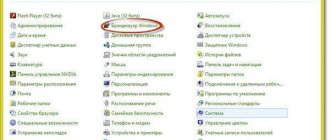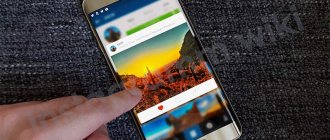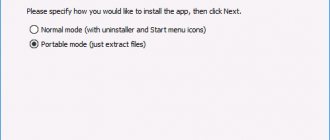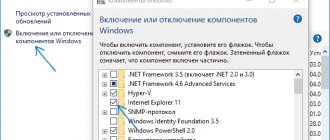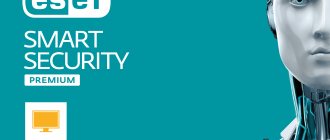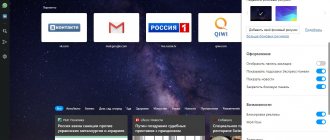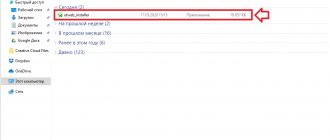Solutions to the problem
Any problem that arises when working with a computer can be solved, only some users at a particular stage do not yet have useful information focused on problem-solving mechanisms. It is enough to show a little diligence and delve into the Internet; as a result of performing such actions, you can find a lot of useful practical advice from those who have already managed to “defeat” the problem that you are currently encountering for the first time.
To avoid wasting time searching for useful information, we have prepared recommendations indicating what actions you should take to prevent error 1603 from acting as a fatal obstacle to the installation of NOD32.
Signs and causes of the error
If you recognize a problem in time, it will be much easier to fight it, and therefore confidently win. When error 1603 occurs when installing NOD32, don’t worry, you definitely won’t be able to miss it. Firstly, a corresponding warning message will appear on the screen, and secondly, you will notice oddities in the operation of your PC.
In particular, if you are used to the computer quickly processing and executing every request you create, then after error 1603 occurs on your PC, caused by an unsuccessful installation of ESET Smart Security, your computer begins to work extremely slowly.
And you should also be wary if your PC starts to reboot for no apparent reason. The situation when entering any information from the keyboard is accompanied by visible difficulties should also arouse your suspicion.
In most cases, error 1603, which occurred when trying to install NOD32 on a computer, could actually provoke such undesirable consequences. The reasons for such a failure may be incorrect installation, when the NOD32 launch file was downloaded not from the official ESET website, but from a third-party unverified source. A damaged NOD32 boot file, indeed, often provokes a problem in which error 1603 occurs, after which the installation process stops.
Another reason could be the rash actions of an inexperienced user who decides to install not only ESET Smart Security on his PC, but also other antivirus programs. Unfortunately, some programs can conflict with each other; as a result of such a conflict, important files are automatically deleted, without which ESET antivirus simply cannot function.
IMPORTANT. The cause of such an unexpected problem may be damage to the registry by an inexperienced user, or as a result of virus software.
How to resolve the error
You can, of course, refuse to install the ESET antivirus program on your computer, but most users will clearly indicate that this choice is wrong. It is easier to familiarize yourself with the error elimination algorithm than to hide your head in the sand like an ostrich when a problem arises.
We are ready to help you figure out what actions should be taken to ensure correct operation of your computer and allow you to install the software that you originally wanted to see on your PC before the error occurred. Initially, we recommend that you clean up your PC and remove excess “garbage”. You won't have to work with a broom, but some kind of cleaning will still be done on the PC.
Over time, temporary storage accumulates many different temporary files that are of no value to you. Not only do they continue to be stored on the computer, taking up disk space, but they also cause confusion when trying to install any software.
To eliminate such interference, you just need to run the “Disk Cleanup” utility, which can be found by going to “Start”, going to the “All Programs” folder, then “Accessories”, and finally to the “System” folder.
And also an excellent disk space cleaner is the CCleaner program, which will delete all temporary files, quickly free up disk space, and, accordingly, create conditions for the successful installation of the NOD32 antivirus program.
If you have updated your Windows operating system a long time ago, it will not be a bad idea for you to do it now. Sometimes, by updating the OS, you can immediately fix the problem.
Outdated drivers may act as an obstacle preventing you from installing antivirus software. If you update them, the problem will be fixed immediately. The bad thing is that there is no way for the user to visually identify the problematic driver, so you have to update each driver one by one. You can also scan your system to identify damaged system files. This is not difficult to do; just activate the command “sfc /scannow”.
A special tool allows you to automate and significantly speed up the process of troubleshooting, which you can download from the official Microsoft website. This utility independently identifies problems and fixes them immediately.
We also recommend that you uninstall the old version of the antivirus program, clean up all its traces, and only then reinstall it, having first downloaded the download file of the updated version again.
So, working on a computer without an antivirus application installed is not only impossible, but very dangerous, so if error 1603 occurs, do not give up trying to install an antivirus program, use our recommendations, bypass all obstacles and achieve your previously set goal.
Dear users! If you have problems with activation and have complaints about unstable operation of ESET NOD32 on Windows 10, you need to update your antivirus to the latest version 8.0.319, which fully supports the new OS and works stably.
How to update your antivirus version:
- Uninstall the current version of your antivirus.
- Download the ESET NOD32 trial distribution.
- During the antivirus installation process, check the “Download and install the latest version” checkbox.
If we helped you, leave your review and share the site with your friends on social networks!
trialeset.ru
The need to restore NOD32
Situations when the user needs to reinstall the operating system and then the antivirus arise regularly. Here are just some of them:
- reinstalling the OS in order to optimize system operation and remove excess garbage;
- restoring PC functionality (the system stopped functioning due to file loss);
- changing computer components.
In each of these situations, it is recommended to install a clean system. And, therefore, there will be a need to restore ESET NOD32 antivirus. How to do it?
What protection can be used on Windows 10?
So, what antivirus is suitable for Windows 10?
- Information about the system itself is on this page.
- Part two is here. Some antiviruses have made friends with the new operating system. Share your experiences and experiments in the comments.
As of October 1, 2014, not a single developer of antivirus solutions has announced support for the new Windows 10 system in their products, except for Microsoft itself, which released the new Windows with built-in Windows Defender antivirus.
The author of the article tried several more popular antiviruses, and besides Windows Defender, which is already pre-installed on the system, here are the antivirus programs that we were able to install and use in the new version of the operating system from Microsoft.
If you need more screenshots, go by left-clicking on the picture to a special page.
Before installing a third-party antivirus on Windows 10, you need to disable the built-in Windows Defender antivirus. This can be done in the program itself on the Settings tab.
1.Windows Defender
Let's start with Windows Defender installed. Antivirus from Microsoft itself. Works in real time, file and folder scanner, tight integration with the system.
2. Is it possible to install ESET nod32 on Windows 10?
Yes, eset nod 32 antivirus can be installed on a new operating system and used to protect your computer from viruses. Download eset nod 32.
3. Is it possible to install Dr.Web antivirus on Windows 10?
Yes, DrWeb antivirus can be installed on a new Windows, and thus protect your data from viruses and hacker attacks. Download Dr.Web.
4. Is it possible to install AVG antivirus on Windows 10?
Yes, you can. AVG Internet Security and other new AVG programs are freely installed on the new tenth Windows, and work great to protect the user. Download AVG.
There were also attempts to install Kaspersky and Avast antiviruses, in both cases warnings were displayed with installation errors.
If you have information from official developers of other antiviruses, or from personal experience installing antiviruses from other manufacturers, share it in the comments.
no-viruses.ru
How to fix error 1603 in Windows 10 when installing Skype. —
Skype is a very popular program and is used by millions of users every day. When this program first debuted, it showed us how incredible the Internet could be. And this is the reason that this messaging client is installed by default in Windows 10.
It is one of the earliest programs that offer free calls and is still the most preferred program for making calls as well as video chat from your PC/Laptop.
It is a popular choice of many users to connect with friends or family from far away across the country. But despite its popularity, many users encounter errors when installing Skype.
In this article, we wrote how to fix error 1603 that users encounter when installing Skype. Such errors are very frustrating, and for various reasons they are completely corrected.
Reasons for error 1603 when installing Skype:
There are many unpleasant reasons for error 1603 when installing Skype. Some of them are given below: Due to errors in the Windows registry due to recent Skype changes related to software changes (installation or uninstallation).
Due to a virus or malware as it can damage the Windows system files and this may result in an error. Also due to incomplete installation of the Skype application. In many cases, the installed antivirus program also results in an error.
Another program maliciously or mistakenly deleted Skype files.
Ways to fix error 1603 when installing Skype
Fix 1 – Check the directory
To fix error 1603 when installing Skype, first check that the directory is not encrypted. Since Skype will not be able to install in an encrypted directory. To fix the error, make sure that the directory is not encrypted. Temporarily disable encryption and try installing Skype as this may help you resolve the issue.
Fix 2 – Download skype for MSI
Many users have reported that this is a common error message from the MSI installer and can be fixed by downloading Skype for MSI. This will help you fix the error, and if not, then you need to extract Skype.exe from the Skype MSI file. To do this, you can use the tools available online.
Fix 3 - Use the Microsoft Fix-it tool - a tool from Microsoft
It has been determined that users are receiving errors 1603 when attempting to update Skype without deleting files and registry entries from a previous Skype installation.
Therefore, to fix the error, remove Skype from your computer and download the Microsoft Fix-it tool from Microsoft and run it.
This tool will scan and remove corrupted keys and registry entries that may be preventing Skype from installing. Once the tool completes the scanning process, download the latest version of Skype and try installing it again.
Fix 4 – Use the STO Tool
According to some users, error 1603 is caused by residual files, corrupted files, or Windows Installer problems. And most of these problems can be fixed by running a service station utility. You can download the workshop tool from online sites and run it. I hope this will help you fix error 1603 and you can now install Skype without any problems.
Fix 5 – Machine Dialog
If you are still encountering error 1603 and were unable to download Skype, run the command to fix the error. Follow the instructions given below: Press the Windows key + R to open and launch the dialog box.
Now, type wusa /uninstall /kb:2918614 /quiet /norestart with the /Quiet /norestart option and press Enter to execute the command.
After that, restart your computer and check the command whether it works or not.
Fix 6 – Uninstall Skype Video App
It has been determined that some versions of Skype may install the Skype video application and this application may cause error 1603 during the update process. Therefore, to fix this problem, uninstall the Skype video application and try updating or reinstalling Skype.
Fix 7 – Change Security Permissions
In some cases, it has been found that Error 1603 is encountered by users if they do not have sufficient privileges on the Temp folder. Follow the instructions to change security privileges:
Press Windows key + R > type %Temp% > press Enter or click OK.
Now, the Temp folder will open > and go to Local Folders.
Find the temporary folder > right-click > select properties.
Then go to the security tab > click the edit button.
And click the Add button.
Enter the object names to select, enter all > click Check Names > then OK.
From the group or usernames section > select all > check Full Control in the Allow column > click Apply > OK to save changes.
Now try to install Skype, hopefully after changing the rights the error will be fixed. But if not yet, then move on to the next fix.
Fix 8 – Remove Antivirus
In many cases, the antivirus causes many problems. And many have found that due to the antivirus program, the installation of Skype also results in error 1603. The McAfee antivirus program causes such an error. So uninstall it then try installing Skype. Hope this works.
Fix 9 – Give Full Control to the System Account
You might receive an error if you do not have the necessary rights to the directory. To fix the error, give full control to the System account. Follow the steps to do this: Firstly, find the directory and find the temporary folder > right click > select properties. Then go to the security tab > click the edit button. And click the Add button.
Enter the names of the objects to select, enter all > click Check Names > click OK. In the Usernames group > select all > check Full Control in the Allow column > click Apply > OK to save changes.
I'm sure that if you assign full system access, the Skype installation should go smoothly. Therefore, check whether the problem will be fixed or not.
Fix 10 – Disable User Account Control
User Account Control is a very useful feature as it will alert you when you or a certain application tries to change the system that requires administrator rights.
These features keep users safe, but they can also interfere with Skype installation and cause error 1603. Therefore, to fix the error, disable User Account Control.
Follow these steps:
Press Windows key + S > enter User Accounts > from the menu select User Accounts.
Click on the Change User Account Control settings button.
Next, move the slider down to never notify.
We hope that after disabling User Account Control, the errors will disappear.
NOD32 installation error
If, when reinstalling ESET NOD32 antivirus, you received the following error: “The installation of ESET NOD32 Smart Security (ESET NOD32 Antivirus) completed prematurely,” then most likely this was due to incorrect uninstallation of ESET NOD 32, an interrupted installation, or an unsuccessful rollback to an older version .
One way or another, ESET NOD32 files or even running services remain on the system, which prevent the program from being installed again. Our task will be to remove these “residues” correctly and safely for the system.
Read also: How to remove Nod 32 in various ways from a computer or laptop?
Why is the installation of Nod 32 antivirus interrupted with an error?
The error “Failure to start the Eset Service (ekrn.exe)” appears after the computer is infected with viruses. There are a large number of viruses that block the operation of antivirus programs and Windows administrative services.
There are several options to solve this problem.
1. Download the Eset Update utility, which will clean your computer from infection. After launching it, press “y” on the keyboard, after which cleaning begins.
When finished, reboot the computer and try to install the antivirus again. 2. If you cannot start the registry editor “regedit.exe”, you can copy this file and run a copy of it. Run a copy of, say, “regedit2.exe” and open the registry editor. Go to “Edit” – “Find”. In the field we write “regedit.exe” and press Enter. In the HKLMSOFTWAREMicrosoftWindows NTCurrentVersionImage File Execution Options , delete all keys containing “regedit.exe”.
We repeat the same procedure at the request “”ekrn.exe”. This way we will gain access to the registry and delete all unnecessary entries. Reboot and install the antivirus. 3. Download the console utility “ESETUninstaller” and use it to remove antivirus remnants in safe mode.
After removal, reboot the computer to normal mode and start the installation again.